While making PowerPoint presentations, you can access many features and tools. Yet, if you are a beginner, you may not know how to create impressive PowerPoint designs. It requires time and skills to become a pro in making flawless PowerPoint presentations. You can make a presentation look attractive by applying professional PowerPoint design ideas.
Furthermore, it can attract the attention of viewers. This can help you deliver the main message of your presentation easily. To help you produce an engaging presentation, this article will discuss many PowerPoint design ideas. By implementing such ideas, you can target your audience and make a significant impact on them.
In this article
Part 1: PowerPoint Design Ideas to Craft the Perfect Presentation
By applying professional PPT design ideas, you can deliver your content in a clear way. It can also help in communication with your viewers. To discover some wonderful PPT design ideas, you can read the below points:
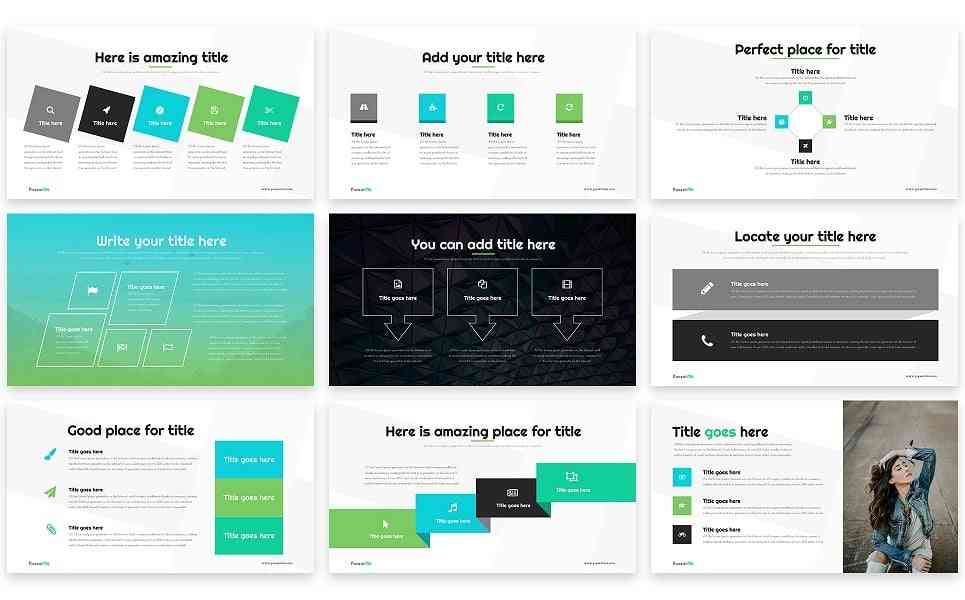
1. Simplicity and Minimalism: Less is More
Simplicity can professionally reach your target audience. It would be best if you chose clear and organized slide layouts. By doing so, viewers can read and understand your content effectively. Moreover, ensure to insert concise textual information.
You can also explain the content in bullet points. Also, each slide should have a single key message to display the content in a structured manner. Thus, through a simple yet straightforward approach, you can reach out to a wider audience.
2. Using Dynamic Animations and Slide Effects
One of the common slide design ideas is to apply dynamic animation. Animation and slide effects can make your content visually attractive. You can begin by applying a subtle entrance animation effect to your slides. You can also opt for a sequential reveal of the content in each slide.
This can maintain the focus of your audience throughout. You can use many animation effects such as fade-in, bounce, shrink, slide-in, etc.
3. Applying Unique Custom Fonts and Typography
Fonts and typography also play a massive role in delivering a powerful presentation. You can choose two unique fonts for heading and body text. This will offer visual harmony in the PPT slides. Make sure to use a consistent font throughout your presentation. You should also ensure to select a readable font for your audience. Also, you can bold or italicize the body text to emphasize key points.
4. Inserting Appealing Color Schemes and Gradients
Color schemes and gradients can improve the visual appearance of PPT slides. For brand promotion, select a color scheme under your brand identity. You can also apply contrast colors for distinguishing between text and background. For a clean look, go for monochromatic schemes. You can also use gradients as backgrounds to add depth and uniqueness to your PPT slides.
5. Adding Captivating Visuals and Illustrations
Do you know how to reinforce your message through presentation? By incorporating relevant visuals, you can support your displayed textual content. Thus, you should insert high-quality images in each PPT slide.
To explain complex concepts, you can also draw custom diagrams or charts. Make sure to be consistent in adding visuals and illustrations in PPT. Hence, attractive visuals can make your PowerPoint presentation stand out.
6. Cohesive Visual Identity
To establish a cohesive visual identity, you should stick with color consistency. You can also apply your brand’s colors to create a cohesive PPT presentation. Moreover, make a custom PowerPoint template to ensure cohesiveness. You can also use recurring visual elements like backgrounds and icons. Applying your brand’s logo on each slide can also be a great PPT design idea.
7. Utilizing Creative Layouts
Applying creative layouts is also a game-changing PowerPoint design idea. You can go for asymmetrical layouts that can look highly unique. You can also overlap elements to generate a layered effect. Furthermore, divide the slides to construct comparisons between contents.
Collage style is also trending, where you can merge many illustrations. Thus, you should experiment with creative layouts to make your presentation impactful.
8. Adding Interactive Elements: Clickable Buttons or Quizzes
Adding interactive elements can also enhance your PPT presentation. For example, you can insert clickable buttons that can reveal or navigate to the content. You can also incorporate a navigation menu in the slides. By doing so, you can take your viewers to content with clickable links. To communicate with the audience, you can also include interactive quizzes. It can produce excitement and intrigue among your viewers.
9. Implementing Storytelling Techniques
To deliver a successful presentation, you should narrate your content through storytelling. Your presentation should have a structure with a proper conclusion. You can also share your personal experiences to evoke emotions.
Moreover, use realistic characters that reflect viewers' perspectives. You can also insert quotations and real-life incidents to support your content. Also, give a call to action at the end of your presentation.
10. Parallax Scrolling To Move Elements Differently
To add a unique touch, incorporate parallax scrolling in your slides. You can add different background and foreground layers to create an illusion. Afterward, you can apply animated effects to move the inserted elements. Moreover, adjust the timings of animation and transition effects according to your content. Also, make sure to place the content in foreground layers for clarity.
Part 2: AI-Enhanced PowerPoint Design Ideas with Presentory
For creating dynamic presentations, you can always rely on Wondershare Presentory. It’s an AI-powered tool that completes manual work in an automated manner. It offers an AI solution to generate presentations with relevant content automatically. After adding the presentation topic, this tool creates a script for you. Moreover, the tool organizes the presentation in the form of attractive slides.
With this tool, you can specify background and other artistic elements. It also offers many cloud services for easy collaboration. The best thing about this presentation maker is its clear user interface. It’s cluttered-free and easy to operate. Moreover, it includes many options to record and livestream the presentations. Hence, Presentory is an excellent AI tool for making powerful presentations.
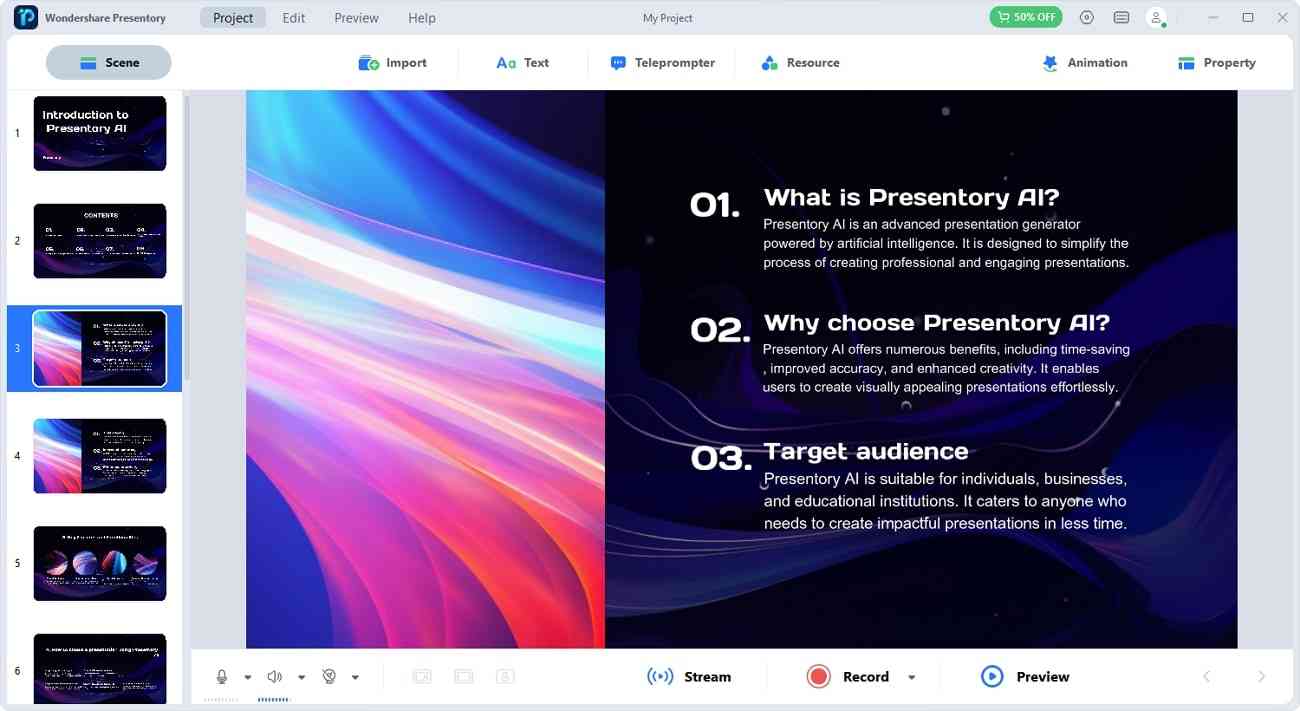
Key Features
- Many Import Options: On this tool, you can import custom assets and files. You can import images, videos, PPT slides, and assets.
- Vibrant Templates and Resources: Presentory displays many built-in PPT templates. These templates belong to different categories to help a wider audience. Moreover, you can use its resources to add backgrounds, web stickers, text, and stickers.
- Unique Effects and Assets: This tool contains many beautification effects to enhance your visuals. You can also add filter effects to your video from different options. Also, you can use AR cartoon effects to interact with your viewers.
- Live Streaming Options: With this tool, you can live stream the presentation in high quality. The supported live-streaming platforms are Google Meet, Zoom, Teams, etc.
- Teleprompter: To help you deliver the presentation, it contains a teleprompter. With this feature, you can add your presentation notes smartly.
- Optimizes Audio Quality: While recording the presentation, you can also use the noise reduction feature. Through this feature, you can end background noises and enhance your vocal sounds.
Wrapping Up
PowerPoint design plays a crucial role in crafting effective presentations. Through this article, you learned plenty of PowerPoint presentation ideas. By applying the suggested ideas, you can improve the visual appearance of your presentation. Furthermore, you can get help from Wondershare Presentory to produce presentations. This tool includes many powerful features that can make impressive presentations effortlessly.