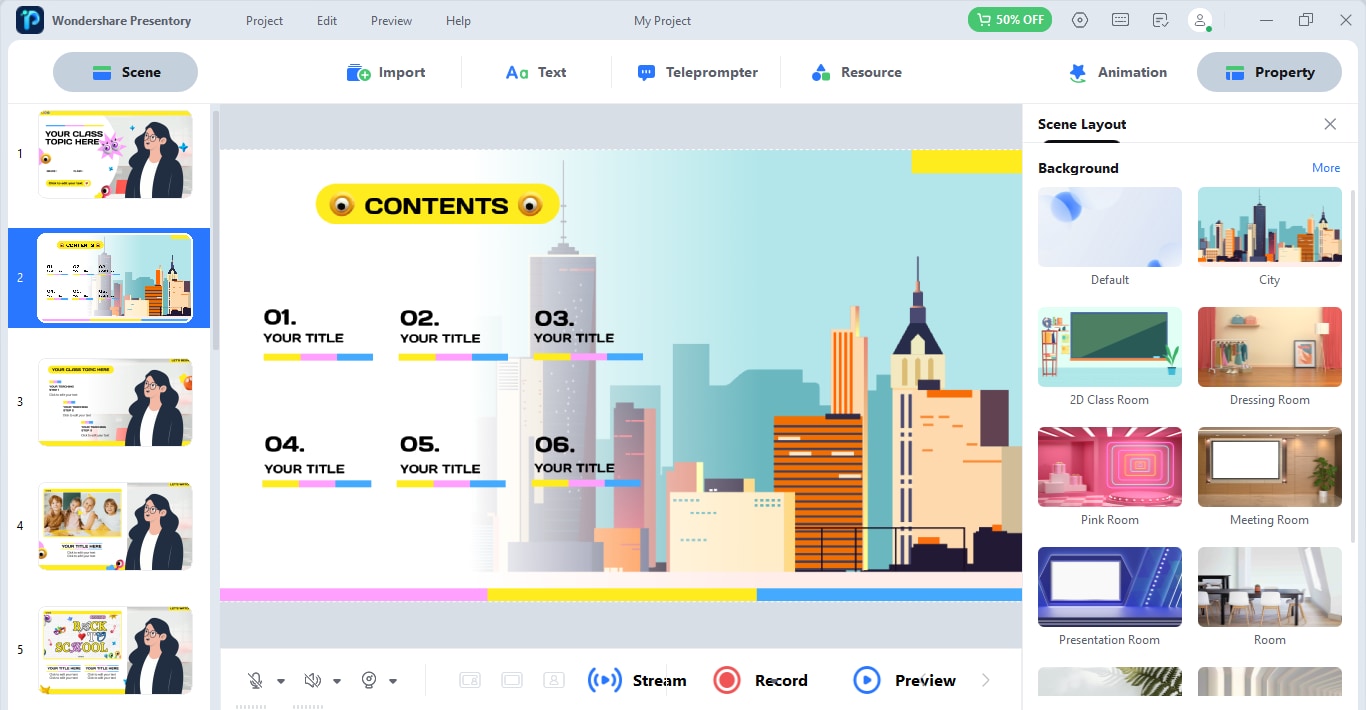Think Bigger From Presentory User Guide
Create Video Presentation with Templates
Templates are pre-defined or already created video presentation scenes that will save you time and effort. Wondershare Presentory has multiple templates— whether you belong to IT, Teaching, Vlogger, or any profession— to work on. The templates range from deep-space look or simple tutorial guides to modern, professional, and metal science-like topics. Choosing a template will allow you to be creative and explore new elements, graphics, animations, or stickers by customizing the templates.
Note:
If you want to know more ideas and tips about presentation templates, please click here.To create a video presentation via template from Wondershare Presentory, here's the step-by-step guide to follow:
Step 1. Download and launch Wondershare Presentory and click on Create a Video Presentation. You'll be redirected to a window with templates to choose from. These templates will help you craft the video presentations you want.
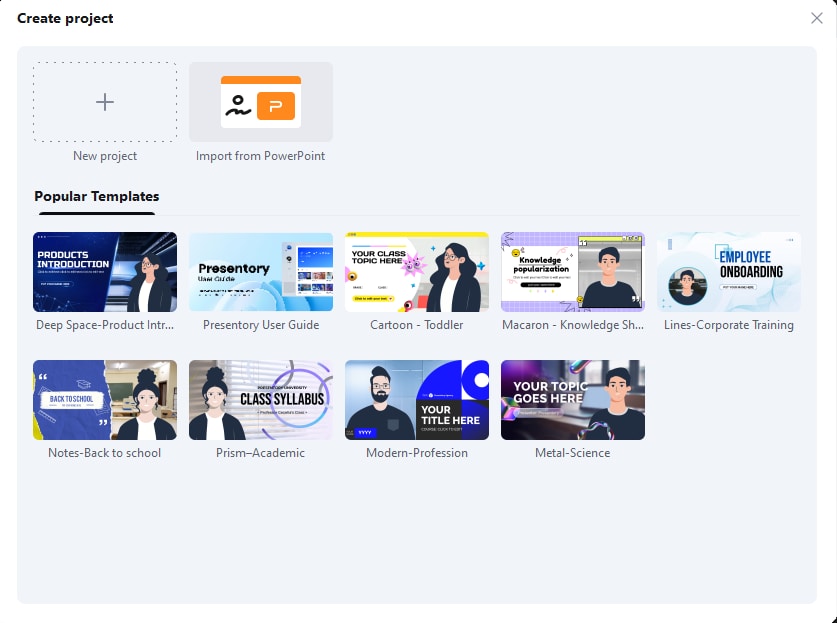
Step 2. Once you choose the template, you'll be redirected to the main editor window. Here, you can edit, craft, customize the elements, and add new ones to unlock new ideas to be creative.
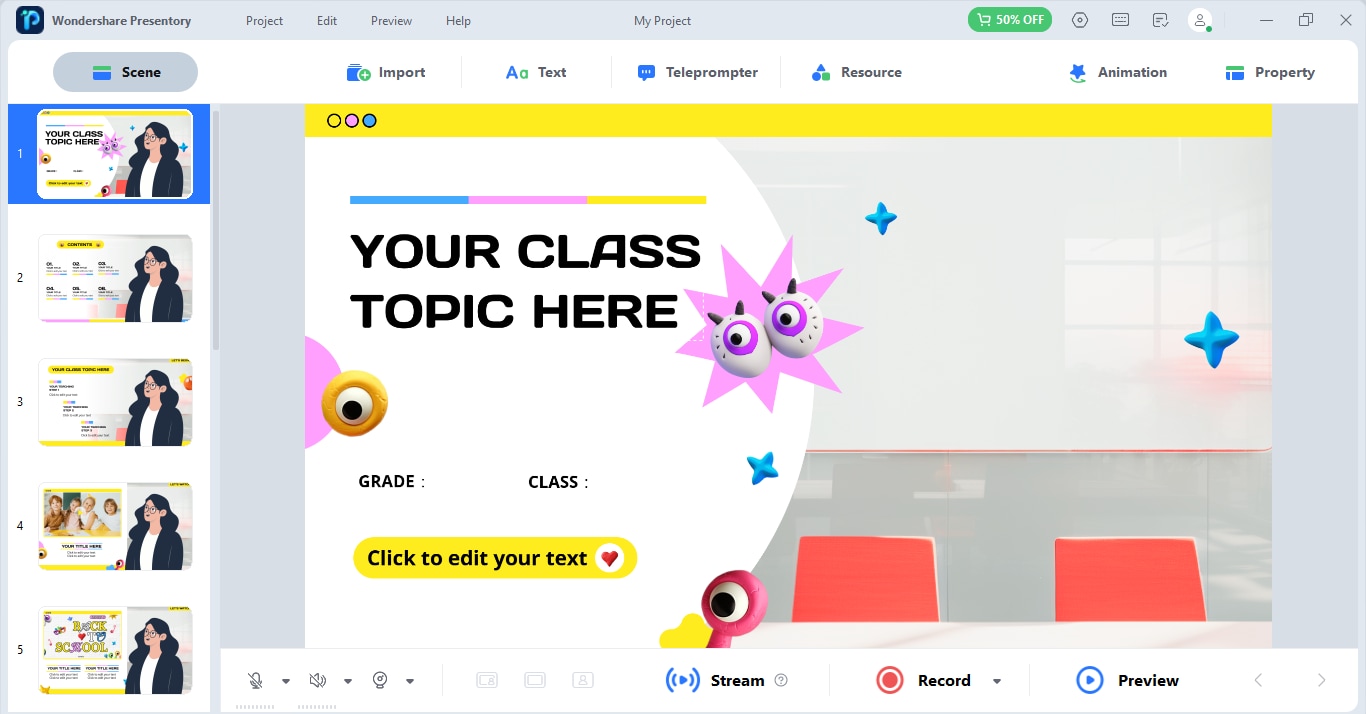
Step 3. Double-click on any element that you'd like to edit or customize. You can edit the text, animations, pictures, videos, and more.
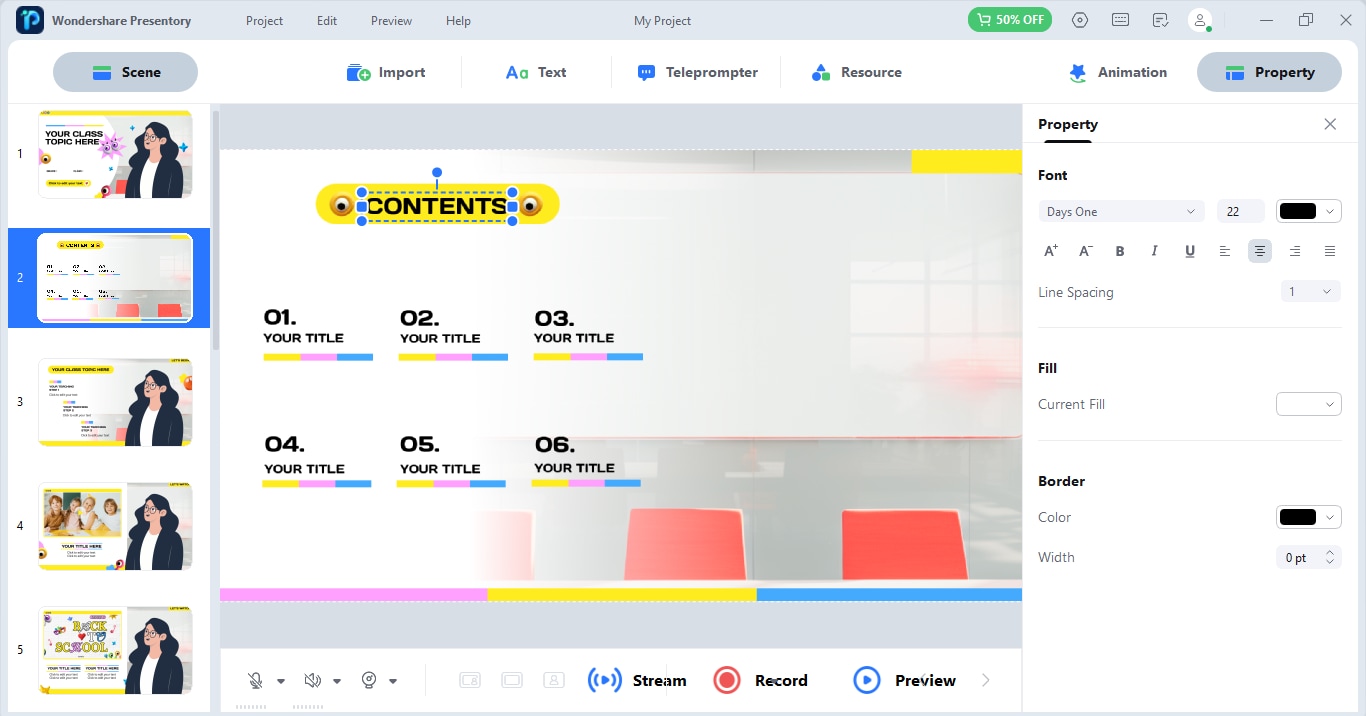
Step 4 You can even change/modify the background of any Scene/slide. This way, you can craft a new video presentation with your customized background; every slide can have a different background.