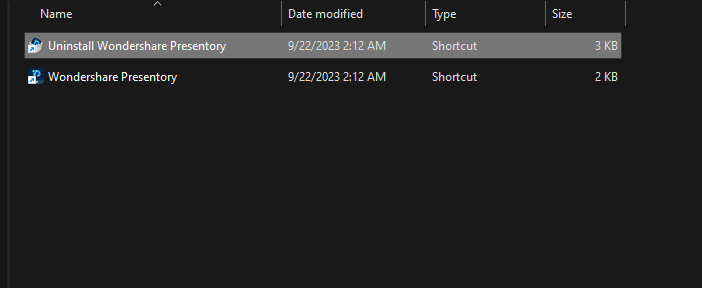Think Bigger From Presentory User Guide
Download/Register/Buy/Uninstall
This guide will walk you through the essential steps to download, register, buy, and uninstall Presentory. With our easy-to-follow instructions, you'll be well-equipped to harness the full potential of this powerful presentation tool. Let's get started!
Index
1. Download & Install Wondershare Presentory
Are you ready to unleash the extensive collection of animations, effects, texts, stickers, and templates for your video presentation? Follow the simple steps below to download Wondershare Presentory:
Step 1: Go to the Official Wondershare Presentory download webpage.
Step 2: Click on the Free Download button, and you'll be prompted with the download dialogue box.
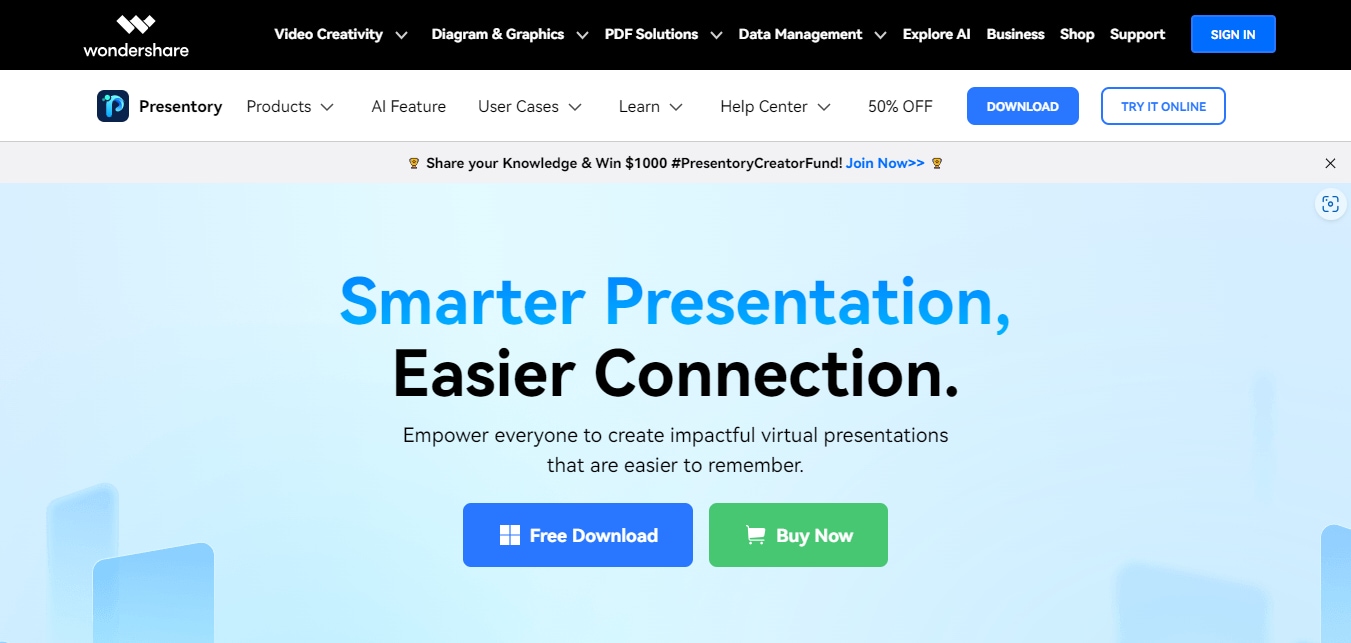
Step 3: Follow the on-screen guide and wait for the software to be installed on your PC.
2. Register Wondershare Presentory
You can sign up or log in to Wondershare Presentory with your Wondershare ID or Google.
Step 1: Once the software is installed, launch it on your PC. You'll be prompted to a Log In page.
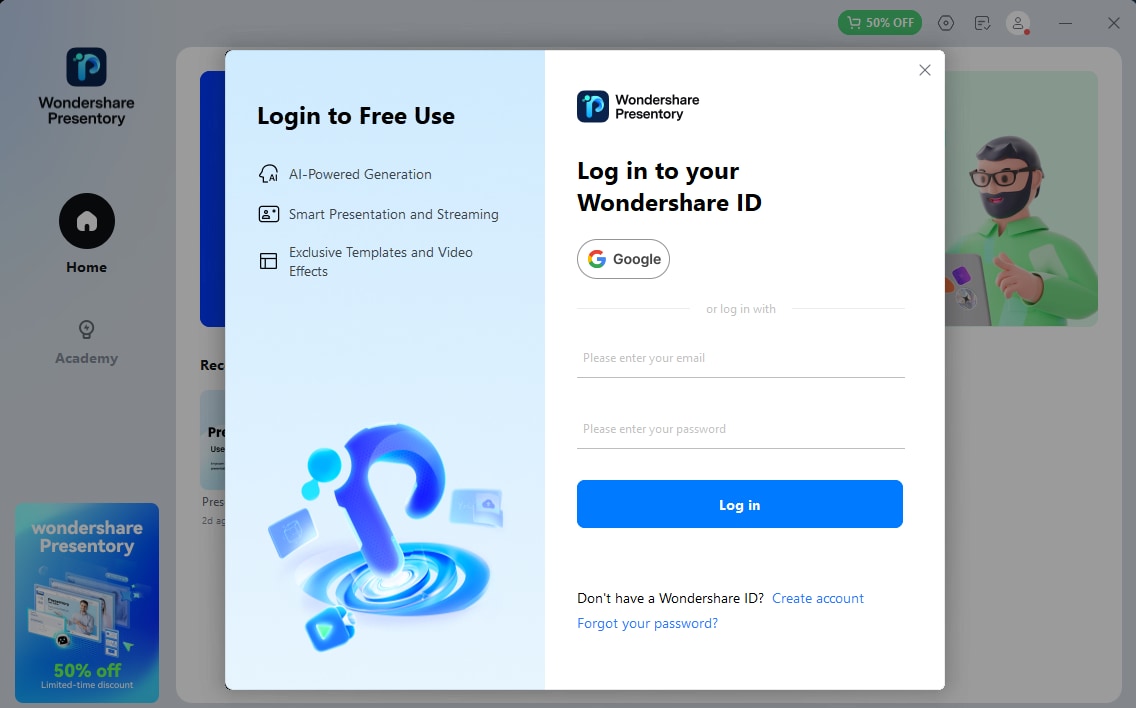
Step 2: Enter your Wondershare ID (with the email you used to place your order) and the password to log in. You can also sign up/log in with your Gmail account.
Step 3: If you don't have a Wondershare ID, click on the Create Account button at the bottom of the pop-up. Enter the email address and password and click on Create Account.
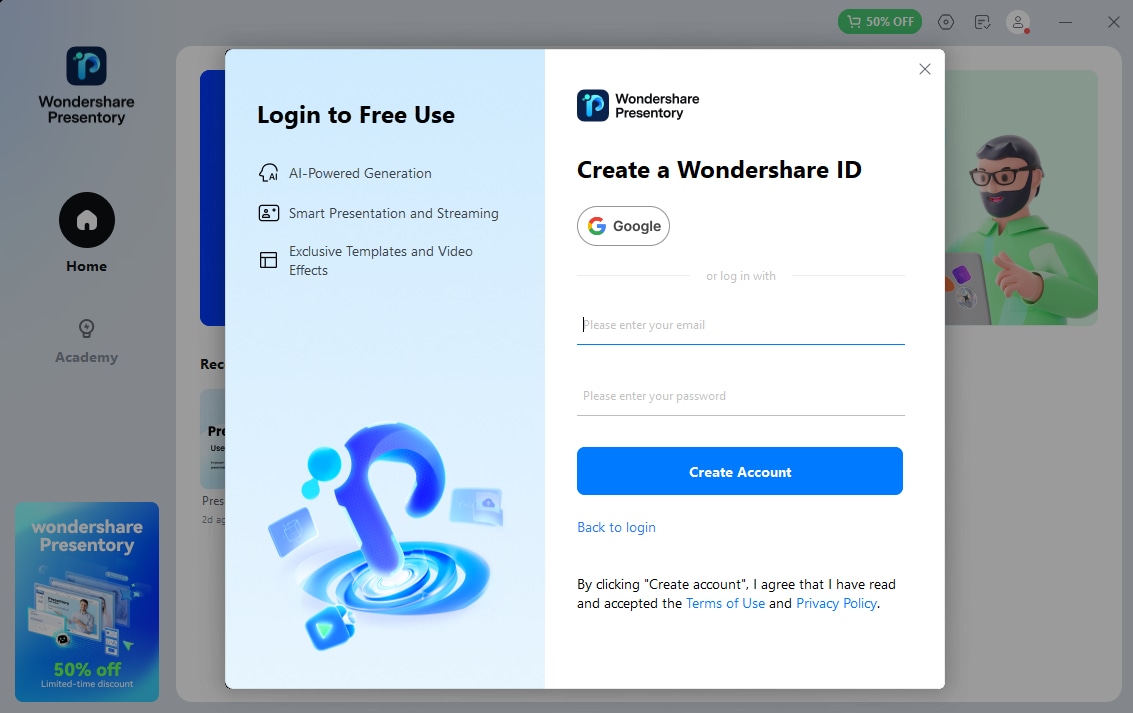
Note:
You can still use Wondershare Presentory without signing up or logging in, but any video presentations you export will have a watermark unless you are logged into a Wondershare ID with a paid license.3. Buy Wondershare Presentory
You can buy Wondershare Plans to enjoy the premium features of watermark-free videos, scene transitions, element animation, and more. Here's how to buy it:
Step 1: Once you log in to Wondershare ID, click on the Shop icon at the top-right corner of the screen.
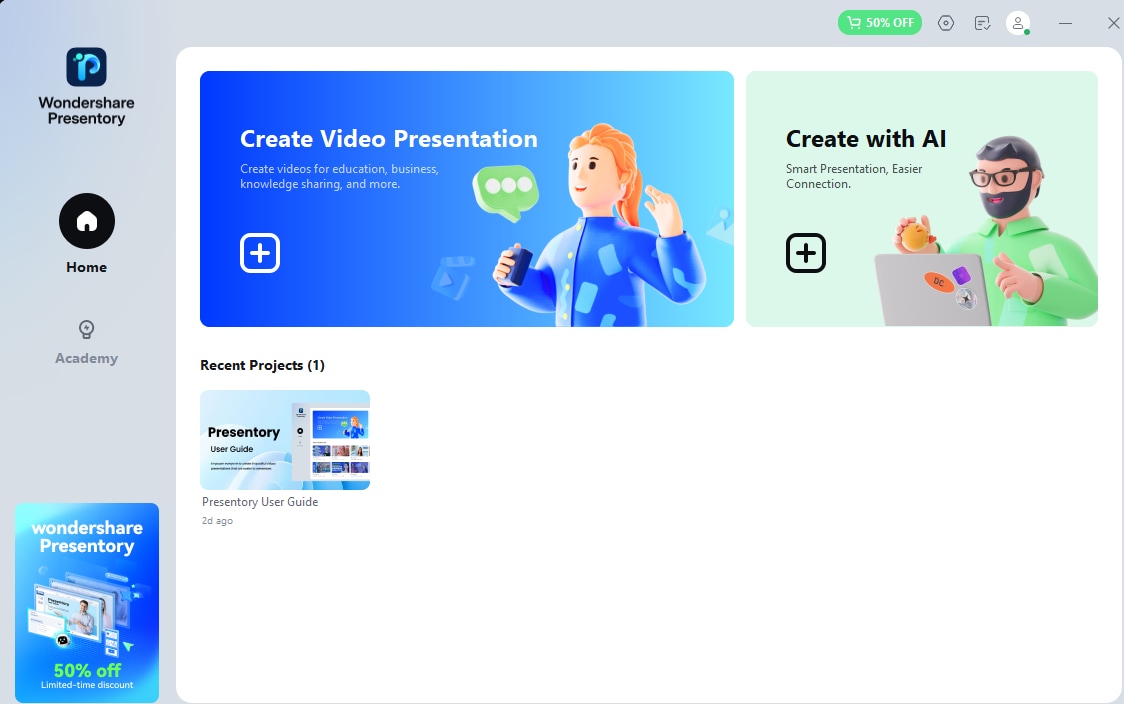
Step 2: You'll be redirected to the pricing plans page. Choose among the three plans, i.e., Free Trial, Quarterly, Perpetual.
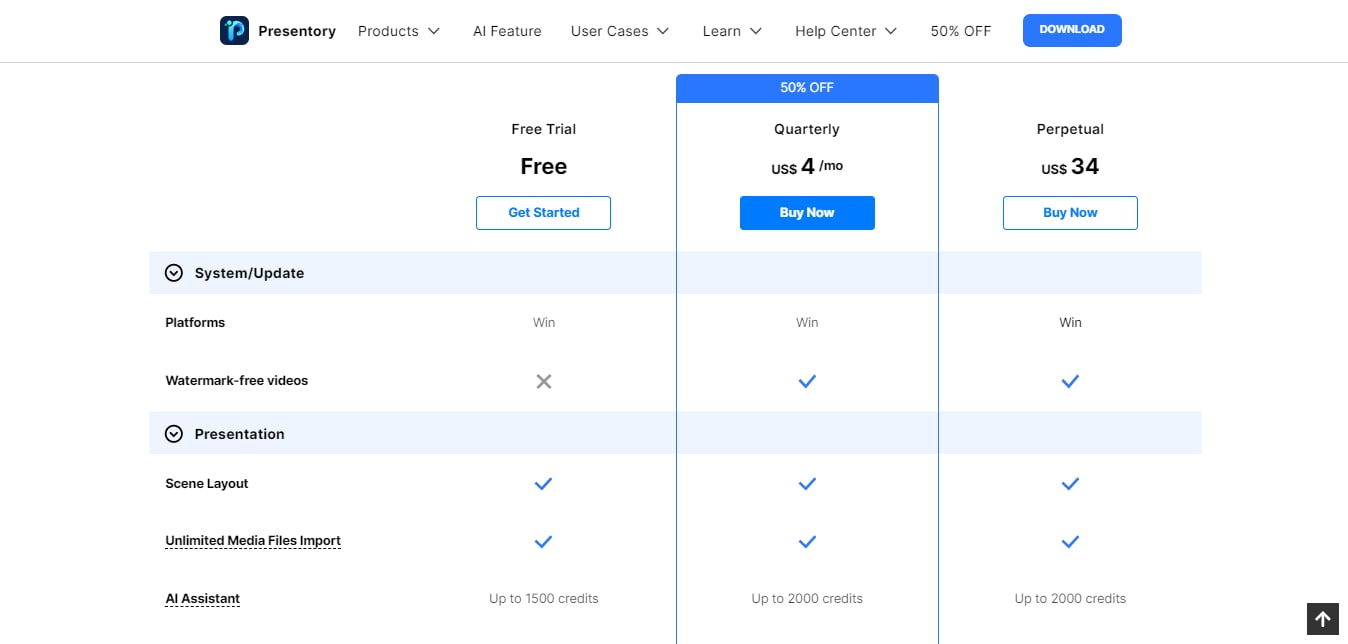
Step 3: Proceed with the payments and you're good to go.
4. Uninstall Wondershare Presentory
We're sorry if you don't like the services we offer. Want to uninstall the Wondershare Presentory? Follow the steps below:
Step 1: Right-click the Wondershare Presentory icon and click on Open File Location.
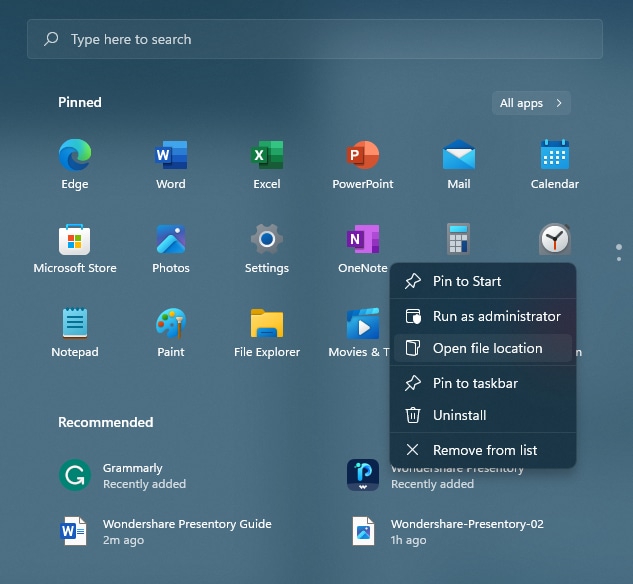
Step 2: Click and run the Uninstall Wondershare Presentory and follow the on-screen guide to remove the software from your PC.