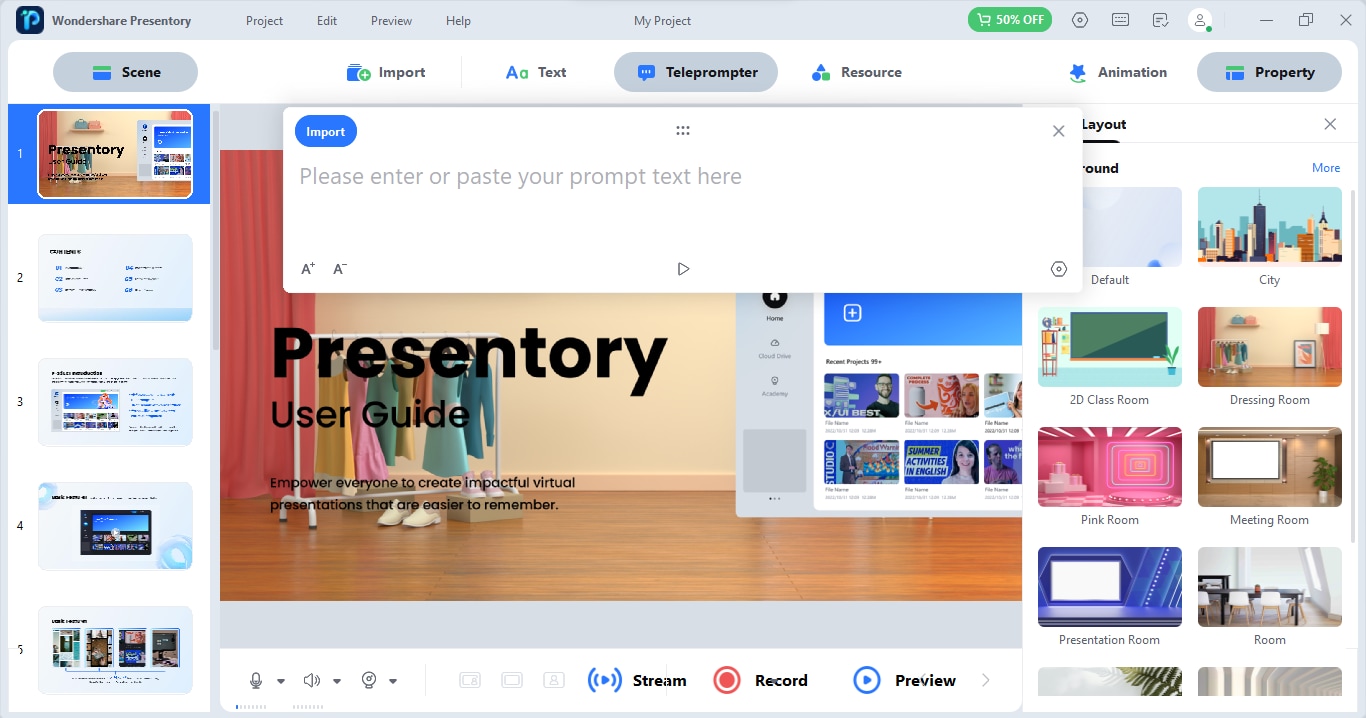Think Bigger From Presentory User Guide
Navigating Wondershare Presentory
Navigating through the Wondershare Presentory is easy and requires no prior extraordinary technical skills. The software has an accessible and smart UI that even beginners don't have to worry about crafting an incredible video presentation.
1. Choosing Modes
Before you begin, you must choose between the two editing modes: Create Video Presentation or Create with AI.
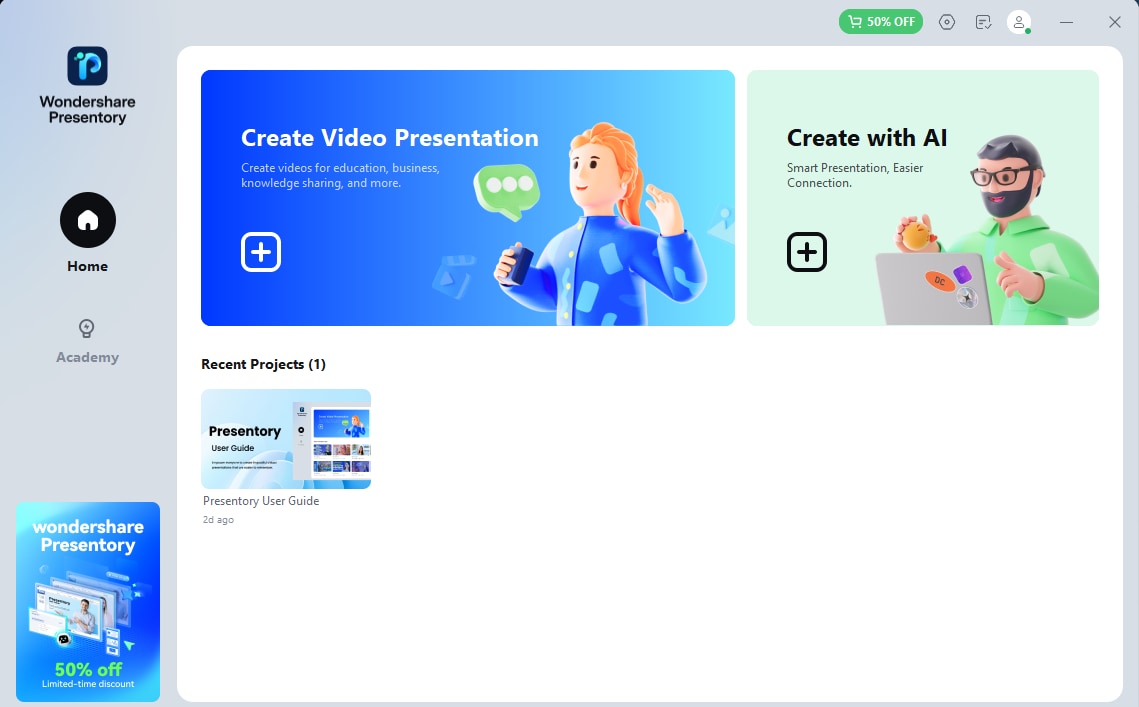
2. Pre-defined Templates
You can choose from various available templates from the library. These templates already have most of the scenes, text, animations, and styles to choose from.
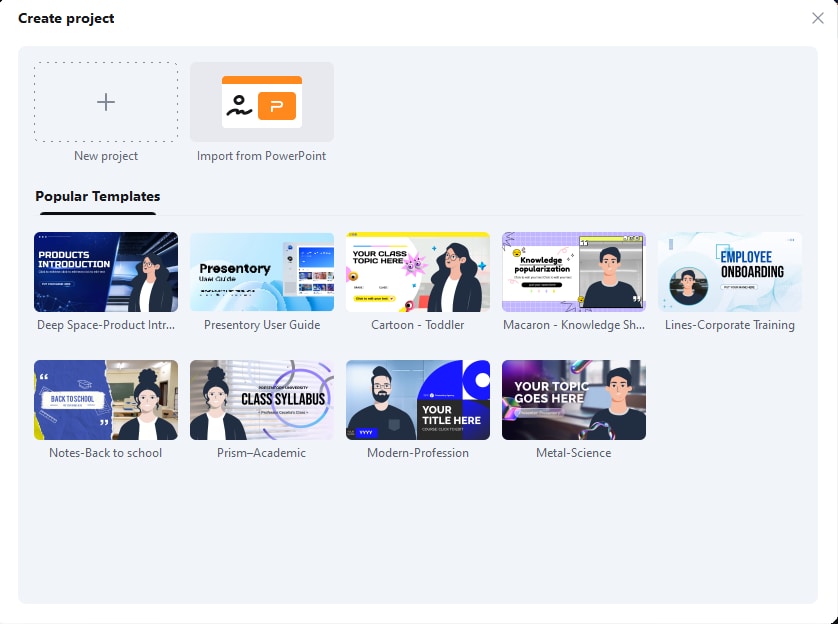
3. Screen Layout
Wondershare Presentory has numerous screen layouts that can be used as your slides' background. Whether you're making a video presentation for your classroom or a DIY tutorial for your next YouTube video, screen layouts have enough choices for you.

4. Teleprompter
On the top menu bar, you'll find the all-new Teleprompter feature. Tap on this option and write whatever you'll address in that slide during your narration. You can press the Play button at the bottom of pop-up, and the teleprompter will automatically slide down the text.