Beautiful.AI is a reliable presentation maker with tons of features. This tool has gained popularity due to its simple yet efficient user interface. With advanced technology, it automates the generation of presentations. While creating slides, it adds all the relevant elements to your presentation. Therefore, students and professionals rely on Beautiful.AI to create astonishing presentations.
This article will offer an in-depth analysis of the Beautiful.AI presentation maker. It will provide an accurate review of all the key elements of this tool. Furthermore, we will suggest some alternatives to Beautiful.AI to help in creating impactful presentations.
In this article
Part 1: Beautiful.AI Presentation Tool Review
Beautiful.AI is a trusted platform for the creation of presentations. It uses artificial intelligence to create presentations with provided information. The platform eliminates human efforts and enhances efficiency. To inspire you, it comes up with many smart slide templates. The templates are designed in different categories to meet various needs. Examples are bar graphs, timelines, flowchart slides, agenda slides, bullet slides, and much more.
Along with Beautiful.AI slides, you can also discover many unique layouts. You can add and replace the layouts on this tool according to your desire. It also lets you change the color of design layouts instantly. To add a personal touch, this tool gives customization options. It also guides you to adjust the length and size of elements in the slides. Also, you can change the text and image placement accordingly.
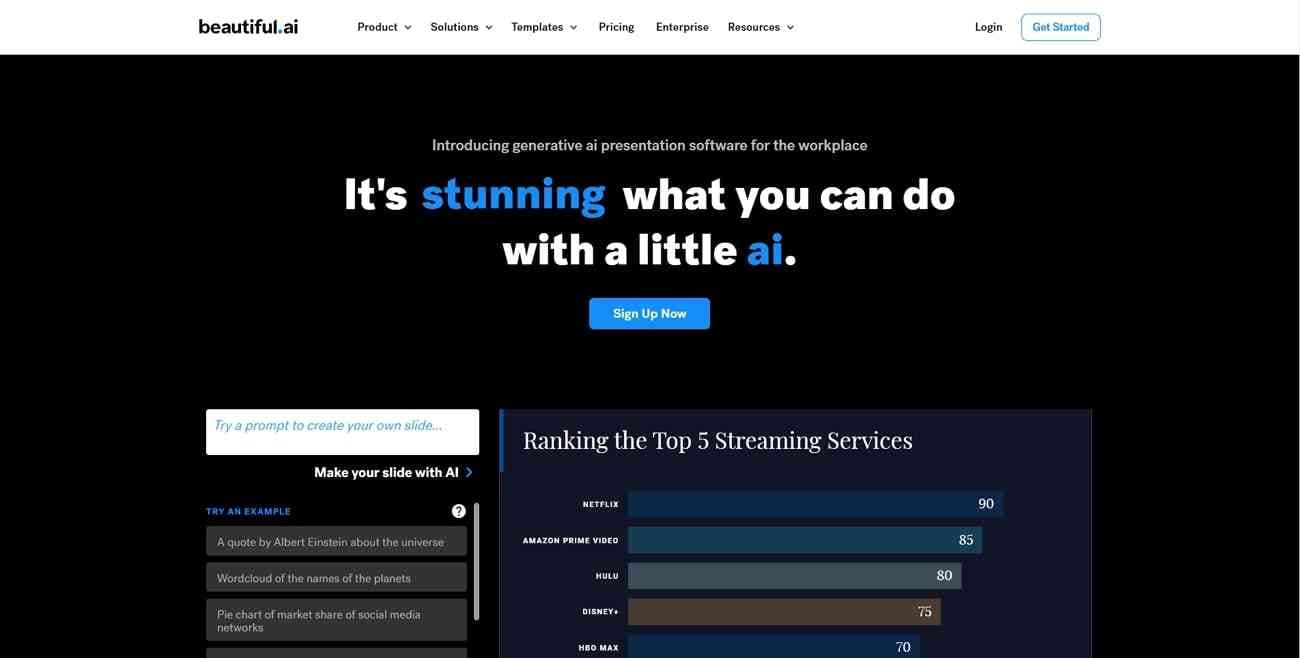
Key Features Of Beautiful.AI
- To generate personalized slides, you can add custom content. Along with entering the prompt, you can add URLs, text files, and notes relevant to the presentation topic.
- It offers horizontal bar charts as a smart slide template. With this template, you can display data numbers and demographics with better visuals.
- This tool lets you add a password to the shareable link. It will add an additional layer of security to your presentation.
- It consists of an efficient image editor. With this feature, you can remove backgrounds from the images.
- This tool is integrated with many popular platforms such as OneDrive, SmartSheet, AirTable, etc.
- With its theme editor, you can generate your customized themes. You can add your favorite color, design layout, and logo while designing the theme.
- This tool allows you to share the presentation in PDF format. Moreover, you can also export the presentation in editable PowerPoint.
Pricing Plans
| Plans | Price |
| Pro | $144 (Billed Annually) |
| Team | $40/user/month (Billed Annually) |
| Enterprise | Custom Plan |
Pros
- It makes collaboration easier with your team members. You can create workspace-shared folders, themes, slide libraries, and asset libraries.
- From its stock media library, add royalty-free images to your presentation.
- You can check the version history of your presentation to see the work progress.
- Its DesignerBot can create images according to your offered descriptions.
Cons
- It has limited options and features in its free trial.
- The user interface can be sluggish sometimes, making operations extended.
Part 2: Top Alternatives to Beautiful.AI
Beautiful.AI presentation tool may lack some capabilities and functions. Therefore, this section will provide the top 3 alternatives to Beautiful.AI. Continue reading this part to discover some excellent AI presentation makers:
1. Wondershare Presentory
Wondershare Presentory is an extraordinary presentation maker. It consists of an AI functionality that creates content for your presentation. After choosing your desired theme style, it evenly distributes the content in all slides. It offers many import options in its user interface. You can add images, videos, and PPT slides with a single click. Furthermore, it supports all trending text font styles to meet current requirements.
With this tool, add multiple elements to make your presentation stand out. It offers a teleprompter that can help in reviewing the presentation notes. You can also upload text files on a teleprompter with a single click. Moreover, you can rearrange the scenes in your presentation with intuitive controls. To sum up, Presentory is a powerful tool consisting of many AI functionalities.
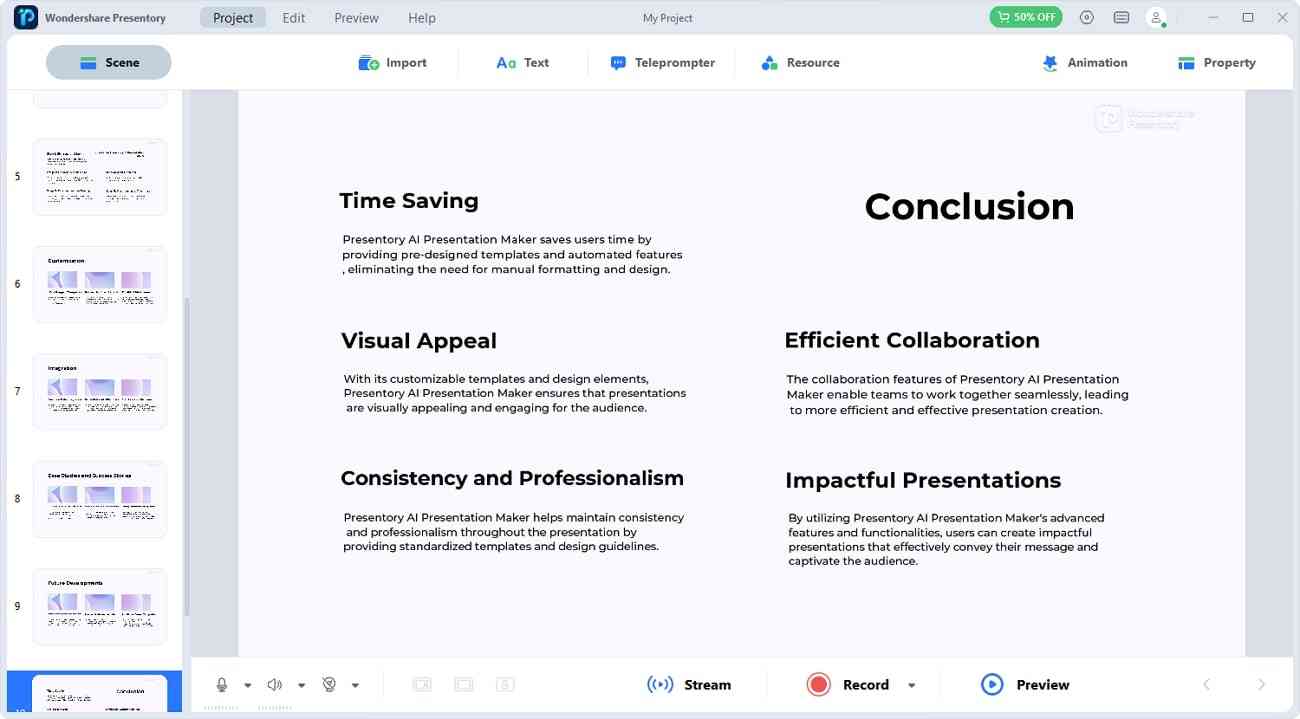
Key Features To Look Out For
- AI Creation of Presentations: Presentory can help beginners in creating impactful presentations. With its AI tool, you can create the outlines for your presentations with a topic. The AI-generated content will instantly grasp the attention of your audience.
- Polished Templates: It provides many templates to motivate you. The templates are designed in unique colors and styles. By using them, you can quickly create presentations with minimal effort.
- Live Stream and Record in Best Quality: This tool helps in connecting with your audience on live streaming platforms. There is a long list of supported live-streaming platforms, such as Zoom, Teams, and Google Meet. You can also record your presentation by enabling a webcam on this tool.
- Efficient Cloud Services: The cloud services of this tool help in saving your storage space. You can upload your presentation projects on its cloud storage platform. Moreover, you can collaborate and share your presentation with your colleagues.
- Add Multiple Elements: This tool consists of many artistic elements to engage your audience. It features the option to add multiple backgrounds, web stickers, and text graphics to your presentation. Also, you can specify the background colors and styles, preferably.
- Insert Transitions and Animation Effects: To add a cinematic touch, you can add transitions between your slides. Moreover, consider adding animation effects to attract your audience’s attention.
- Enhance Facial Appearance: This tool can make your facial appearance appealing with beautification effects. You can adjust your skin tone and brightness from the settings. Moreover, you can enhance your facial features with a few touches.
- AI Noise Reduction: If there are unwanted background noises in the recorded presentation, its AI noise reduction feature can help. This feature eradicates unwanted noises while enhancing the vocal quality.
2. Tome
Tome is an advanced tool with many AI features. With this tool, you can insert many interactive website pages in a structured manner. You can also embed custom visuals in your presentations without manual effort. Moreover, its AI narrative generation can prepare impactful presentations for you within no time. To promote your brand and business, you can also add custom logos to your presentation.
This tool also offers many options for admin and security. It allows you to manage the admin, member, and guest settings according to your choice. Moreover, you can share your presentation to unlimited platforms without any hurdles.
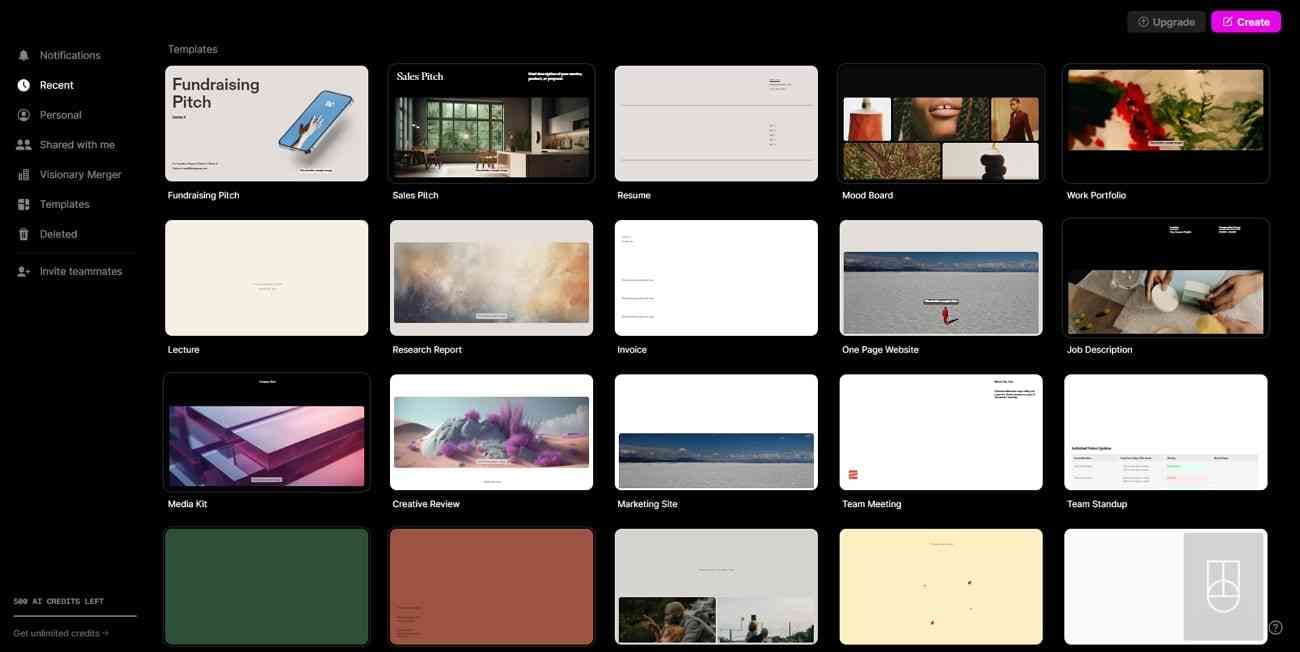
Important Features To Consider
- This tool allows annotation without decluttering the presentation. Your team members can add feedback to your presentation in a flawless manner.
- You can provide video narrations on each slide. This will add an engaging element to your presentation.
- It offers an auto-save option that instantly saves all the changes made in your presentation.
3. Canva
Canva is a well-reputed tool to create graphics and presentations. In its friendly user interface, you can find many pre-set templates, layouts, and designs. With these options, you can create the outline for your presentation automatically. Afterward, add different elements to add visuality to your presentation. You can insert shapes, icons, grids, tables, media files, and charts from its library.
With Canva, you can also add your brand assets to your presentation proficiently. For more help, incorporate presenter notes on this tool. Moreover, you can add your team members to create and edit the presentation simultaneously.
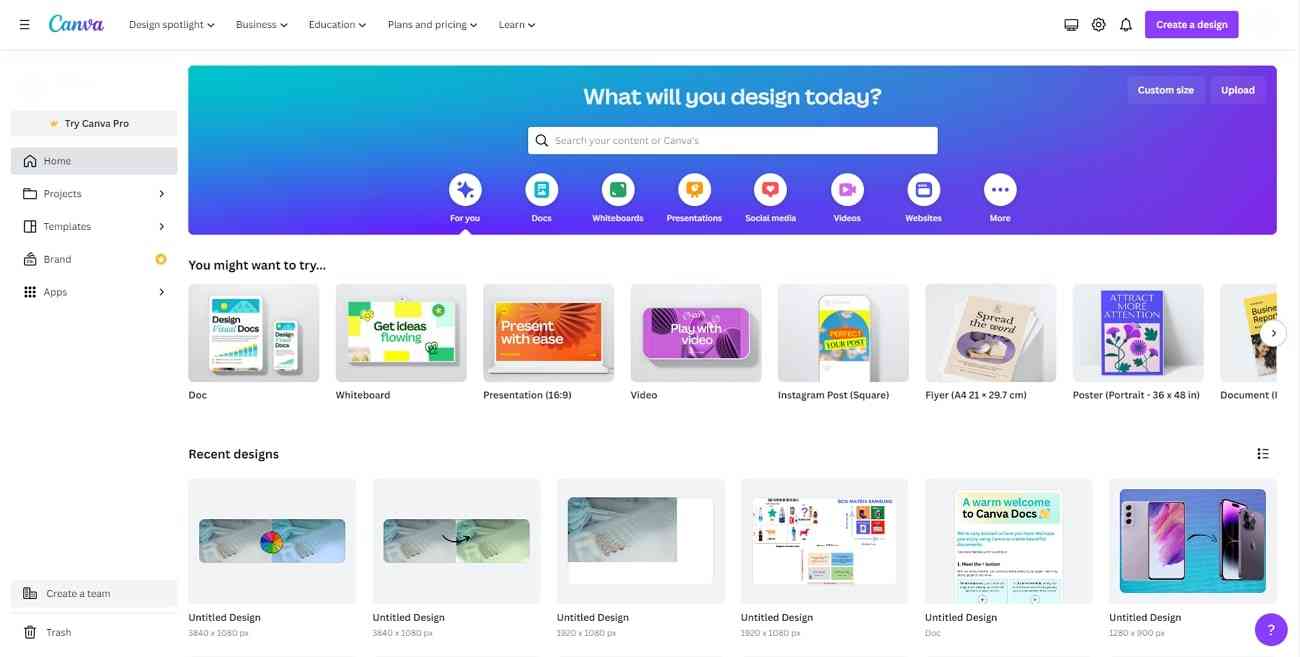
Prominent Features
- To add demonstration, you can also draw on your slides. You can change the color and opacity of the drawing pens.
- On this tool, manage the timing of each slide from the settings. You can also add a timer to finish the presentation in due time.
- You can share your presentation in PowerPoint format. Also, present the presentation live with a single tap.
Part 3: Considerations for Choosing the Right Presentation Tool
There are many professional presentation tools in the market. However, selecting a reliable one can be difficult for you. Thus, this section will help you choose the best presentation tool through some considerations.
1. User Requirements and Skill Levels
A presentation tool must be user-friendly. This will reduce the learning curve and increase efficiency. It will help beginners and inexperienced people to operate the tool to create presentations. Moreover, users would be able to insert their creative ideas into their presentations without any difficulty.
Instead of watching tutorials to operate the tool, they would be able to edit their presentations easily. A tool that considers the skill levels of users easily improves their key features. It will also increase the accessibility and productivity of the users. Thus, you should choose a tool that is easy to use.
2. Specific Presentation Needs and Use Cases
Many users need a teleprompter to add their presentation notes. Similarly, some require built-in templates to create presentations instantly. Therefore, your chosen presentation tool should offer multiple options to cater to users' needs.
It should provide options to add backgrounds, royalty-free images, stickers, and brand logos. Moreover, it should support different theme styles to create presentations for various use cases. Thus, an efficient presentation tool incorporates multiple options to meet all the requirements of the users.
3. Budget and Pricing Considerations
There are some presentation tools that may have expensive pricing plans. For students, such tools are unaffordable. Therefore, you should select a tool that provides multiple pricing plans. It will give the user the freedom to choose a pricing plan that can be budget-friendly for them.
Also, it will make the tool accessible for a longer run. For giant businesses and enterprises, there should be separate pricing plans. Such exclusive plans can help companies to use powerful features to enhance their productivity.
4. Compatibility with Devices and Operating Systems
Compatibility is a major concern when it comes to choosing a presentation tool. You should select a tool that supports all the major platforms: Windows, iOS, Android, and MacOS. This will help you in resuming your work from all common devices. Furthermore, the presentation tool should have an online version to offer more opportunities. This will allow users to edit their presentations through any web browser.
Frequently Asked Questions
1. What is Beautiful.ai for presentations?
Beautiful.AI is a presentation maker consisting of many AI features. This tool automatically generates the outline for your presentation. It also consists of many built-in presentation templates that can provide you with some ideas. Using this tool, you can also edit text, backgrounds, images, layouts, and designs in your presentations.
2. Is Beautiful AI better than PowerPoint?
Yes, Beautiful.AI is better than PowerPoint. The reason is that Beautiful.AI uses artificial intelligence to create impactful presentations in an automated way. It also makes sharing and collaboration easier.
3. How can I create attractive presentations using Beautiful.ai?
Following are the instructions that you can use to make attractive presentations with Beautiful.ai:
Step 1: After accessing Beautiful.AI, you can explore its smart templates. After choosing templates, you can add your presentation content. You can add your data or notes to explain your presentation.
Step 2: The tool will make your slides automatically. You can adjust the placement and opacity of the elements according to your choice. Also, you can change the number value and textual content.
Step 3: Now, you can add custom touches to the slides. You can change background colors and insert brand assets. You can also add stock photos from its library. Once done, you can share your presentation on multiple platforms.
4. Can I use Beautiful.ai for free?
Yes, Beautiful.AI has a free trial. However, there are limited options in its free version.
5. What are the main alternatives to Beautiful.ai for presentation creation?
The major alternatives to Beautiful.AI are Presentory, Canva, and Tome. However, the best alternative is Wondershare Presentory. It’s a productive tool comprising various AI functionalities. Moreover, it contains a friendly user interface with intuitive controls.