"ChatGPT" is a conversational AI that caused a buzz in 2023.
It possesses highly advanced language abilities, and it has had a significant impact on society, for instance, with the American AI Association prohibiting paper generation and New York City banning its use in schools.
While many people seem to use ChatGPT for simple tasks like asking questions, it actually holds great potential beyond that and can significantly improve your work efficiency depending on how you use it!
In this article, we will focus on the use of ChatGPT, especially in the context of "presentation creation."
This content will be useful for those who are planning to create presentations in the future or for those who want to efficiently create high-quality presentations using AI. Please read it to the end.
In this article
Part 1. What is ChatGPT?
First, let's explain the fundamental aspects of "What is ChatGPT?" and "How should you use it”. If you're already familiar with this, feel free to skip to Chapter 2.
1-1. What is ChatGPT?
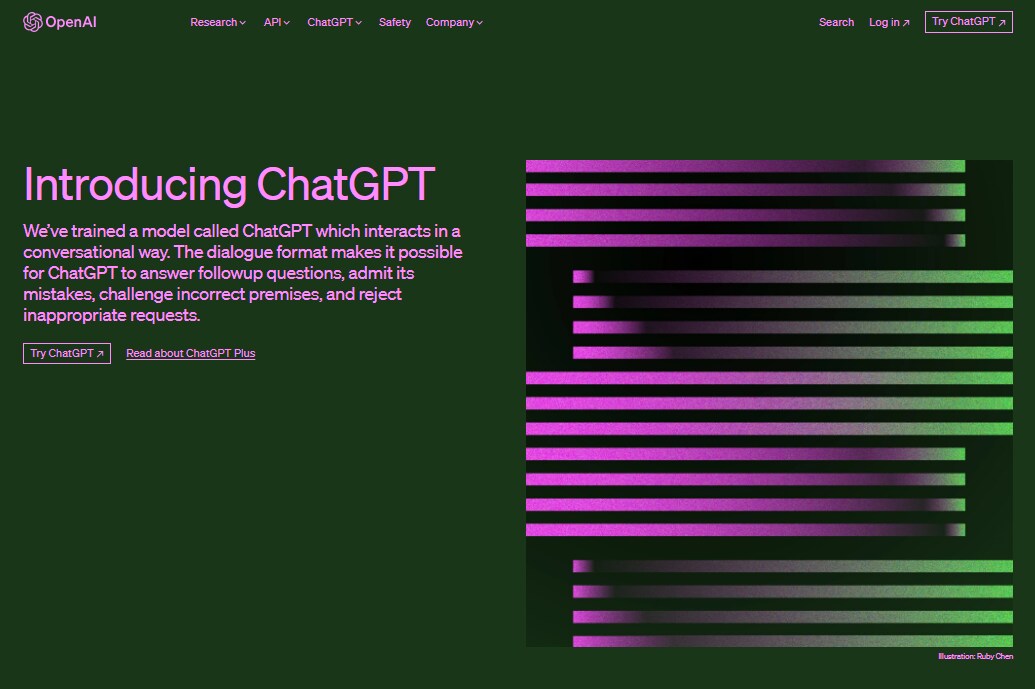
ChatGPT is an AI chat service developed primarily by OpenAI. It allows for advanced AI-powered conversations.
The term "GPT" stands for "Generative Pre-trained Transformer." What's particularly innovative about it is that users don't need programming or technical knowledge to engage in natural language conversations with AI.
Since its release in November 2022, it has garnered attention across various industries beyond the AI community. It even saw consideration for use in parliamentary deliberations within the Ministry of Economy.
Furthermore, in 2023, the user base continued to grow, and with Microsoft's $10 billion investment, it's evident that the current ChatGPT is not the final form. Its promising future suggests further evolution.
1-2. How to Use ChatGPT
Let's dive right into how to use ChatGPT.
Step 1: Access ChatGPT
First, access ChatGPT and click on the "Try ChatGPT" option.
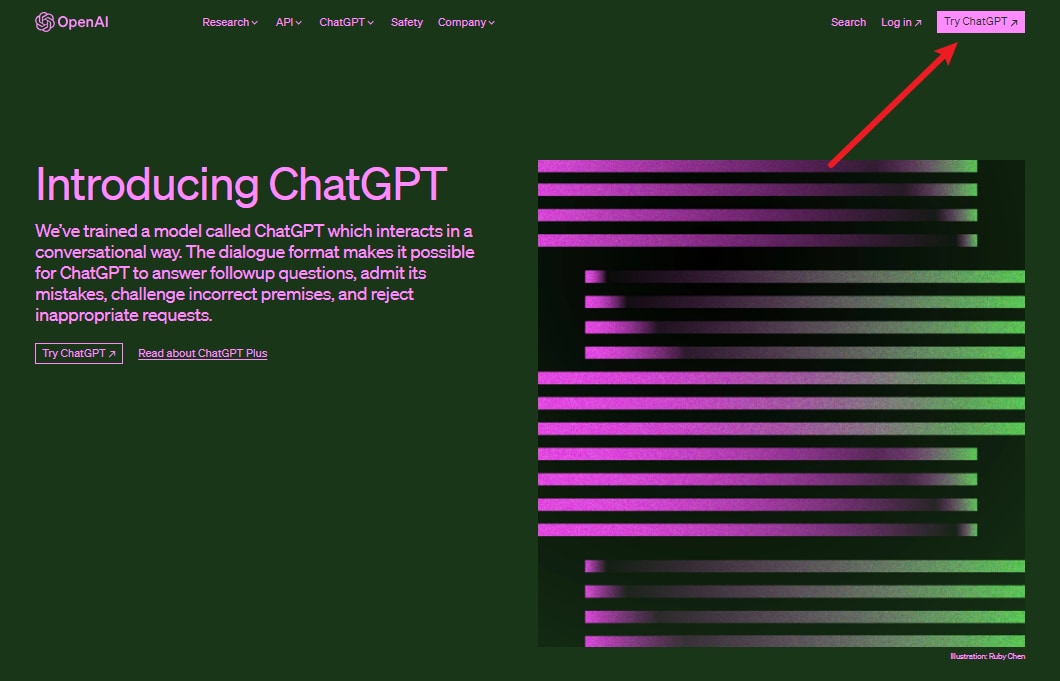
Step 2: Sign Up for ChatGPT
After accessing ChatGPT, you should be directed to a screen similar to the image above. If you already have an account, click "Log in." If you don't have an account yet, click "Sign up".
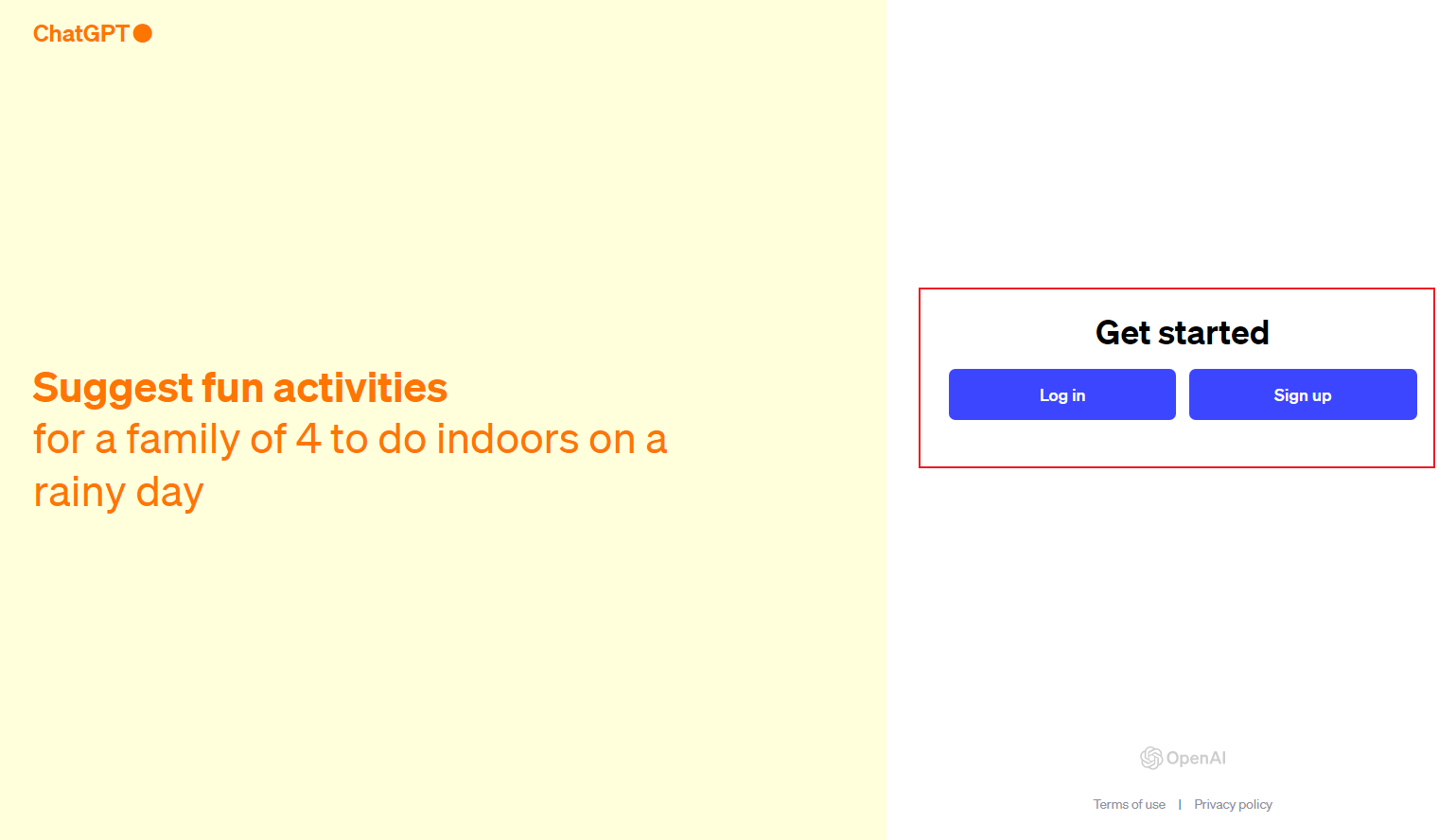
Step 3: Create an Account
Create a ChatGPT account. You can create an account using your email address, or you can also sign up using your Google, Microsoft, or Apple account.
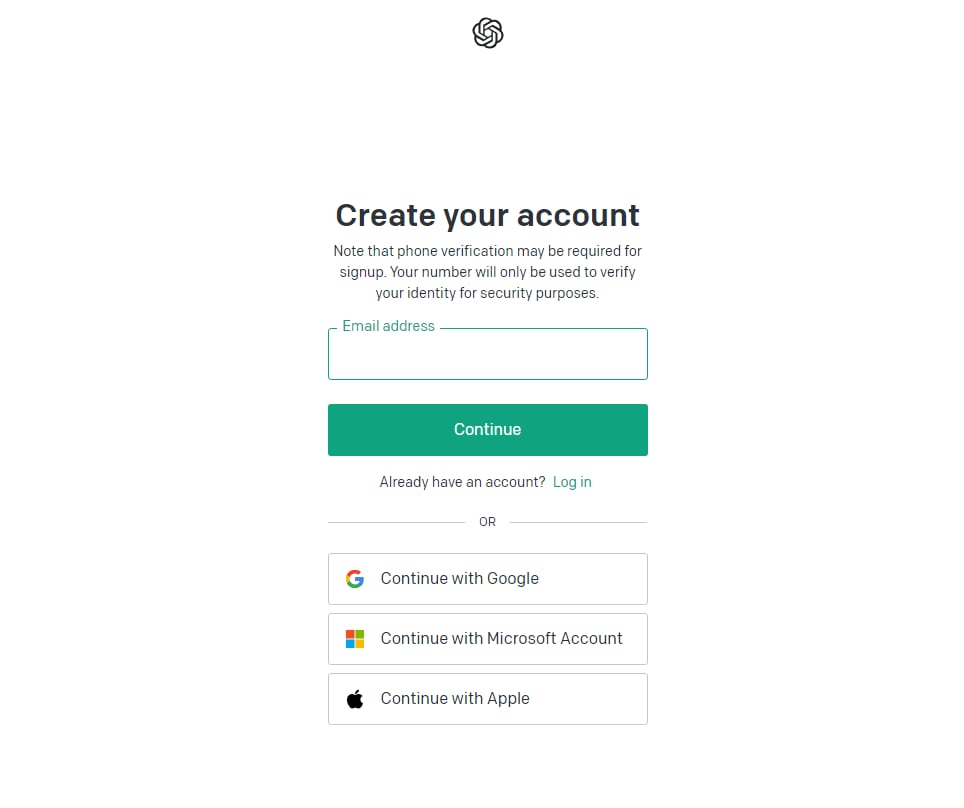
Step 4: Enter the Code
Creating an account requires your phone number and the Enter code sent through SMS. Follow the guide to create your account and log in.
Step 5: Send a Message
To initiate a chat with ChatGPT, type your question or instruction in the input field labeled "[Send a message]" and send it. As an example, let's inquire about "How to use ChatGPT for presentation creation?"
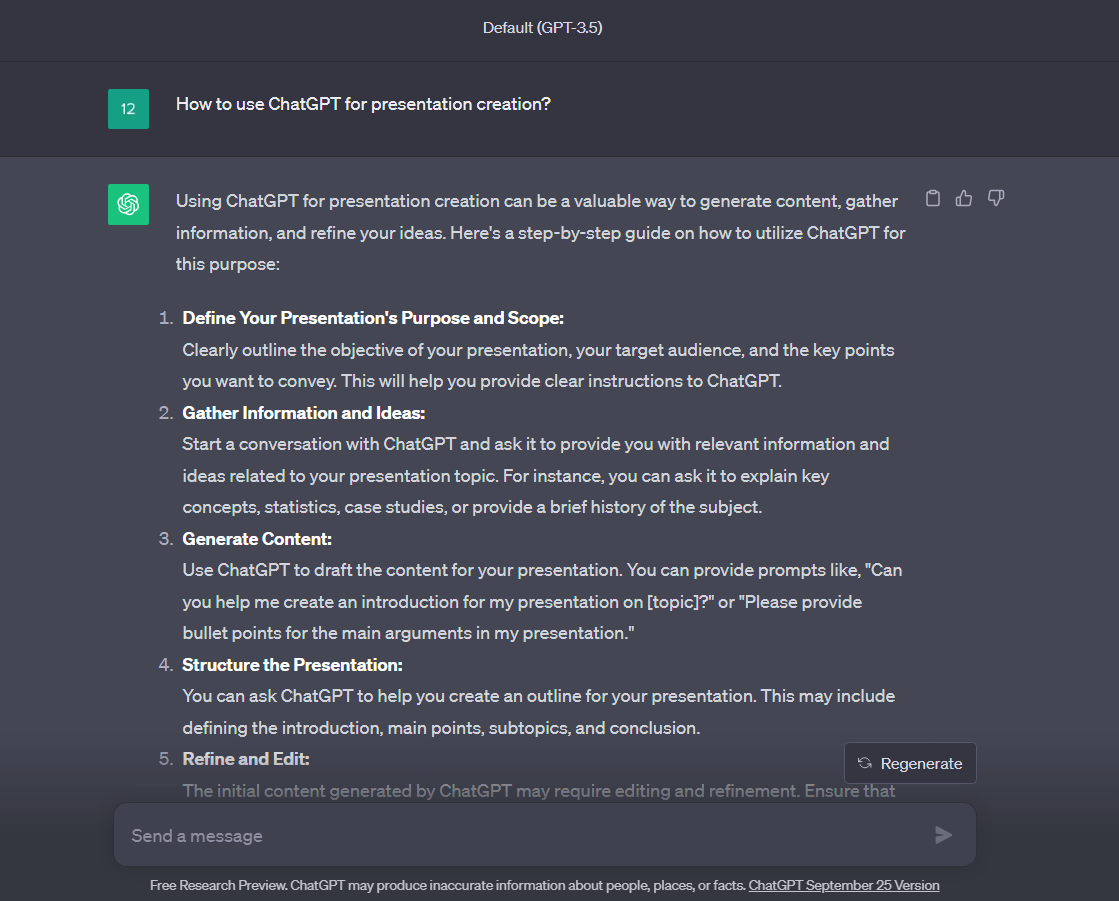
Step 6: ChatGPT's Response Example
In response to the question from "Step 5," ChatGPT provided the following response:
There are several ways to utilize ChatGPT for presentation creation. Here are a few methods:
1. Idea Generation and Outline Creation:
You can use ChatGPT to generate ideas related to your presentation's theme and create an outline for your presentation. Provide ChatGPT with the theme or keywords, and it can automatically generate an outline for your presentation based on that.
2. Script Writing:
You can use ChatGPT to write the script for your presentation. Document the key points and content of your presentation, and then edit and organize as needed.
3. Research and Supplement Data:
You can utilize ChatGPT to gather the necessary information for your presentation. Ask ChatGPT about specific topics, and it can provide citations and quotes from literature and websites.
4. Prepare for Q&A:
You can prepare responses to expected questions during your presentation using ChatGPT. Pose questions to ChatGPT and have it generate appropriate answers.
5. Slide Design:
When designing your presentation slides, you can ask ChatGPT for design ideas and layout suggestions. It can also offer advice on selecting visuals, diagrams, and images.
6. Language Translation:
If you're delivering a global presentation, you can use ChatGPT for language translation. Translate the content of your presentation into other languages, making it accessible to international audiences.
7. Rehearsal and Feedback:
During the rehearsal of your presentation, you can use ChatGPT to receive feedback and identify areas for improvement. Have ChatGPT read out parts of your presentation and provide feedback on improvements.
It's important to note that when using ChatGPT as a tool, it's crucial to review the generated content and make edits or corrections as needed. Additionally, to ensure the quality and reliability of your presentation, it's important to verify information generated by ChatGPT with other trusted sources.
ChatGPT seems to be a versatile tool for various aspects of presentations!
Step 7: Dive Deeper with ChatGPT
ChatGPT has a comprehensive understanding of the entire conversation flow within the chat. Therefore, if you want to delve even further into a specific topic, you can, for instance, ask:
"Tell me more about Step 4. Structure the Presentation."
By doing this, you can receive more detailed responses and insights from ChatGPT.
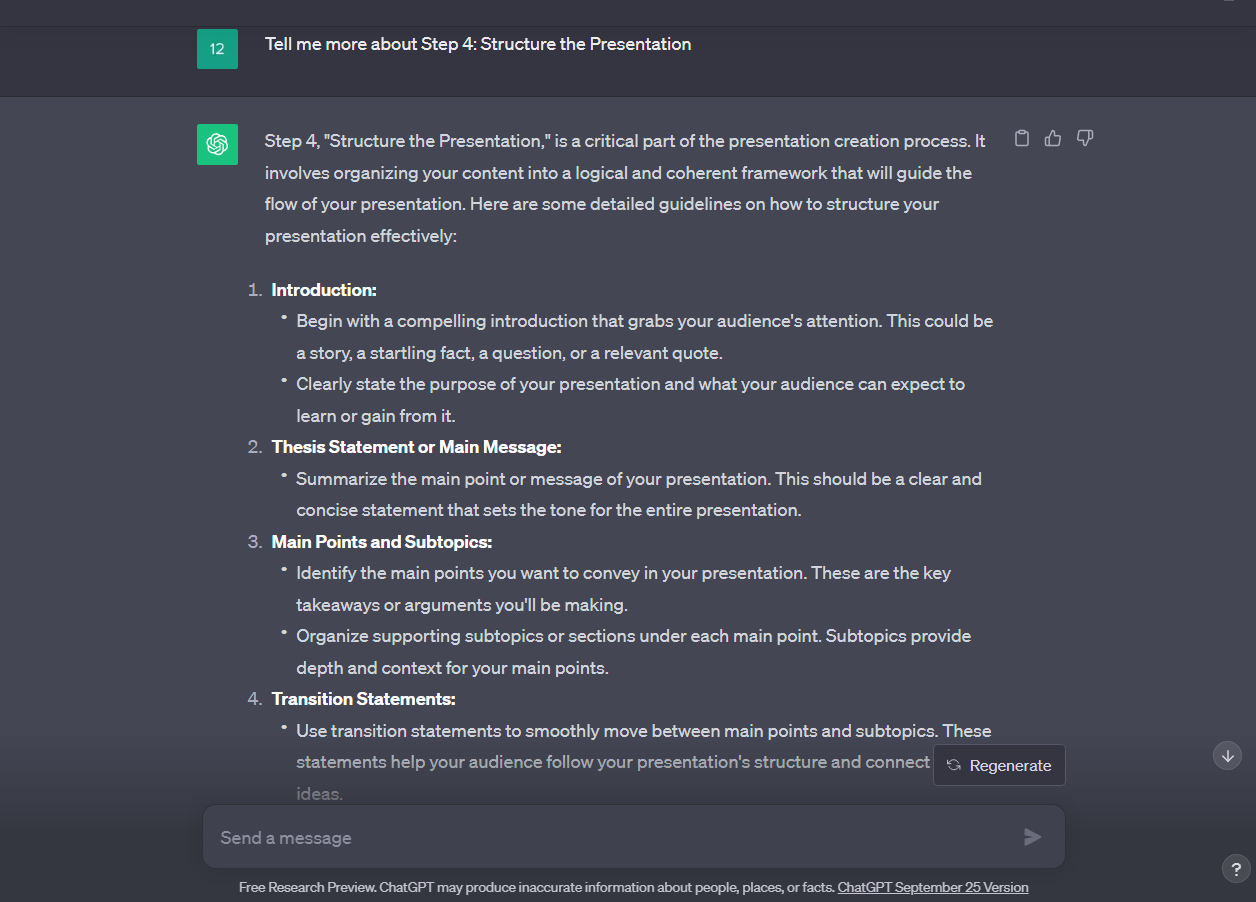
Step 8: Upgrading to a Paid Plan
You can enhance your ChatGPT experience by upgrading to a paid plan, which also grants access to the more powerful [GPT-4].
Start with the default GPT-3.5, and if you find it useful, consider exploring the paid options for an even more robust AI.
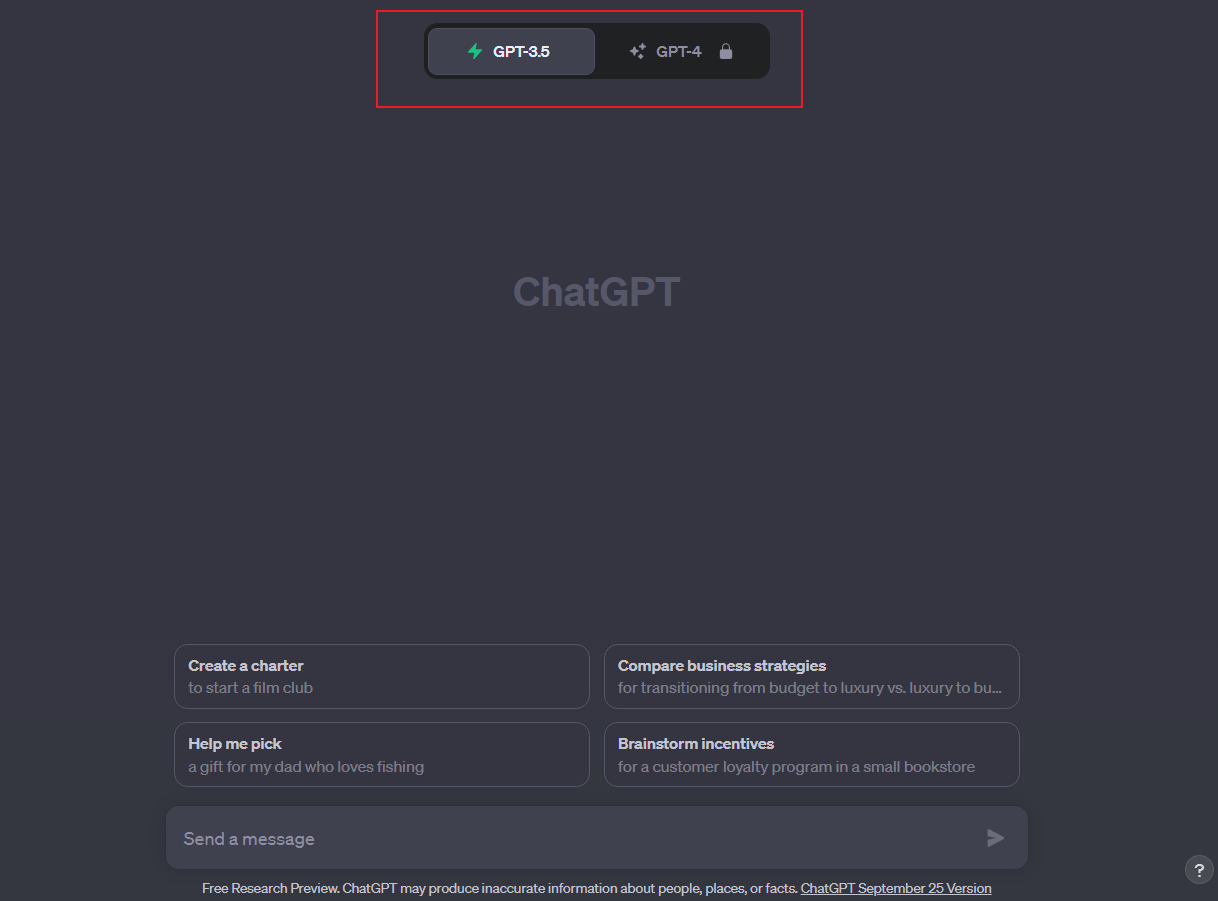
Part 2. Presentory: Slide Creation Software with ChatGPT Integration
Up to this point, we've explained how to use ChatGPT. In the traditional approach, you would need to create a ChatGPT account and separately prepare and use presentation software. However, there are integrated software solutions where ChatGPT is embedded within presentation software, providing an all-in-one experience.
One highly recommended software in this category is the AI-enabled presentation software called "Presentory".
2-1. How to Use ChatGPT in Presentory
In Presentory, you can not only use ChatGPT in the traditional way but also give direct instructions to the AI to automatically generate your presentation! You can instantly create original outlines and high-level presentation templates, making the process highly efficient.
Let's take a look at how to use Presentory right away!
step1Creating Slides with AI
Launch Presentory and click on "Create with AI". While you can certainly create conventional presentations, leveraging the power of AI can significantly speed up the process.
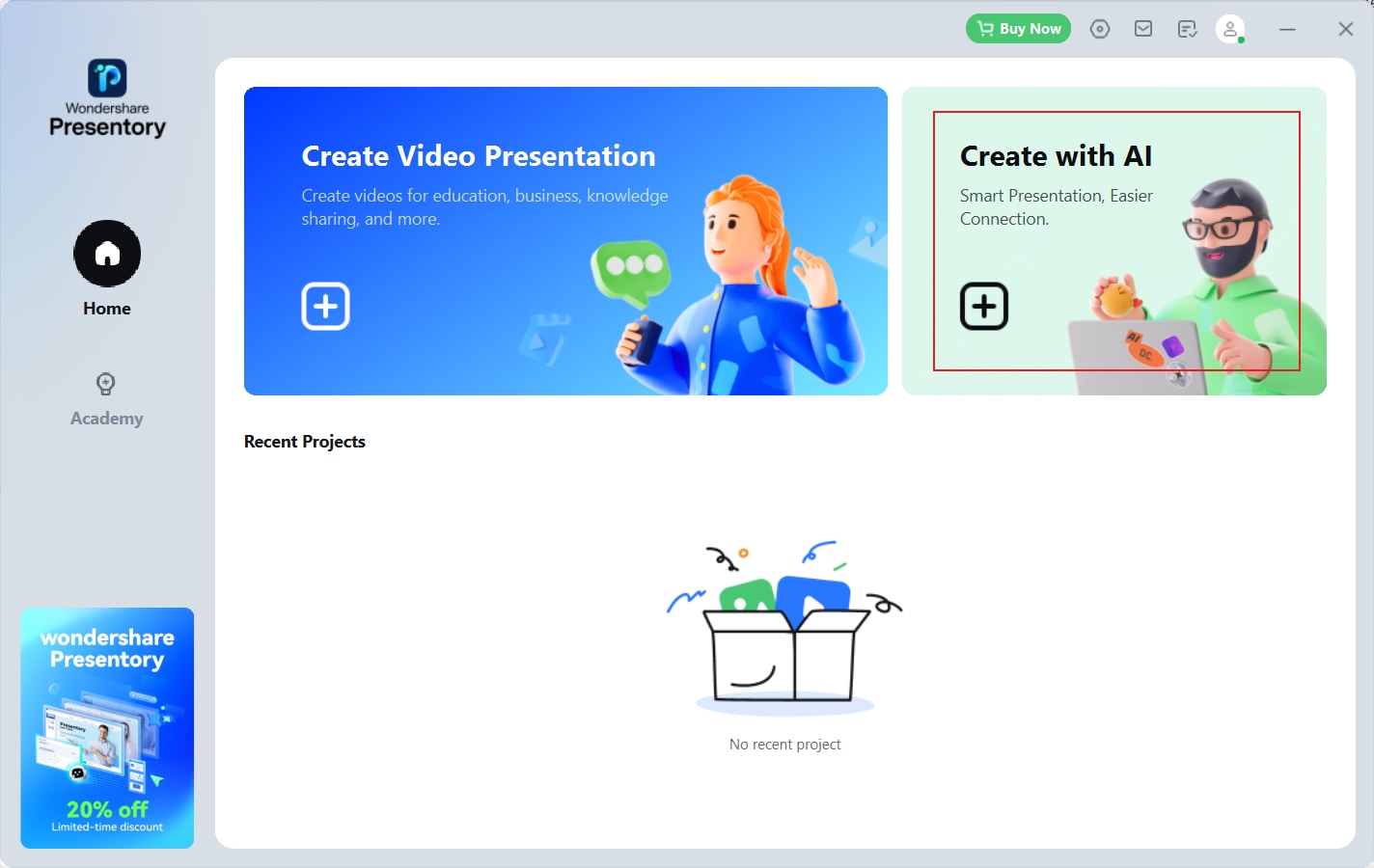
step2Giving Instructions to Presentory's AI
In a conversation with Presentory's AI, provide instructions regarding the content and elements you want in the presentation you wish to generate.
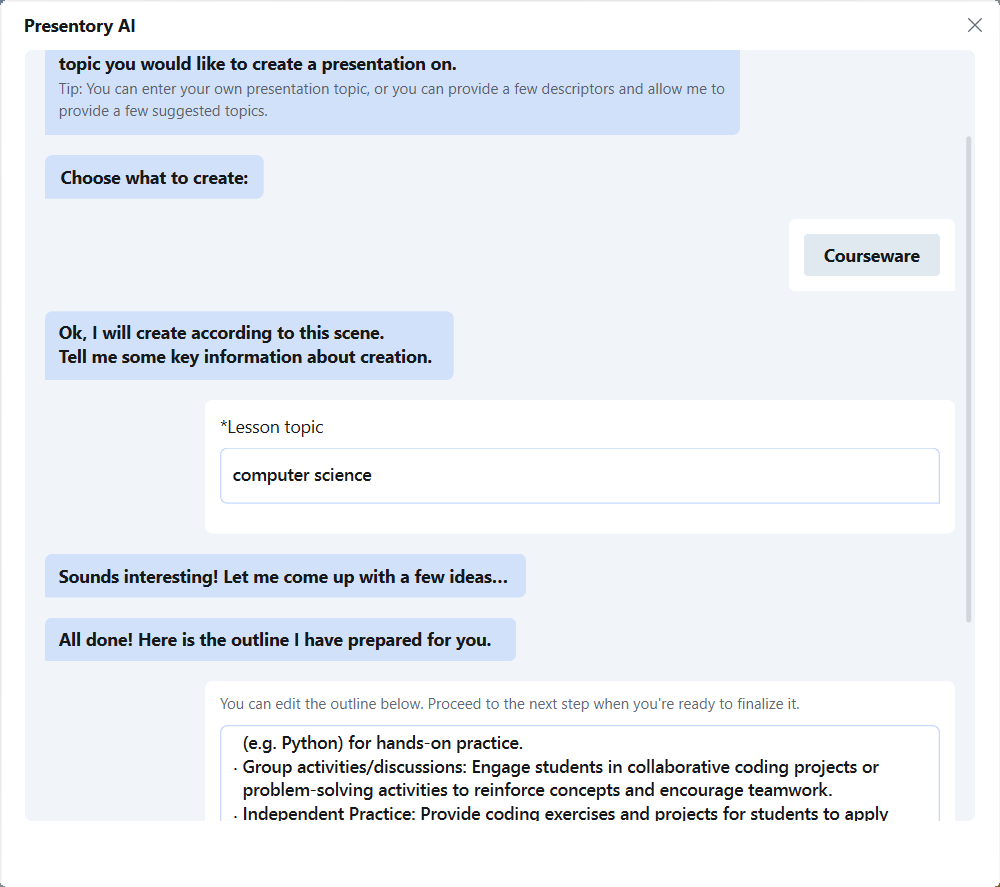
step3Selecting a Slide Theme
Choose a theme for your slides that aligns with the content of your presentation and the atmosphere you want to create.
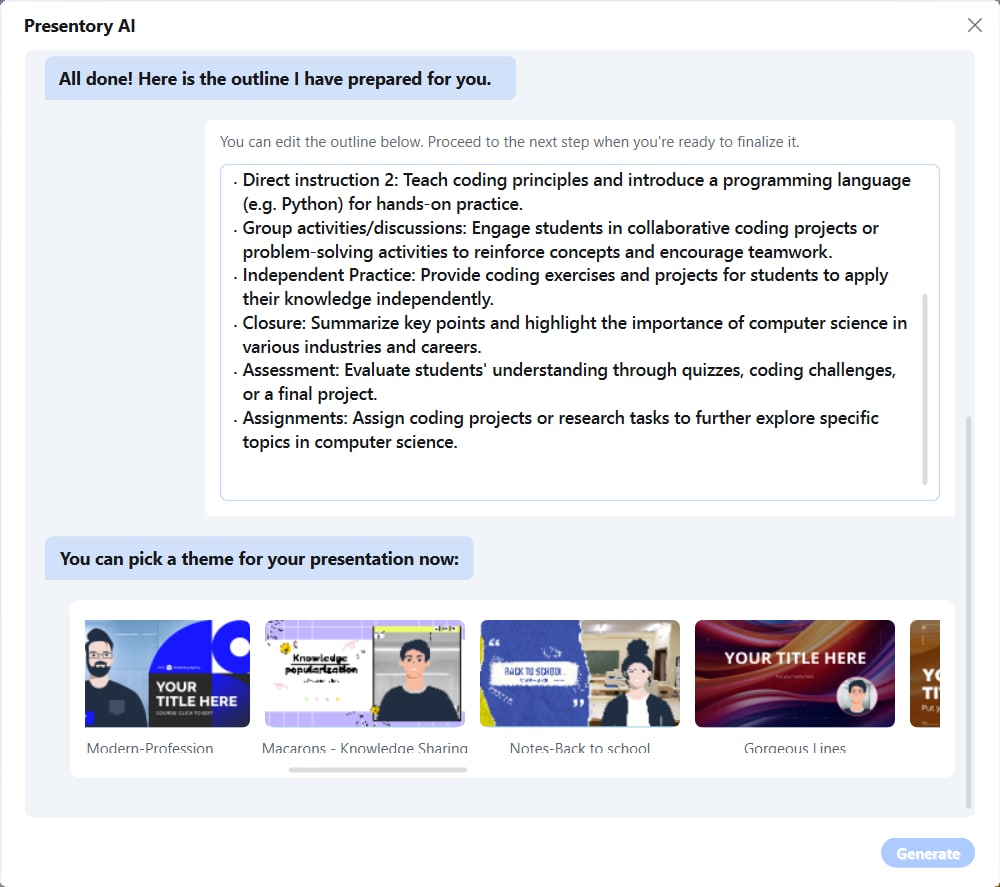
Once you've completed this step, the presentation will be generated automatically.
step4Fine-Tune the Presentation Generated by AI
Let's make further refinements to the generated presentation. By refining the presentation at this stage, you can create a highly efficient and visually appealing presentation that builds upon the AI-generated foundation, often resulting in a better final product compared to starting from scratch.
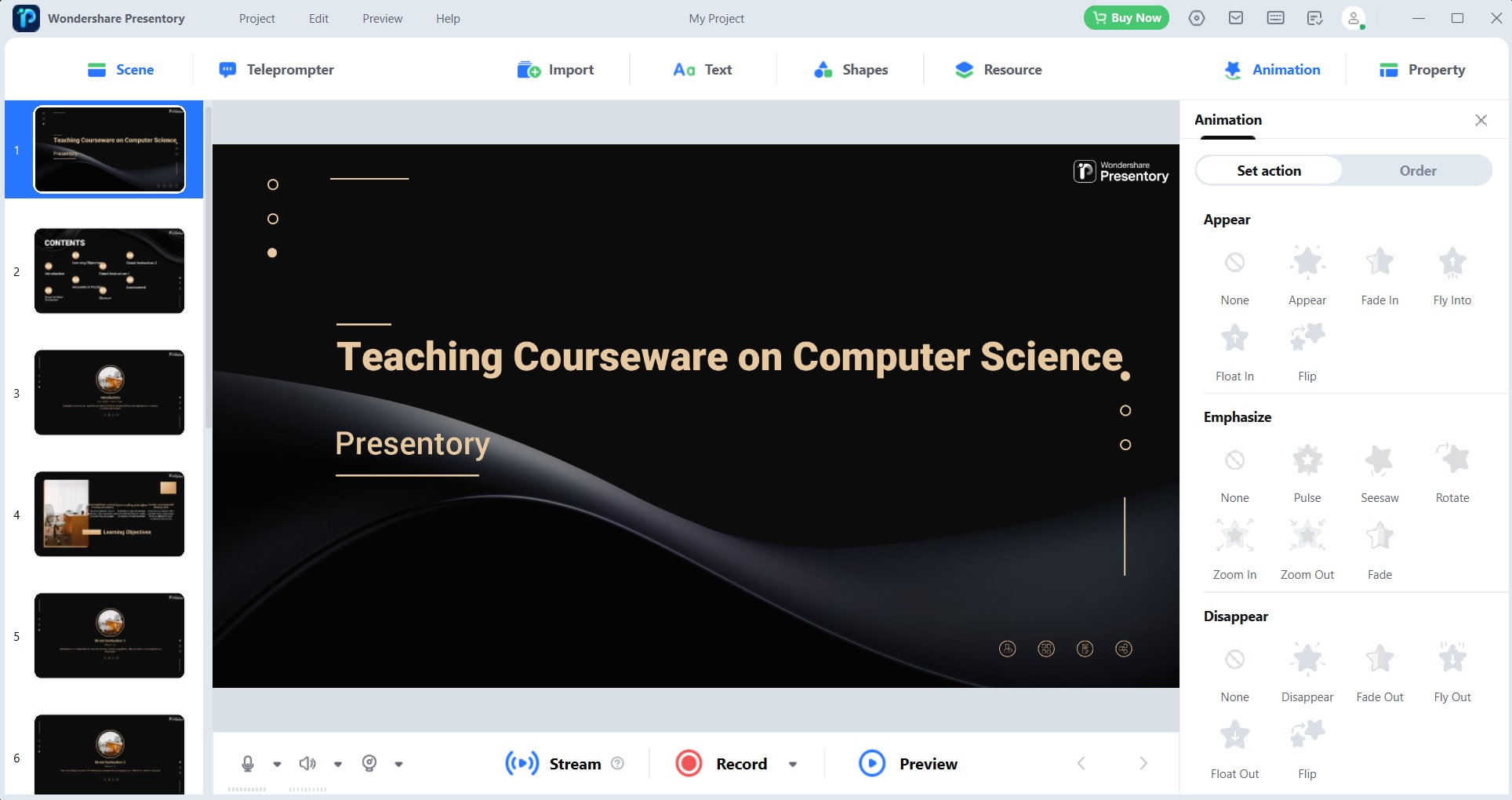
2-2. Features of Presentory That Can Be Used in Conjunction with AI (ChatGPT)
In addition to its AI features, Presentory also includes the following functionalities: By combining these features with ChatGPT, you can create presentations more easily and of higher quality.
1. Convert Slides to Videos
Presentory allows you to record the presentation you've created and save it as a video.
Converting your presentation into video format makes it easy to share, create presentations for cloud storage, social media, and video-sharing platforms. This feature significantly expands the usability of your created presentations, making it a highly desirable function to utilize.
2. Online Presentations
Presentory includes streaming capabilities, enabling you to seamlessly connect with platforms like Google Meet and Zoom. By simplifying complex tasks like screen sharing permissions and settings, Presentory provides an efficient environment for online presentations.
This software is not only suitable for traditional face-to-face presentations but also ideal for online meetings and lectures where you need to present remotely.
Part 3. Typical Scenarios for Utilizing ChatGPT in Slide Creation
When creating presentation slides, there are three typical scenarios for leveraging ChatGPT.
1. Structural Proposal
This involves presenting a theme and the presentation context to ChatGPT and having it propose a structure or outline for the presentation.
The structural proposal is crucial as it serves as the framework for your presentation before you dive into creating the content. It's common to face uncertainties about where to start, how to organize the content, and the sequence of points. ChatGPT can provide instant guidance and help you create a structural proposal efficiently.
Example: Creating a Structural Proposal with AI
For instance, if you need to create a presentation about "The Power of ChatGPT," you can input something like: "Presentation Outline for 'The Power of ChatGPT' - 10 pages"
This way, you can instruct ChatGPT to generate a structural proposal for your presentation on this topic.
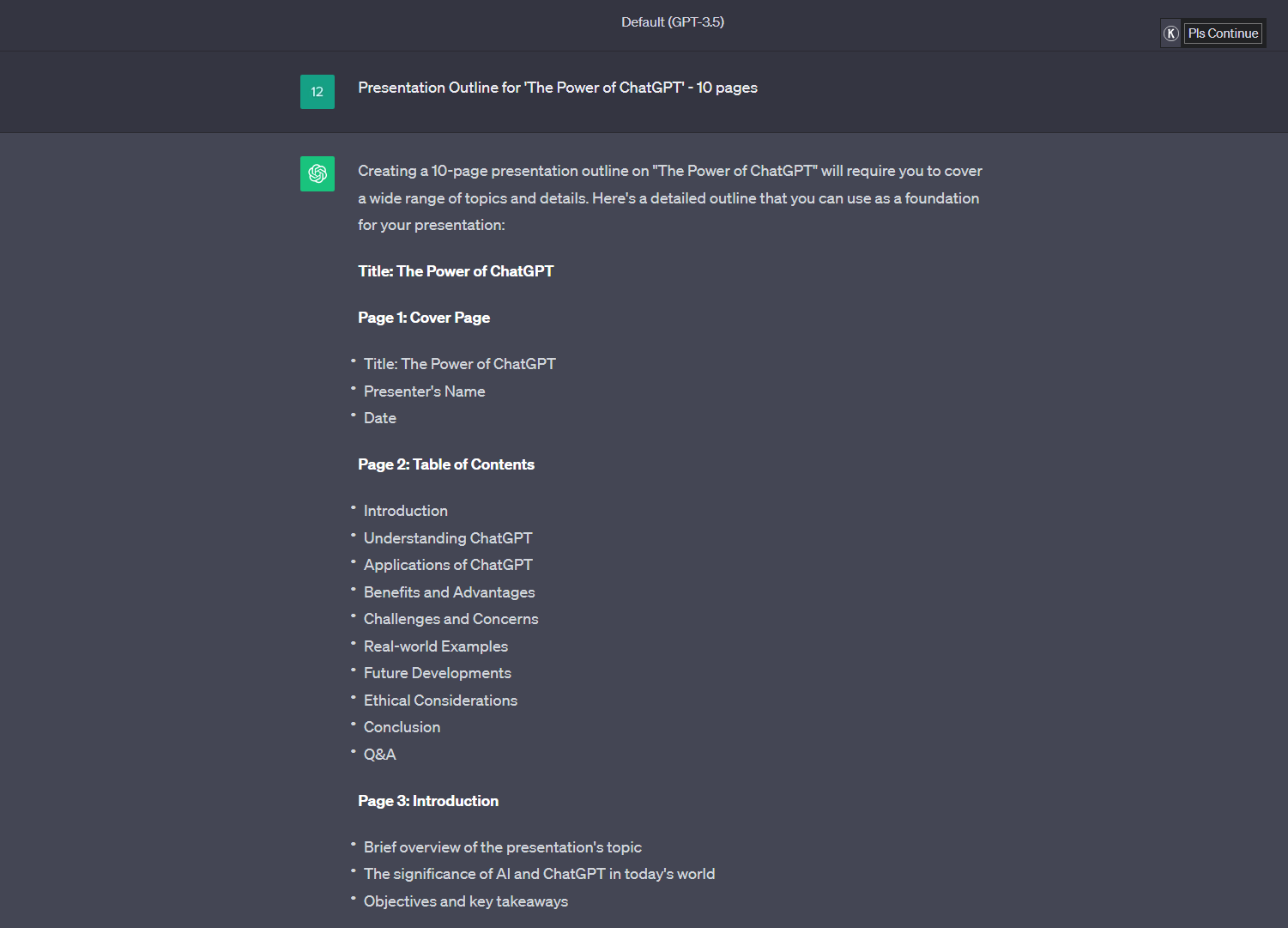
You'll receive a structural proposal for up to 10 pages in one go!
By using this as a foundation and adding your own insights and modifications, you can eliminate the confusion and create your presentation more efficiently.
2. Table and Graph Creation
ChatGPT has the potential to swiftly handle tasks like summarizing complex data into tables or creating intricate graphs.
For tables, ChatGPT, even in its free version, can be a handy tool for data representation. Additionally, with GPT-4, you can make graph creation extremely easy using the official plugin, Code Interpreter.
Example: Creating a Table
For example, let's say you want to compile a table summarizing "Tips for Improving Your Presentation" along with associated practice methods and preparations.
You can instruct AI to generate a table for your slides: "Create a table for 'Presentation Improvement Tips' and related practice methods and preparations."
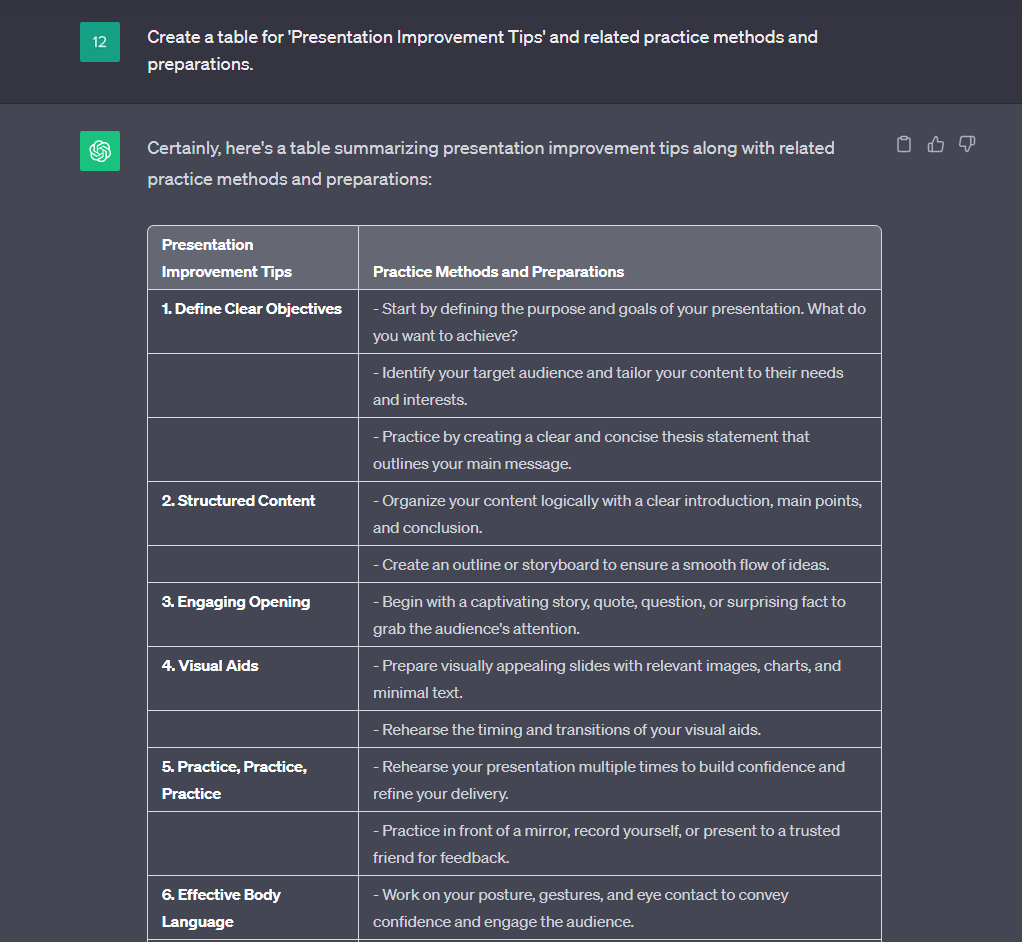
And there you have it, a comprehensive table!
It's easy to imagine that summarizing all this information on your own would be time-consuming and laborious, but with ChatGPT, it's done in an instant. Furthermore, when numbers are involved, it becomes even more powerful.
3. Content Translation:
If you're planning a presentation for an international audience, using ChatGPT's translation capabilities can be very helpful. By providing the original text and a simple translation request, you can obtain high-precision AI translations.
Example: Translation
Let's take a simple example:
"With ChatGPT, anyone can efficiently create presentations. Translate the above text into Japanese." And there you have an instant translation.
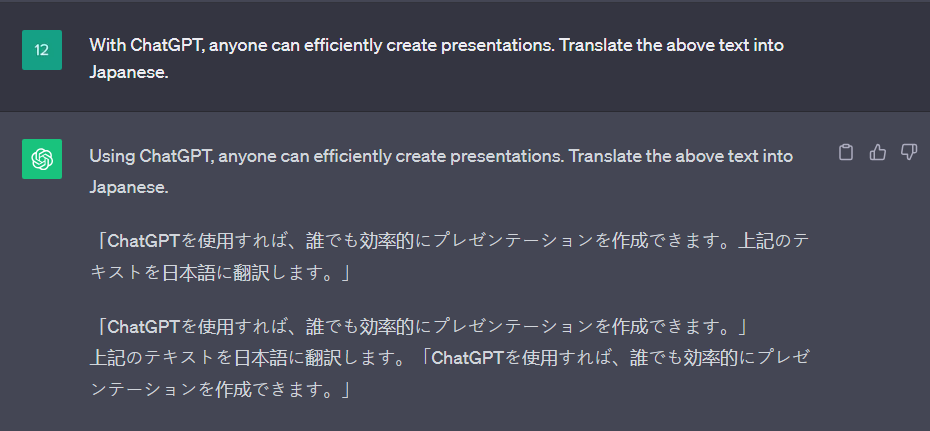
While for short sentences like this, you might not need AI, it really shines when dealing with longer passages.
Summary: Enhance Slide Creation Efficiency with ChatGPT!
In this article, we've explored how to efficiently and effectively create presentation slides using ChatGPT.
ChatGPT has gained significant attention as a service, but there may still be many who haven't fully utilized its capabilities. Now is the perfect opportunity to not only improve your presentation creation but also enhance your overall work efficiency by leveraging ChatGPT.
Additionally, as mentioned in Chapter 2, "Presentory" is the latest presentation software announced in September 2023. While it may not have the same level of recognition as PowerPoint or Google Slides, its revolutionary AI-powered features and user-friendly interface make it a promising tool for the future.
We encourage you to install and use it to set yourself apart by efficiently creating high-quality presentations!