
In today's world, it is worth noting how artificial intelligence helps humans in everyday life, especially for professionals, teachers, businessmen, and students. One of them is the AI PowerPoint template that many people use to make incredible presentation slides. With this smart technology, anyone can easily create stunning slide presentations. There are many AI presentation templates that can help us organize our content, save time, and make our slideshows look more professional. So, if you want to turn your digital presentation into something special without wasting time, this article is for you. Read more to learn more.
In this article
What is an AI PowerPoint Template?
AI-powered presentation templates help you maintain a consistent look across your slides. These templates come pre-designed and can be quickly personalized with your content. What is good about having an AI template for PowerPoint presentations is that you can use ready-made templates or craft your own. These design templates feature color schemes, slide and title masters, styled fonts, and more. And did you know? The AI presentation templates are important as they help make your presentations look consistent and polished. They provide ready-made designs you can customize with your content, saving time and effort. Using these templates ensures that all your slides have an impactful appearance in others' eyes.
Are you a professional, teacher, or maybe a student aiming to have an attractive PowerPoint presentation? If that’s the case, you need some tips for designing your presentation using a great AI PowerPoint template.
Top Tips for Designing Presentation with Impact using AI Powerpoint Templates
Think of the AI presentation templates as the starting point for your slideshow. They give you a pattern to follow for how your slides should look. These templates keep things consistent and make it simple to create presentations that look professional in no time. With the AI PowerPoint template, you can concentrate on what you want to say while ensuring your slides look great together. Here are some top tips if you want to make your PowerPoint templates look exceptional, among others:
1. Begin with presentation templates
Before we talk about other ideas, let's start with the basics. Want your presentation to stand out? That's great! But you don't have to start from scratch. You can get a head start by using creative presentation templates. Unlike common PowerPoint themes, you can't change much; the PowerPoint AI template lets you customize the design.
If you want an appealing template on your PowerPoint, use Wondershare Presentory. This tool is a smart AI PowerPoint generator with clean and stylish AI templates PowerPoint. It keeps all your elements and fonts looking neat and consistent. You can choose templates for education, business, or any other presentation you need. And it's not just about templates - this tool also has lots of extra stuff to improve your presentations. Plus, you can easily record or stream your presentations online. It also gives you a safe place to store your work in the cloud to collaborate easily. So, if you have your Windows and Mac devices you can download this tool on your computer. But if you are saving your device's storage there, you can use Wondershare Presentory Online.
Key Features of Presentory
- AI Assistant: Presentory makes error-free presentations with instant outlines and customizable templates.
- Rich Resources: With Presentory, you can access over 2,000 resources. These include scene templates, text effects, animated stickers, and 3D backgrounds.
- Animation and Transitions: Multiple animation options and virtual backgrounds support Presentory. With these features, you can enhance flow with various effects and scene transitions.
- Live Streaming: Record presentations with adjustable settings for microphone, webcam, screen sharing, and presenter view.
- Platform Compatibility: Seamless integration with YouTube, Discord, Zoom, Teams, and more for easy audience connection.
Here are the easy steps to begin using Wondershare Presentory:
Step 1. Access Wondershare Presentory in your browser and click on "Create Presentation."

Step 2. Opt for either "Type A Topic" or "Paste Existing Content" to initiate your PowerPoint creation.
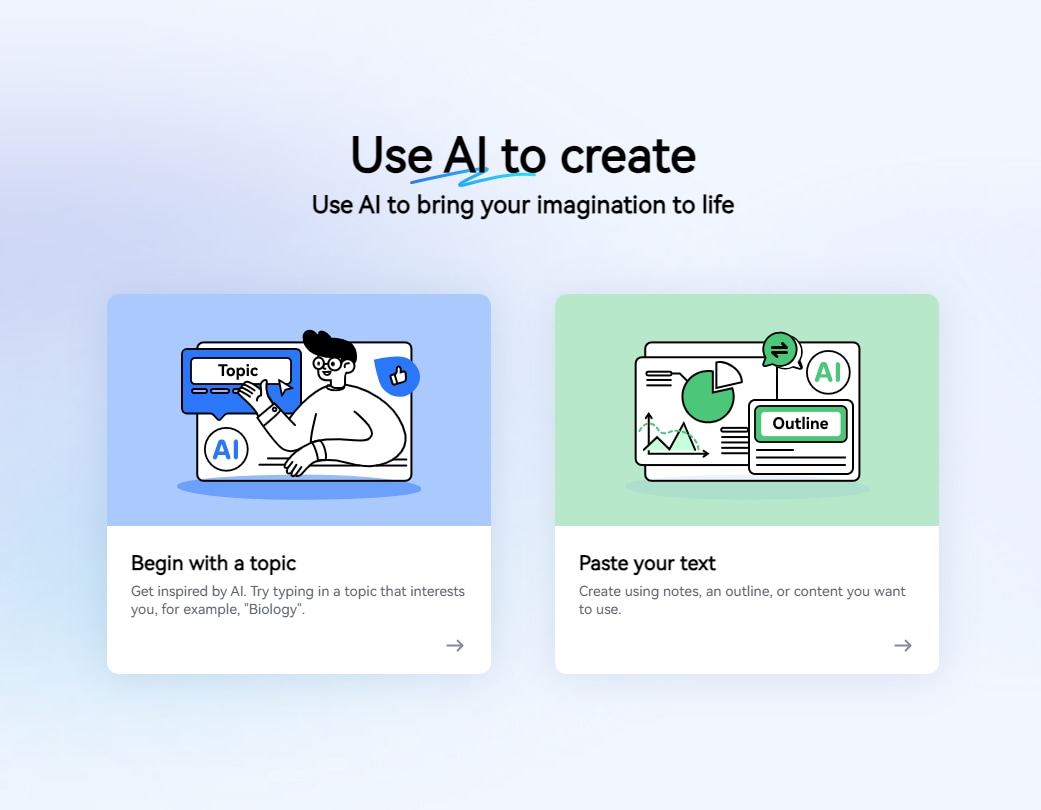
Step 3. Choose "Type A Topic" and allow the AI PPT generator to outline your presentation. Click "Continue" once it's done.
Step 4: Let’s take the former choice as an example.
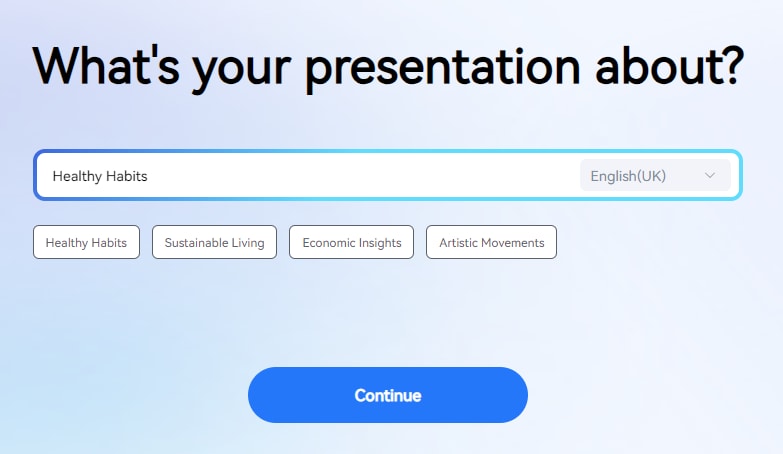
Step 5. Customize the background, stickers, and text by selecting a template.
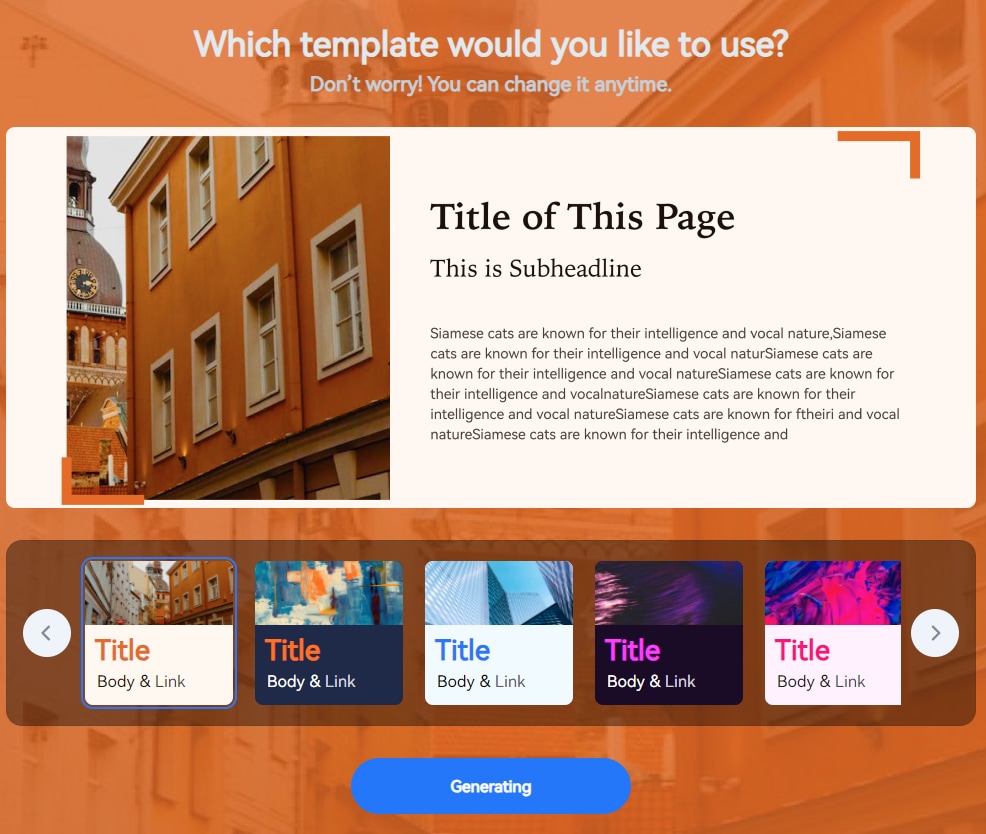
Step 6. Edit content by clicking on the desired textbox and image. To alter the layout, click the "Layout" button on the right panel to explore different options for each page.
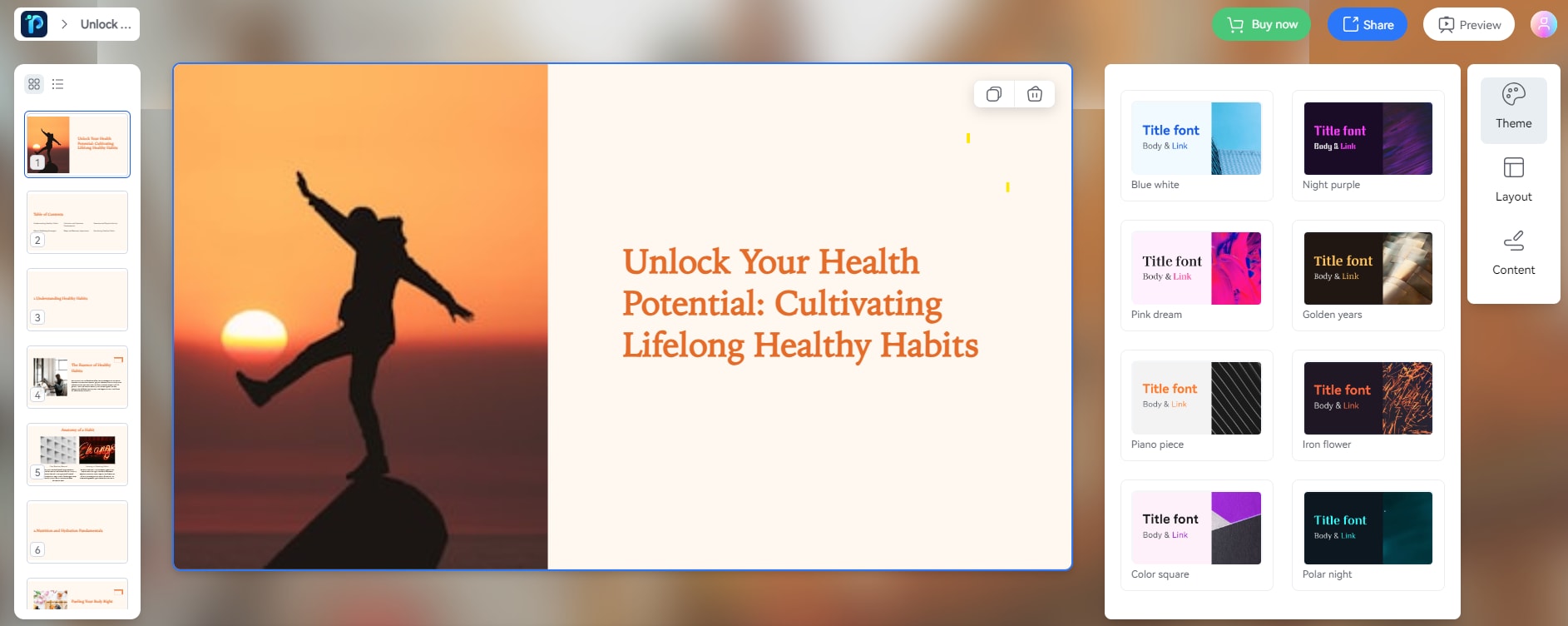
Step 7. When all basic modifications are complete, click "Share" to export your presentation as a PDF or PowerPoint file.
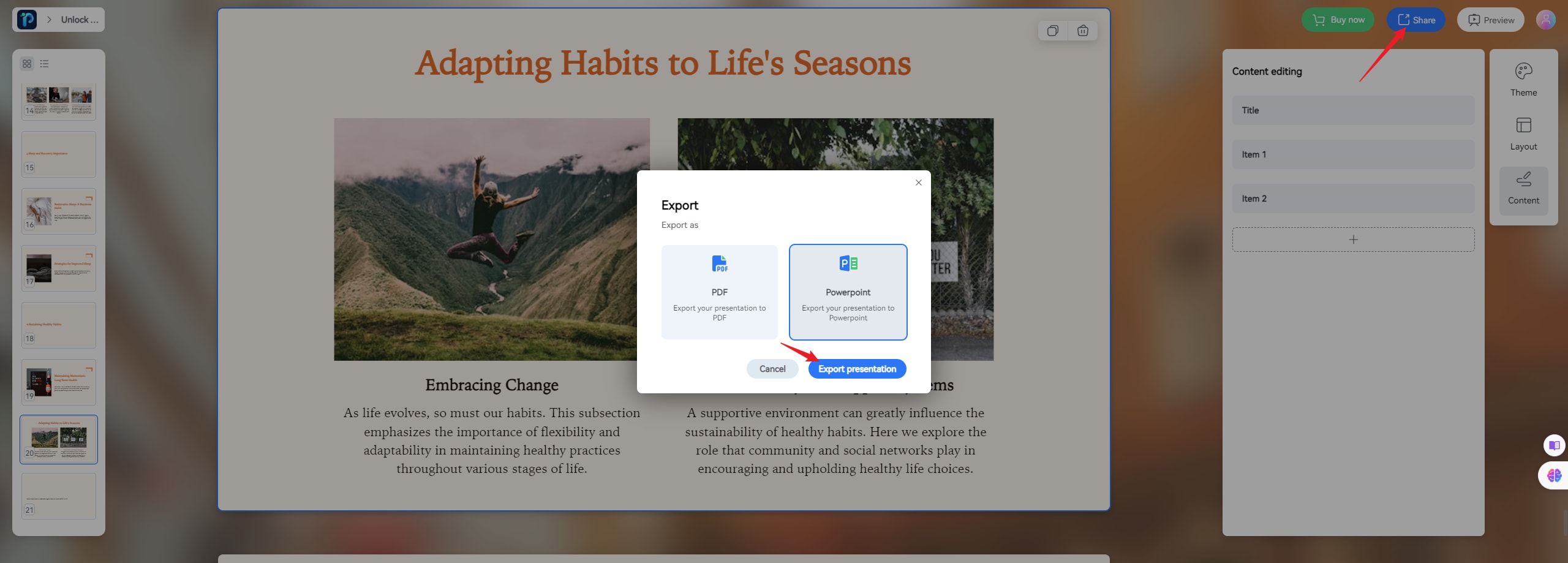
2. Avoid overwhelming slides with excessive text.
Don't ignore this important tip – it's like the ABCs of AI presentation templates. When your slides are filled with lots of text, your audience might think, "I don't want to read all of this," or "This presenter doesn't seem ready." A study found that nervous presenters often put too much text on their slides because they use them as notes while speaking. Show information with charts and pictures instead of bombarding your audience with text.
3. Create a clear visual hierarchy on each slide.
When you move to a new slide, your audience will see it for the first time and look at its main part. This main part is the most important area on your slide, getting the most attention. Making a hierarchy on your slide means highlighting the most important details as the main focus. Moreover, icons play a key role in showing the order to read by guiding your eye from one point to another. When icons are placed next to headers and important points, they help to make them stand out and get noticed among other information on the slides. Find the best AI PowerPoint template that shows a clear visual hierarchy.
4. Choose a consistent visual theme for your presentation templates.
Using visuals can make your AI PowerPoint template look consistent and connected. You can keep your slides looking the same by picking a visual motif, like a repeated pattern or image. This makes your presentation design flexible. When you pick colors for infographics, using the same color scheme is a simple plan. To keep things consistent, you might use one or two colors for headings, backgrounds, and borders.
5. Utilize charts and infographics to visualize data.
Choosing visuals instead of text helps avoid making your slides look crowded. Charts and infographics are engaging and make it easy for your audience to understand information quickly.
Talking about visuals, learning some techniques to enhance visualization on your PowerPoint is crucial. So, having an idea of what to do and what to limit is important part.
Techniques to Enhance Visual on Your PowerPoint Template
Visual enhancement methods enhance the appearance and communication of the AI template PowerPoint presentations. By adding relevant and interesting visuals, complex information becomes easier to understand.
Here are some techniques to enhance your visual presentation.
- Graphs: Simplify industry-specific terms and create visually appealing graphs and charts to present data.
- Infographics: Design attractive infographics to convey information effectively with minimal text.
- Images: Include relevant visuals to support your content, ensuring high-quality images that aid comprehension.
- Tables: Organize data into tables for easy comparison, keeping the design simple and readable.
- Flowcharts: Use flowcharts and diagrams to illustrate processes or hierarchies, simplifying complex systems visually.
- Icons: Integrate icons to emphasize key points and aid understanding.
- Colors: Use color strategically to highlight important information, maintaining consistency for a professional look.
- Mind Maps: Create mind maps to connect ideas or concepts visually, ideal for brainstorming sessions.
- Timelines: Illustrate chronological events or project milestones with timelines, clearly marking significant dates.
- Callouts: Draw attention to specific information with callout boxes (statistics, quotes, or key takeaways.)
- Fonts: Choose readable fonts, differentiating headings, subheadings, and body text with sizes and styles.
- Animations: Use subtle animations to enhance presentations, avoiding excessive animation to prevent distractions.
- Consistent Design: Ensure design consistency throughout your presentation using the AI PowerPoint template.
- Accessibility: Make visuals accessible to all audiences by providing alternative text and considering color accessibility.
Conclusion
AI PowerPoint templates are useful in making our dull and time-consuming presentations better. Presenters can save time using these tips, make their presentations look the same throughout, and get the audience more engaged. And don't forget Wondershare Presentory stands out as a great tool for creating attention-grabbing presentations. Following these tips and using Wondershare Presentory can make any presentation better, no matter how skilled you are. Hope you have a good presentation to make.
FAQ
What makes the AI PowerPoint template special?
AI PowerPoint Templates use smart technology to make designing presentations easier. They come with ready-made designs, colors, and fonts, so your slides look professional without much effort. These templates save time by not starting from scratch for each slide.How do AI presentation templates enhance presentations?
AI PowerPoint Templates make presentations look better by offering attractive designs that grab people's attention. They let presenters focus on what they want to say while ensuring the presentation looks neat. With options to customize, presenters can adjust the templates to fit their style.Can the AI PowerPoint template be customized?
AI PowerPoint Templates can be personalized to fit the presenter's needs. You can change colors, fonts, and layouts to match your brand or theme. This flexibility makes it easy to create presentations that stand out and look great without much hassle.
