YouTube is an influential video-sharing and viewing site on the internet. It contains many videos for educational, entertainment, news, or other purposes. Due to certain advantages, they can be a strategic choice to display in various situations. People tend to convert YouTube videos to PPTs when they want to excel in their presentations.
In this regard, many converting tools are available online for users’ ease. This article will guide you to add videos to PPT and show why people consider such converters. Moreover, you will find the top 5 YouTube videos to PPT converters below.
In this article
- Why Do People Consider Using a YouTube to PPT Converter
- Adding Video to PPT Using the Basic Method on PowerPoint: The Direct Way
- Top 5 YouTube to PPT Converters Available In 2023
- Which Preambles Should Be Taken Care of While Selecting a YouTube to PPT Converter
- Wondershare Presentory: An All-in-One Solution to Unique Presentation Making
Part 1. Why Do People Consider Using a YouTube to PPT Converter?
People consider converting YouTube videos to PPT because they want a dynamic presentation. It’s a way to get informative and appealing multimedia resources. It can improve the audience's comprehension of the material and capture their attention. Now, let us explain to you in detail why you need a YouTube to PPT converter.
1. Educational Purposes
Integrating multimedia into content can enhance the learning experience of students. Educationists can make such conversions to prepare educational materials for lectures and workshops. This way, students get curious and interested and find learning enjoyable. PPT presentations are flexible to remote learners and self-paced learners in many ways.
2. Offline Access
Playing YouTube videos smoothly requires an active internet connection on devices. Thus, when you convert in PPT, then it will be accessible to remote areas with unstable internet. They can stream without any buffering and loading that might occur in YouTube videos. Conversion can save you from potential copyrights or legal issues depending on the context.
3. Customization
Not all parts of YouTube can be relevant to your presentation topic. When you convert to PPT, you can customize specific segments and align them with your goals. After converting, users can add their branding logo, color schemes, and elements. This way, your content will be customized to a specific audience and show professionalism.
4. Copyright Compliance
Copyrights are a legal framework that protects the original work of content creators. Dealing with YouTube presentations means adhering to intellectual property rights. PowerPoints are used in meetings and didn’t get an extensive reach without permission. Thus, Presenters prefer to convert YouTube videos to PPTs to avoid such legal compliance.
5. Archiving
Practice storing and preserving YouTube videos in the form of PPTs after conversion. Educational institutions mostly archive YouTube videos to create learning material libraries. This way, the content remains accessible and consistent over time. It serves as a backup strategy to save the loss of valuable data. Converting in PPT makes YouTube videos readable on various platforms.
Part 2. Adding Video to PPT Using the Basic Method on PowerPoint: The Direct Way
PowerPoint presentations are boring until you add up multimedia such as videos. There are four methods of adding video to PPT using direct and basic methods. Each has its use-case preferences like YouTube videos to PPT Converter. Following are the four methods explained in steps that will assist you in inserting videos in PPT:
Method 1. Insert Video from Your Device
Anyone can add already saved video in their presentation using the local path. It's the easiest and quickest way, but simultaneously it makes the presentation size larger. PowerPoint gets difficult to share directly, and you need to upload it on Google Drive to share. Still, depending on the use cases, we have elaborated steps to insert video from your device:
Step 1. Double-tap on your desired PPT file to launch it. Head to its top toolbar and search for the “Insert” option. Then, reach out to the “Video” icon on the toolbar and click on it. Continue to tap “This Device” option from the drop-down menu.

Step 2. After selecting that option, you will find another window of “Insert Video.” Look for the video that you intended to insert and tap on it. Afterward, press the “Insert” button and get the video on the slide. You can hold and drag it to adjust its location on the slides. Hit the space bar from your keyboard to play the video.
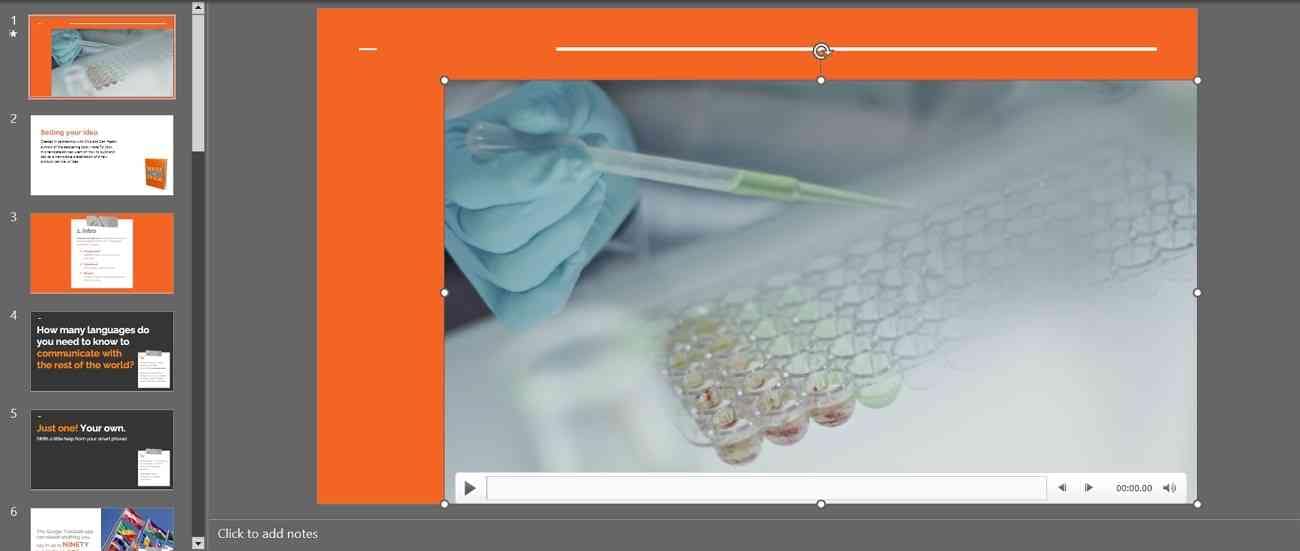
Method 2. Embed YouTube Video Link
Sometimes, we fail to download videos on our devices or don't have enough storage to do so. In such cases, PowerPoint allows you to embed the YouTube video directly in slides. For this, you just need an active internet connection to Play that video while presenting. Follow the given steps and insert YouTube tutorials and lessons in PowerPoint:
Step 1. First, browse the video you are considering adding in PowerPoint. Search for the “Share” option below that video and get a pop-up screen. Hit the “Embed” option of a white circle and navigate to another window. From the next window, click on "Copy," and the link will copy to your clipboard.
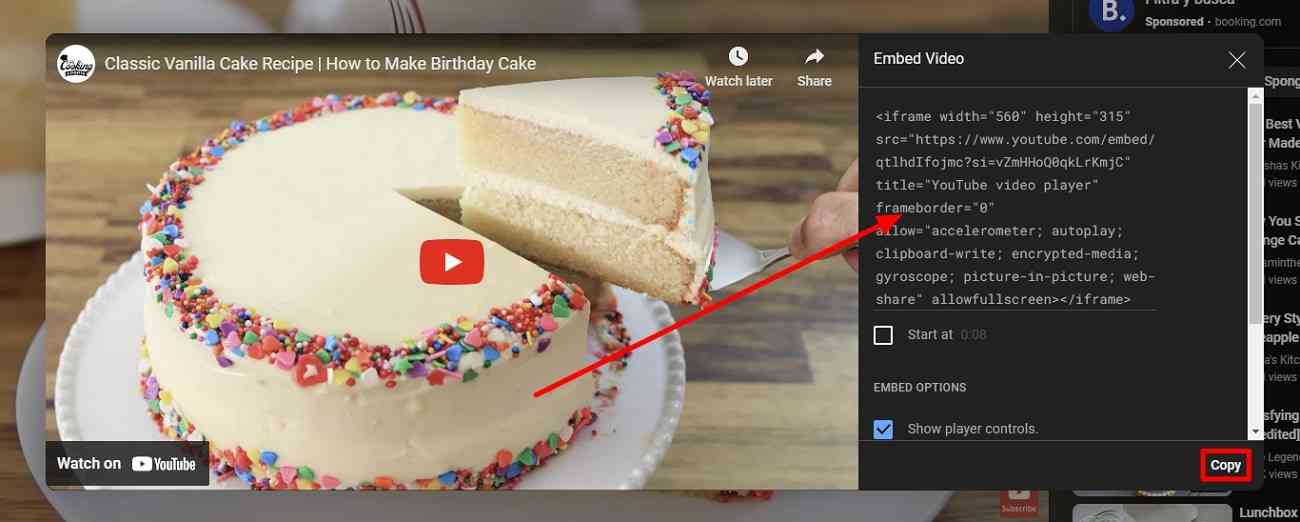
Step 2. Switch to the PowerPoint file and access the slide where you have to insert the video. Go to the “Video” icon from the “Insert” as directed in the above steps. Now, choose “Online Video” from the drop-down list of “Video."
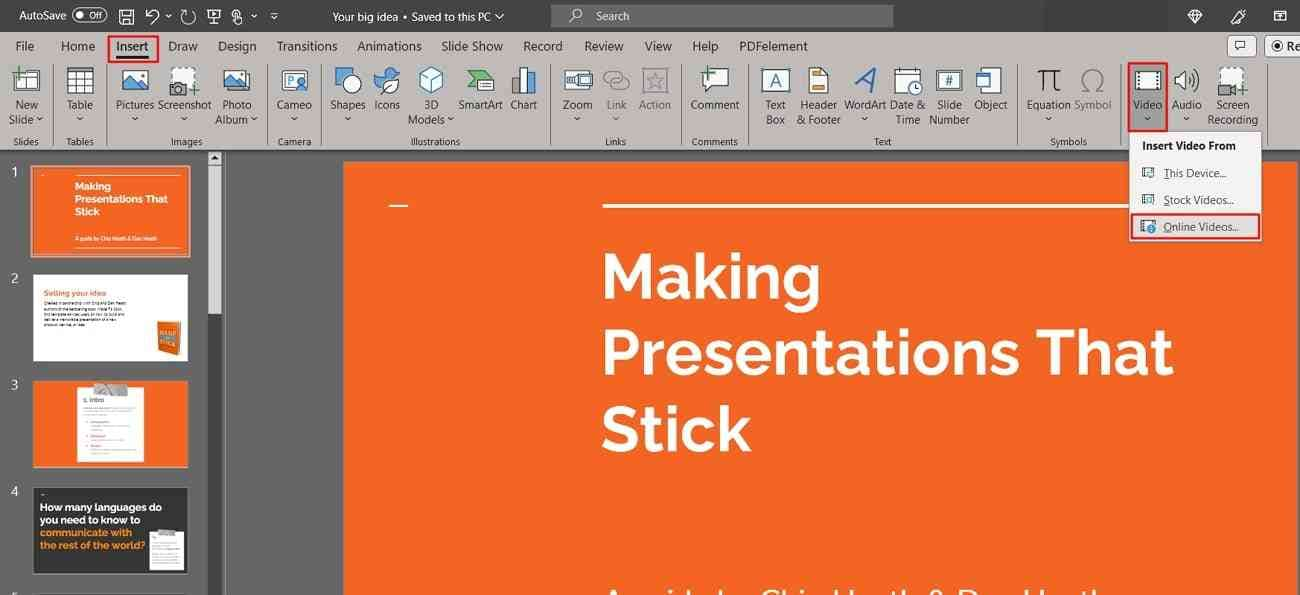
Paste the earlier copied link in the bar of the next window and tap on the “Insert” button below. Locate the embedded video on slides and click the “Play” icon to get a preview.
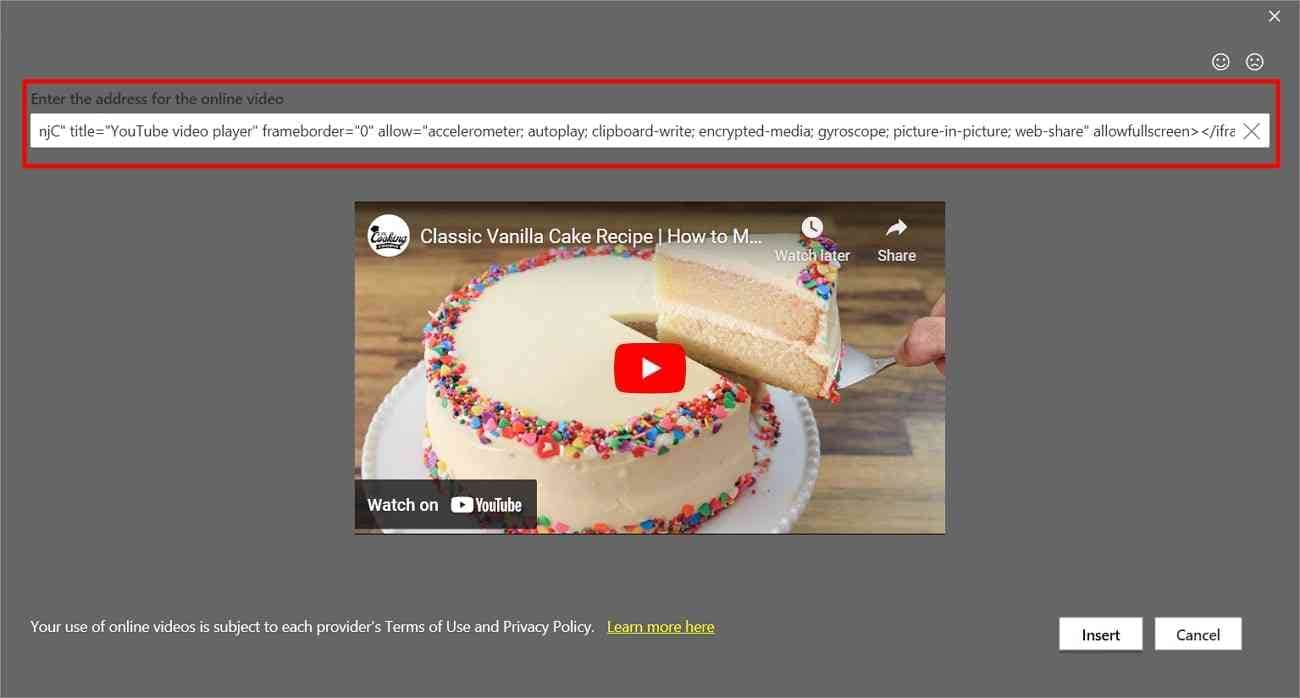
Method 3. Add Video Using Screen Recorder
PowerPoint offers you a completely customized presentation via its built-in screen recorder. If you want to show the installation process of the software, then you can screen-record and add in PPT. Users can define the screen area that they want to capture only. This way, you get your own recorded original videos in presentations. For this purpose, learn the steps that are given below:
Step 1. Open your PowerPoint file and head to the “Insert” option from the top toolbar. Explore. “Screen Recording” icon from the toolbar on the right side. After hitting that option, you will get a tab on the top of the screen.
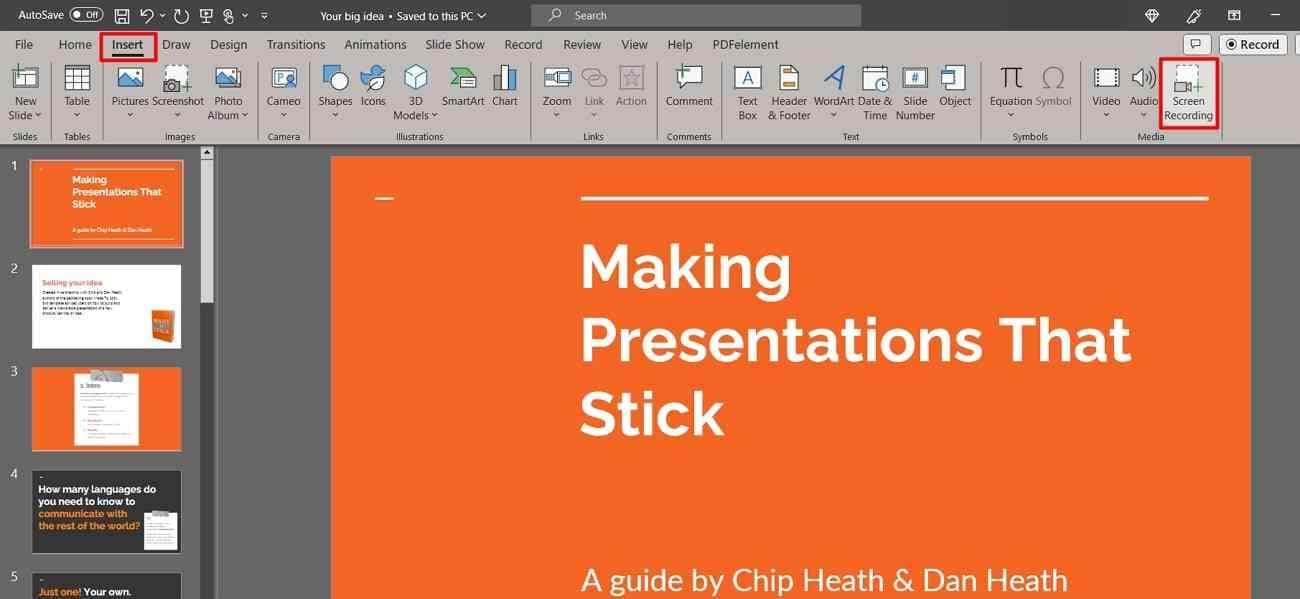
Step 2. Choose the "Select Area" option in the middle of the tab. Click and drag to define the area you want to record. Then, press the "Record" button from the tab and start the process. After recording, move your cursor towards the top side and tap on the "Pause" for a break or "Stop" to end the recording. Selecting the "Stop" option will immediately get the recorded video on the slide.
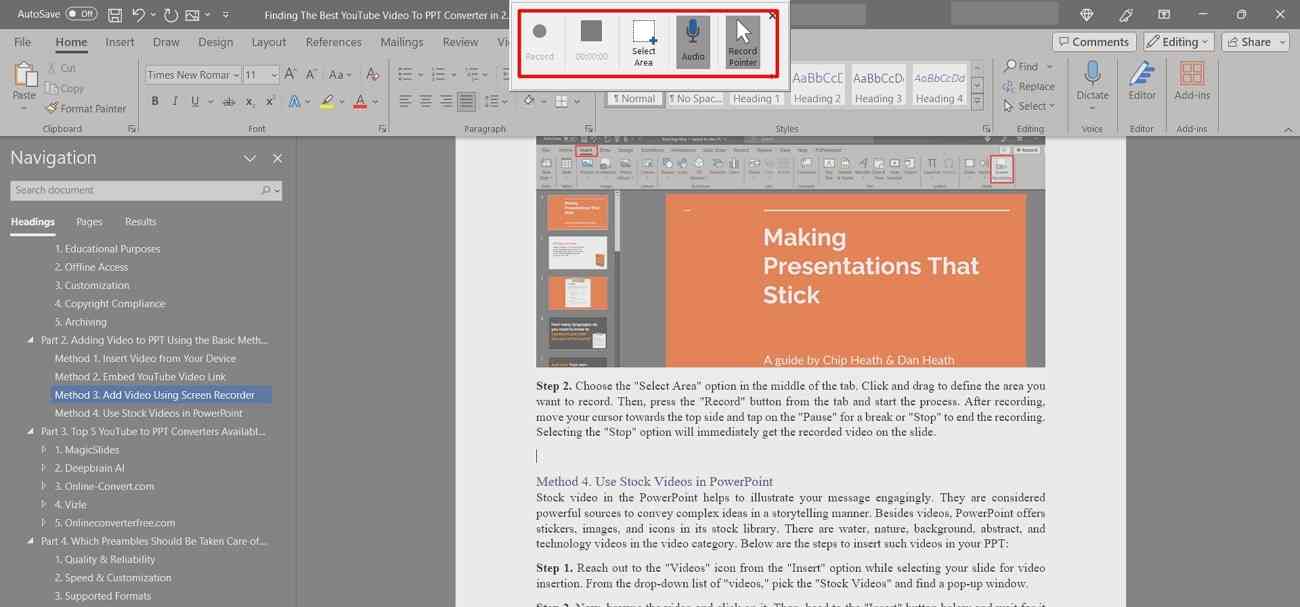
Method 4. Use Stock Videos in PowerPoint
Stock video in the PowerPoint helps to illustrate your message engagingly. They are considered powerful sources to convey complex ideas in a storytelling manner. Besides videos, PowerPoint offers stickers, images, and icons in its stock library. There are water, nature, background, abstract, and technology videos in the video category. Below are the steps to insert such videos in your PPT:
Step 1. Reach out to the "Video" icon from the "Insert" option while selecting your slide for video insertion. From the drop-down list of "videos," pick the "Stock Videos" and find a pop-up window.
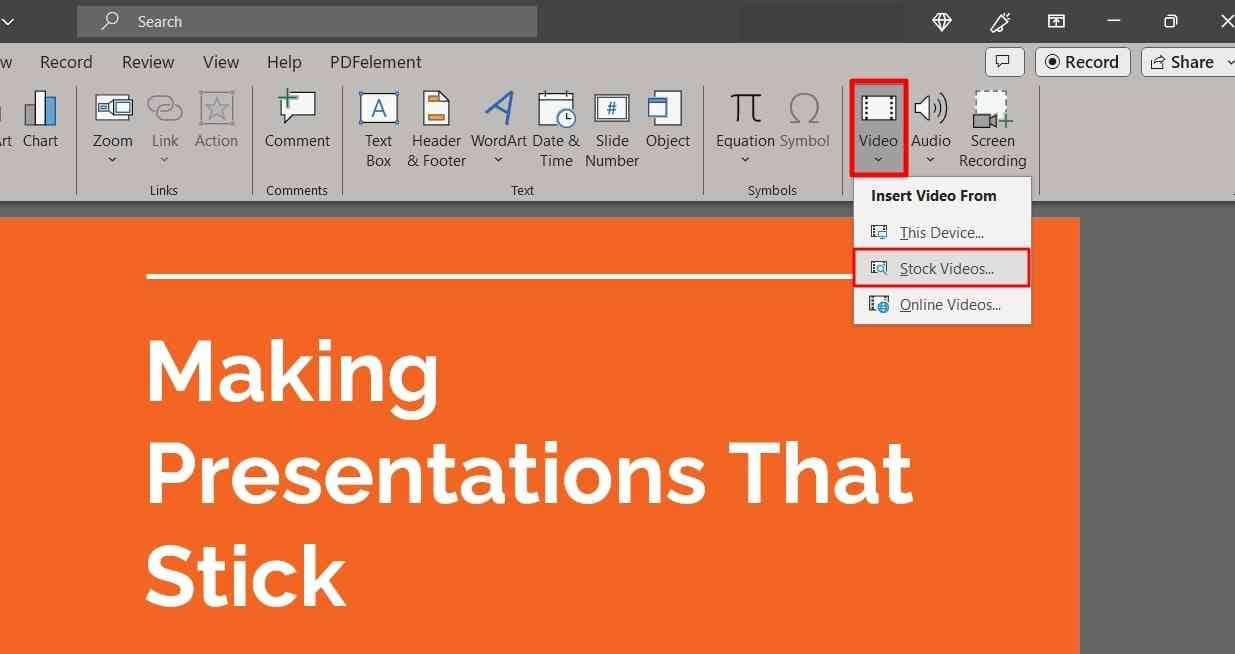
Step 2. Now, browse the video and click on it. Then, head to the "Insert" button below and wait for it to download. You can select multiple videos and press the "Insert" button to get videos on the slide.
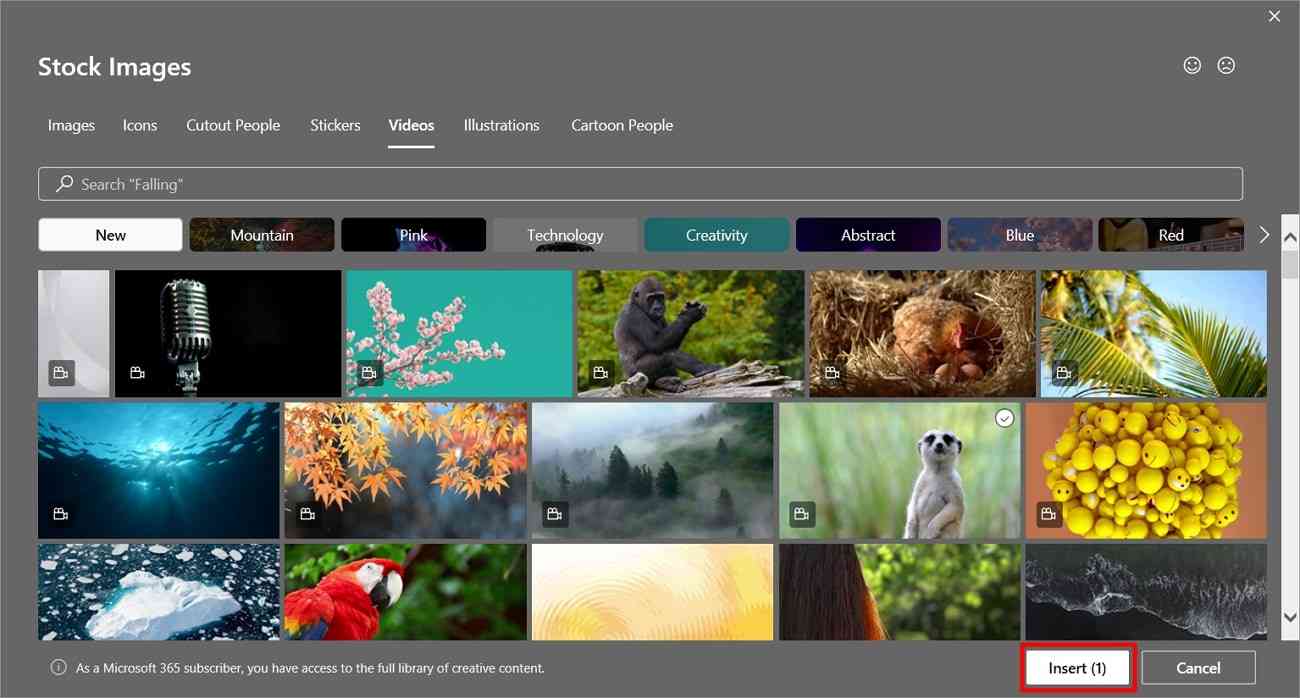
Part 3. Top 5 YouTube to PPT Converters Available In 2023
YouTube to PPT conversion serves many benefits in almost every niche. People get documentation of data from a reliable and credible source. Generally, conversion tools are used for this purpose to quickly generate PPTs. The problem is that such tools are not widely available, which results in manual conversions. In the below section, we have enlisted the best 5 YouTube videos for PPT converters online:
1. MagicSlides
Get rid of manual conversion and let the computer do hard work to make presentations for you. This online converter allows you to convert YouTube videos to PPT in seconds. It supports more than 100 languages and converts different formats to PPT. Users have to simply paste the video link to get the PPT file ready to download.
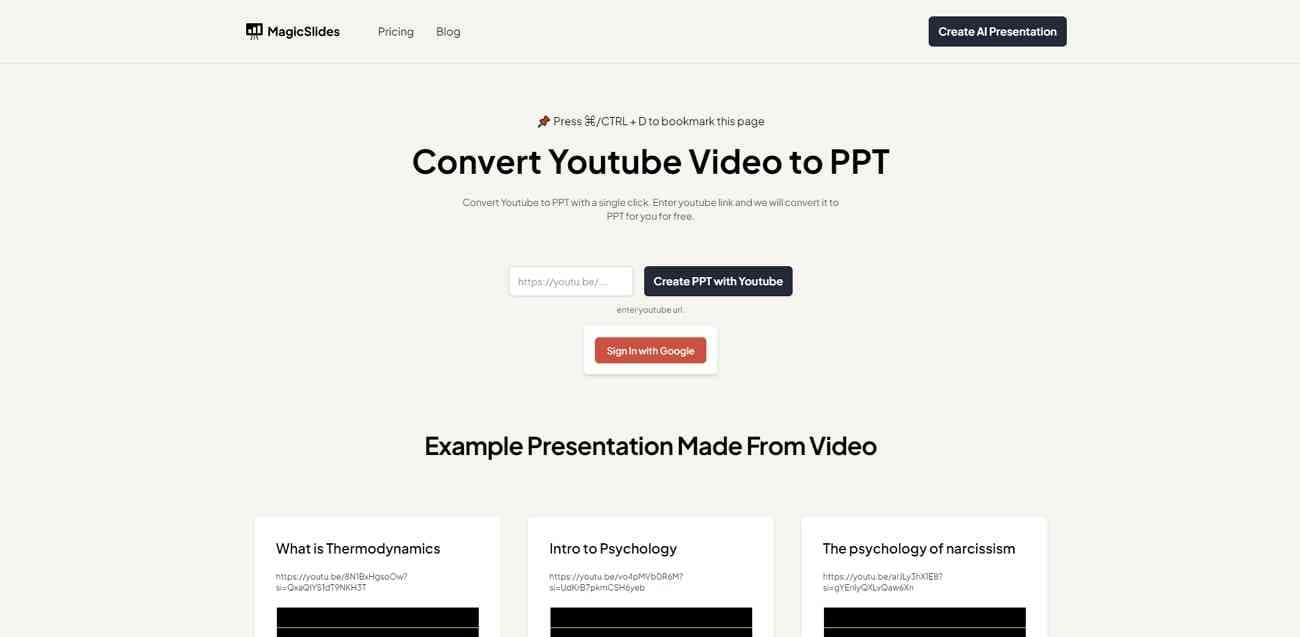
Key Features
- After converting, you can print it to PDF, save it to OneDrive, or download the file to your device.
- MagicSlides also provides a “topic to PPT,” “URL to PPT,” and “PDF to PPT” options other than YouTube to PPT conversion.
- It converts PPT with AI support and allows up to 10 slides in the converted presentation.
2. Deepbrain AI
This tool is powered by AI to create instant video presentations. It can transform YouTube videos into PPTs with its AI studios. Other than that, users can also get videos from written text in 5 minutes. This tool provides realistic avatars for talking presentations. In this online tool, you have to explore the URL to AI video convert option to make a presentation.
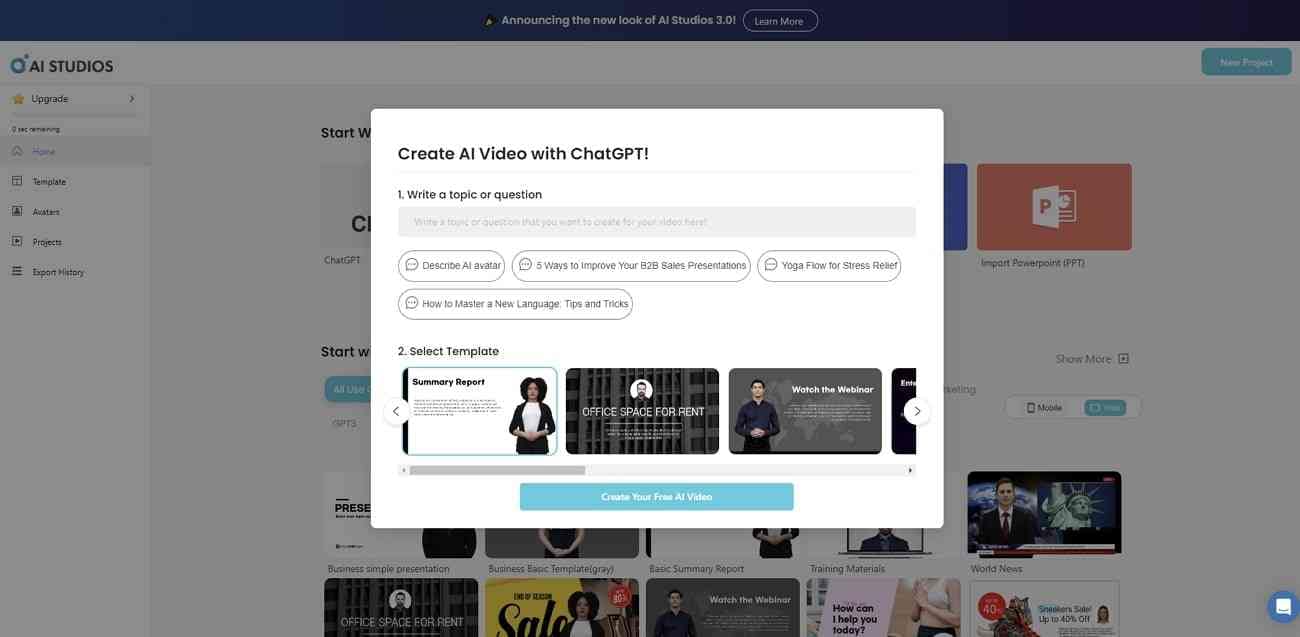
Key Feature
- It enables you to upload images, video, or audio assets in the presentation for customization.
- There are a variety of human-like avatars from different races and regions.
- Users can select any voice and accent of their choice from a lengthy list of options.
3. Online-Convert.com
Online-Convert is an online tool to convert media files to another format. Its professional version provides editing and compressing options along with conversion. Users can make batch processing of files and then download them in ZIP file format. Some of its tools include audio converter, video converter, image converter, and PDF compress.
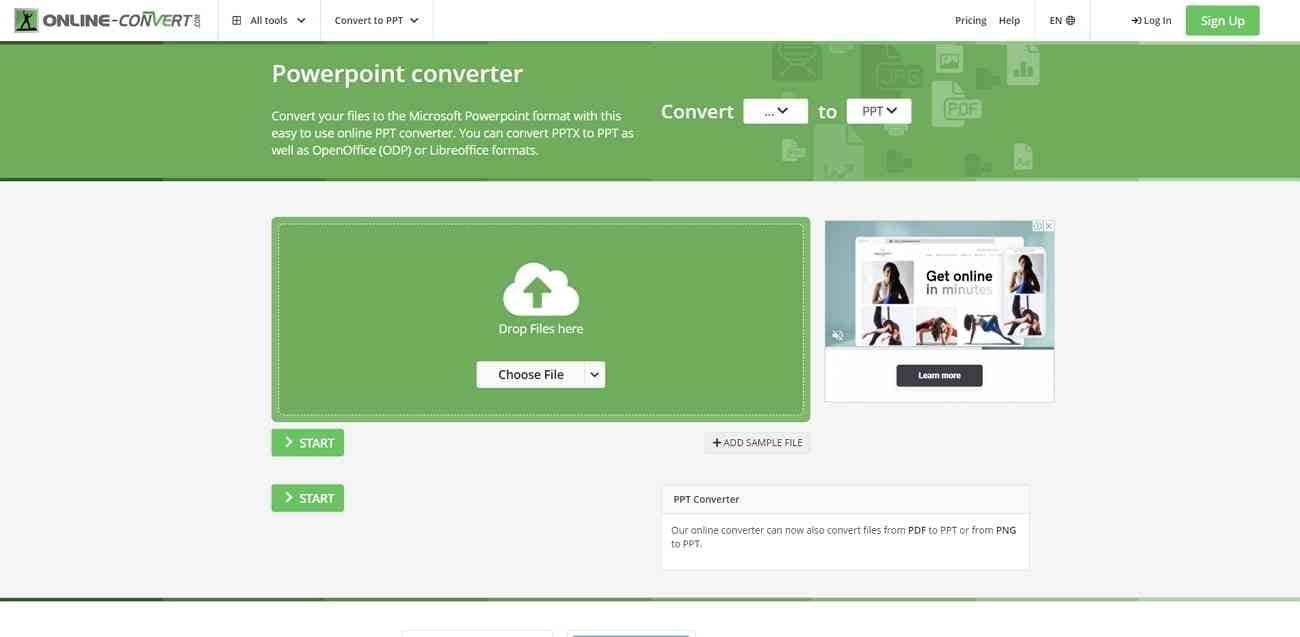
Key Features
- This tool supports more than 250 file formats for conversions
- You can select your choice's input and output file formats before uploading anything.
- It allows you to export the file directly to Google Drive and Dropbox.
4. Vizle
It is a platform that captures the core visual moments and spoken notes from videos. Later, the bulky videos get converted into documents to study, revise, and edit. Vizle offers a cloud-based workstation to make conversions regardless of your devices. This tool contains a secure server that is encrypted with HTTPS and SSL technologies.
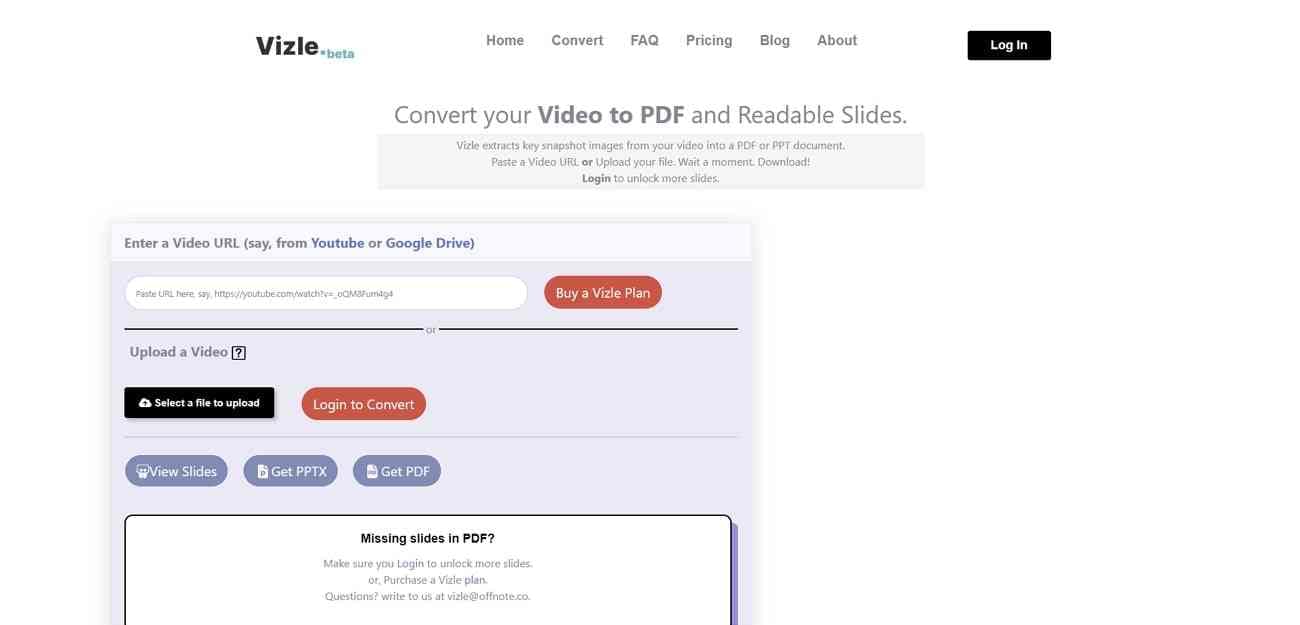
Key Features
- Using its basic plan, you can upload the link to a YouTube video of up to 30 minutes.
- This YouTube to PPT converter online can convert PPT of 20 slides in a single credit.
- Unlike other tools, it allows you to preview the slides and then download them.
5. Onlineconverterfree.com
This tool is a file-converting platform to transform documents, images, videos, audio, and books. Users can convert a maximum of 10 files daily from its free version. Plus, it enables you to upload a file size of 100 MB. Upload your file directly from your device, Dropbox, or Google Drive. It also allows you to make batch processing or files.
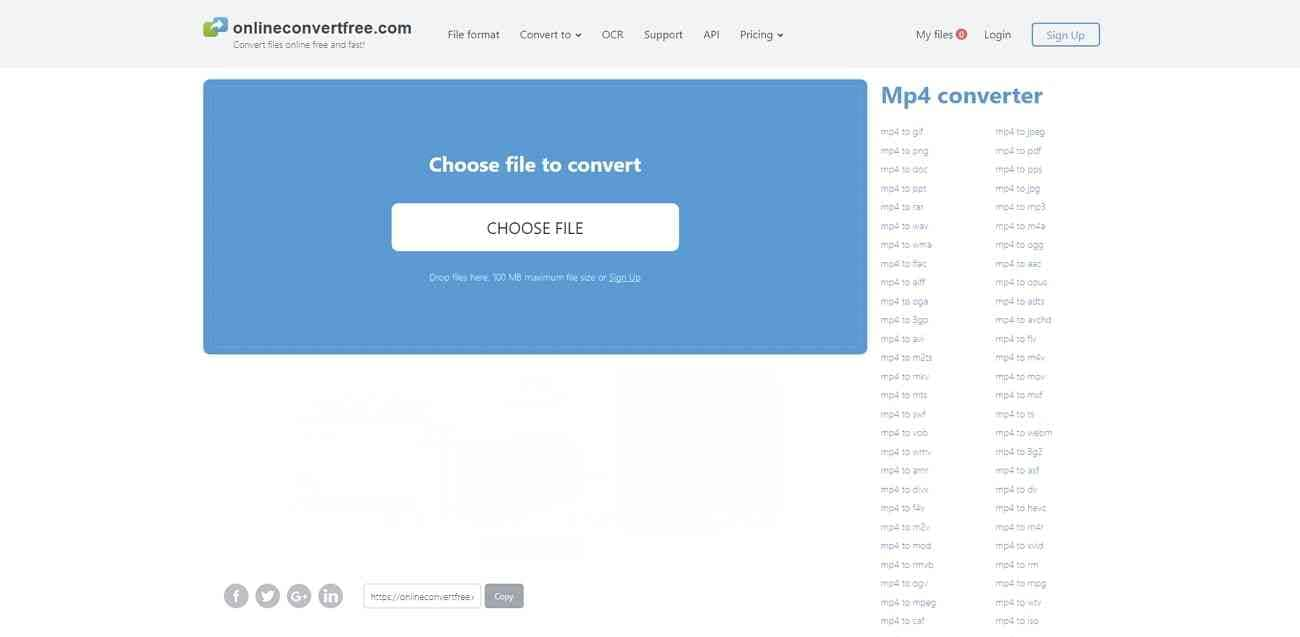
Key Features
- Choose any file format from more than 200 options available to convert.
- After converting, you can download the documents in ZIP file format.
- It offers the conversion of 30 concurrent files in its light plan.
Part 4. Which Preambles Should Be Taken Care of While Selecting a YouTube to PPT Converter
Selecting the right YouTube to PPT converter is crucial for professional PPT presentations. Thus, you should approach a reliable platform that guarantees the quality of your projects. You can read users’ reviews beneath that product to get their insights about the tool. Move forward and read the checklist to ensure you select the right tool.
1. Quality & Reliability
While choosing a converter, ensure that it produces high-quality PowerPoint presentations. The lower quality causes less effectiveness of your presentation content. You should verify that the tool allows conversion in your desired aspect ratio or deviate from that. Look for a converter that can keep your confidential files secure in conversion. A reliable converter provides a stable server that doesn’t crash frequently.
2. Speed & Customization
Professionals having a tight deadline cannot afford a slow converting tool. A good converter is one that takes a reasonable time to upload and process the files. Slower converters cause frustration and prove impractical on larger project conversions. Check whether the tool is offering editing and customization before finalizing for conversion. Such editing might include video preview, trimming, and cropping.
3. Supported Formats
YouTube videos come up with various resolutions, such as 720p, 1080p, and 4K. The selected tool must process all kinds of file resolutions. Confirm that the tool accepts YouTube URL links or asks you to download them. Verify the output compatibility as it generates a PPT file in all versions of Microsoft Office.
4. Output Settings
It refers to the customization options that are offered before making a conversion. In this regard, search out the resolution and quality of file options from the output settings. Furthermore, you should have a choice to decide the output file-saving pathway in your device. Such settings are crucial in many use cases to achieve the maximum results.
5. File size Limitation
File size matters in maintaining a smooth sharing and playback of files. Larger files of PPT encounter system freezing and crashing while sharing or previewing. They take more time to convey, embed, and download, which impacts workflow. Thus, pick a tool that generates a limited PPT file size in output. Lastly, you can ensure a watermark-free output for clean and branding presentations.
6. Update & Support
Another thing to consider is that the tools update their features over time. So, it is suggested to properly research and check the latest version before making choices. Search for a YouTube to PPT converter offering customer support in case of difficulties in the process. A response team will work on your issues and guide you through FAQs and tutorials.
Part 5. Wondershare Presentory: An All-in-One Solution to Unique Presentation Making
Presenters try to convert YouTube videos to PPT because they want quick presentations. Did you find the conversion process easiest and quickest so far? Firstly, select the right tool that contains the checklist as mentioned earlier. Then, browse YouTube for an informative video that suits your needs. Again, it will get a lengthy and hectic task in the way of a good presentation.
Instead, you should try Wondershare Presentory, an innovative and dynamic AI tool. This presentation maker is AI-powered and offers real-time quick and customized presentations. It keeps your data safe and secure with the cloud storage system. Let’s delve into detail to know its powerful features in terms of presentation making.
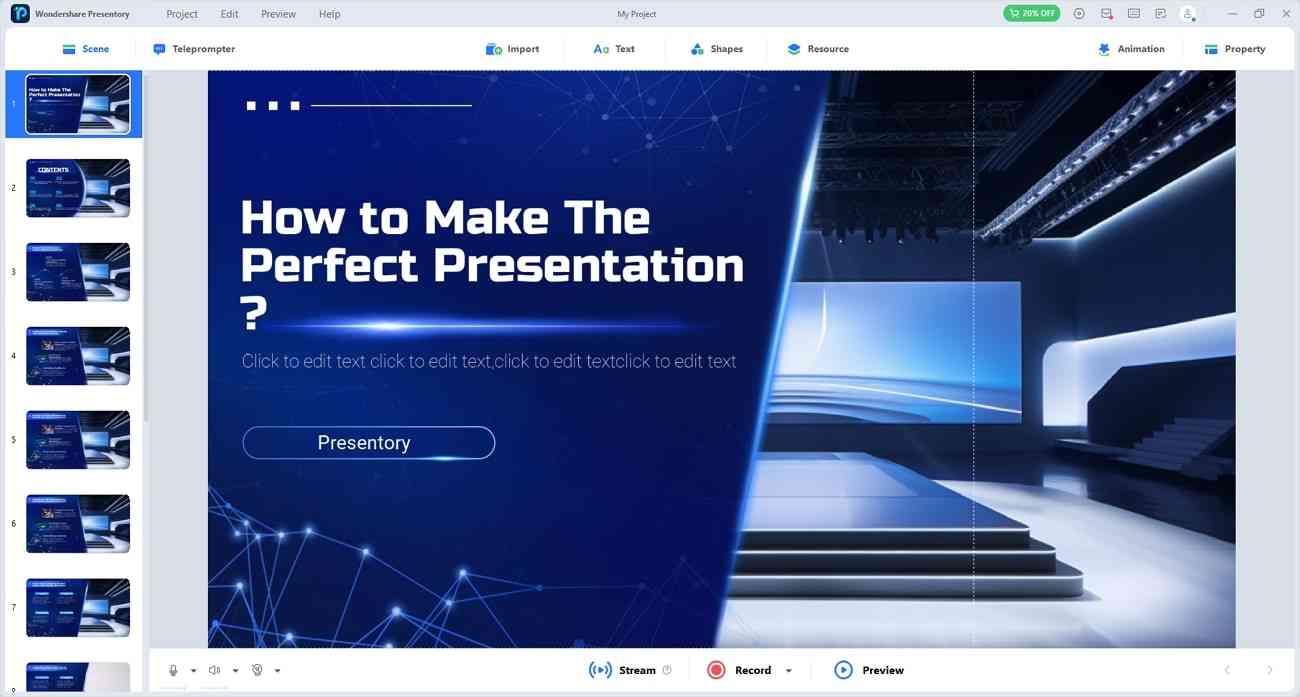
Key Features Of Presentory
- AI-Generated Content: Who needs to scroll YouTube when they can get content of their choice within seconds? This AI software offers an AIGC feature that generates detailed presentation outlines. Users just have to command a topic and a few necessary details. It can regenerate the content if you are not satisfied with the current version of the text.
- Rich Resources: Making attractive presentations is a skill that you cannot gain through YouTube to PPT converter. This AI tool will provide you with such creativity through its resource library. There are stickers and slide backgrounds of various domains and categories. Also, you can find trending text designs, shapes, animations, and transition effects.
- Stunning Templates: Choose a template instead of compromising on one the conversion tool provides. Presenters can find built-in template designs that are polished enough to grab viewer's interest. Such templates hold placeholders to insert multimedia like images, icons, and videos. They also allow you to import your PPT, videos, and images from the system.
- Record or Live Stream: Turn your presentations into videos or present them globally. Presentory enables you to live-stream on popular platforms or record videos to display later. With just a single click, you can connect on Zoom, Google Meets, and YouTube. Surprisingly, you can add beautification effects on your face to glorify the presenting experience.
- Teleprompter: Ensure smoother presentation even with lengthy speeches. This AI platform offers teleprompter features with the latest options. For instance, it allows you to increase the text size and change the color to protect eye strain. In addition, you can import your script in the pan and move it anywhere on the slide. It will save you from getting caught by cameras.
Conclusion
To summarize, the YouTube to PPT converters can preserve your content for longer. Still, it’s a task to choose the right tool by following the above checklist. The main purpose of converting is to make appealing presentations within no time. Also, we have highlighted the top 5 online converting tools in this article.
Despite that, we have also mentioned a solution named Wondershare Presentory. With this AI presentation maker, you can record videos, generate content, and boost existing PPTs. Not only that, it offers predesigned templates and cinematic effects to make presentations breathable.