
AI is everywhere now, making things better and faster. ChatGPT is an example of this. It is a language-processing AI tool that can make human-like conversations. It can do coding, making music, and even writing articles.
Now, you might be wondering what else ChatGPT can do. Can it help make PowerPoint presentations? The answer is yes! You can easily create ChatGPT PowerPoint presentations.
You can use ChatGPT to help with different parts of making a PowerPoint. It can help make an outline, write the slides, and even suggest images. It can also make codes to make the slides for you.
Let’s explore how ChatGPT can change how we make and show PowerPoint presentations.
In this article
Advantages of Using ChatGPT for PowerPoint Presentations
Before, making a PowerPoint presentation took a lot of time and effort. You had to write the content, arrange it nicely, choose pictures, and ensure everything looked good. Each step needed careful attention and took up a lot of time.
But when ChatGPT came in, the process became easier than ever. But why should you use ChatGPT for PowerPoint Presentations? Well, it is because ChatGPT helps you to:
- Brainstorm and develop your ideas. The tool helps you with all the information for your presentation with different viewpoints.
- Choose topic for a presentation even if it is complex. ChatGPT helps you express your ideas clearly and simply.
- Keep your presentation sounding consistent and professional throughout.
- Fix any grammar or language errors, so you don't have to worry about them.
- Create stories that connect with your audience. It helps focus on storytelling and communicating ideas rather than the tedious task of making slides.
- Do last-minute edits quickly and easily, if you need it.
- Suggest images, graphs, and charts that fit your presentation. You can tweak some prompts to create this to create engaging content.
5 Simple Steps To Create PPT Presentations Using ChatGPT
Since ChatGPT cannot directly produce presentations, you need to generate the text content separately and transfer it to PowerPoint. ChatGPT makes VBA codes that you can put in PowerPoint. These codes turn into slides. You don't need to tell ChatGPT to make outlines for slides, then add content or move them around.
But what is VBA? VBA stands for Visual Basic for Applications. It's a type of computer language from Microsoft. People use it to make Microsoft programs do things automatically. For example, it can make graphs or reports without you doing it all by hand. In this case, VBA helps ChatGPT make slides in PowerPoint.
Follow these steps for a simpler process:
Step 1: Ask ChatGPT to write VBA codes for PowerPoint slides. You give it a topic and how many slides you want. ChatGPT gives you the codes.
For example: “Write me VBA PowerPoint codes on the different time management tools. Make it 5 slides:

Step 2: Copy the codes ChatGPT made. Then, open Visual Basic.
To open Visual Basic Editor in PowerPoint on Mac, go to Tools, then Macro, then Visual Basic Editor. On Windows, go to Developer, then Visual Basic.

Tip: If it's your first time using Developer tools in PowerPoint:
- Go to Files.
- Click Options.
- Select Customize Ribbon.
- Under Main Tabs, turn on the Developer option.
Step 3: Click Insert and find the Module option.

Step 4: Paste the VBA codes. Then, click the play icon to run the code.

Step 5: You now successfully created a PowerPoint presentation using ChatGPT. You can tweak the slides based on your references.

Bonus Tip: Use Presentory AI PPT Generator To Create Presentations
Struggling to start your PowerPoint presentations? You shouldn’t worry -- you can now easily create better presentations with Wondershare Presentory PPT Generator. This tool uses AI to help you make engaging slides without any hassle.
Wondershare Presentory AI PPT Generator uses sleek and stylish templates for a consistent appearance. Whether you're making presentations for educational purposes, business endeavors, or any other context, Presentory provides diverse templates for your needs.
You don't have to spend much time thinking or looking for pictures. Wondershare Presentory makes everything easy. Here its other features you can look into:
- Presentory’s interface is easy to use and navigate.
- You can log in easily and start making PPT presentations. You can add videos, diagrams, graphics, and more.
- There are many templates available for slideshow presentations.
- Presentations made with Wondershare Presentory can be shared online and used with other software such as Zoom and Gmail.
Moreover, Wondershare Presentory online simplifies sharing your presentations by offering seamless recording and streaming capabilities, allowing you to share your content effortlessly. Additionally, it provides a secure cloud storage solution, enabling easy collaboration with others while keeping your work safe and accessible.
Here are some simple steps to get started with and utilize Wondershare Presentory.
Step 1: Open the Wondershare Presentory on your browser. Click on "Create Presentation."

Step 2: Choose between "Type A Topic" or "Paste Existing Content" to create your PowerPoint.
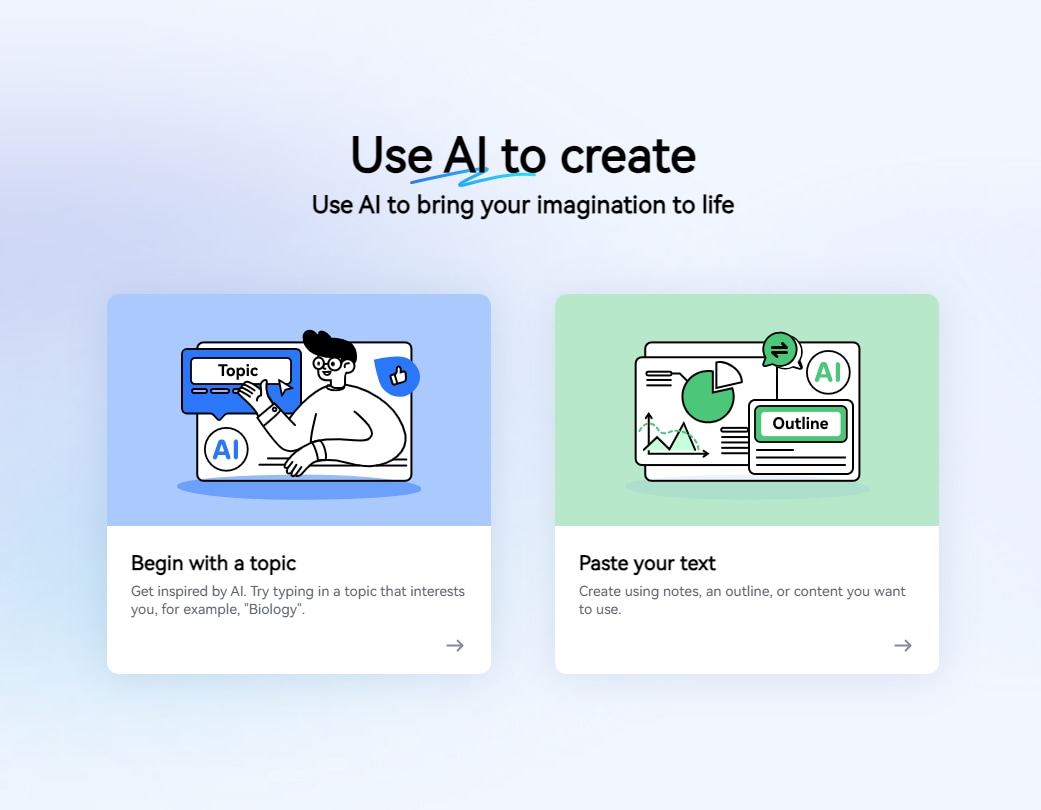
Step 3: Select "Type A Topic" and wait for the AI PPT generator to create your presentation outline. Then click "Continue."
Step 3: Let’s Take the former choice as an example.
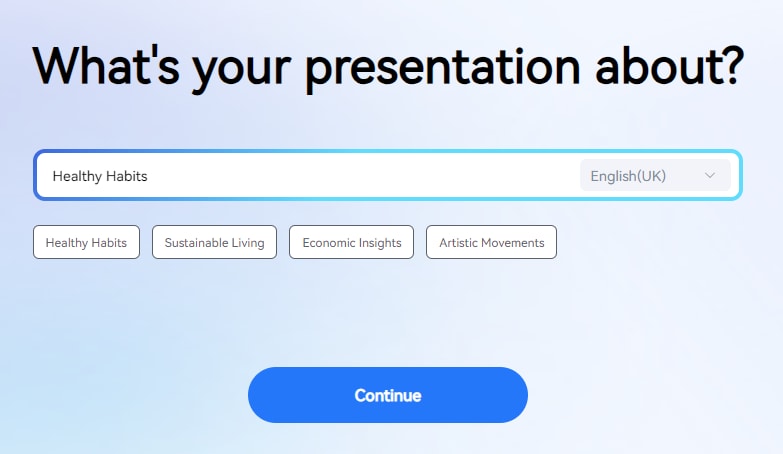
Step 4: Personalize the background, stickers, and text by choosing a template.
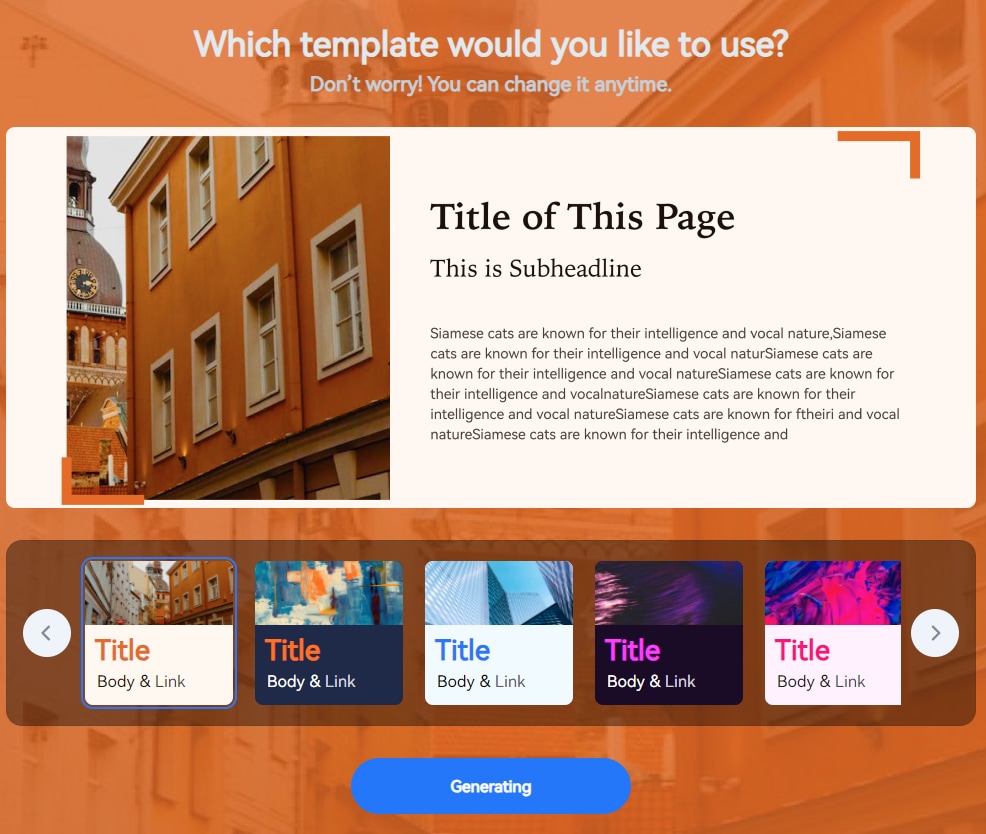
Step 5: Edit the content by clicking on the textbox and image you want to customize. To change the layout, click the "Layout" button on the right panel to select different layouts for each page.
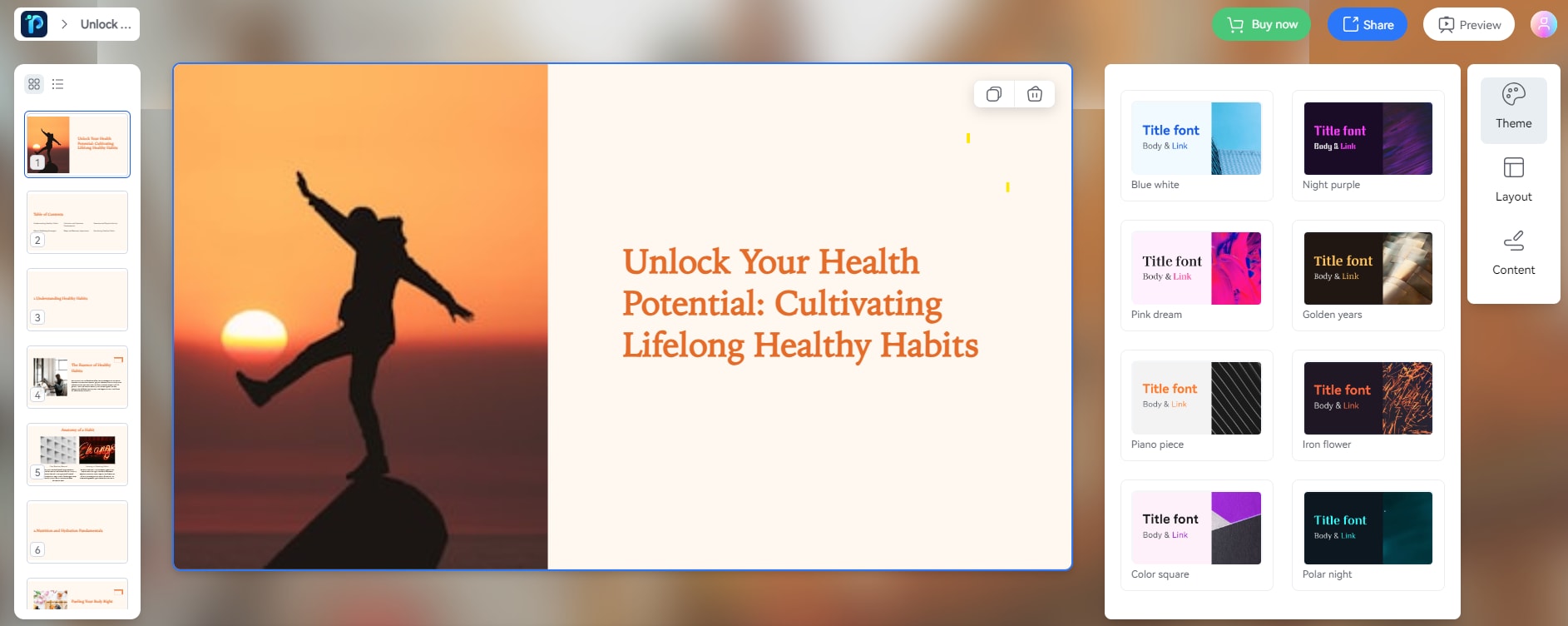
Step 6: Once all basic edits are done, click on "Share" to export your presentation as a PDF or PowerPoint file.
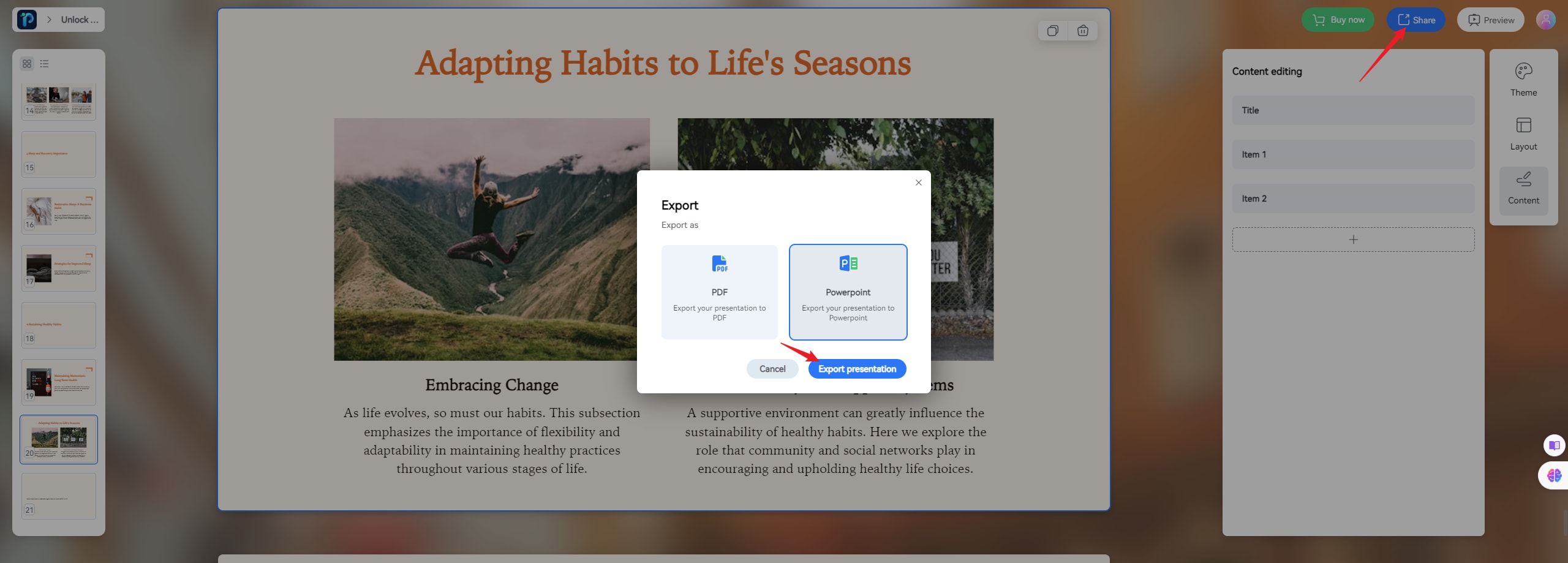
Conclusion
This guide shows you how ChatGPT makes PowerPoint presentations. It can help with everything from making outlines and content to creating slides automatically with VBA codes. Using ChatGPT for your presentations can make a difference. Follow our guide and use ChatGPT in creative ways to improve your presentations. With ChatGPT's help, you'll save time and make amazing presentations you never thought possible.
Also, Wondershare Presentory is a great tool for making presentations that grab attention without much effort. Try Wondershare Presentory now and make your presentations awesome without any stress.
FAQ
-
Is ChatGPT capable of designing PowerPoint slides?
ChatGPT primarily focuses on generating text-based content. While it can suggest slide design and layout ideas, it doesn't have direct capabilities for designing slides. -
What languages does ChatGPT support for generating content for PowerPoint presentations?
ChatGPT supports multiple languages, including but not limited to English, Spanish, French, German, Chinese, and Japanese. You can select their preferred language for generating content for PowerPoint presentations. -
How does ChatGPT compare to manual methods of creating PowerPoint presentations?
Manual methods often involve content creation, which can be time-consuming and require comprehensive research and writing. ChatGPT simplifies the process by quickly generating text-based content based on provided prompts, potentially saving time and effort.
