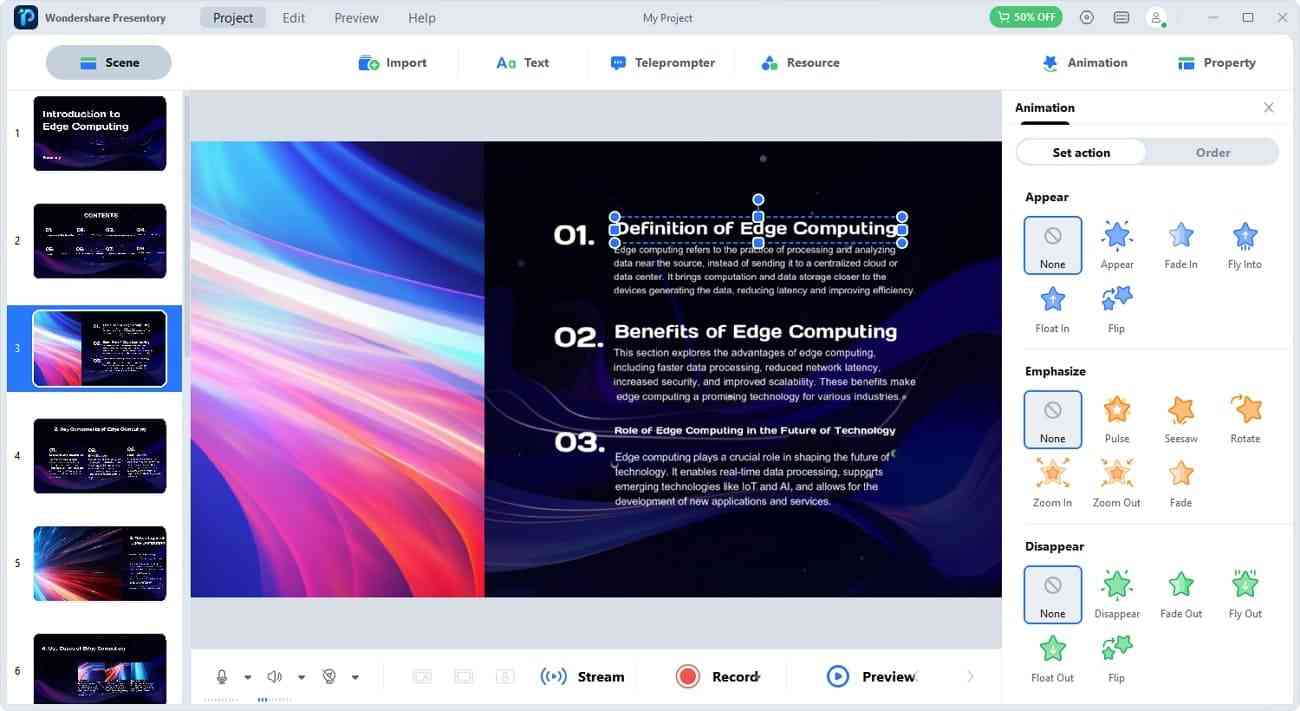Effective communication is the core purpose of presentations. Every presenter aims to present in a manner that engages their audience towards the content. An engaging presentation makes the listeners better understand and remember the information. For decades, Disney-themed content has captivated viewers and gained immense popularity.
Disney-themed parks, movies, video games, and streaming services appeal to every age group. To make your presentation attractive, use Disney Slides templates. Like other Disney-themed platforms, its presentation templates are also massively available. This article will shed light on the 8 Disney PowerPoint templates and tips to create them.
In this article
Part 1. Tips To Help You Create a Disney Presentation
Everything at Disney is about imagination and stories that last longer in the memory. Create a presentation that fascinates your audience and embarks on their imaginations. So, prepare a presentation that keeps content in memory for longer. In this regard, here are some tips to create an eye-catching Disney slide PowerPoint.
1. Select the Right Disney Theme
Everyone has relatable and favorite characters in Disneyland. Selecting the right theme is essential and must be relatable to your topic. For instance, if you are presenting on leadership, use the "The Lion King" theme. Choose Simba and Mufasa from this theme to explain your concepts and lessons.
In addition, must think about your audience's familiarity with the theme. To describe resilience and determination, use the "Finding Nemo" movie theme. Use the "Peter Pan" movie theme to show the power of creativity. Maintain consistency in the theme and add related quotes throughout the presentation. Before selecting the theme, ensure that the media of the chosen theme is accessible.
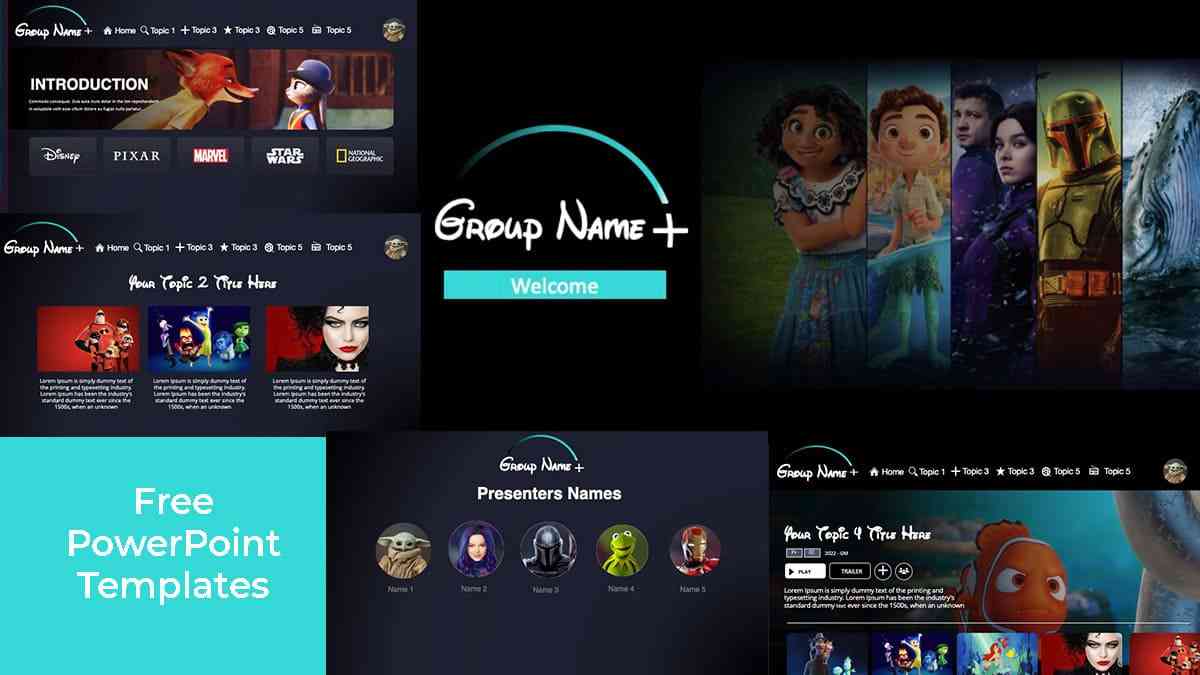
2. Use Disney Fonts and Colors
To get a complete Disney-themed presentation, use Disney fonts to add fascination. Disney fonts like "Mickey Ears" and "Disney Simple" are available online. After choosing the right font, download them from trusted sites. Typically, fonts can be downloaded in OpenType (.otf) and TrueType (.ttf) formats. Furthermore, adjust the font size and color to ensure the text's readability.
Disney is recognized because of its well-known color palettes. Incorporate Micky Mouse red, Goofy blue, yellow, and black colors in the presentation. Moreover, use relevant colored graphics and visual elements in the Disney-themed slides. For example, a yellow slide and blue text will represent the "Snow White" movie character.
3. Incorporate Disney Imagery
Disney provides many images and graphics related to the characters and the movies. Use symbols, icons, and characters in the slides according to your presentation topic. For instance, the image of Mickey Mouse and his friends working together can be used to show teamwork. In addition, icons like Cinderella's slippers, Micky Mouse's ear, and the castle can be used in presentation as symbols.
Furthermore, use the Disney logo to add an original touch to the presentation. Ensure the copyrights and permissions of the media you will use in the presentation. Keep a balance between the content and the media in the Disney-themed presentation. So, craft your presentation format in a storytelling way that is a thoughtful mix of media and text.
4. Music and Sound Effects
Music has the power to evoke emotions and build an engaging presentation atmosphere. Therefore, find Disney music and sound effects according to the theme. Add the relevant music in the introduction and emotional moments in the presentation. For example, suspense or dramatic music might be added during emotional moments of presentation.
An overuse of sound effects might distract the crowd. So, carefully use music and adjust a balanced volume of sounds in the presentation. Get permission for the sound you use from Disney Music to avoid copyright violations. Moreover, align your visual content with sound effects and coordinate their display timings.
5. Add Disney Quotes
By including famous Disney quotes, your presentation gets an authentic touch. In your Disney-themed presentation, add Disney quotes relevant to the content. For instance, use the quote "Just keep swimming" from "Finding Nemo" movie to highlight perseverance. One can also display Disney quotes using Disney graphics on the slides.
Make a natural narrative flow and integrate Disney quotes for smooth transitions. As the character of “Toy Story” said, “You’ve got a friend in me.” This quote from Toy Story reveals that we can achieve anything when we work together. Despite Disney's quotes, you can add other character's quotes in your presentation, like Genie from "Aladdin."
Part 2. Best 8 Free Disney PowerPoint Templates
Incorporate the valuable tips described above and make Disney-themed presentations. PowerPoint templates make it easy for you to customize consistent designs for presentation. In this regard, we have searched and found 8 Disney PowerPoint templates. Read further and select the most suitable Disney PowerPoint template as needed.
1. You’ve Got a Friend in Me-Disney Template Based on the Movie Toy Story
This Disney PPPT template is named after the famous quote from the “Toy Story” movie. It was designed by Matthew Meyer and contains 11 slides in it. The Disney-themed template can be downloaded in PowerPoint and Google Slides Format. After downloading, users can insert text, animations, or anything according to their requirements.
The slide background of the template is blue colored and contains sky elements. In the template, elements like rockets and clouds are not movable in the slides. Notably, one must mention the creator's name and follow the legal terms to use the slides.
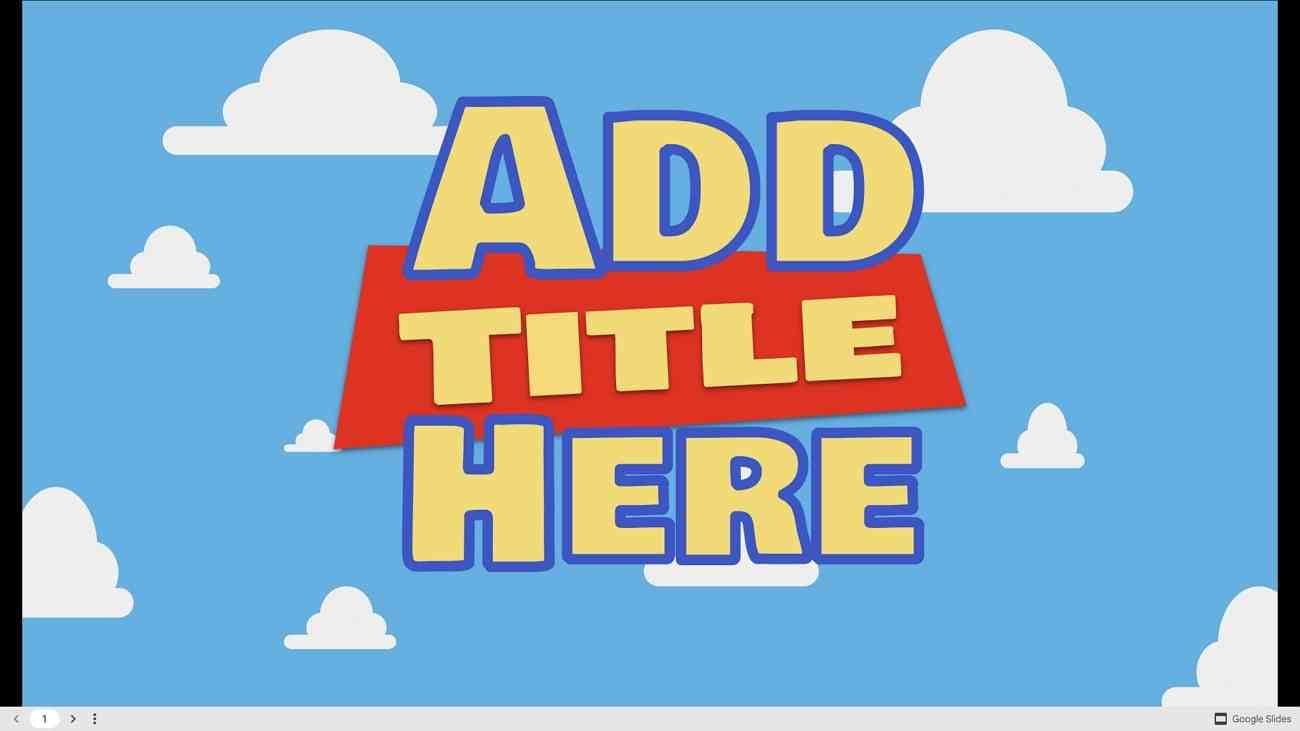
2. Coco Disney Movie Presentation Template
Coco cartoon template is designed based on a Disney movie by Lee Unkrich and Adrian Molina. The template is inspired by the cartoon character Coco and contains 10 cute slides. Users can download it in PowerPoint format for free. This Disney PowerPoint template offers a black-colored slide background with Coco and other 3D characters.
It is fully customizable; users can rearrange elements anywhere in the slides. Moreover, there is an introductory slide to write the topic and an ending slide written Bye in it. The slides' colors, designs, elements, and characters are Disney-themed. Slide number 7 is the most inspiring one, where the puppy and the little boy are looking at the statistics.

3. Disney PowerPoint Template Free
Another Disney-themed template that can attract an audience towards presentation. There are 7 slides in the template, but all contain different Disney characters. In the first slide, a Disney-themed castle is displayed, and the topic name can be written on one side.
Afterward, there are characters from the Toy Story movie, Woody and Jessie. Presenters can write text on one side of the slide, where character pictures are on the other side. Lastly, Donald Duck and Genie characters are also in the template slides.
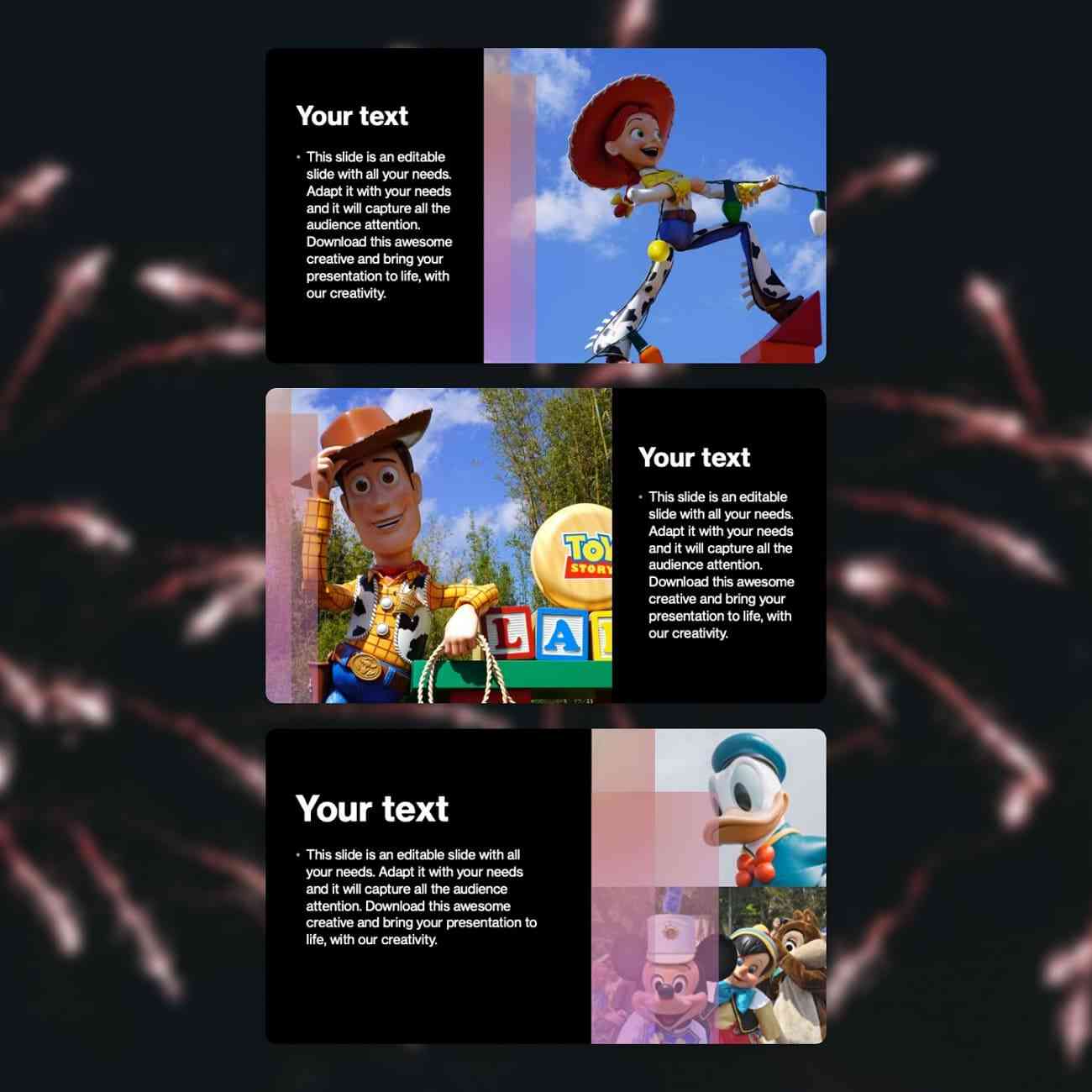
4. Crystal Shoe Princess Template
With crystal shoes and a lovely princess, this presentation template boosts fairytale imaginations. This Disney slides template holds easy-to-edit graphics, tables, mockups, and maps. There are 55 slides, of which 35 are useable, while others contain instructions and graphics. Over 500 icons and elements are available in slides that can be used in presentation as needed.
In addition, the slides contain a night-themed background with sky and stars. The castle, crystal shoes, and carriage represent the Cinderella movie scene in the template. Notably, users can download the templates in PowerPoint and Google Slides format. It’s a multi-purpose template that is completely editable.
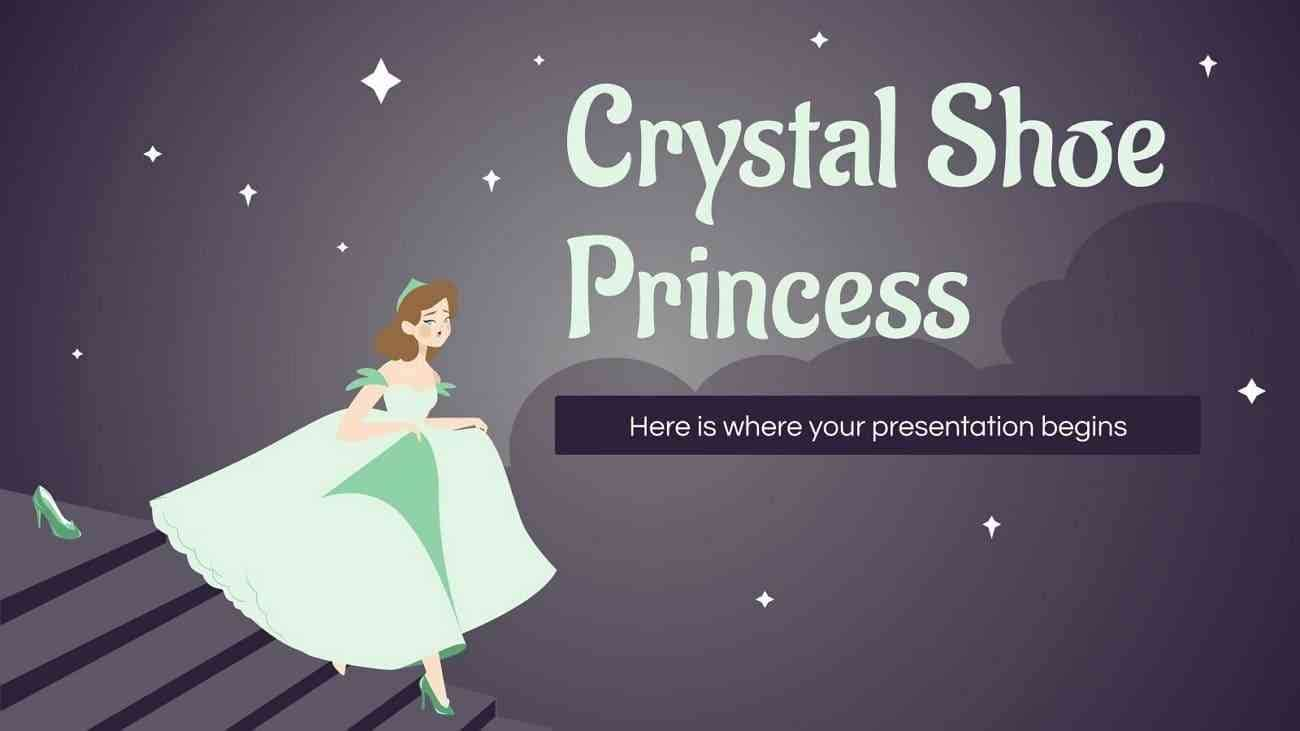
5. Zootopia Disney Movie Template
A Disney movie, "Zootopia," based on animated characters, was made in 2016. This template is based on the Zootopia movie, where the main character is a fox. The slides' background colors are orange, blue, and white. The template holds 3D elements and characters that are customizable.
Additionally, slides are designed to present statistical data and complex information. There are 24 slides, from which the last slide holds a QR code to contact the creator. In slide no. 2, you will find a creative and unique way to insert the table of contents in the presentation.
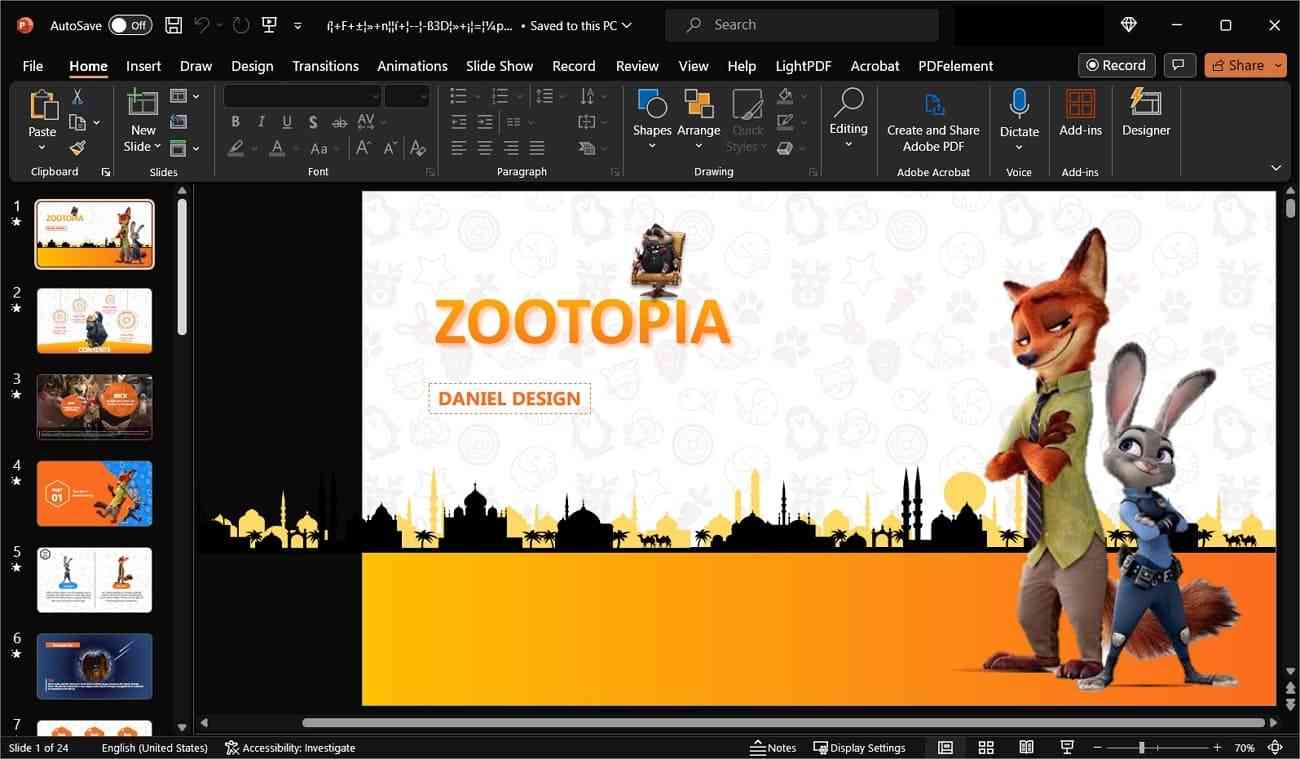
6. Crystal PowerPoint Template
Micky Mouse, Goofy, and Donald Duck are all-time favorite Disney characters of everyone. Thus, a template containing all these characters proves effective for a broader audience. For this purpose, a Micky-themed template was designed by CrystalGraphics. This template contains 18 slides with high-resolution backgrounds.
All the Micky Mouse characters are together in one frame in this template. There are flowcharts, hierarchical diagrams, and SmartArts available in this template. Moreover, the slides include bar charts, pie charts, and a success layout diagram.
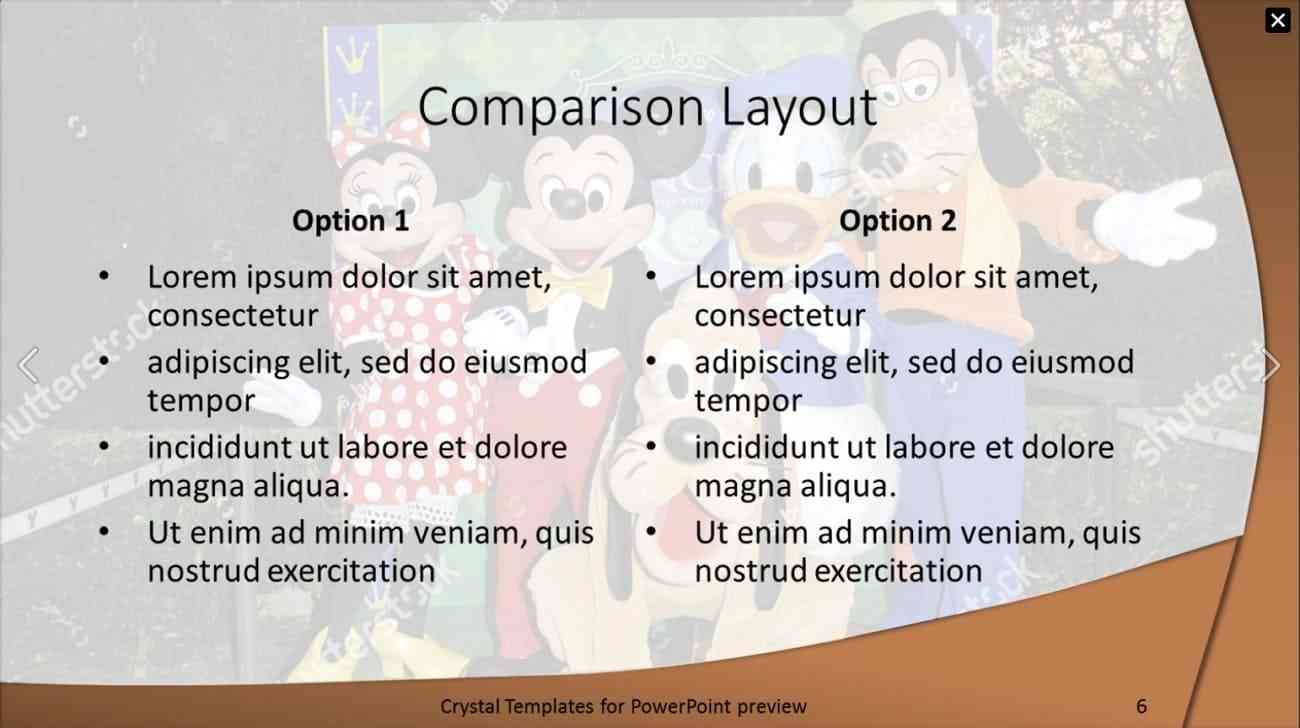
7. Disney World PowerPoint
Disney is mainly recognized for its castle logo, which represents imagination and magic. This template is all about the castle logo of Disney World. It holds 31 slides of blue color that show stars and magical effects on it. Each slide holds different elements and diagrams in the template. For instance, the template has comparison tables, target diagrams, and 3D pie charts.
Furthermore, the slides contain a 3D circle shape for comparison, bar charts, and arrow processes. It is a complete package Disney slides template to present complex information more simply. This template also holds a link in the last slide that can be used to download this template.
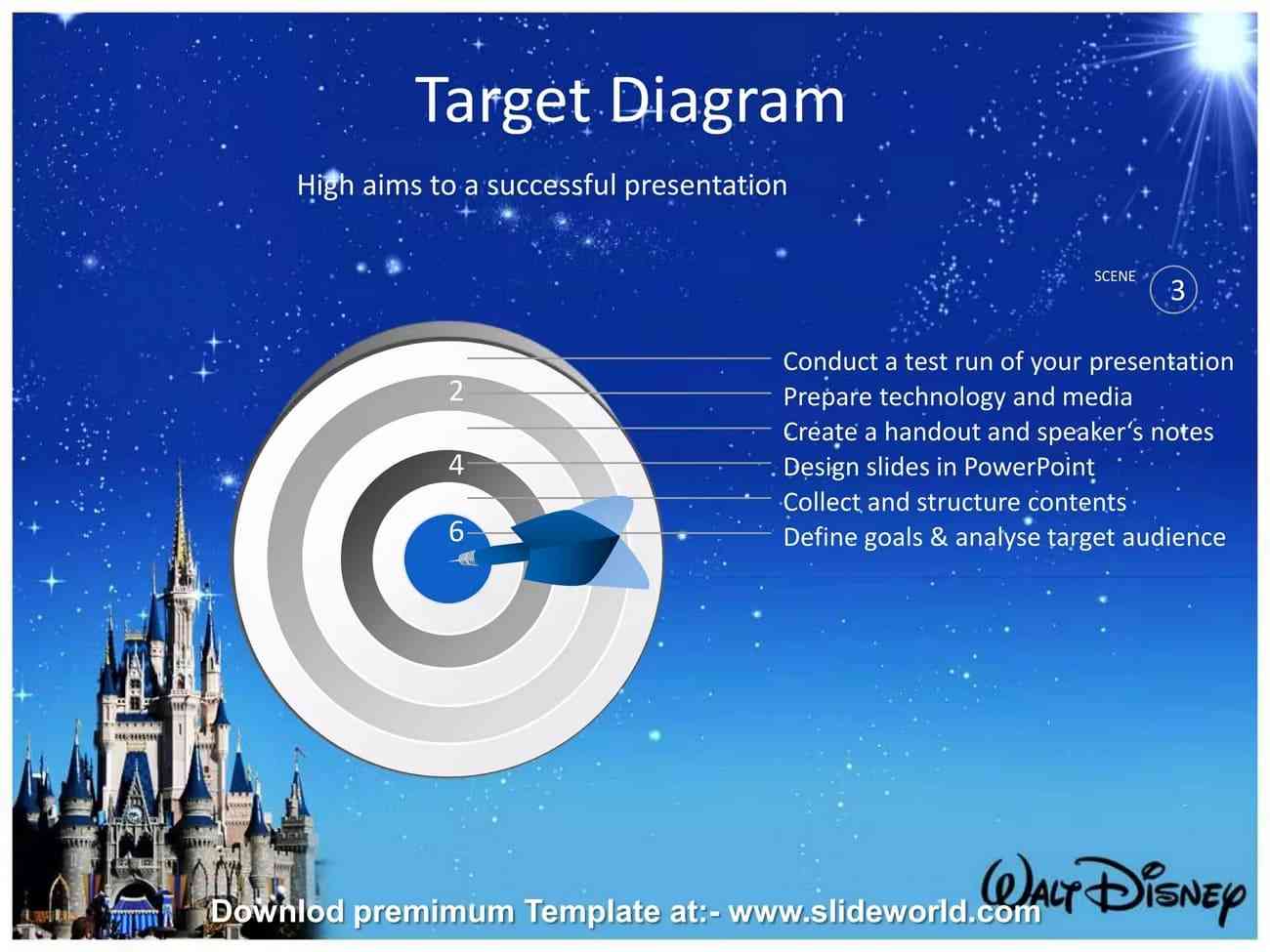
8. Magical Fairytale Animated Presentation
The Tinker Bell series is popular because of its visual representation of Disney. So, this template was designed to show the magic of Disney through Tinker Bell. This Disney PowerPoint template consists of 13 slides with an off-white color slide background.
Users can also rearrange the characters and text as needed in the slides. In the ending slides, there are all the characters, icons, and pictures that were used in the template. Additionally, this template holds the Pony Club font of the heading, which gives a magical effect.
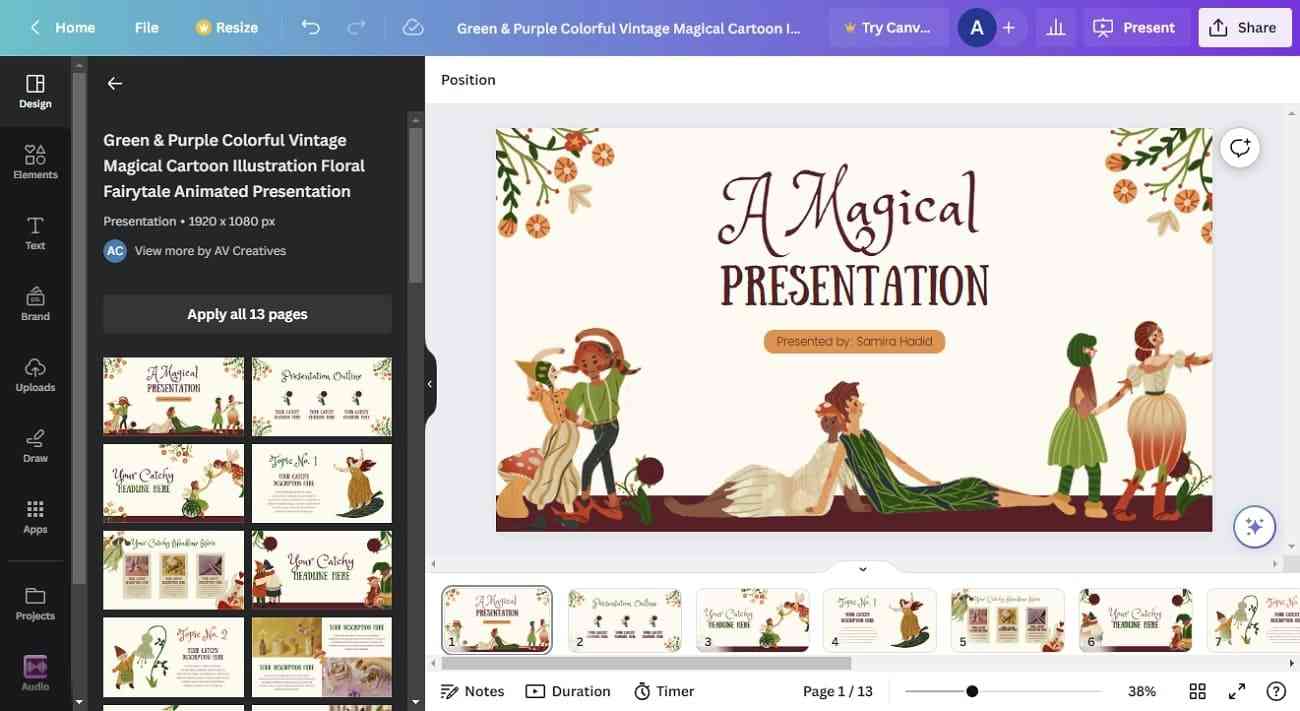
Bonus Tip: Bring Your Disney Presentation to Life With Presentory
Elevate your Disney-themed presentation-making experience by using Wondershare Presentory - AI Presentation Maker. Moreover, presenters of any sphere can use this AI tool and generate effortless presentations because of its vast capabilities.
This AI-powered tool can record and streamline your presentation on popular platforms. For making Disney PowerPoint, this AI tool holds a variety of useful features. Let’s discover together the powerful key features of Presentory below:
- AI-Generated Content: Often, presenters hire others to get presentation content, so they might rehearse content delivery. This AI tool has a built-in AI-generated content feature to solve that issue. It can create presentation outlines and content with a title or keyword prompt. Afterward, the generated content gets added to the presentation slides with one click.
- Rich Library Resources: For education, marketing, or other professional presentations, this tool contains rich visual resources. Among those resources are web stickers, texts, and slide backgrounds. For Disney-themed presentations, animated character numbers and stickers are available in resources.
- Rich Visual Aids and Effects: Adding motion to the objects and slides can make the presentation breathable. So, this AI tool supports unique animations and transition effects. There are three animation sections to choose from: Appear, Emphasize, and Disappear. Moreover, your manual efforts can be saved by adding the same transition to all slides with one click.
- Video Recording and Streaming: Apart from typical presentations, this AI tool lets you record and live stream online. Presenters can go live on Zoom, Google Meets, and any other live-streaming platform. In the videos, users can apply makeup and remove blemishes from their faces. Moreover, you can enhance your facial features and adjust the brightness in video presentations.
- Template Resources and Customizability: Presentory allows you a completely editable presentation-making experience. It contains several built-in templates that captivate the audience and match your topic. Users can adjust the slides' background, texts, and 3D elements as needed. In addition, a teleprompter option enables users to read key points while presenting.
Step-by-Step Guide To Use Presentory and Make a Presentation
Already, we have discovered some powerful features of this AI tool. Now, let's learn step-by-step detail how to use this AI-integrated tool in making the presentation.
step1Launch Presentory and Access Create with AI option
Launch this AI presentation maker software in your system by double-tapping on it, and you will enter its main interface. There, locate the "Create with AI" feature and access it. Another window will be open named "Presentory AI.”
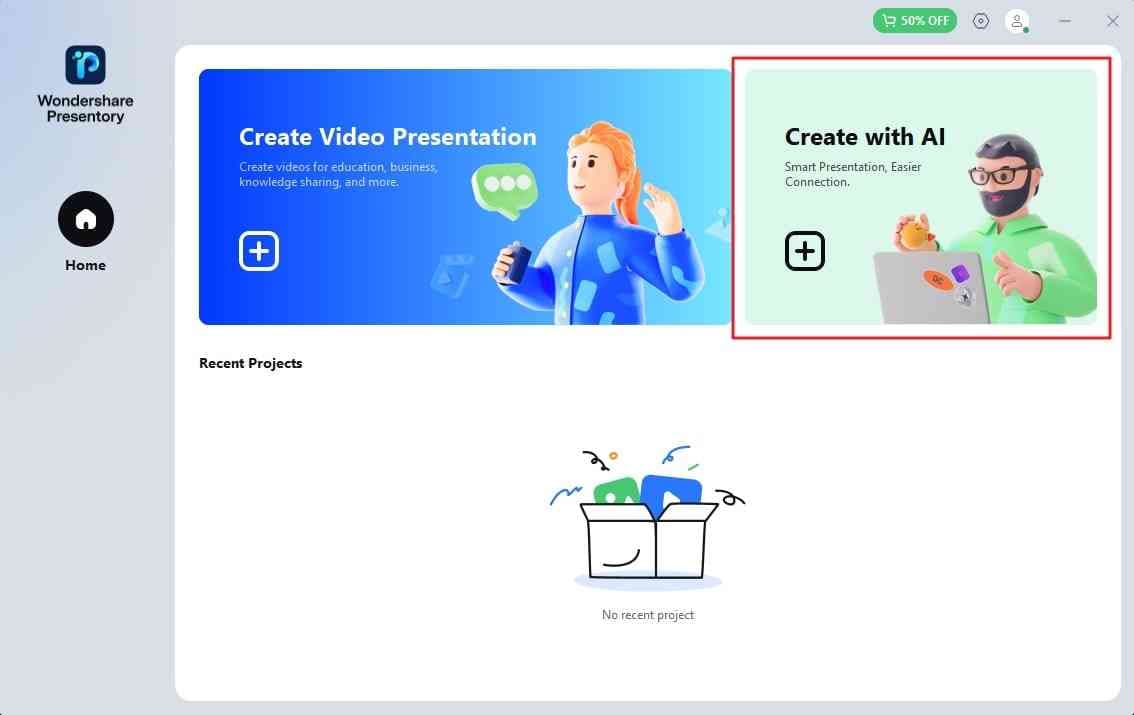
stepGenerate Content with AI and Insert them in Slides
In the "Presentory AI" window, a prompt box will be named "Type a Topic Here." Enter your topic or keyword in that search bar and press "Enter" from your keyboard. Then, read the generated content and hit the "Continue" option. Choose the desired theme from the given 4 options from the next window. After selecting the right theme, click on the "Continue" option and wait a while.
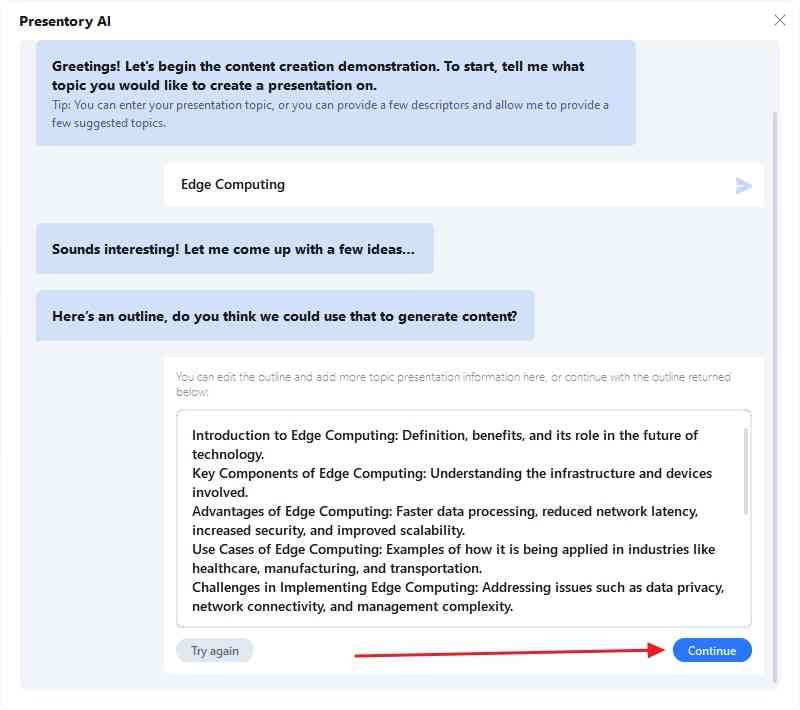
step3Customize Presentation and Export the Project in your System
Afterward, with the help of its AI powers, Presentory divides the content into slides. Now, you can customize or edit your slides as needed. Next, head to the left side top toolbar and click "Project," and a drop-down menu will open. Then, select "Project Save As" and choose the desired location to save the presentation.