Have you ever imagined moving freely during a presentation and controlling slides remotely? In this technology-driven era, it is undoubtedly possible. By using an Apple Watch and PowerPoint remote, one can manage their presentation remotely. It will help presenters to focus on their content delivery and forget about controlling the slides.
To get an Apple Watch PowerPoint remote, there are certain prerequisites. First of all, one must have an Apple Watch Series 4 or an upgraded one. In addition, it requires a recent version of Microsoft PowerPoint on your iPhone. This article will discuss the methods for using an Apple Watch presentation remote.
In this article
Part 1. The Benefits of Using Your Apple Watch as a Remote
If you want to present like a professional, incorporate PowerPoint in your Apple Watch for remote access. It boosts your confidence by giving you a tech-savvy image for viewers. While presenting with teammates, the Apple Watch remote minimizes manual coordination. It holds many benefits for presenters all around the sphere. Keep reading further to look into its further details.
1. Mobility and Gesture Controls
Non-verbal cues are essential for effective communication as they impact a listener's intellect. Apple Watch remote allows speakers to move and communicate while presenting. This remote control allows users to swipe and tap to navigate the presentation with a touch on the Apple Watch screen.
2. Ease of Set Up Without Additional Equipment
Old methods of controlling PowerPoint presentations included the use of manual remotes. Keyboards, mouse, and remotes acted as navigation controllers. However, a wristwatch minimizes the risk of forgetting remote accessories for presentation. Moreover, you do not need additional equipment. Instead, only an Apple Watch and iPhone are required to start the presentation.
3. Improved Focus and Audience Engagements
Apple Watch PowerPoint remote reduces distractions caused by jumping to the next slide through remote accessories. By removing such hindrances, listeners will be able to focus and concentrate. Since you have a wristwatch as a remote controller, interact naturally with the crowd.
4. Keep Track of the Time
On the Apple Watch screen, the thumbnail of the current slide helps users to keep themselves oriented in the presentation. It lets users quickly glance at the Watch and keep track of which slide they are presenting. A timer preview on the Apple Watch remote helps presenters note the time spent on one slide. In this way, they can control their presenting pace accordingly.
Part 2. How to Control PowerPoint Using Your Apple Watch
The Apple Watch presentation remote requires simple steps to set up on your devices. Read further for detailed steps to use the Apple Watch and control presentations.
Step 1. Setting Up the Connection
First of all, check your Wi-Fi and Bluetooth connection and turn them on. Pair your iPhone with the Apple Watch. For this purpose, press and hold the side button of your Apple Watch until the logo appears. Then, bring your iPhone near to the Watch and wait for a while. A screen appears on your iPhone named "Apple Watch Pairing," and hit on "Continue."
Afterward, select the option from "Set Up for Myself" or "Set Up for a Family Member." The next thing you have to do is place the Apple Watch animation below the iPhone's camera and in the frame on the screen. This will connect your Apple Watch with your iPhone. Then, access the Apple Watch app and install the PowerPoint app on your Watch.

Step 2. Connecting to PowerPoint
After getting the “PowerPoint” application on your Apple Watch, launch it. For this purpose, hold the Apple Watch and press the digital crown to enter the home screen. There, hit the PowerPoint icon to launch on the Apple Watch. Here, a screen appears displaying "Open a Presentation in PowerPoint for iPhone to Continue."
Now go to your PowerPoint application on your iPhone and press to open it. Next, select the PowerPoint presentation file that you intend to control. As you open that file, your Apple Watch will display an orange play button on the screen. To start controlling the presentation, tap the "Play" button on the Apple Watch.
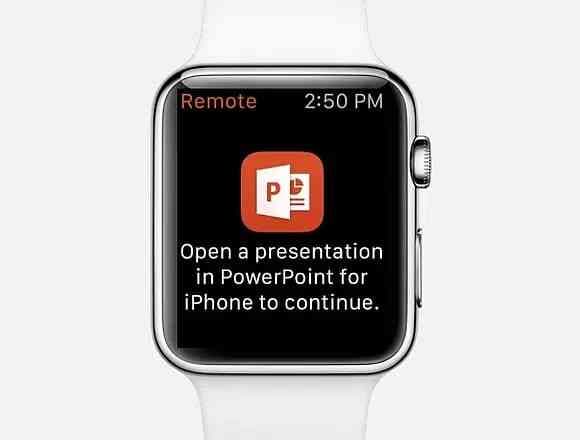
Step 3. Using Apple Watch to Control PowerPoint
Two buttons will appear on the Watch screen that can be used to control the presentation. The larger forward button on the Watch is used to move on to the next slide. In comparison, the smaller back button on the Watch is to go to the previous slide. Simply use these navigations to move forward and backward to the slides.
In addition, a timer will be displayed at the top side of the Watch screen. It shows how much time we have spent on the presentation so far. Moreover, users can track the slide number at the bottom of the Watch screen. Lastly, press the “End Show” option after presenting, and the presentation control will end.

Part 3. Tips to Effectively Control PowerPoint Using Your Apple Watch
For smooth presentation control, it is essential to take care of some steps. You have learned about controlling presentations through PowerPoint remote Apple Watch. However, if you face difficulty in making a smooth transition, here are some tips for you to follow:
- Ensure Internet and Bluetooth Connection: At every step, check your internet connections of the iPhone and Apple Watch. In this regard, ensure the internet is stable and connected with your Apple Watch and iPhone. Moreover, keep your Watch near the iPhone for Bluetooth connection and uninterrupted control.
- Restart Apps and Enable Permissions: If the connection between devices gets lost, restart the PowerPoint app from both devices. In addition, make sure that the apps have all the necessary permissions to operate freely. For that purpose, go to the "Watch" app on your iPhone and press "PowerPoint." There, check all the required permissions and enable them if needed.
- Keep your Devices Charged: Before presenting, ensure your Apple Watch and other devices are charged enough. Your Apple Watch must be at least 50% charged to control presentation by using it. It is suggested to fully charge devices in case the presentation lasts longer. If any device shuts down during the presentation, it gives a bad impression.
- Check Software Updates and Compatibilities: To ensure continuous control, check the software updates of your devices and apps. The Microsoft PowerPoint application must be updated on iPhone and Apple Watch. Verify device compatibility for remote control and ensure you get the required iOS and WatchOS versions.
Bonus Tip: Create an Engaging Presentation with the Best Alternative to PowerPoint
Attractive presentations also play a role in grabbing the audience's attention. Using visual aids and captivating elements in slides makes the presentation more memorable. In this way, the essence of the presentation stays intact. The question is how to make eye-catching slides without much effort. Therefore, here is a powerful AI-powered alternative to PowerPoint.
Introducing Wondershare Presentory, an AI-powered software to create effortless presentations. To make presentations in a variety of forms, this tool is considered the most innovative one. Inspire your diverse crowd with the dynamic features of its built-in AI. It supports numerous templates, resource assets, and visual elements to meet users’ needs.
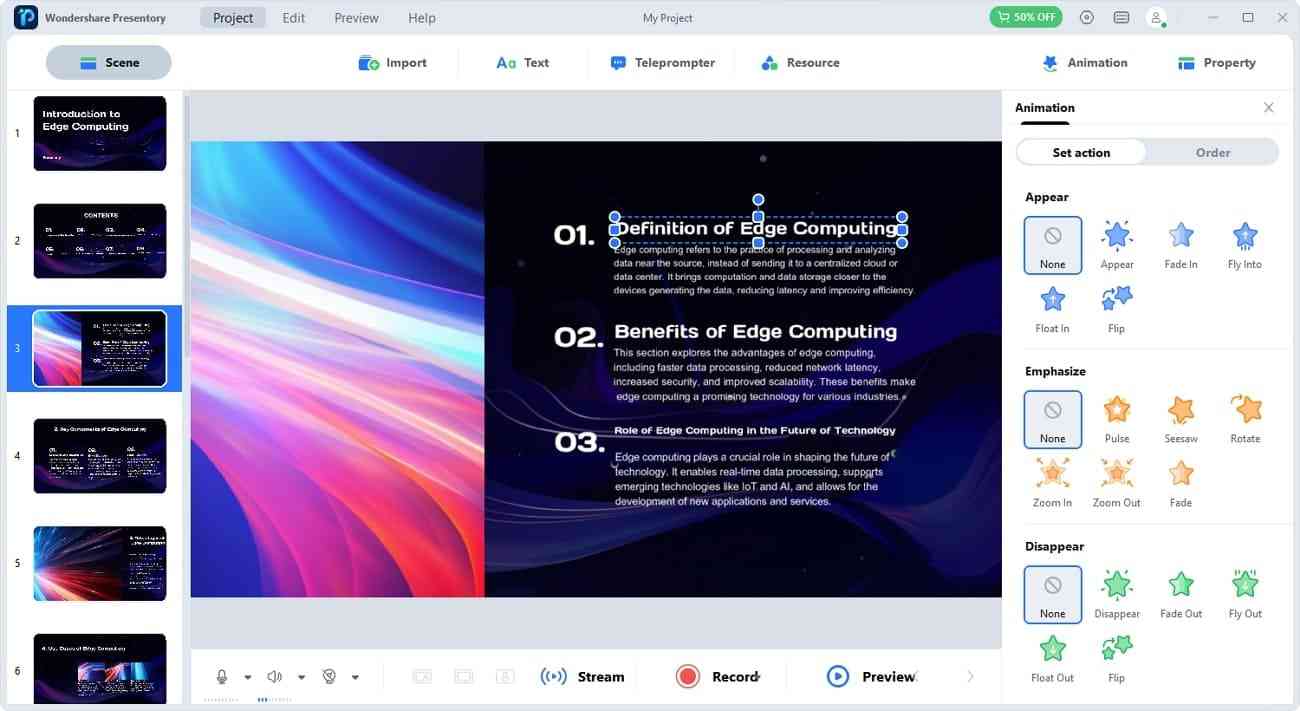
What are the Main Features of AI-Powered and Robust AI-Presentation Maker – Presentory
This AI-powered tool holds multiple unique AI features for a professional-looking presentation. So, let's move forward and discover its powerful points.
1. Import Media in Any Format
Presentory allows you to import captivating media in any desired format. Presenters can import a PPT file and later edit it there as needed. Moreover, it enables you to import images and videos in any format. Apart from importing, this tool holds resources like texts, backgrounds, and animated characters. Moreover, users can generate presentation outlines with a title or prompt.
2. Stunning Templates and Rich Resources
Everyone wants to save time and effort in preparing a presentation. This way, they can focus on rehearsing the content delivery part. That is why Presentation templates were developed. This AI application holds a variety of eye-catching templates for different needs. It also contains rich library assets of stickers, emojis, and slide backgrounds. There are multiple unique animations and transitions available.
3. Beautification Effects for Video Presentations
This AI tool allows you to record videos without worrying about messy backgrounds. It can change your background in the video. Moreover, this tool can enhance your facial features in the video. It allows you to remove blemishes and add makeup to the face. Furthermore, one can choose from presets such as Natural, Clean, Beautiful, etc.. Also, you can adjust video brightness and quality as needed.
4. Broadcast Presentations on Popular Platforms
Apart from typical slide presentations, one might have to present at international conferences. Thus, this AI software allows presenters to record and live stream on popular communication platforms. They can broadcast presentations via Zoom, Google Meet, and other broadcasting channels. Users can also record themselves along with the slides’ content.
5. Teleprompter
If you are nervous and afraid of forgetting some points during the presentation. Then, there is a teleprompter feature for your ease. Simply input some hand notes or critical points in the teleprompter bar. Afterward, you can read essential points while recording a video or presenting directly. Nobody can get a clue that you have some notes open before you.
6. Noise Reduction and Vocal Enhancement
Working from home does not equally prove beneficial for everyone. Some might face background noise disruptions during their meetings and presentations. This AI software contains an automated noise reduction feature. It removes background noises and enhances the vocal quality of your audio. In this way, your voice gets enhanced and enables smooth audio in the presentation.