Imagine yourself presenting on the stage with a wireless control in your hand's palm. Swiping slides without touching the MacBook is important because you can't repeatedly use the MacBook to scroll the slides. During the presentation, you can control slides with the Keynote Remote on your iPhone, iPad, and Apple Watch.
In this article, you will learn some benefits of using the Keynote Remote for presentation. Moreover, you will learn the step-by-step instructions to connect Apple devices to control presentations remotely.
In this article
Part 1. The Necessity for Remote Keynote Presentation Control
Instead of staring at your teammates to change the slides after you finish speaking. Keynote Remote allows you to move freely while presenting. It is a built-in feature of the Keynote app and is used to control presentation running on your MacBook. Keynote Remote incorporates various features such as slide navigation, presenter notes, highlight and annotate, and gesture controls.
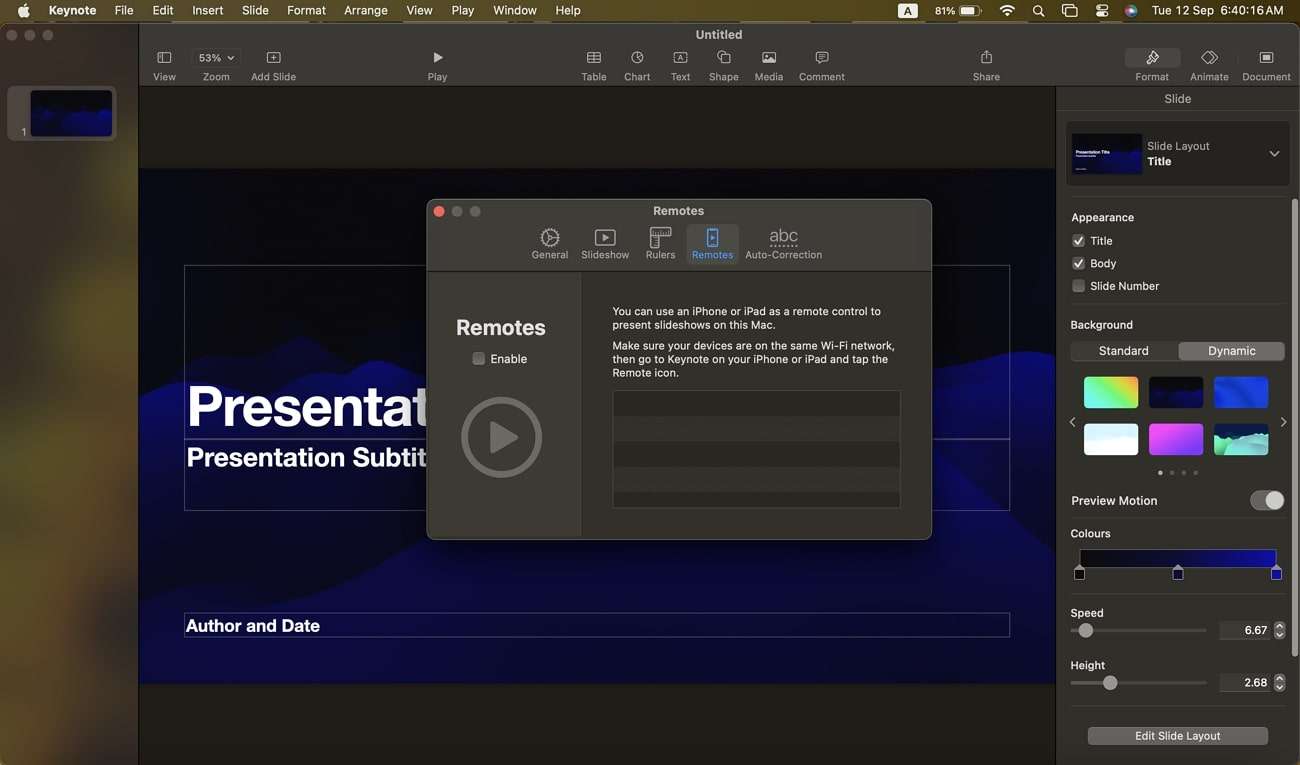
Benefits of Incorporating Remote Keynote Control
Audience engagement is an essential element of presentations. To enhance the overall interaction of the crowd, one has to use the Apple Keynote Remote. It allows you to move around and deliver content with body language either. Moreover, it enables multiple presenters to coordinate well without any rehearsal. Also, it displays notes on your device that keep you focused on the essential points.
You can also use the Keynote Remote Apple Watch to make an advanced, flexible connection. It minimizes the technical glitches and ensures smoother multimedia. For some organizations, it might save technical equipment resources. In addition, it secures your confidential data because you will be the only person handling the presentation slides.
Requirements for Using Keynote Remote to Control Presentation
To use the Keynote Remote for controlling the presentation, there are certain requisites. The Keynote app version should be 2.1 or later for iPhone and iPad. For the Mac device, the Keynote version 6.1 or later is acceptable. Moreover, both the Mac and your iOS should be connected to a Wi-Fi network. There is no requirement to connect to the same internet connection.
Part 2. Link Keynote Remote to Your iPhone or iPad
Incorporating remote Keynote control for presentation is becoming a necessity. Considering its benefits, it must be said that it boosts communication. As we have explained the essential system requirements of the Keynote Remote iPad/iPhone, let's head towards the detailed linking process. Read the steps given below to connect the Keynote Remote with your iPhone or iPad:
Step 1: First of all, turn on Wi-Fi on your Mac, iPhone, and iPad. Then, open Keynote on your Mac device. Click the "Keynote" tab and select "Settings" from the drop-down menu. The general settings of the Keynote app will open in front of you. Now, select the 4th option, "Remotes," and click the "Enable" option.
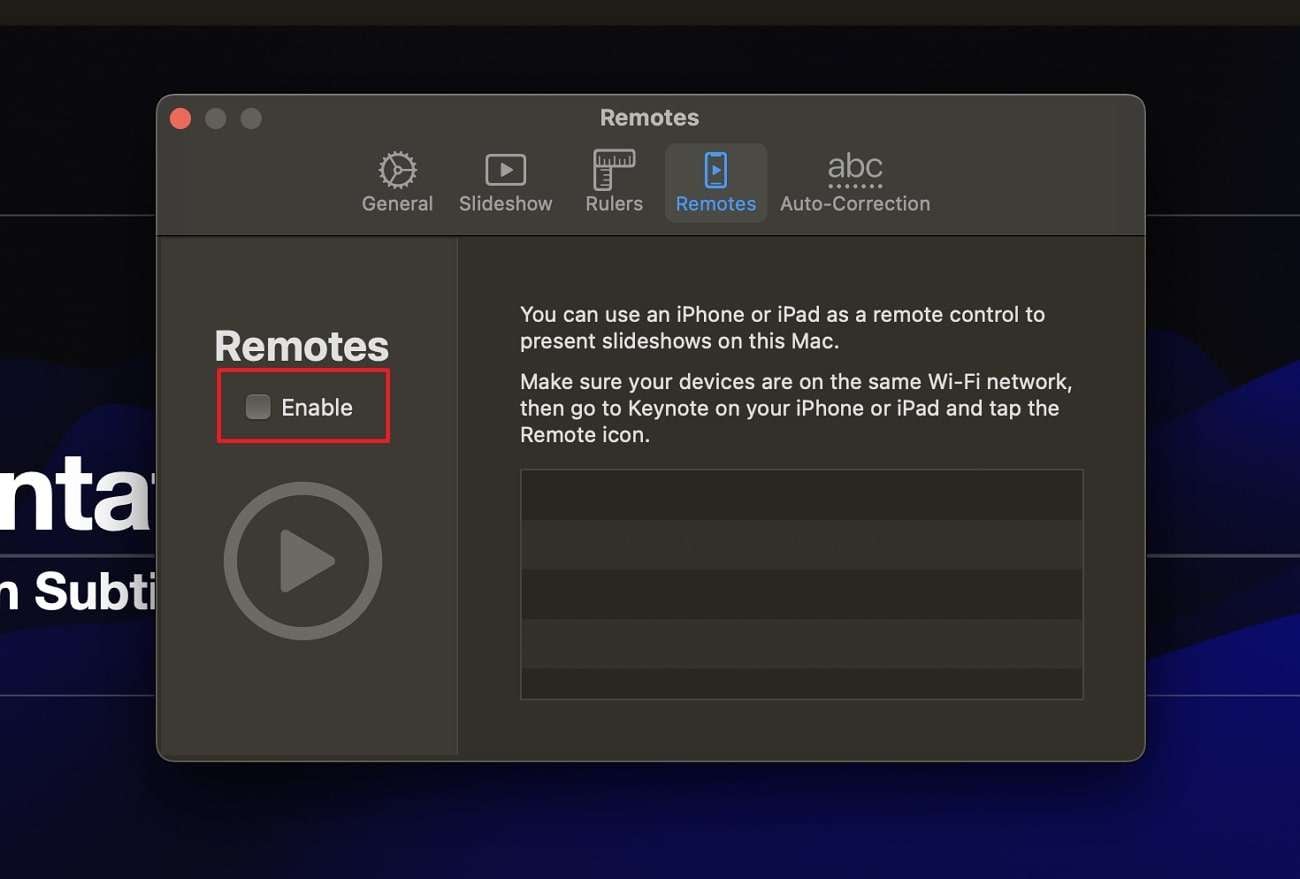
Step 2: Meanwhile, access the Keynote app on your iPhone or iPad. Then, go to the top right corner and press the “Remove” icon on your iOS device. After that, press the “Continue” option on your iPhone or iPad.
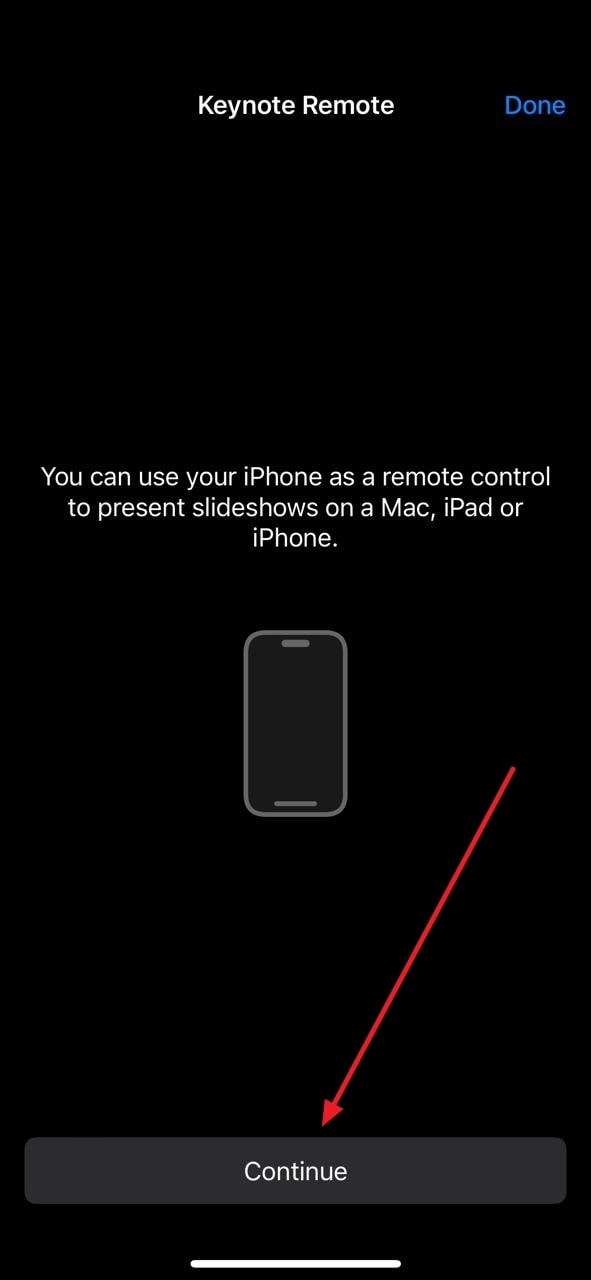
Step 3: On the “Remotes” window of your Mac, click the “Link” option next to your iPhone or iPad device name. Later on, a 4-digit code will appear on your Mac. Ensure the code is the same as your iPhone or iPad. Afterward, hit the “Confirm” button on your Mac if the code matches.
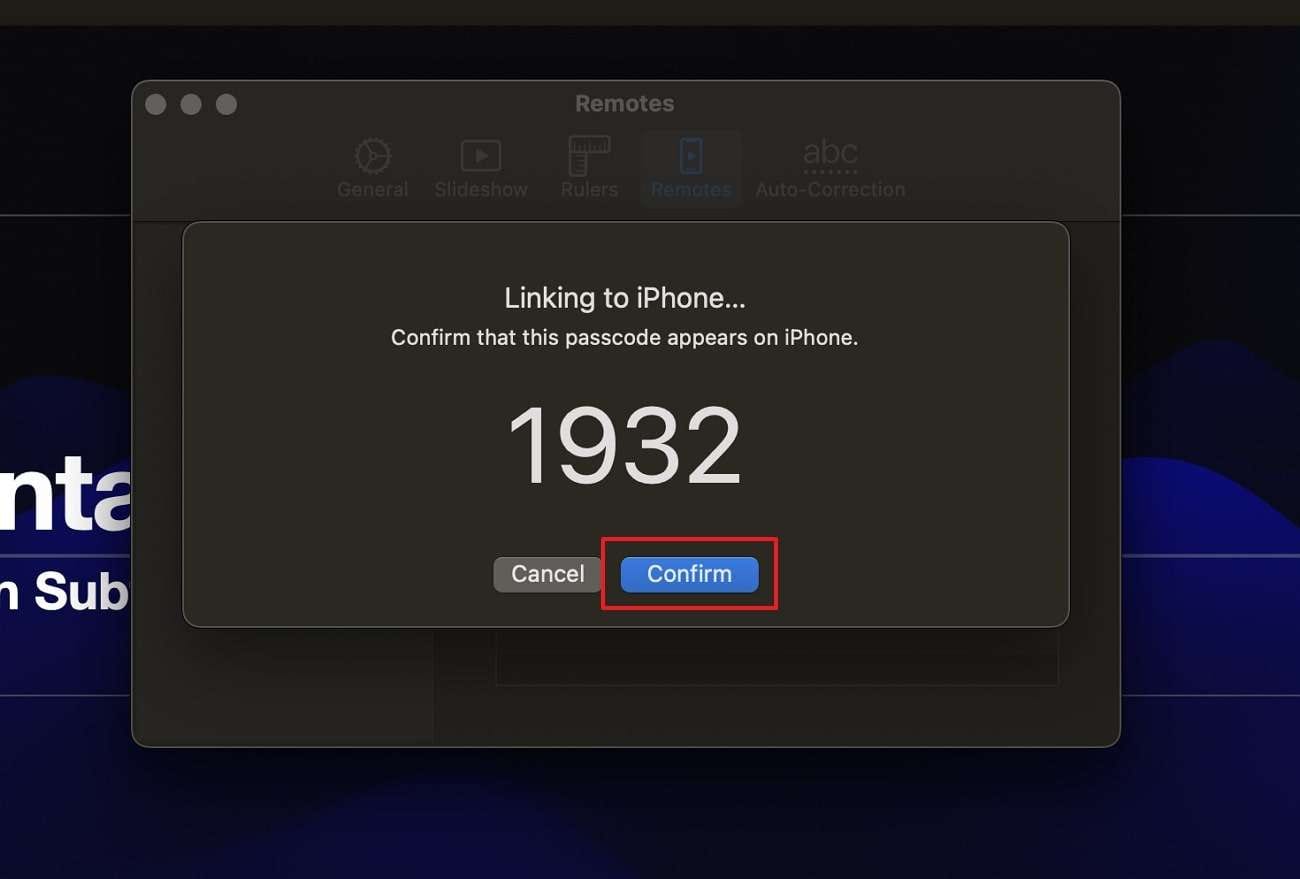
Part 3. Link Keynote Remote to Your Apple Watch
Once you have set the Keynote Remote and established the connection between your MacBook and iPhone/iPad. The next step is to link the Keynote with the Apple Watch to control the Keynote presentations without carrying the iPhone or iPad. Thus, read further to get a detailed understanding of the process:
Step 1: Locate the “Watch” application on your iPhone and open it. Following this, scroll down to find the “Keynote” app and press the “Install” button. Wait until it is downloaded and installed on your Apple watch. If the Keynote app is already installed, move to the next step.
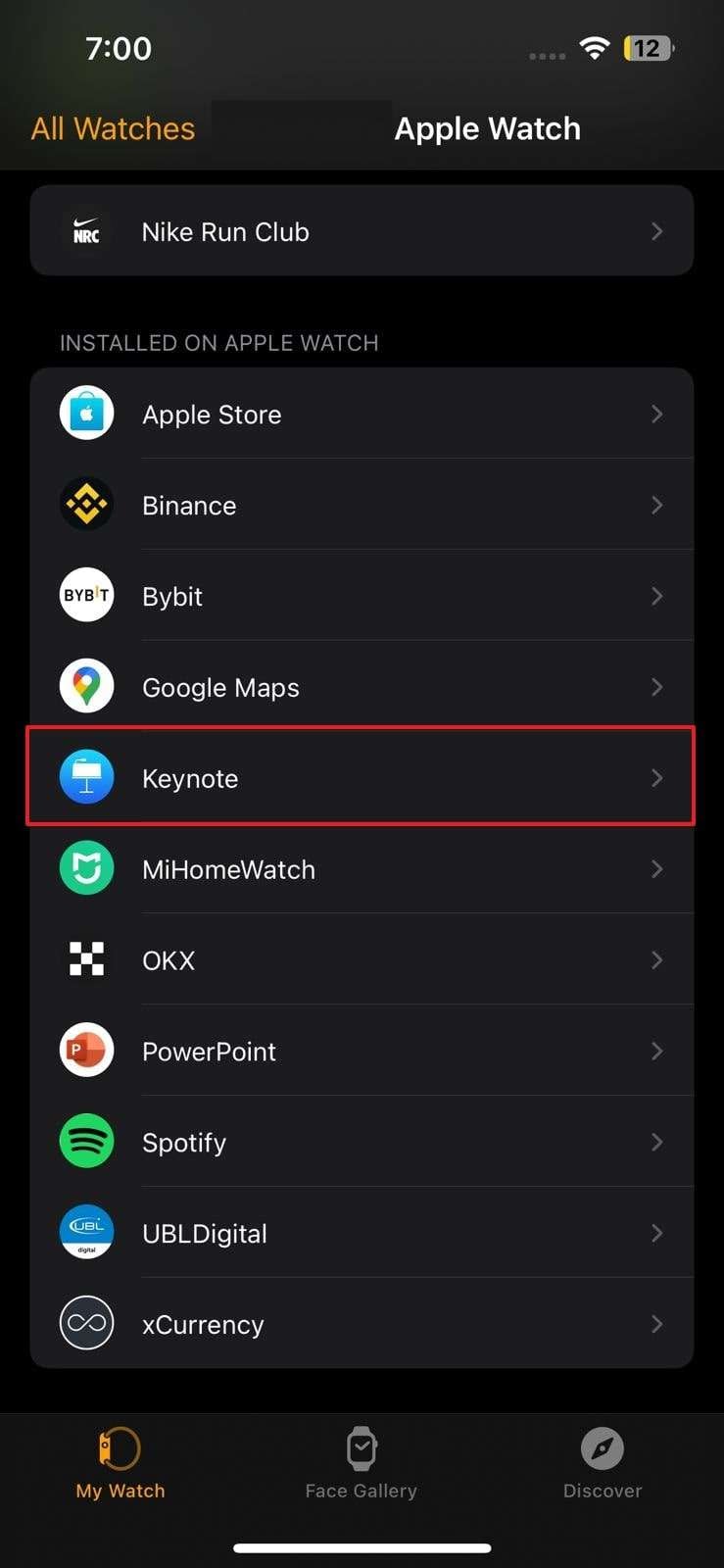
Step 2: Next, head to your Apple watch and tap on the “Keynote” icon. As your iPhone or iPad is already connected to Mac. There will be a “Forward” icon for the next slide and a “Previous” icon for the last slide.
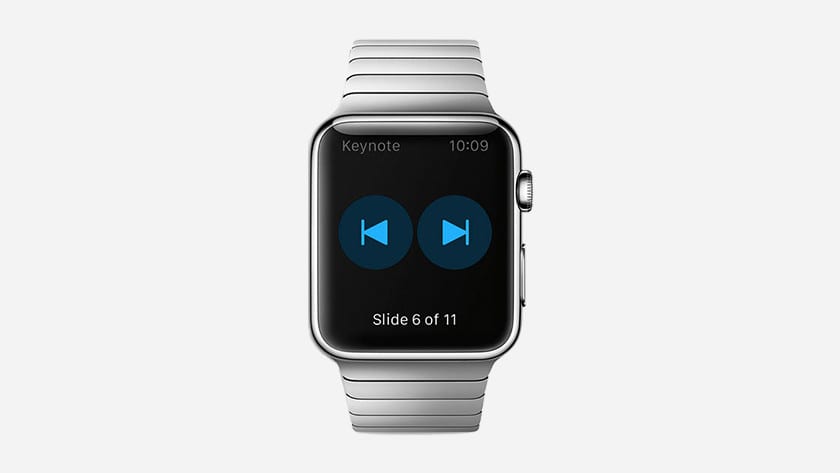
Bonus Tip: Try Presentory, The Smart Solution for PowerPoint Creation
Despite presenting like a pro, the presentation itself should be captivating to give a powerful impact. Suppose you are presenting in an advanced manner, but the presentation itself is not innovative. In this regard, presenters must try Wondershare Presentory to create smart and interesting presentations. This AI presentation maker will save time and help you focus on content delivery.
Presentory, being an AI-powered tool, gives an automated slide-creation experience. For teachers, students, or other business professionals, it proves equally beneficial. With this AI-powered software, users get stunning templates and designs. It also contains a user-friendly interface and secure cloud service. Moreover, it allows presenters to record and streamline video presentations.
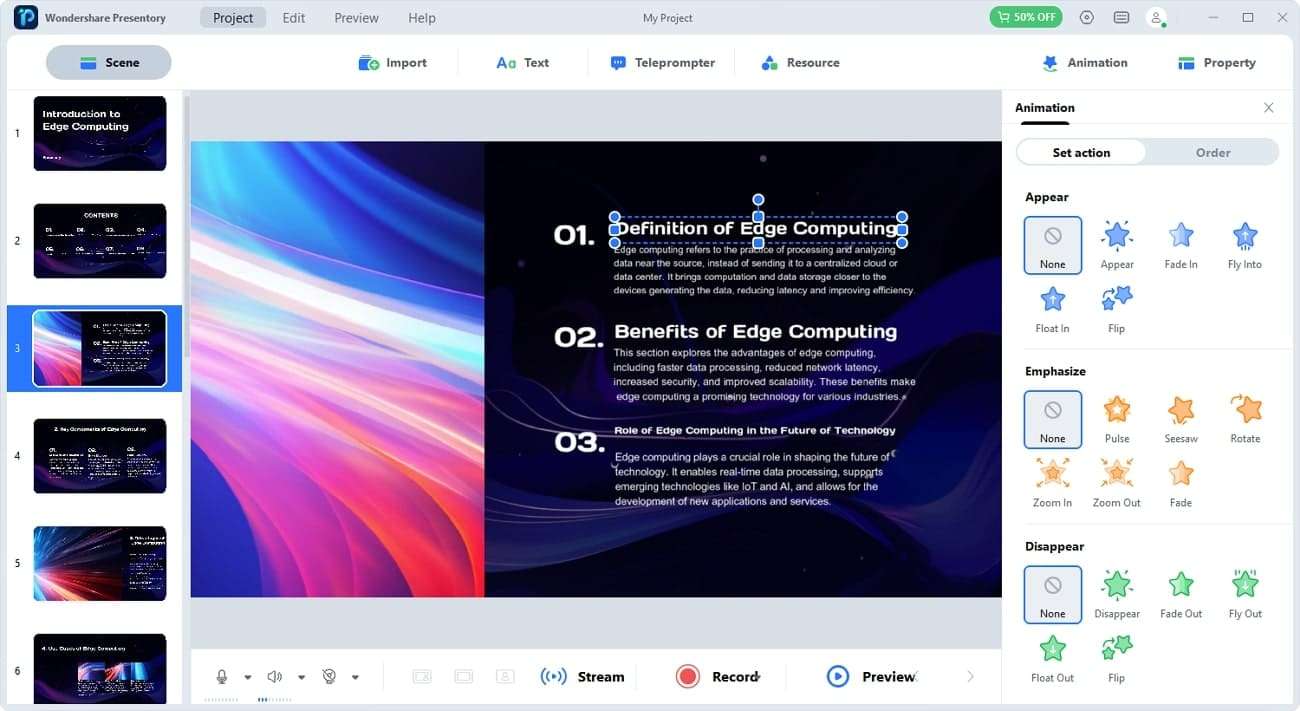
Presentory Features Everyone Should Look Out For
With the help of AI-powered technology and innovative algorithms, this presentation maker can perform multiple unique functions. Thus, read further to know its wonderful features in detail:
1. AI-Generated Outlines and Content Boosting Your Productivity
Work smarter, not harder. So, elevate productivity and save hours spent on research. This AI application can generate presentation outlines within seconds. The generated content will be accurate and updated. Just enter your topic, title, or keywords and get structured content.
Notably, it will automatically add content to the slides according to the presentation-making rules. Furthermore, it allows you to import PowerPoint slides and then edit them. Later on, it enables you to save projects at the desired location on your system.
2. Rich Template Library and Elements Rearrangement
Instead of creating projects from scratch, insert data in eye-catching templates. This AI tool contains rich templates and other elements. Furthermore, you can change the slide backgrounds as needed. Also, it allows you to add a variety of transitions and animations. It also enables its users to add the elements and adjust accordingly.
Since users can do live streaming with this AI, they can customize their facial features. This software can enhance your facial features and apply makeup to them. It can remove blemishes and allows you to adjust brightness.
3. Breaking Free from Formats in Creations
Do you want to make a fully customized presentation or promote branding? Presentory breaks format restrictions and allows you to insert visuals in any format. Users can import images, videos, and objects of any format.
Apart from importing, it holds rich library assets. Among those assets are stickers, text, and emojis. Moreover, it allows you to record the webcam that goes aside with the slides. Presenters can also change the layout of the video presentation in different styles.
Final Words
In short, controlling the presentation by hand is essential to present smoothly and dynamically. The Keynote Remote enables you to move freely in a wider audience and control presentation remotely. Thus, link the Keynote Remote with a Mac, iPhone, iPad, or with your Apple watch and present it like a pro. For attractive slides and effortless content, one can try Presentory. This AI-powered presentation is full of features and can enhance presentation-making skills.