Mind maps play a key role in visualizing information and data in an organized manner. Through its hierarchal structure, you can present critical points as central topics. Afterward, it gives you the option to attach extra information as subtopics. By doing so, users can simplify complicated concepts in PowerPoint presentations. Also, it can provide a clear flow to your presentation without making it tedious.
If you want to create mind maps in PowerPoint, get help from mind map template sites. By reading this article, you can learn how to create mind maps in PowerPoint efficiently. We will provide some easy tips and mind map templates for your help, which are as follows.
In this article
Part 1. What is a Mind Map and Its Key Components?
A mind map is used as a graphical tool to display data and information visually. Presenting information in mind maps lets your audience comprehend the central idea. It helps in brainstorming and extracting new ideas from several minds. Mind maps include icons, labels, and graphics, which assist in creating attractive presentations.
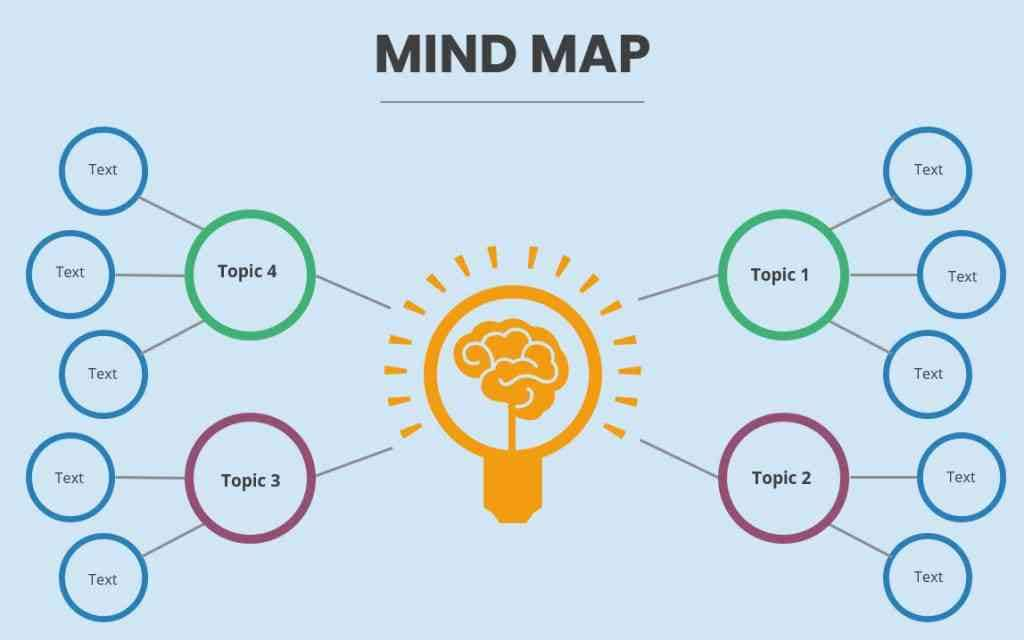
Key Components of Mind Maps
Mind maps consist of key components through which you demonstrate your topic. Here are the three major components of the mind map that you should know:
- Central Idea: The central idea is a key theme of a mind map. It functions as the main topic of the mind map, which contains various branches. You can communicate the core message of your topic through the central idea.
- Branches: The main branches radiate outward from the central idea. Every branch represents a key concept or topic related to your central idea. It helps in explaining the primary concepts in your mind map effectively.
- Sub-Branches: Sub-branches create a hierarchal structure by radiating outwards from the main branches. Through sub-branches, you can explain additional information and subcategories.
To emphasize each key component of the mind map, you can use different colors, symbols, and icons. It will help the audience to understand the key components by differentiating them visually.
Top Benefits of Using Mind Maps in Presentations
Mind maps in your presentation can be a game-changer. This part of the article will highlight some of the key benefits of using mind maps in PowerPoint:
- Audience Engagement: Presenting a complex concept might bore your audience. Thus, to prevent it, you can use mind maps. It helps in presenting information in a brief manner while engaging the audience.
- Structured Content: One of the key benefits of using a mind map is that it creates structured content in your presentation. You can display your information in chronological order without making your presentation cluttered.
- Accessible and Collaborative: Mind maps make the information and data more accessible. It can help your audience to learn the key concepts easily. Moreover, you can collaborate with your team members to explain the assigned sub-topics separately.
Part 2. How to Create a Mind Map in PowerPoint?
In PowerPoint, you can easily create mind maps with a few clicks. In this section, we will use two ways through which you can learn how to make a mind map in PowerPoint.
Method 1. Basic Shapes
Step 1: Open PowerPoint on your computer and select “Blank Presentation”. After opening the slide, go to the “Insert” tab and select “Shapes.”
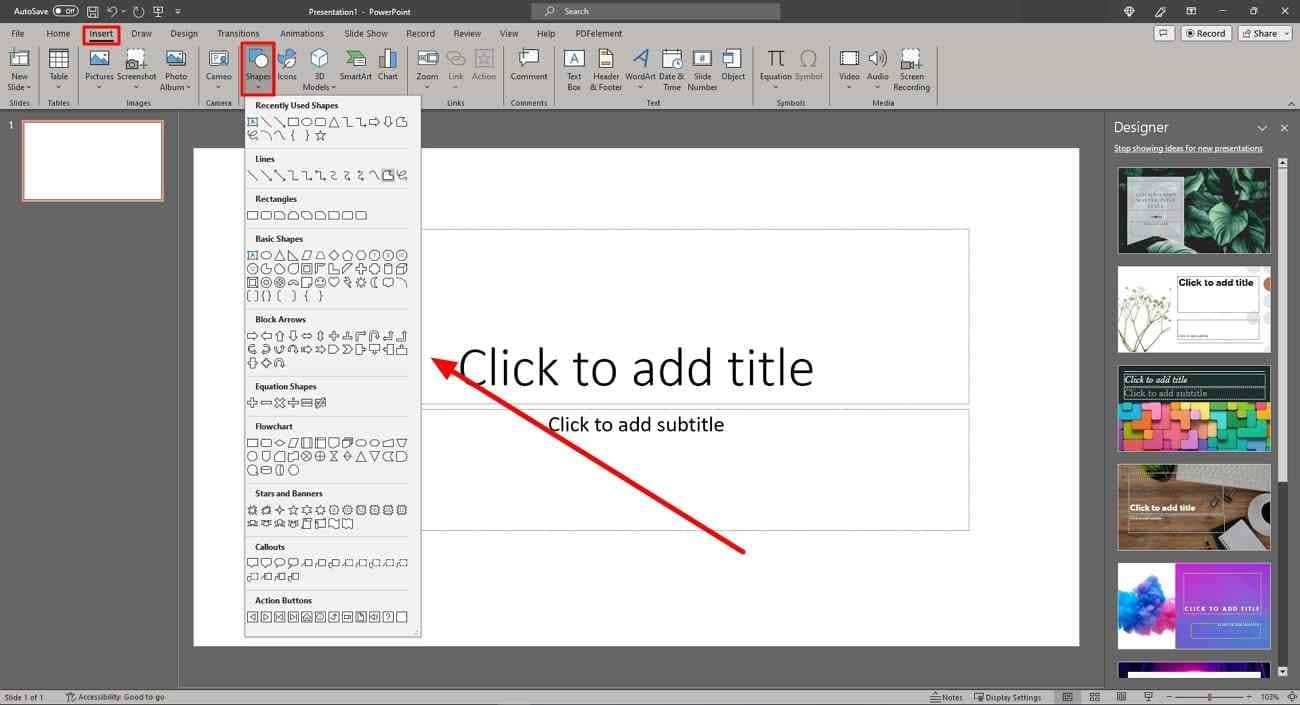
Step 2: By choosing “Shapes,” you can find tons of options. Select any shape for your mind map from the given options. Add shapes, such as arrows, squares, or circles, to present sub-topics. To add color, you can use the option called “Shape Format.”
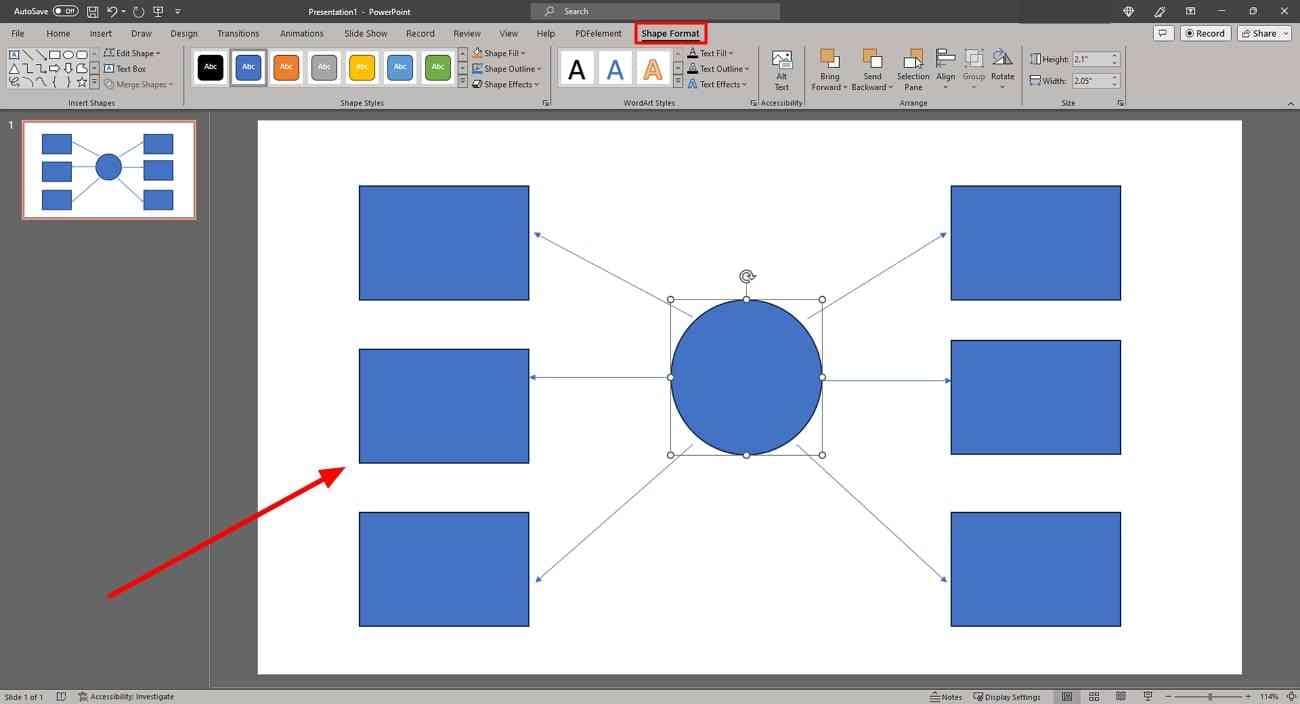
Method 2: SmartArt
Step 1: Once opening a blank PowerPoint slide, locate the "Insert" tab. Look for the “SmartArt” option in the toolbar that appears.
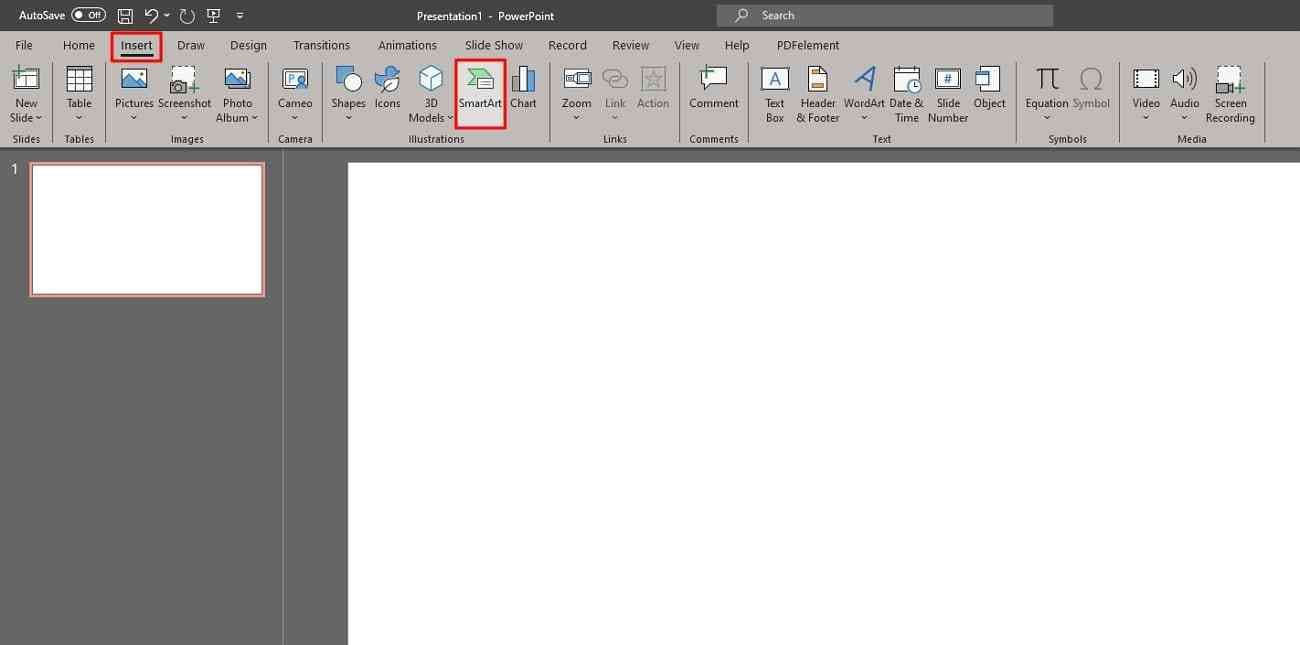
Step 2: On the pop-up window, you can choose any suitable structure for your mind map. Find multiple options like "Hierarchy," "Process," or "Matrix." After choosing, tap on the “OK” button.
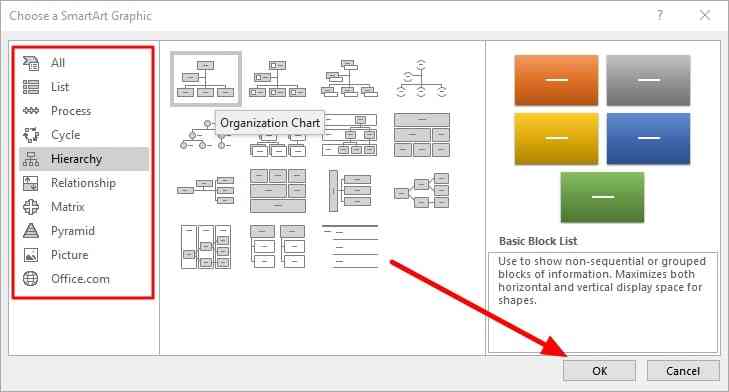
Step 3: You can add text to the selected SmartArt graphics. For adding more customization, select the “SmartArt Design” option. Once done, save the changes on your PowerPoint to create a mind map successfully.
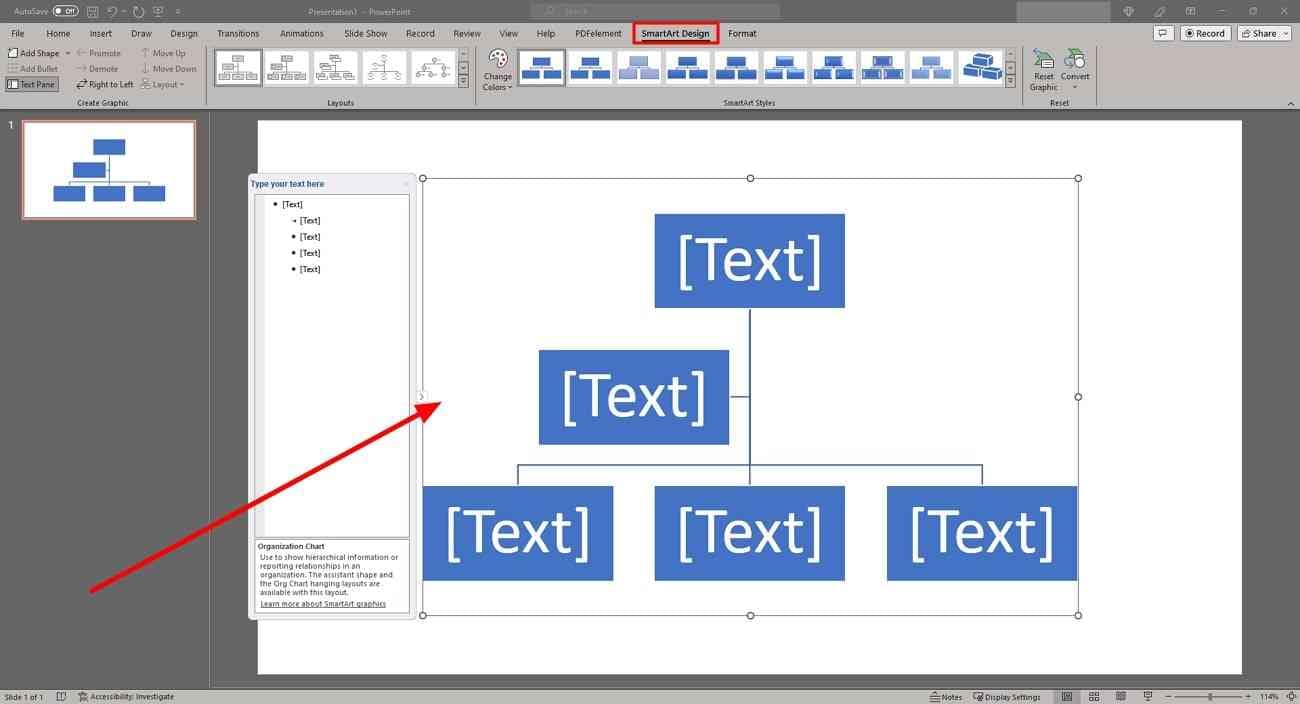
Part 3. Navigate Mind Map Template Resources on the Best 3 Sites
If you are inexperienced in creating mind maps, you can get help from mind map templates. This section will shed light on the top 3 mind map template sites to find multiple artistic templates. Thus, let’s dive into the details below, which will help you figure out how to create a mind map in PowerPoint:
1. Freepik
Freepik is a comprehensive site in which you can find thousands of mind map templates. Every mind map is designed for special categories with professional themes. To find a suitable template, you can apply filters on this site. It also displays many asset types, such as AI photos, videos, icons, and PSDs. Using such options, gather desired graphic content for the creation of your mind map.
Moreover, it offers a color palette to meet the requirements of your design theme. You can also select whether to use templates with or without people. It also supports many file formats like JPG, SVG, EPS, etc. Before saving templates through Freepik, you can also edit them online.
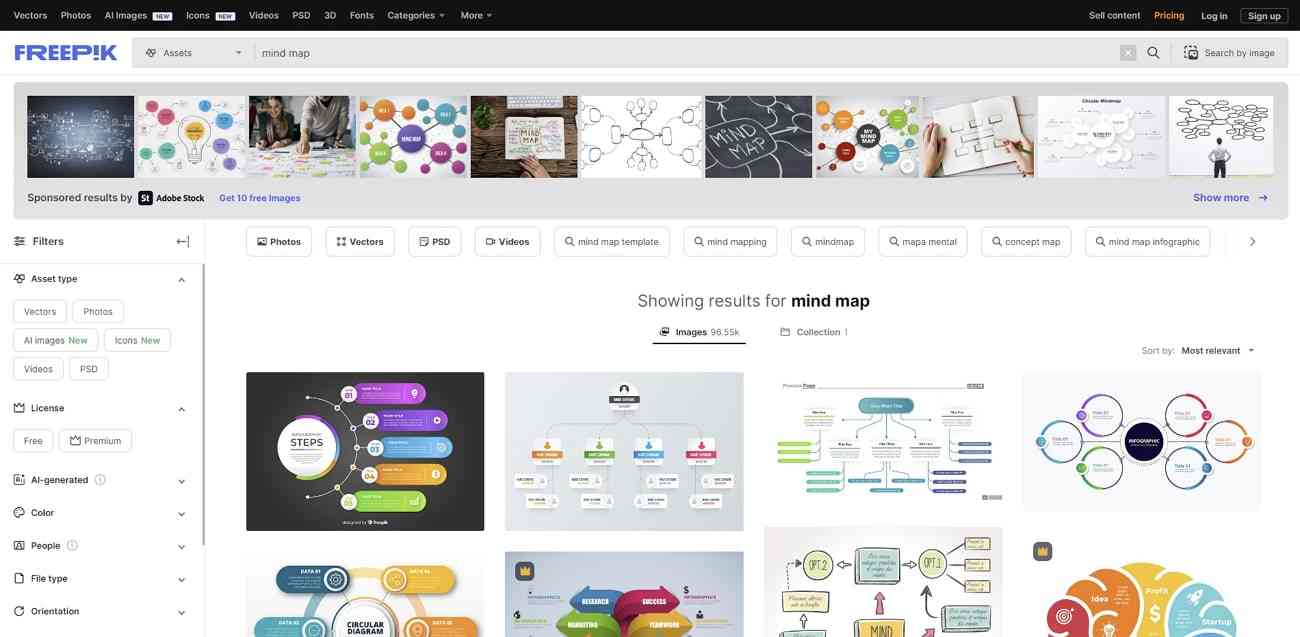
2. Slidesgo
Slidesgo is a famous website for finding millions of templates to create presentations. For mind maps, it will fetch more than 16 results instantly. You can sort the template by popular or recent category. Moreover, it provides many options for styles such as colorful, minimalist, and doodle.
Mind map templates in Slidesgo are available in all sizes: medium, large, and small. Moreover, the supported formats are A3, A5, A6, card, Instagram Post, and banner. Thus, you can find many templates on this site that can be used for infographics and business.
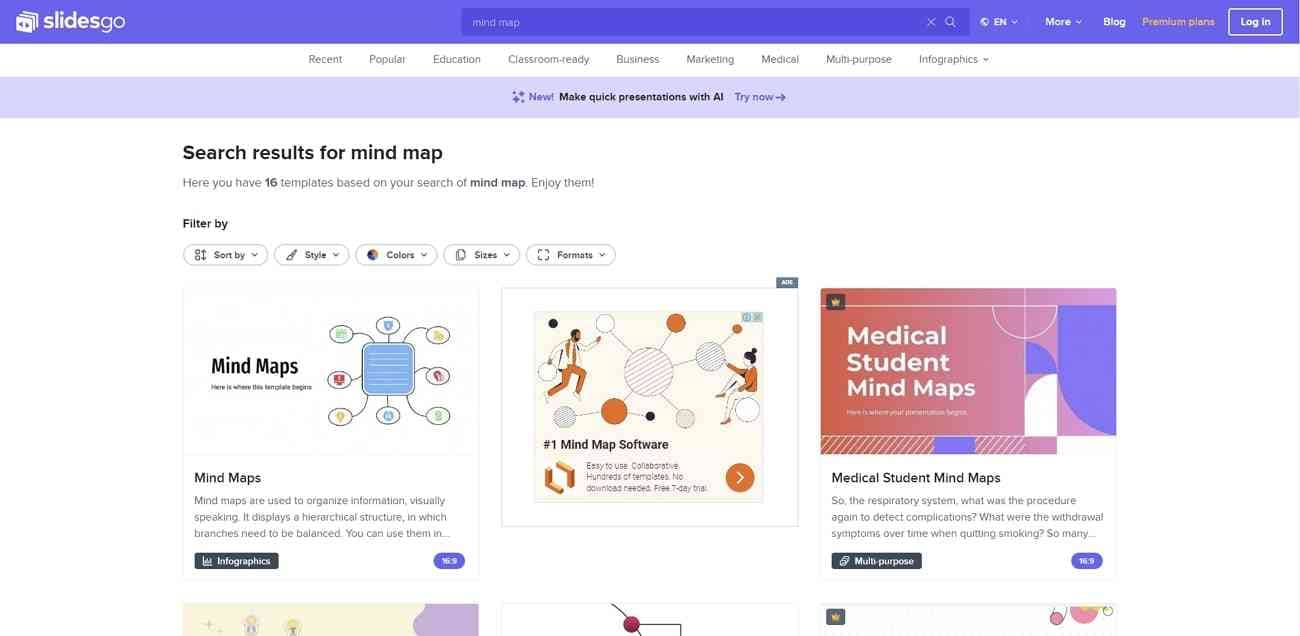
3. IconScout
If you want an advanced website for finding min map templates, navigate to IconScout. This website will provide you with 3D illustrations of mind maps. With 3D illustrations, you can present your information in an engaging manner. It also provides Lottie Animations, which can grasp the attention of your viewers.
You can search the templates by applying the latest, recent, and featured filters. Moreover, this site supports various categories of mind maps. For instance, you can apply the category business, school, video games, machine learning, 3D technology, etc.

Bonus Tip. Creating Interactive Elements in Your Mind Map Presentation With Presentory
If you want to make your mind map presentation attractive, use Wondershare Presentory. It’s an advanced tool that includes AI features to maximize your productivity. This tool may find many templates designed in unique colors and styles. It also lets you import mind map templates from your browser directly. Afterward, you can personalize it by adding stickers, animations, and effects.
Presentory also allows you to import photos, videos, and PPT slides quickly. You can add textual information in your desired font, color, size, and style. Moreover, add transitions between the slides to create a seamless effect. It also allows you to use Chroma Key to change the background of your slides proficiently. It offers advanced image editing to edit your added photos with high efficiency.
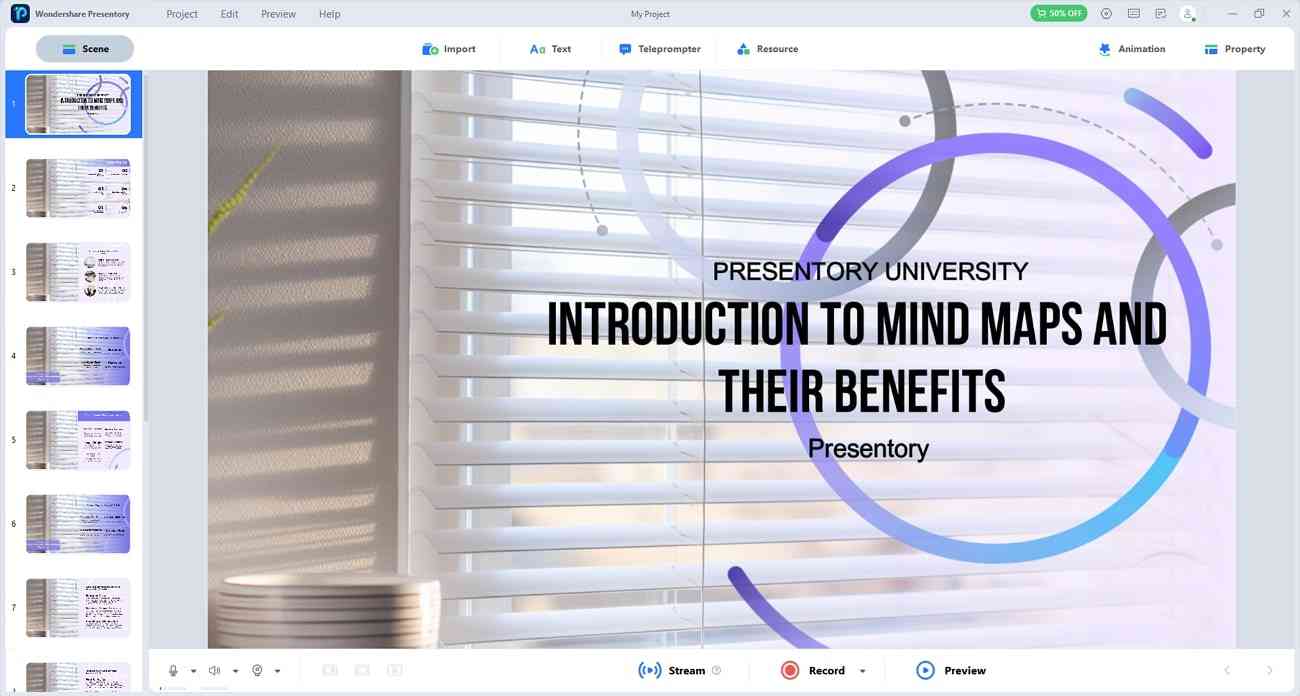
Key Features of Presentory
- AI Assistant: Presentory provides an AI Assistant to increase work efficiency. With this feature, create auto-generated outlines, titles, and presentation templates. With its machine-learning algorithms, you can create presentations automatically.
- Rich Resources: To add visual elements to the slides, this tool offers many resources. You can find 3D backgrounds, animated stickers, text effects, and scene templates.
- Cinematic Effects: Presentory provides many options to add animation effects to your slides. It can make your content catchy and appealing. Also, you can insert virtual backgrounds that are relevant to your theme.
- Supports Streaming and Recording: Presentory lets you record presentations in the desired area. You can select a window or custom screen with this tool. Moreover, it helps you livestream on Zoom, Skype, Teams, and other famous platforms.
- Teleprompter: While giving the presentation, you may miss some significant points. Thus, with this AI tool, note down your key points of presentation in the teleprompter. You can also upload text file size on the teleprompter of this tool quickly.