Presentations are a form of communication that can educate or persuade the audience. Timeline PowerPoint presentations are a valuable source for business proposals and project updates. They make your important events clear and memorable to the viewers. With timelines in presentations, you can represent complex milestones in a sequenced manner.
A well-designed timeline proves professionalism and draws the audience's attention. In this article, you will learn the purpose of inserting timelines in slides and their types. Moreover, we will show you detailed steps in creating a timeline in PowerPoint. You will know a few factors that make them effective, along with the top 3 timeline PPT templates.
In this article
- What is the Purpose of Using the PowerPoint Timeline Template?
- What are the Types of Timeline Styles in PowerPoint?
- Creating a Timeline Slide in PowerPoint
- What Factors Should Be Present in a Timeline Slide to Make It Effective
- Top 3 PowerPoint Timeline Templates to Use in 2023
- Bonus Tip. The Best AI-Powered Presentation Maker to Enhance the Timeline Presentation
Part 1. What is the Purpose of Using the PowerPoint Timeline Template?
PowerPoint timelines can visually represent deadlines, milestones, and historical events. They can show the progression of events and time in an engaging manner. Using timelines can improve the understanding and give proper context to the event. Following are the basic purposes of using timelines PowerPoint for effective presentations:
- Timelines enhance storytelling by providing a structural framework for information. This way, you can engage your participants towards the details being presented. Also, it ensures that the listeners keep important points in their minds for longer.
- Presenters can display an accurate compare and contrast of two opinions with timelines. In this way, they can show a relationship between events and differences in periods. By making such timelines, your audience can grasp information instantly.
- Timelines make predictions and resource allocation easier for project managers. They can use timelines for analyzing past trends and deducing future needs of products. Also, timelines provide a structure to show where and when to divide resources.
- Another purpose of the timeline is to show change and development over time. It makes the audience understand how trends change and leave worthy impacts. Also, they provide a base for the documentation of historical events and decisions.
- Text-heavy slides can distract and confuse viewers in understanding the sequence of data. Using timelines can make complex information simpler and visually clear. It aims to enhance the overall quality of the presentation and make decision-making easier.
Part 2. What are the Types of Timeline Styles in PowerPoint?
Timelines in PowerPoint can boost the significance of the information in presentations. A clear and concise timeline proves beneficial for project management and business professionals. There are many forms of timelines PowerPoint depending on the purpose of planning or educating. Following this, we have listed down a few common types of timeline styles in PowerPoint:
1. Linear Timelines
This form represents a simple horizontal form of timelines that contains left-to-right chronological order of data. In such timelines, you can display milestones and processes in a single line. They are suitable for showing chronological schedules of projects and historical events.
Moreover, stepped-linear timelines show steps and blocks with a horizontal line. Using such timelines can provide clear visual separation between any two concepts.
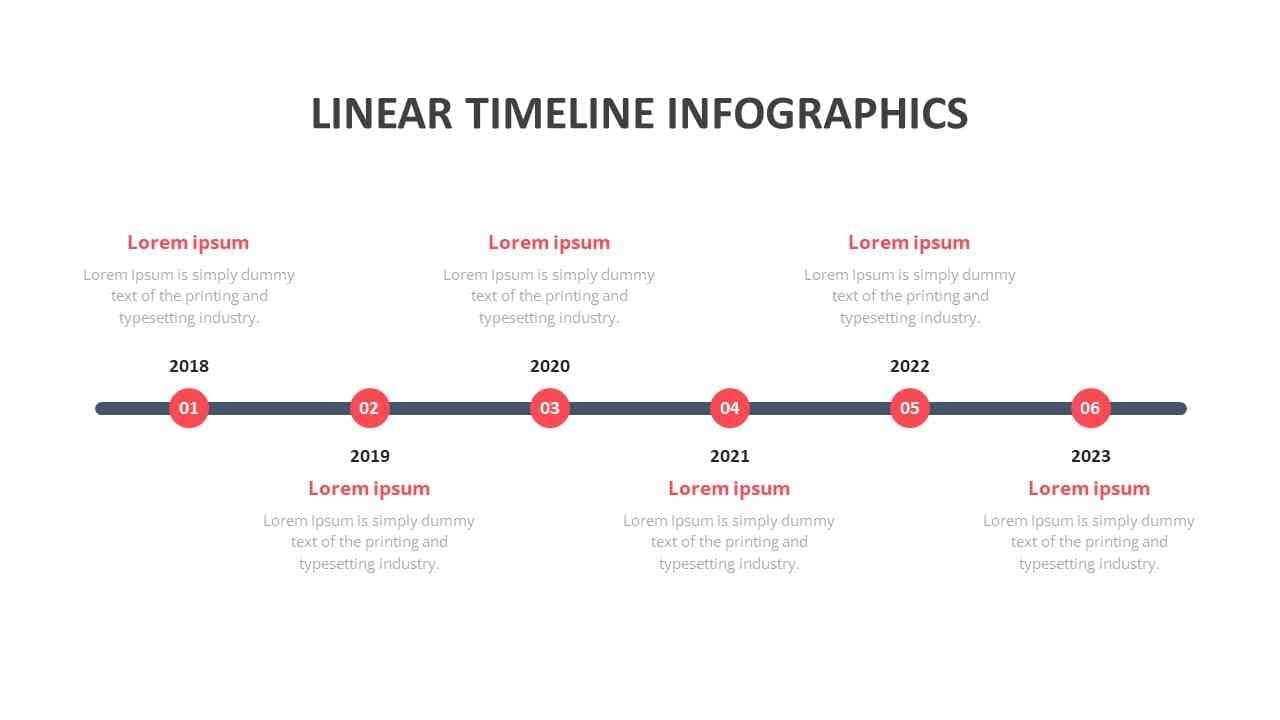
2. Vertical Timelines
It’s another common style of linear timeline slides that moves from the top to bottom direction. They represent time and progression with downward arrows and connecting lines. In a few cultures, the downward direction of writing is a part of natural readings.
Thus, vertical timelines can display journeys and growth over time in various contexts. They are useful when you need a limited horizontal space and the most vertical space.
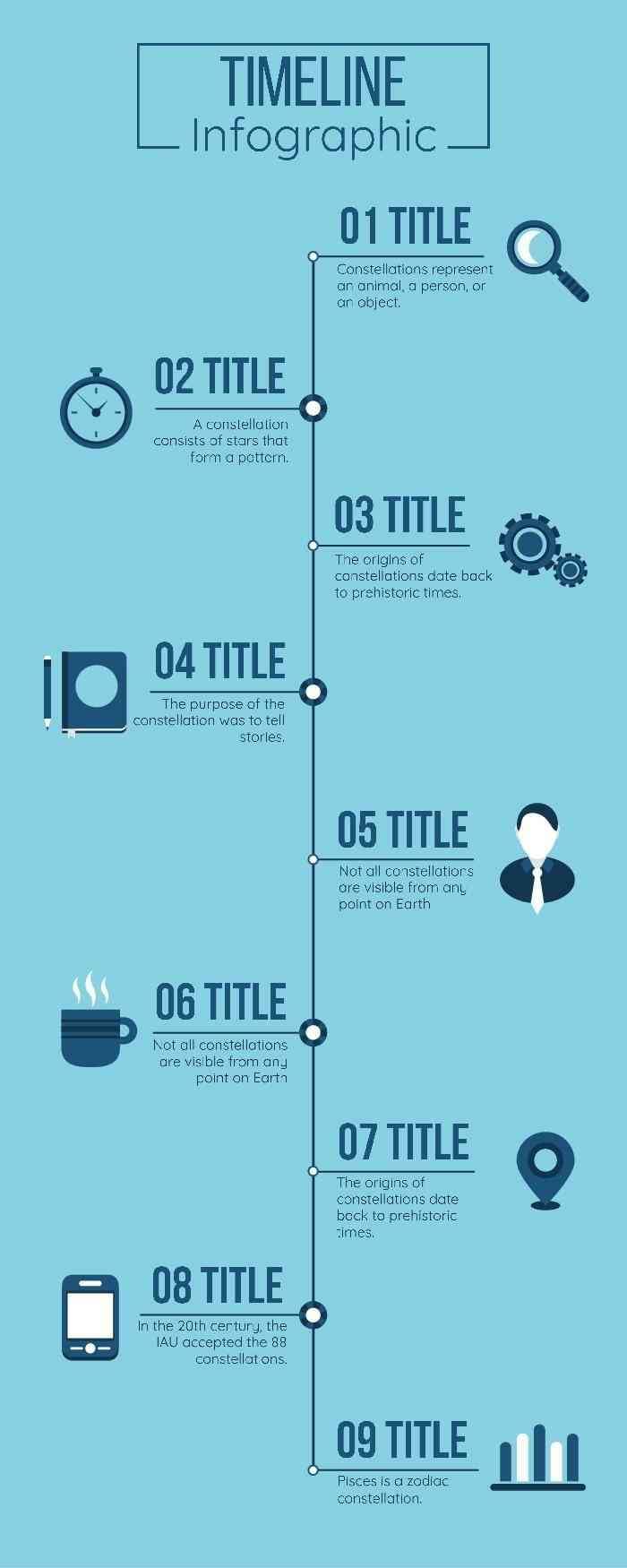
3. Interactive Timelines
It is best to click and move towards upcoming milestones to keep your audience intact with timelines. This timeline style lets presenters click on one event and enter the detailed slide. It's a dynamic way of presenting sequential data where you can add animations and illusions.
Interactive timeline PPTs often provide navigations such as next and previous. This way, users can explore better timelines and respond to your actions.
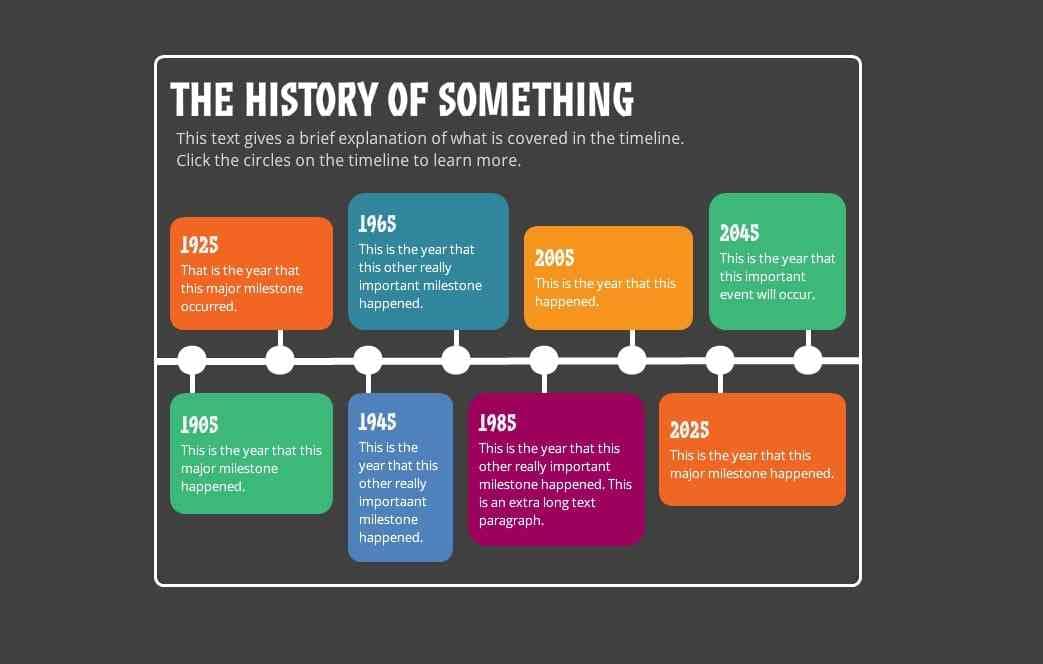
4. Historical Timelines
Historical timelines can display past occasions and developments in a sequenced manner. It provides a visual representation of historical data and makes it less boring. Typically, such timelines contain horizontal figures with dates or years.
Timelines for historical lessons, research, and presentation might offer cover icons and images. In this way, your audience can better grasp the concepts in a storytelling manner.

5. Roadmaps
A roadmap is a type of timeline PowerPoint that can convey goals, strategies, and directions. The purpose of using such timelines is to visualize the path of the projects and plan their journeys. Moreover, they can assist in showing long-term planning and development of important tasks.
In this regard, roadmap timelines consist of roads in their graphical representations. They contain clear color coding to show differences in paths and priority levels.

6. Process Timelines
This style of timelines can maintain workflow by showing steps in a flowchart. Such ideas depict a flow of starting and finishing when they explain how the process works. In this type, rectangles represent steps, and arrows point toward the flow.
Furthermore, the text in those shapes provides a detailed description of actions. These timelines are valuable in showing sequence, business workflows, and technical steps.
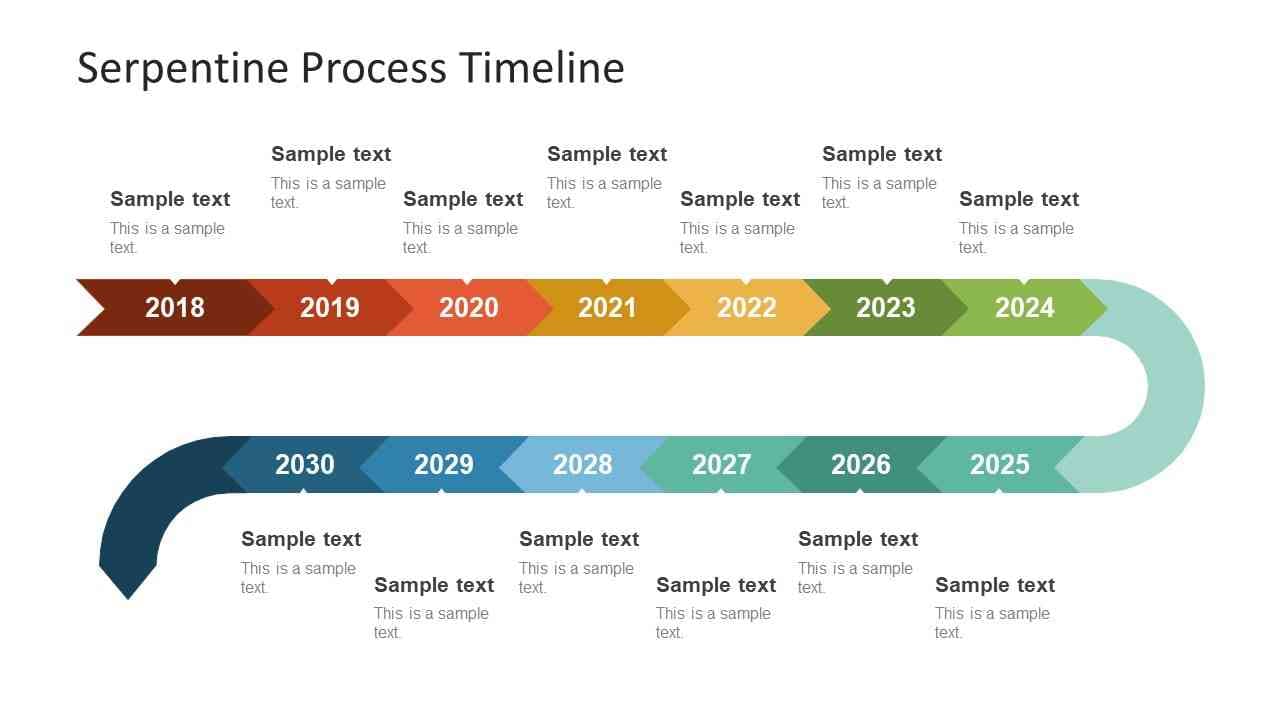
7. Cyclical Timelines
A cyclical timeline slide can show events repeating over time through circles and semi-circles. They are known for displaying annual reports, episodic incidences, and seasons. It uses annotations, color coding, and labels to emphasize points in the cycle.
These timelines can clearly show reoccurring patterns and phases with circle diagrams. For instance, you can show quarterly financial reports through a yearly cycle.

8. Nested Timelines
Nested timelines can illustrate multiple levels of complex information. This style involves larger and smaller timelines in single slides to show their connections. It proves fruitful when you need to discuss high-level reviews with detailed descriptions.
For instance, you can create a timeline PPT that shows the overall history of the company. Then, draw a secondary timeline that shows a larger context of the primary timeline. Within primary timelines, show major milestones and insert detailed data in the secondary one.
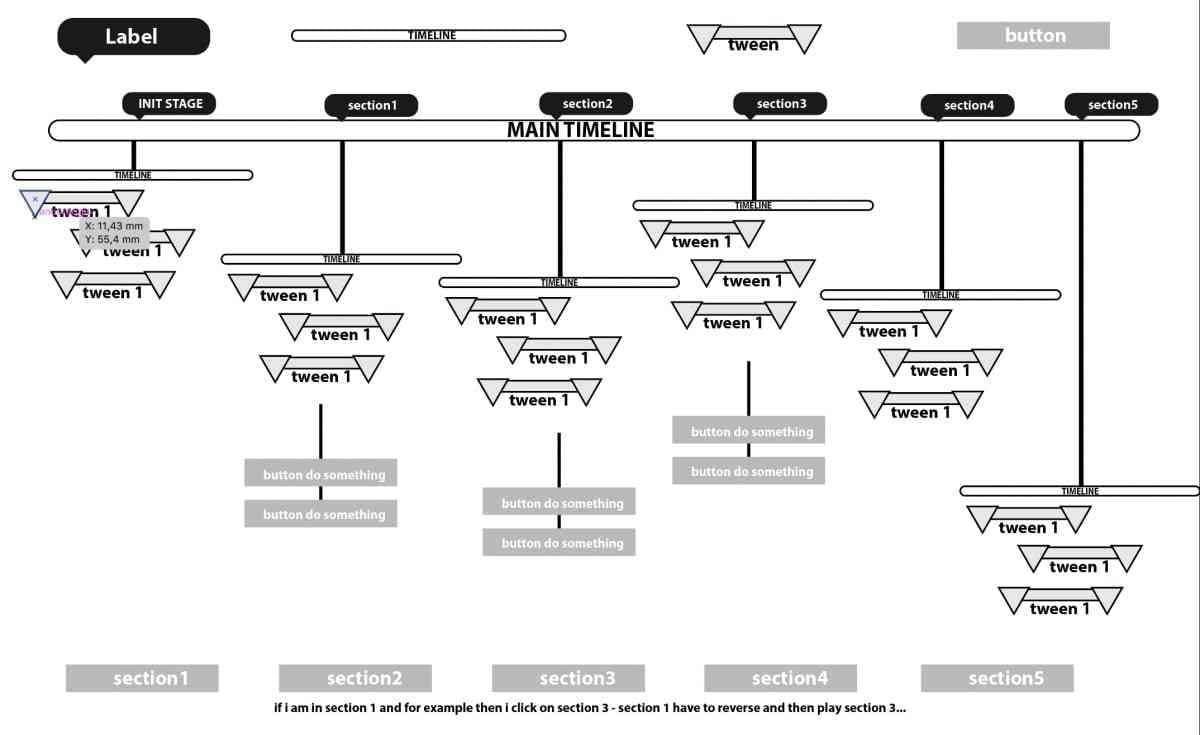
Part 3. Creating a Timeline Slide in PowerPoint
Microsoft PowerPoint provides users with adjustable timelines as per their needs. After adding a simple timeline in slides, you can edit it for accurate and updated results. Thus, read this step-by-step guide to insert and customize timelines PowerPoint.
1. Create Timeline Slide in PowerPoint
To insert the timeline in PowerPoint, you need to access SmartArt graphic tools. Considering the complexities of such tools, below are a few steps to create a timeline.
Step 1: Access your existing PowerPoint file or create a new file. Then, head to the toolbar and click the downward sign on "New Slide" to get a drop-down list. From the displayed drop-down menu, choose “Blank Slide” and tap on it.
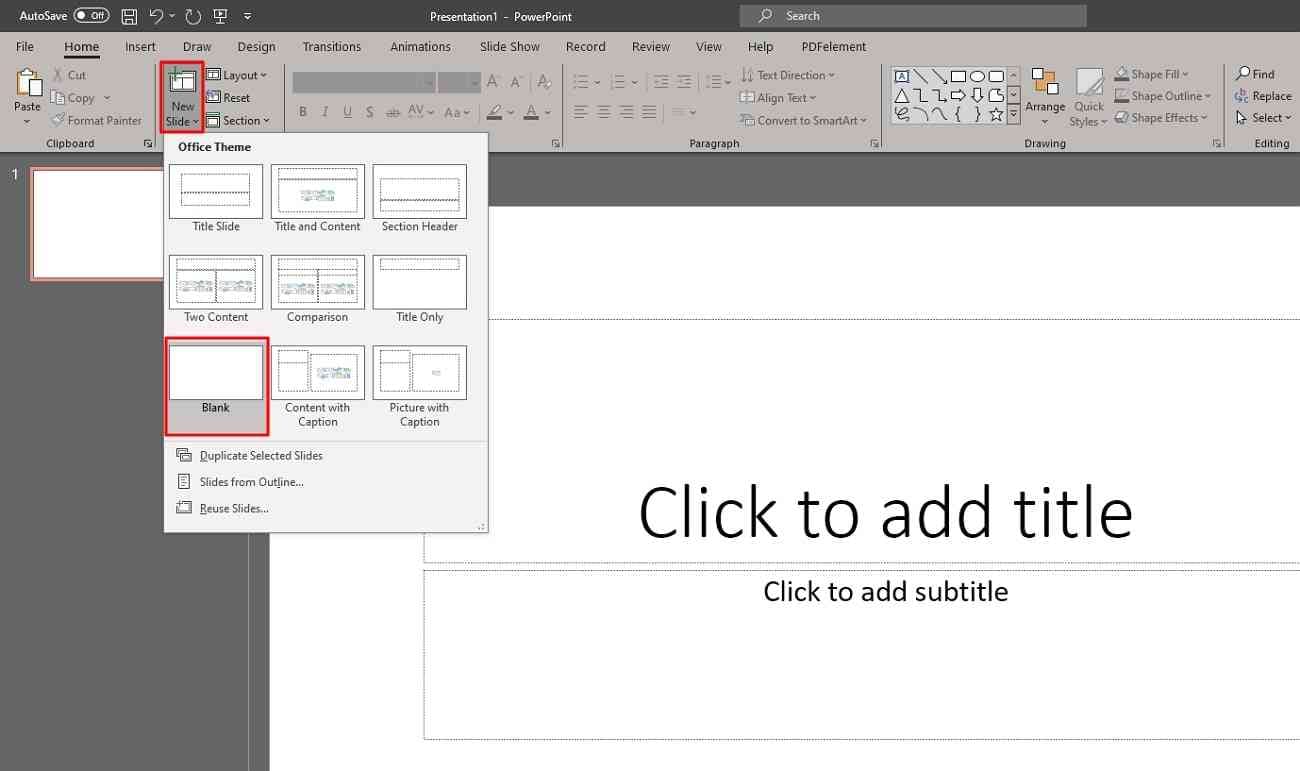
Step 2: Now, move to the top toolbar and click the “Insert” option. Afterwards, choose the "SmartArt" tab from the "Illustration" section in the toolbar.
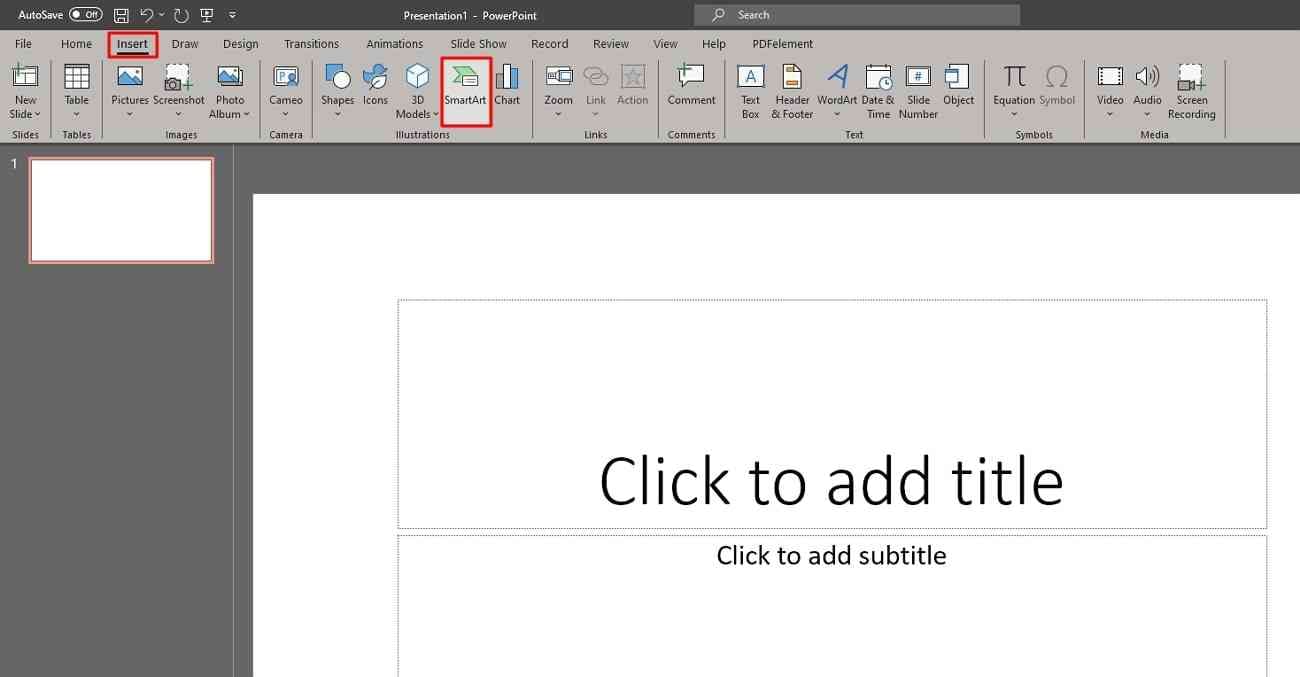
Step 3: After tapping "SmartArt," you will see the "Choose a SmartArt Graphic" window. Moving forward, select “Process” from the left toolbar section. Later, choose your desired SmartArt graphic and press “OK” to add the timeline to the slide.
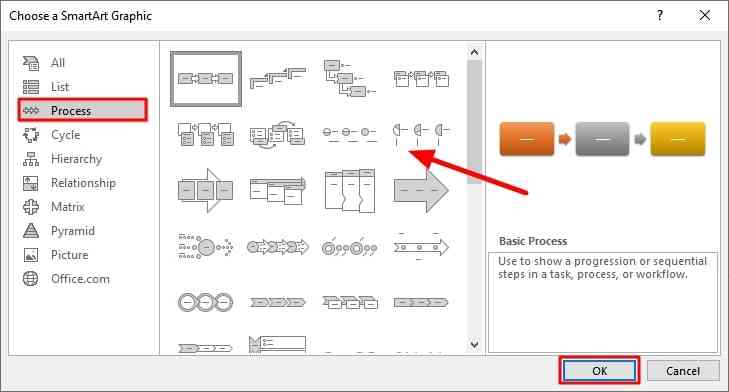
Step 4: Next, add your data in the given text placeholders by tapping them. If the text pane is not visible, hit the small icon on the left side of the graphic. To insert shapes, head to the left side toolbar and click on the drop-down sign of “Add Shape.” From the list, you can choose “Add Shape After” or “Add Shape Before” options.
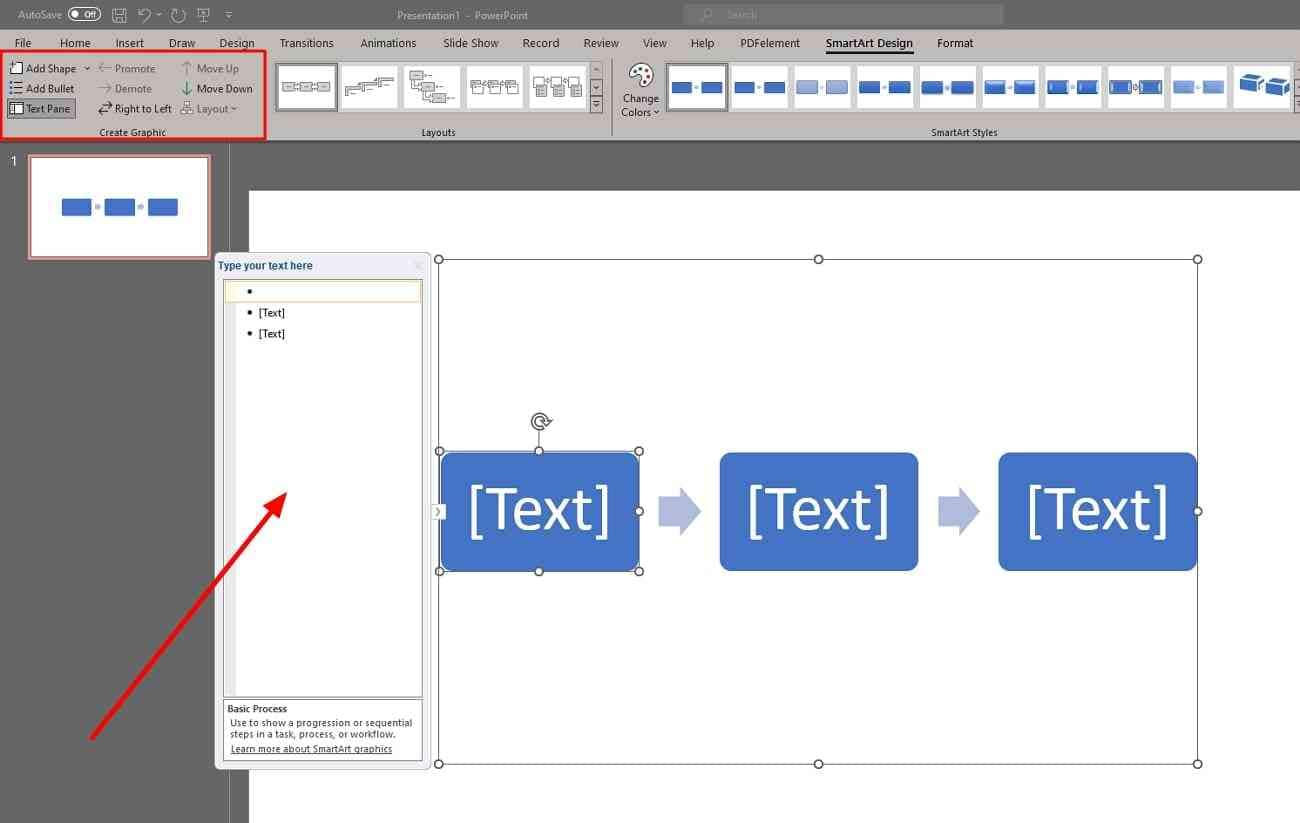
2. Customize Timeline Slide in PowerPoint
You can resize, reshape, and recolor the graphics for a captivating timeline slide. For this purpose, move forward and find detailed steps to customize timelines.
Step 1: After getting the timeline in the slide, you can modify the colors of the graphic. Next, explore the "SmartArt Design" option from the top ribbon. Later, tap on the drop-down sign of the “Change Colors” button and click on any color.
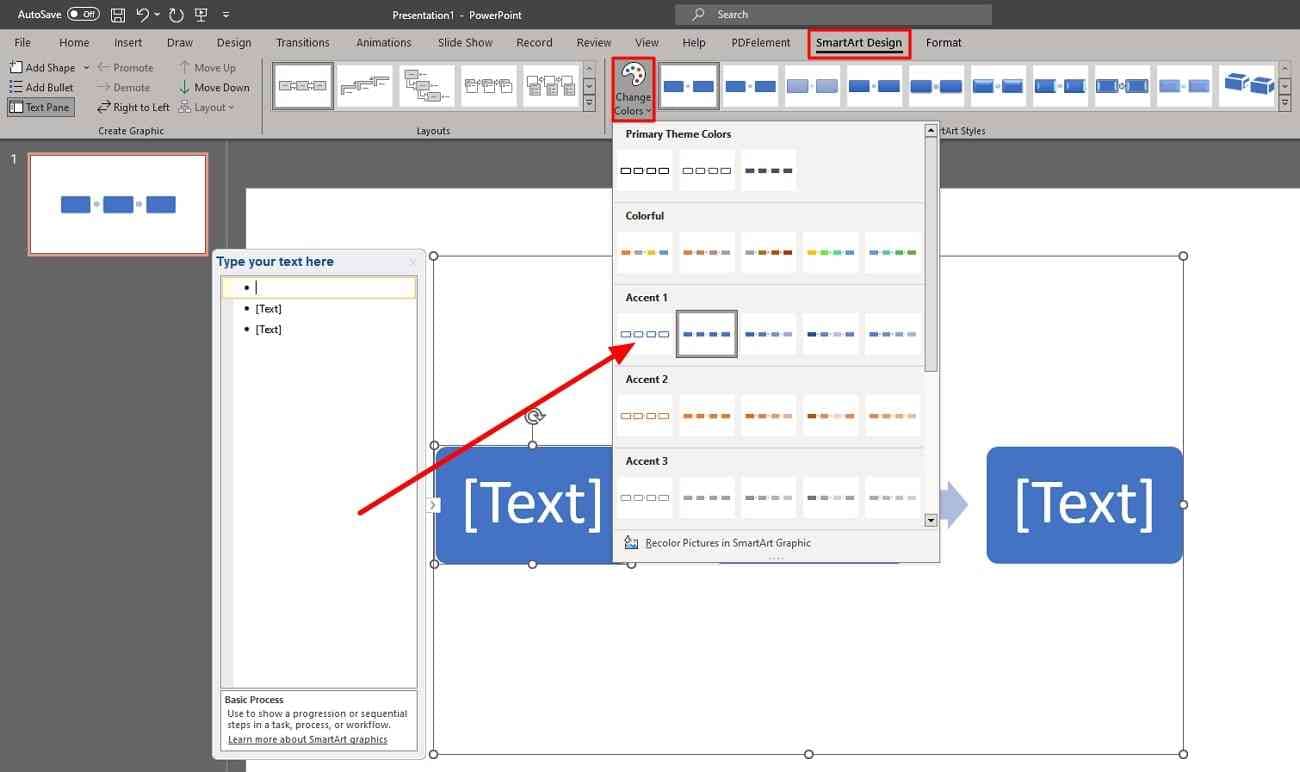
Step 2: You can also change the font colors to make your timelines unique. Simply hold and drag to select the targeted text, and you will see an extended pop-up menu. Now, click on the "Font Color" drop-down icon and choose your desired color.
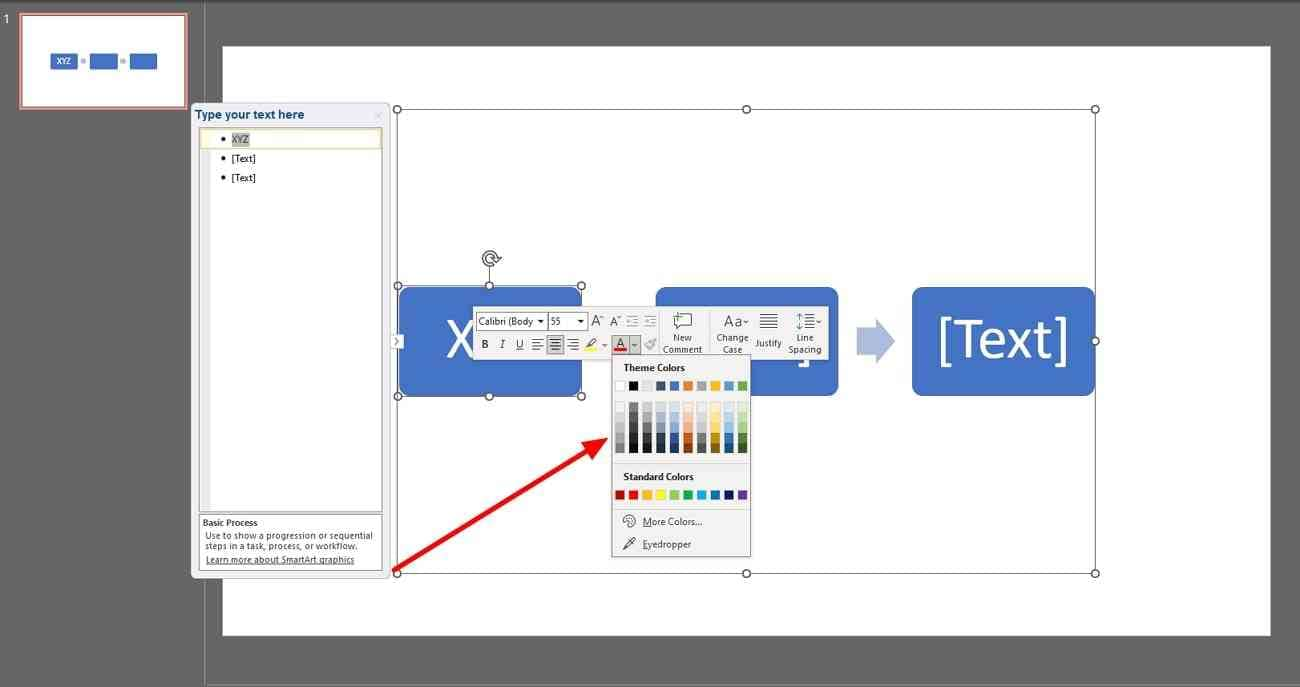
Step 3: If you want to change the shape and size of the timeline, tap the “Format” tab in the top bar. Then, move towards the “Shapes” section at the top-left side. Press the "Change Shape" option and choose a new shape for your graphics. Also, you can click on the "Larger" and "Smaller" buttons to adjust the size of the shapes.
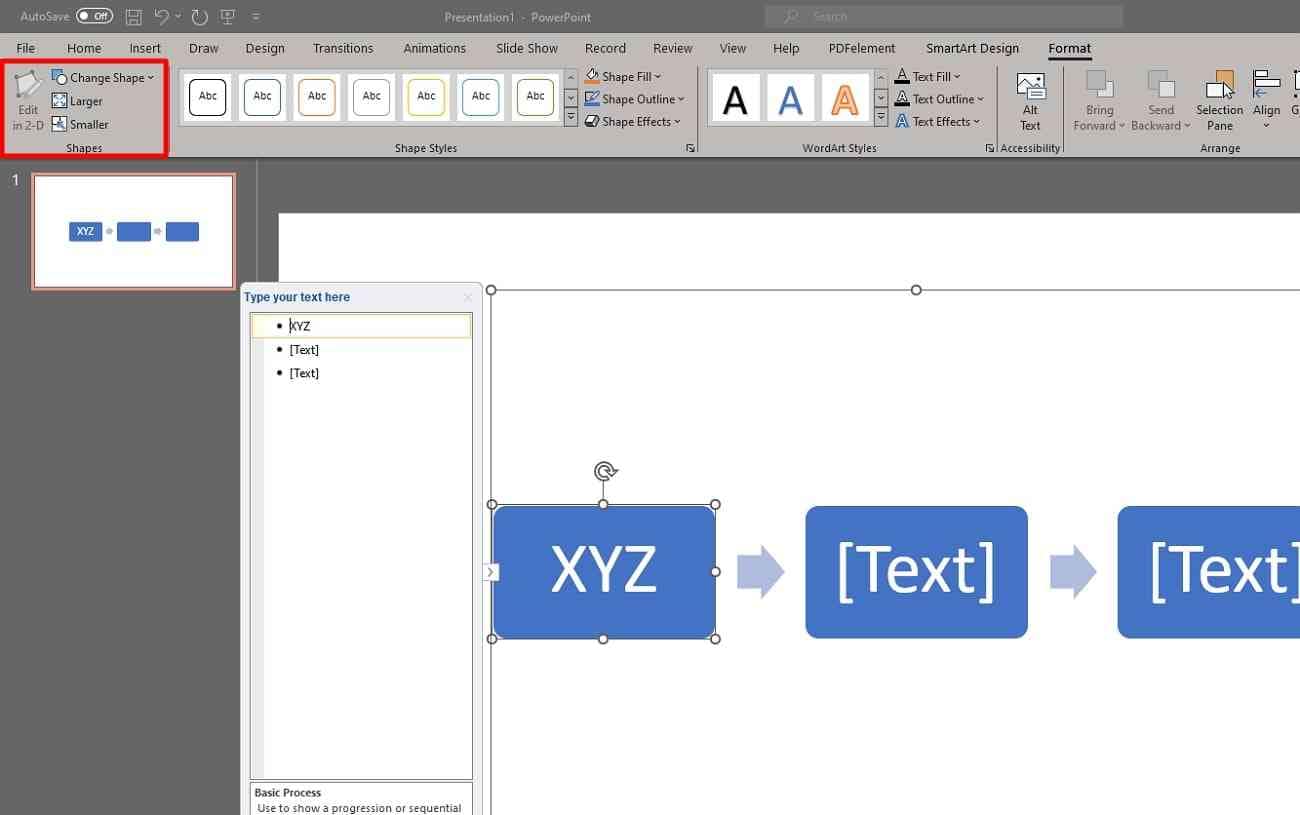
Step 4: Lastly, change the style of shapes by heading toward the "Shape Style" section. Next, press the downward arrow of the “Shape Style” section and see the extended menu. Afterward, choose your desired shape style and tap to apply it to the graphic.
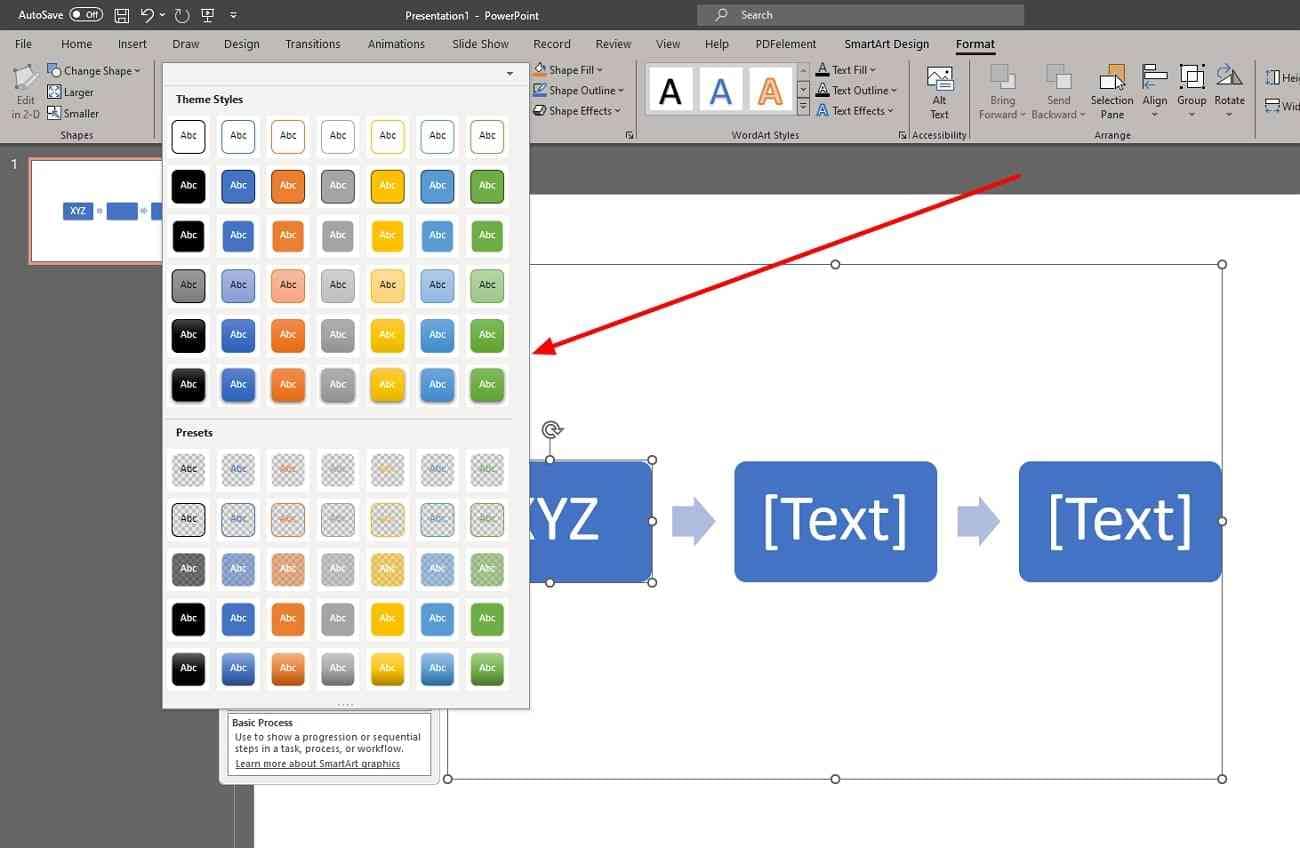
Part 4. What Factors Should Be Present in a Timeline Slide to Make It Effective
Timeline slides are widely used in workflow documentation and genealogical research. Moreover, the corporate sector uses timelines for event planning and task scheduling. In such cases, use a well-designed timeline to meet the diverse professional needs. Consider using the below factors in your timelines for successful presentations.
1. Title and Timeframes
For a good timeline template PPT, you should insert a clear and descriptive title of your timeline. A title should give the participants an immediate understanding of the timeline. For example, you can use titles such as “product development timeline” and “company’s history.”
Moreover, you should provide a clear starting or ending date that the timeline covers. A timeframe is important in helping the audience to understand a chronological order.
2. Color Coding and Font Sizes
It is suggested to use the same color coding to show the connection between details. This way, you can emphasize key points or differentiate certain categories of details. For instance, presenters can use different colors to show projects, phases, and years.
Besides, you should choose a font size of 14-18 that is considered legible for all readers. Also, maintain a reasonable distance between fonts and elements for a neat PowerPoint timeline template.
3. Connectors and Captions
Establish a clear connection between elements by using lines and arrows as connectors. In this regard, you should add visual links to show dates and milestones with their descriptions. You can use the same color, thickness, and arrowheads to give a professional look to the slides.
Also, it is recommended to insert a brief caption or context of the provided milestones. You should avoid over-describing timeline slides that can confuse the participants.
4. Visual Alignments
Another effective factor is using icons and symbols to represent events. This can be understood from an example of a calendar icon showing dates and branding icons to represent your company. For an organized appearance, you should ensure the consistent alignment and spacing of texts.
Moreover, it is suggested to avoid unnecessary information to keep the timelines simple. To avoid overcrowding slides, you can maintain adequate whitespace in slides.
Part 5. Top 3 PowerPoint Timeline Templates to Use in 2023
Business strategies are incomplete without an appropriate timeline in their presentations. Also, the training materials are insufficient to guide new employees without any timeline. Considering the importance of timelines, you can use predesigned timeline templates. Thus, we have listed the top 3 timelines PowerPoint templates free for diverse users.
1. Timeline Infographics Template
This template is helpful to create a list of events, deadlines, and processes in linear order. It saves from missing an important event with clear and consistent designs. There are 35 slides available to download in PowerPoint and Google Slides format. It’s a white-themed template with multiple colors in the timeline infographic shapes.
Start customizing the slides and introduce your topic in the first slide. Afterward, there are slides offering monthly, weekly, and daily progress of projects. Different timelines contain different shapes that are colored, filled, hand-drawn, and outlined.
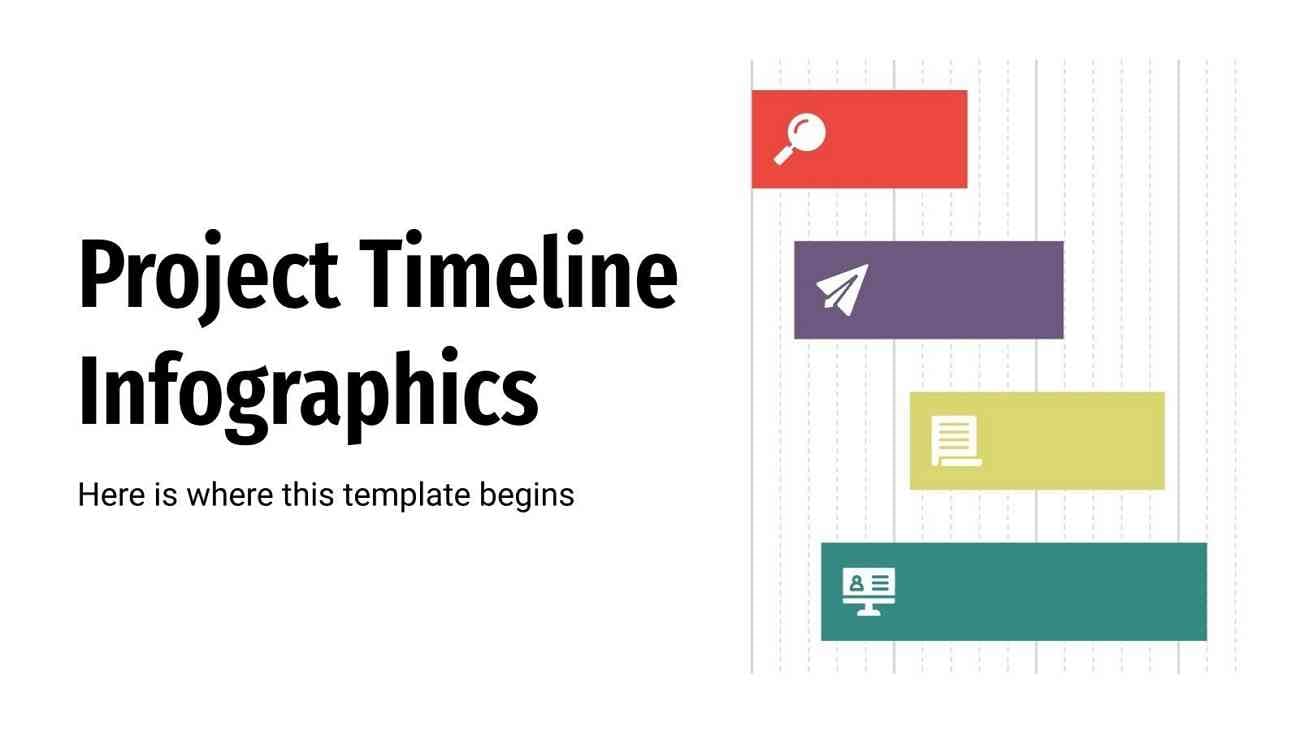
2. Timeline PowerPoint Template
Timelines are an essential element for organizations in planning activities and programs. This template will assist you in tracking milestones, setting targets, and allocating resources. It allows downloading in Google Slides and PowerPoint in two aspect ratios. These 13 slides are fully editable and allow users to edit text, change colors, or move elements.
In each slide, you can show yearly progression with the help of colored timeline figures. Such figures consist of rotated boxes, triangles, tabs, and circle shapes. In the ending slides, there are a variety of icons to customize slides or extend the template.
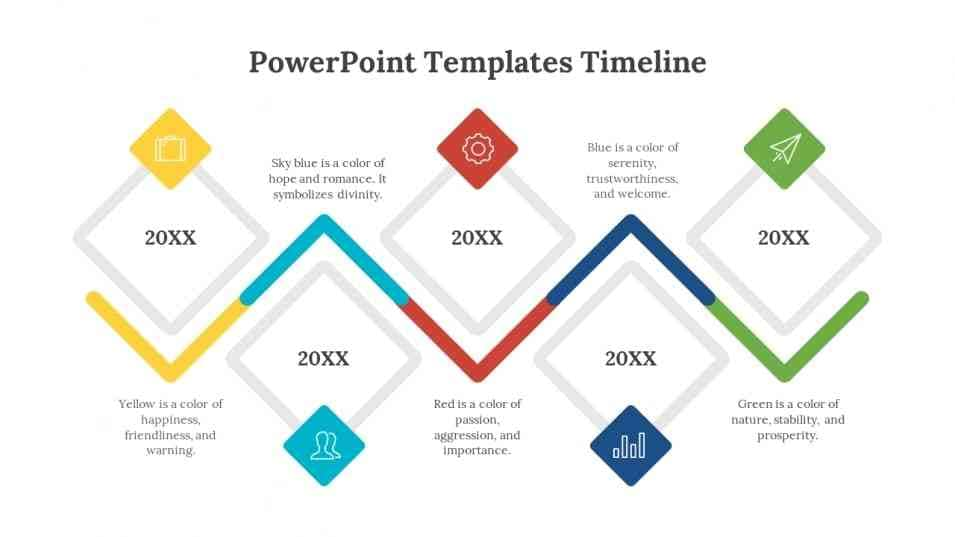
3. 30 60 90 Days Plan Timeline Template
Organizing and planning future projects are key to the success of any company. In such cases, you can use this template that offers all the relevant figures and elements. This template can assist you in managing complex data using various color codes. For instance, the 2nd slide can show details in the green, yellow, and turquoise placeholders as per their importance.
Afterward, users can compare their milestones by using colorful timelines. Then, you can plan goals with all statuses and responsibilities by table. Moreover, a few slides offer circle and calendar timelines for diverse needs.
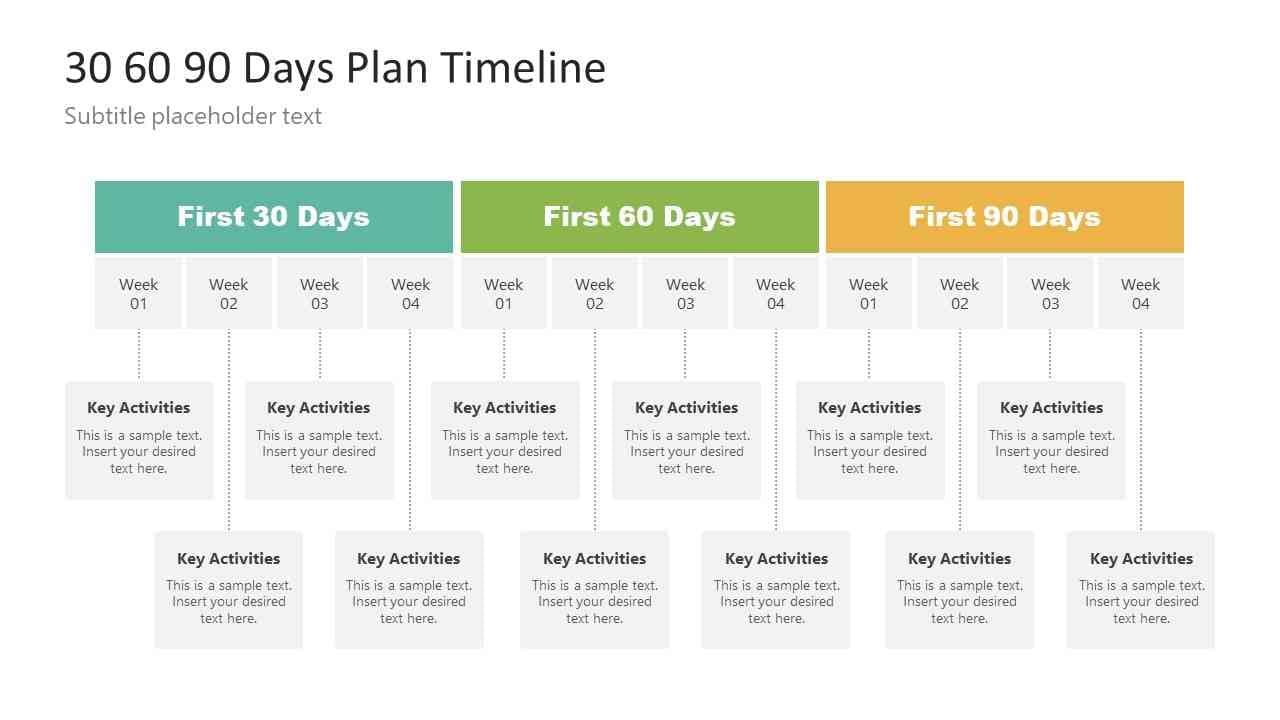
Bonus Tip. The Best AI-Powered Presentation Maker to Enhance the Timeline Presentation
People tend to use predesigned templates instead of designing timelines from scratch. They save their time, effort, and resources by using timeline PowerPoint templates. Do you think that is enough for a successful presentation in a professional setting? Attractive and engaging timelines also demand visual elements and effects in the slides.
Thus, you should try using Wondershare Presentory for stunning timeline presentations. Suppose you want to show a cinematic entrance of your steps in a timeline figure. In this regard, you fail to set an order of effects applied on timeline steps. You can use animation effects from this AI presentation maker and set their order as required.
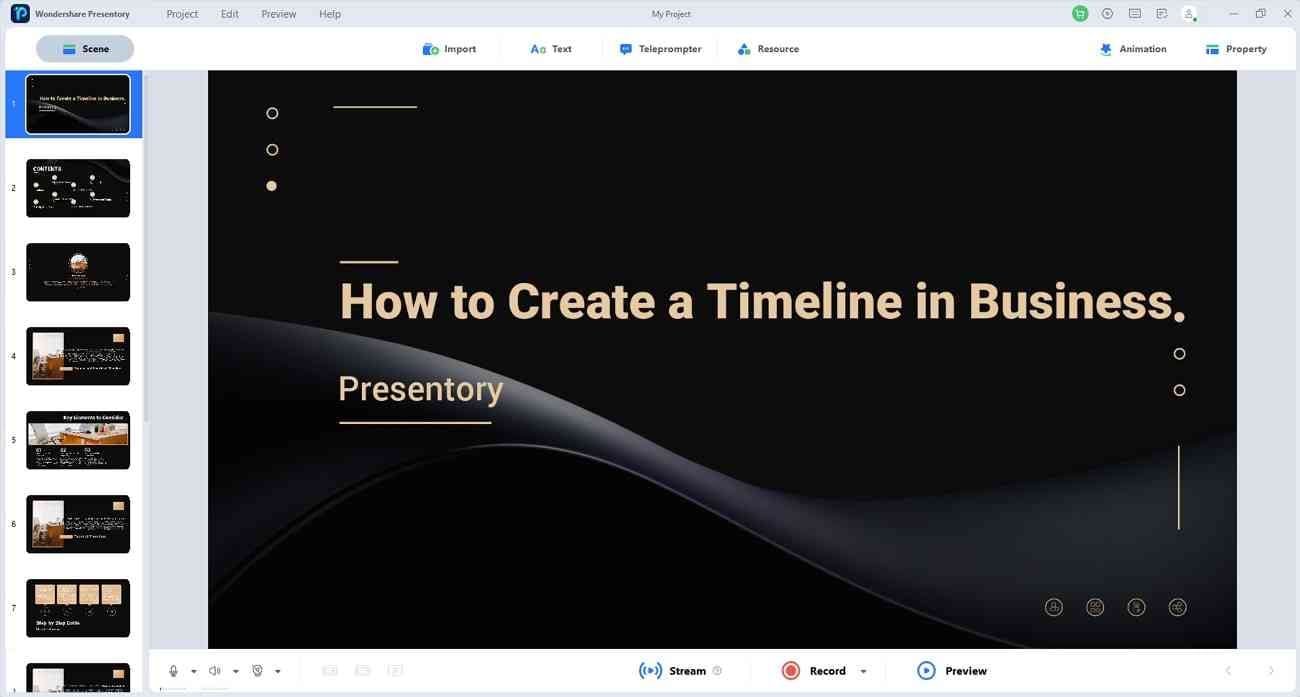
Key Features Of Wondershare Presentory
- Rich Resources: This AI tool offers stickers, icons, text, and slide backgrounds. Also, there are animation and transition effects that make your content breathable. Users can insert emphasis, entrance, and exit animations to their text and objects. Afterward, they can set the desired order of animation effect on a single slide.
- Built-in Templates: Use this AI software for a tech-savvy look in timeline presentations. It offers appealing predesigned themes and template designs for business or education purposes. Users can move the elements, change backgrounds, or customize the slides. Despite using templates, you can import timeline PPTs and enhance them with resources.
- AI-generated Content: Get accurate AI-generated presentation outlines within seconds. This AI tool provides detailed outlines by prompting topics and extra details. You can select your niche from information sharing to training courseware materials. After getting the content, users can review it and proceed to insert it in slides.
- Streaming and Recording: Present your timelines with the global team of your company. Using this AI software, you can live stream your presentations on various platforms. It allows streaming on Zoom, Microsoft Teams, and Google Meets. Moreover, users can record their timeline materials and share via using links. It also offers beautification effects to enhance your videos.