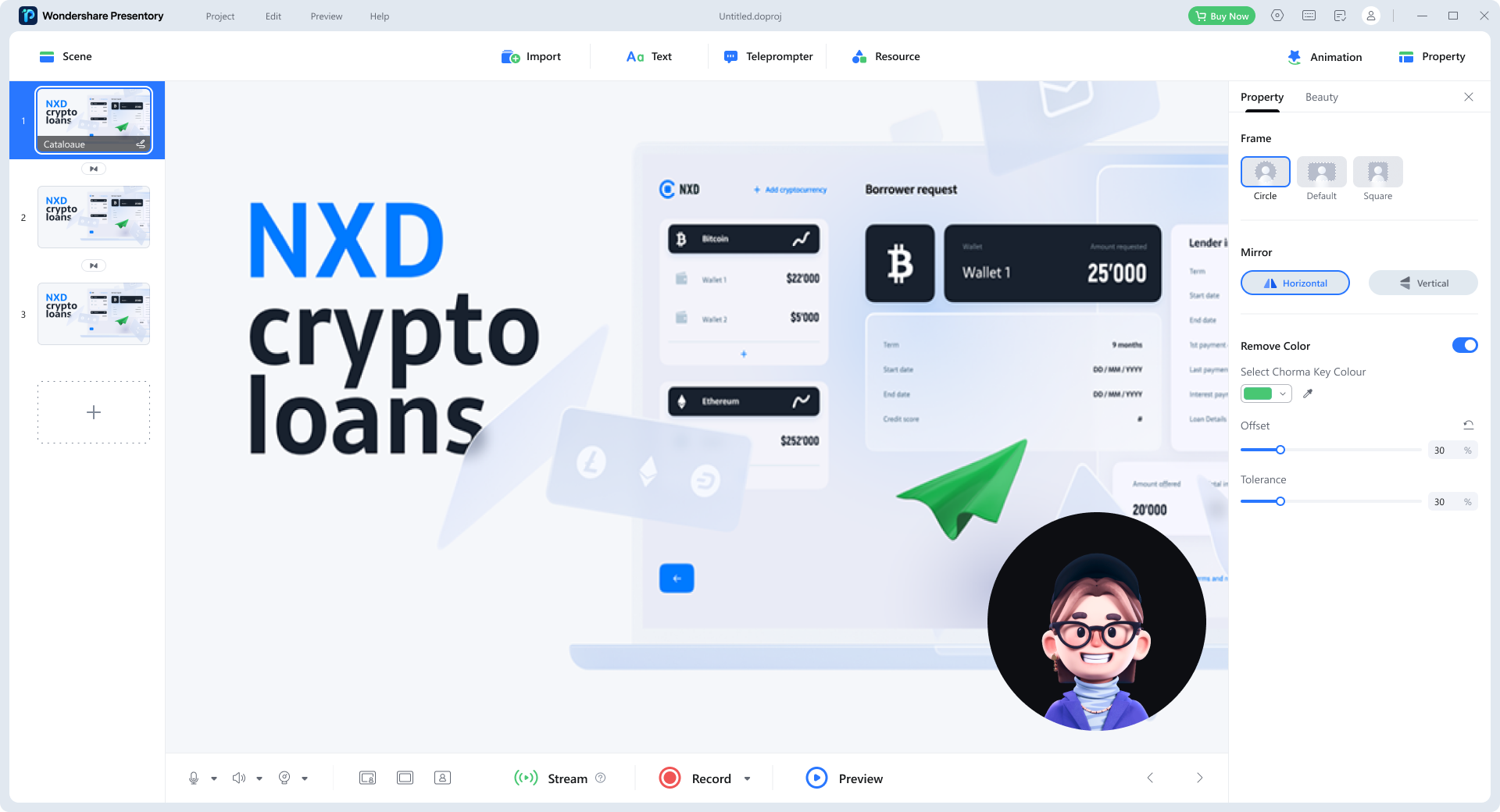Would you like to move freely in your wider audience but are daunted about the slideshow preview? There’s a solution named slide presenter remote. Walk anywhere on the stage and operate the slideshow with the device in your hand. This can be done instead of standing near the computer and typically clicking on the mouse. This article will introduce the slideshow remote and how to operate it.
In this article
Part 1. Reviewing The Remote For Slides Plug-In
A slide presenter remote refers to simple hardware that helps presenters control the slides during the presentation. Speakers can manage their Google Slides without any extra hardware. For this purpose, all you need is your mobile device and the Chrome extension of the Remote for Slides. Moving forward, we will discuss the uses of slideshow remote and its benefits:
1. What is Remote for Slides Used For?
Remote for Slides is a Chrome extension or plug-in. It enables you to control Google Slides Presentation from any device. You don’t need any hardware for this purpose. Some of its prominent features include a remote preview slideshow. Moreover, it allows you to enter in dark or black mode, defining user convenience. Thus, it can assist in situations where visual impairment is a problem within the presenter or audience.
Surprisingly, public speakers can adjust the font of the speaker’s notes. These features provide flexibility and help focus on content delivery. To keep your pace in control, it supports a timer option. Despite some of its useful features, it contains a user-friendly interface for all. It has 100,000+ users and 4.2 ratings out of 5.
2. Why Do I Need to Use Remote for Slides to Control My Presentation?
Talking about the basic purpose of the slide presenter remote, it is used to navigate presentations. It acts as a handy tool for managing the flow and listener’s engagements. Another reason to use a Remote Slide Presenter is to control the delivery pace.
This is because the remote slide controller contains a timer while controlling through phones. Moreover, it gives a professional appearance to your overall presentation. It prevents technical glitches that might occur through using keyboard or mouse access.
Part 2. How to Use Remote for Slides to Control Presentation
Slide changing remote holds numerous benefits and makes the presentation more even. To incorporate Remote for Slides, follow the detailed step-by-step guide below:
Step1Install the Plug-in
From your browser, search "Remote for Slides Chrome Extension.” Tap the first link of the Google Chrome official plug-in. There, hit the "Add to Chrome" option to successfully install the plug-in.
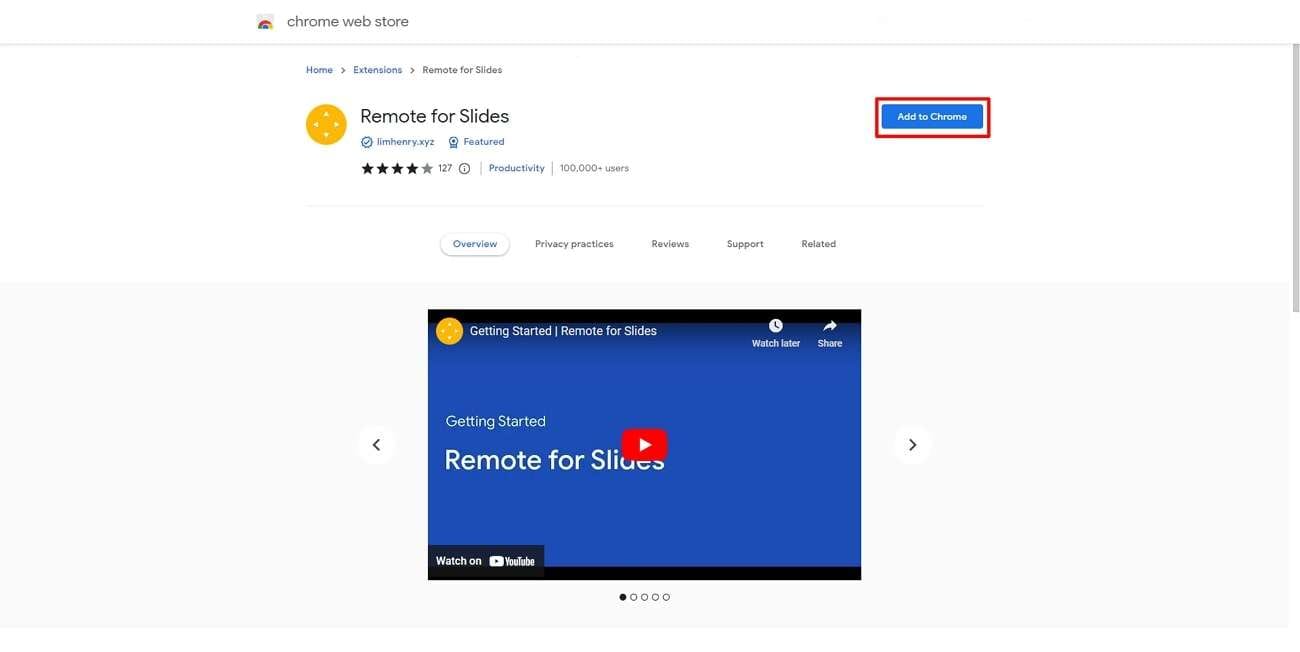
Step2Head to Connect Your Device
Now, open your Google Slides across the browser and enter the editable interface of the presentation. Head to the top bar and select the "Present with Remote" option. In the right sidebar, press "Start Remote," which will preview the 6-digit code there.
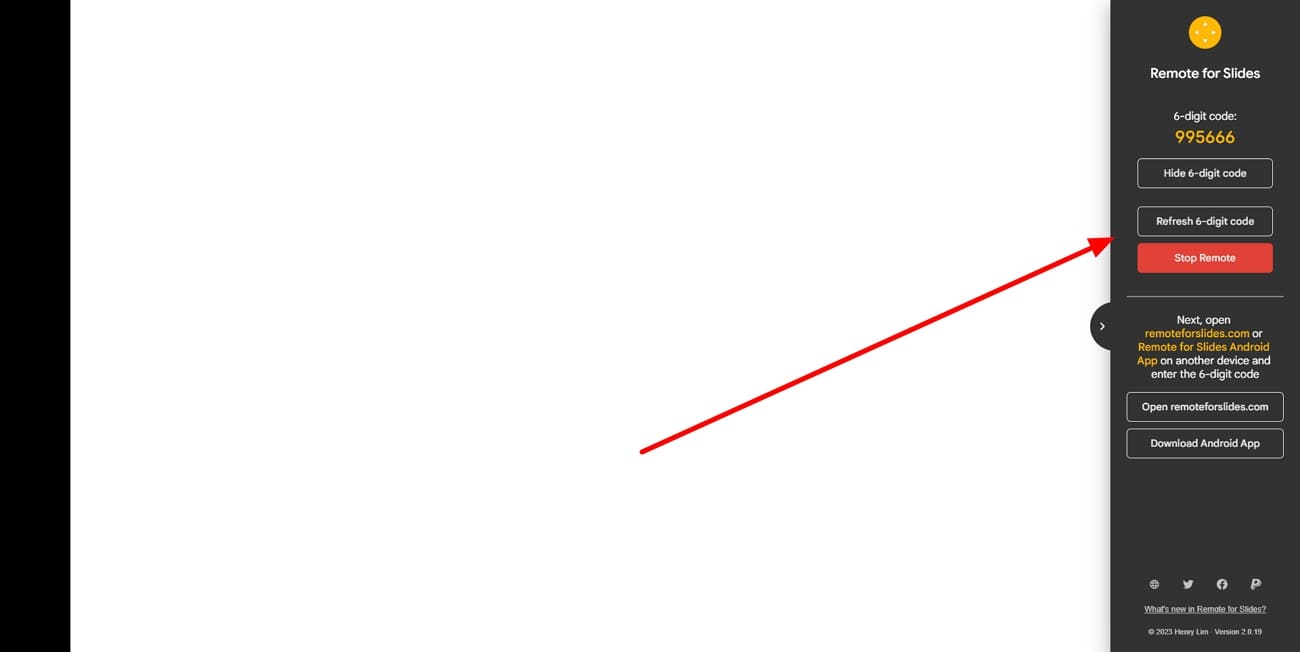
Step3Open Your Mobile Device Browser
To connect your mobile device, go to the webpage of “Remote for Slides” through a browser. Successfully open the respective website on your mobile device and continue.

Step4Enter the Connection Code
On the webpage, enter the 6-digit code displayed on your PC screen. Fill in the provided space with the code and tap “Connect.”

Step5Control Your Presentation
As you connect your device successfully, you will have two different buttons on your mobile. Use the “Previous Slide” and “Next Slide” buttons to go forth and backward in the presentation.
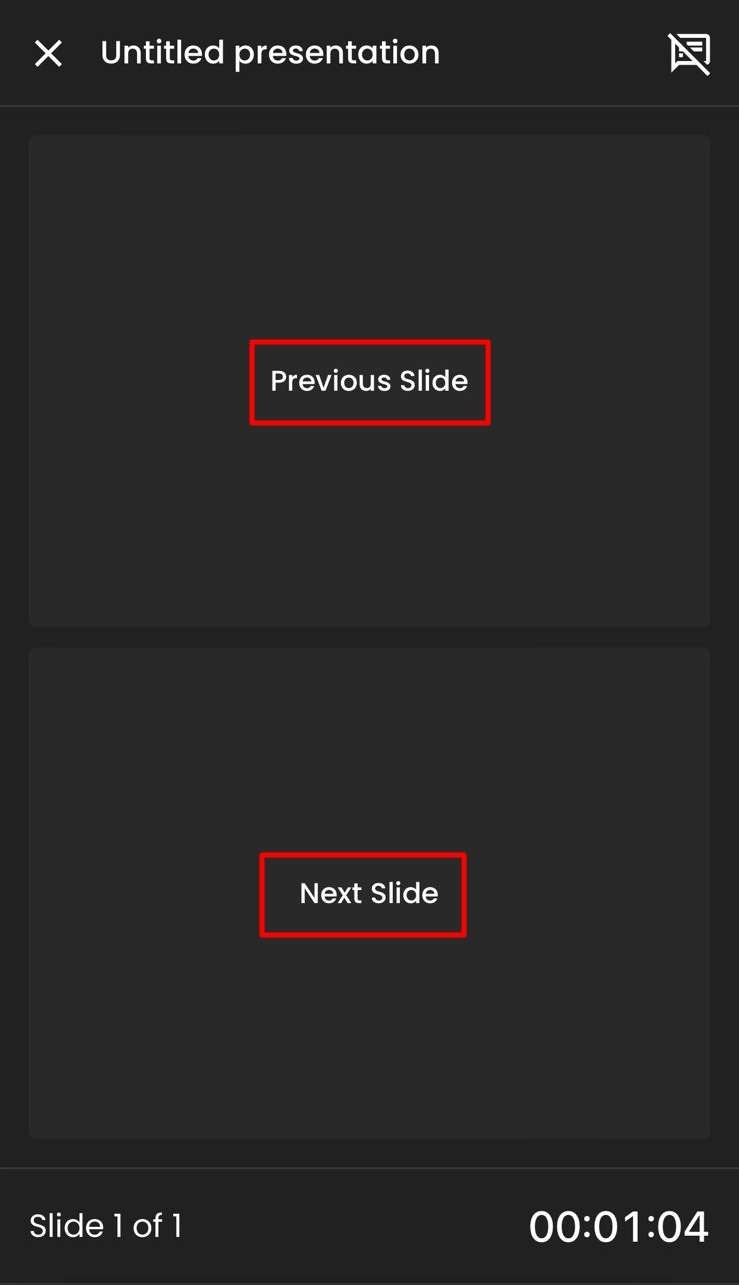
Step6Additional Features
On your mobile’s screen, there will be a timer present at the bottom. It shows how much time you have spent presenting so far. It helps you to keep control of the pace of the presentation.
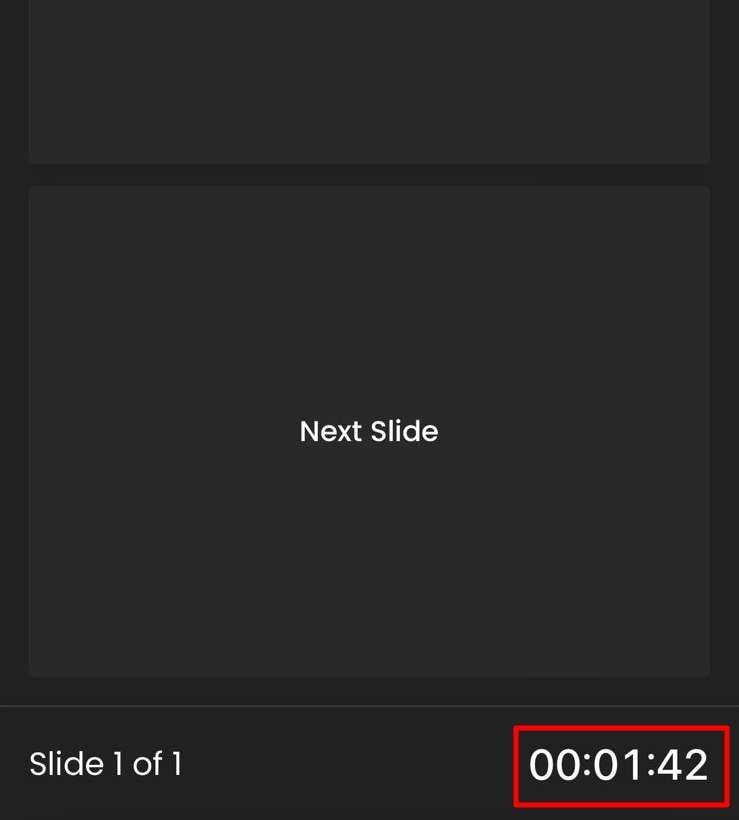
Step7Disconnect Remote for Slides
After presenting, disconnect the Remote for Slide and end the process. Head to your system screen and click the “Stop Remote” option on the right toolbar.
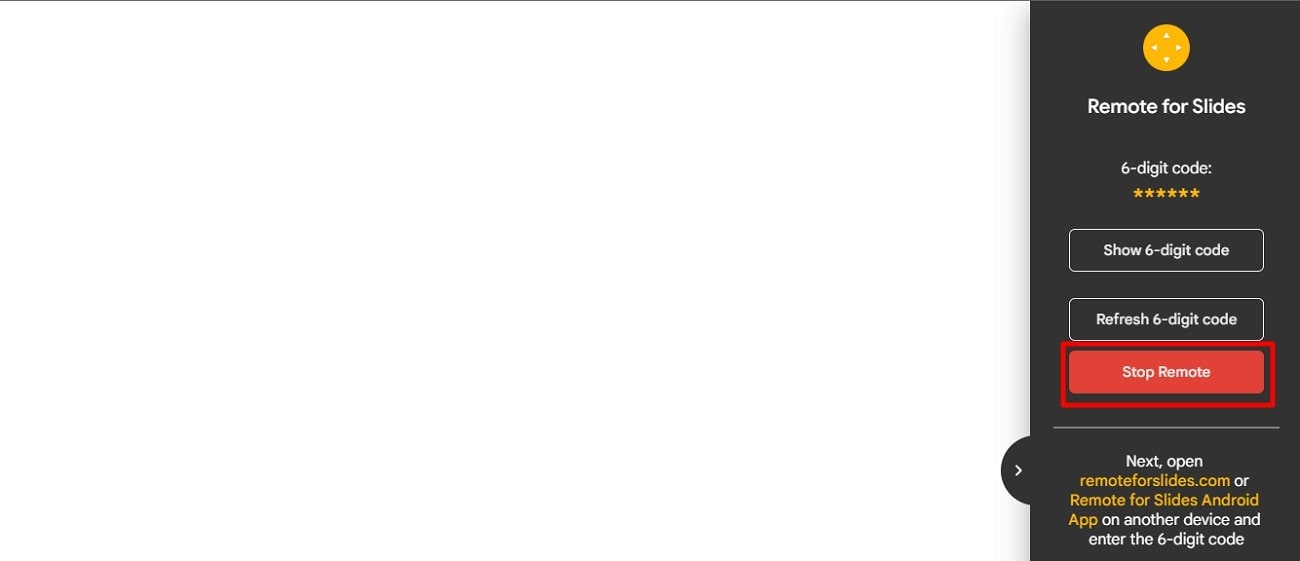
Bonus Tip - Try Presentory, The Smart Solution for PowerPoint Creation
Considering the digital presentation needs, making an eye-catching presentation is also essential. Despite presenting remotely, a captivating presentation will grab more attention. Thus, we introduce you to an innovative AI tool that can make projects according to diverse audience needs. Wondershare Presentory is an AI-powered tool that generates presentations dynamically.
This AI software enables you to make presentation slides and add visual aids. It allows you to record and stream videos on popular platforms. Moreover, you can find its association with a cloud service, enabling you to save projects and collaborate freely. Also, it contains a user-friendly interface that does not require any skill to create projects.
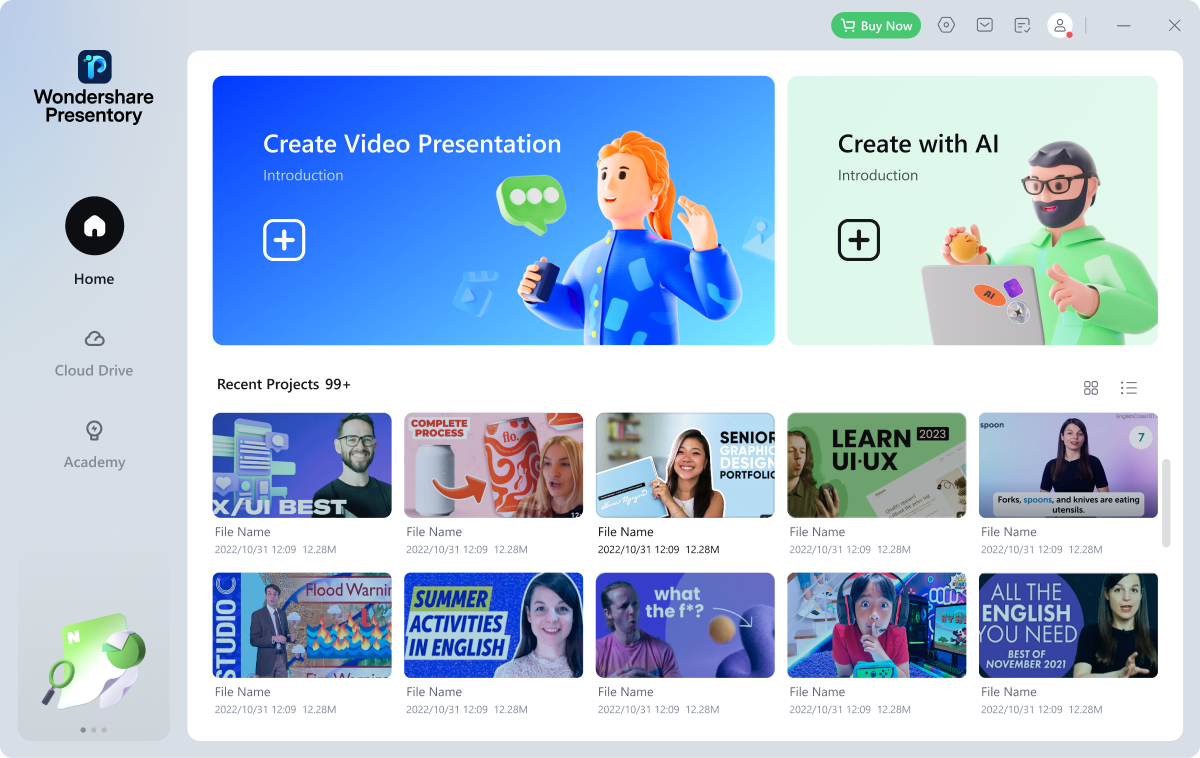
Scope of Presentory
Wondershare Presentory can assist a diverse set of niches for presentation making. From sales pitching to training people, it can be a great tool to work with. For a more in-depth look at this, go through the provided scope below:
1. Education
For both students and teachers, good presentation is vital for the learning process. It improves understanding and memory retention. Presentory holds a teleprompter option for students if they forget some important points. Using this option directly improves academic scores. Moreover, this AI tool helps in content generation with accuracy. So, it saves educationists from meeting deadlines.
2. Business
Corporate sector presentations provide a base for decision-making makings, sales, and marketing. Investors receive many proposals, but the presentation that speaks for itself is successful. This AI software contains professional-looking templates. It also allows you to record video side by side with the slide content.
3. Knowledge Sharing
While any kind of sharing information, presenters ensure the clarity of the data. A well-prepared and appealing presentation slides enhance your readability and credibility. Thus, this AI tool supports creative visual elements and animation. By using its rich resources, your crowd maintains a thorough focus on the information.
Top-Notch Features Of Presentory
As we have highlighted, this AI tool helps students and professionals. Now, let's discover together its powerful features in detail:
1. AI-Generated Outlines Boosting Your Productivity
Suppose your deadline for submitting the presentation is tonight, and you haven’t started yet. It happens sometimes, but are you going to research for hours now? Presentory emerges as a solution since it can generate AI content. It can offer accurate and latest content outlines.
You must enter the search bar's title, keywords, or topics for effective results. Presentation content will be generated, and after finalizing, it will be added to the slides. That way, you save much time to rehearse the delivery part.
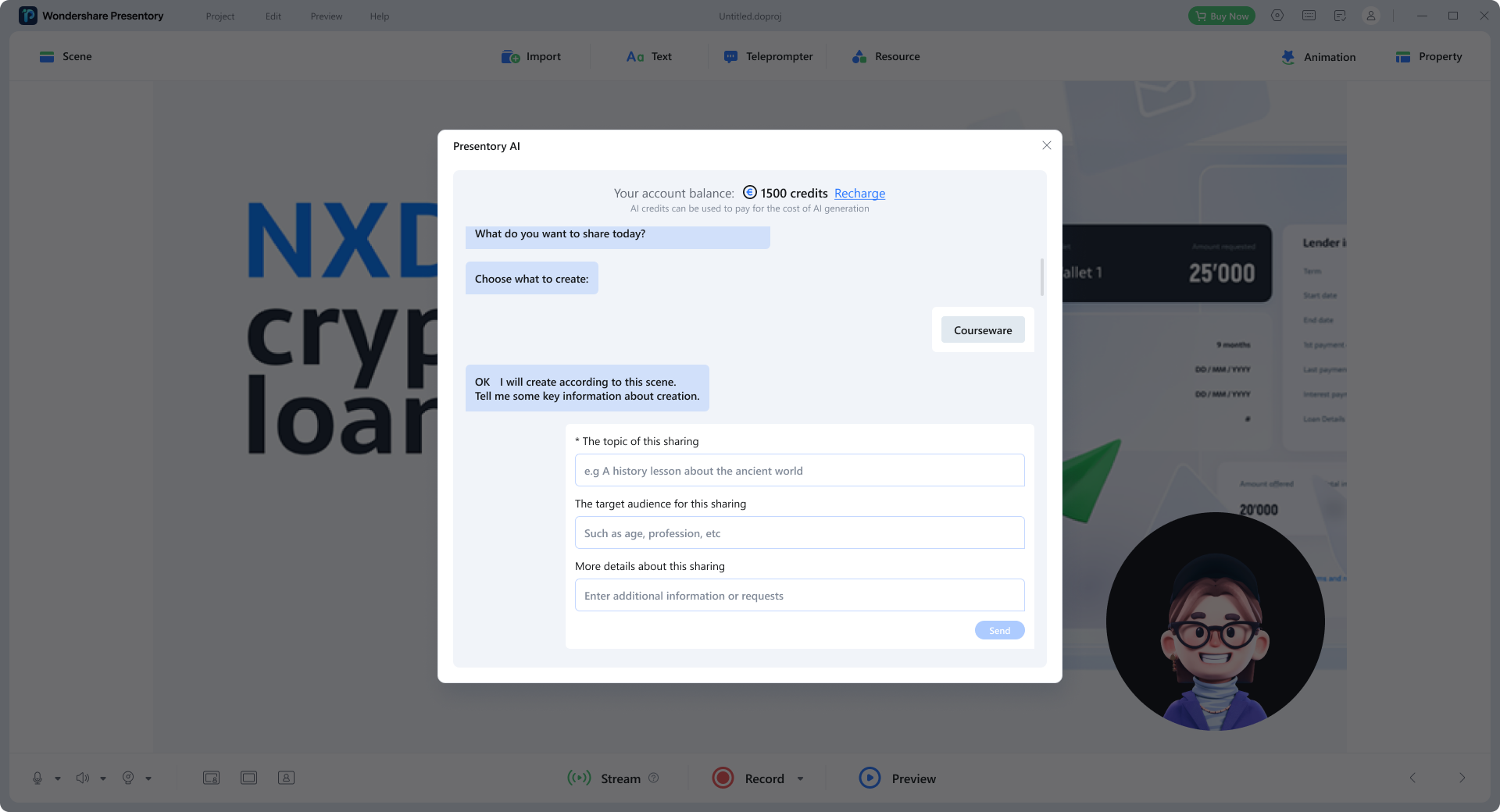
2. Rich Template Library and Elements Rearrangement
After the content creation, this tool allows you to select a theme. When you press the desired theme, content gets added to slides sparingly. Afterward, you still have options to change the background and customize the visuals. This AI software contains a variety of attractive templates.
You are allowed to rearrange elements from templates. For instance, you want to change the location of any text box or object. Just drag them to your desired place on the slides. It enables a fully editable experience for users.
3. Breaking Free from Formats in Creations
Do you want the company's branding theme presentation? Surprisingly, this tool allows you to import media of any format. Thus, presenters can import company logos or 3D models and other objects. This software enables you to add images, videos, and objects with any format restriction.
Despite importing media, it holds numerous library assets and elements. From its resources, you can add stickers, emojis, text, and animated characters. In addition, it allows you to add transitions and animations to make slides dynamic.
4. Record and Streamline Video Presentations
Are you tired of the traditional methods of presenting presentations? You can make your presentation techniques inspirational. Presentory enables you to create and record presentation video that goes aside with slides. It acts similar to a talking slides concept. In that video, users can enhance their facial features and apply makeup.
Also, it removes blemishes and adjusts the brightness of the video. Furthermore, it can streamline video presentations on popular platforms. Additionally, you can change the video format as necessary.