Google Slides is a powerful tool for creating presentations, but it can be difficult to know where to start. An aesthetically pleasing Google Slides theme keeps your audience's attention and makes your presentation memorable. If you're looking for ideas to make your Google Slides interesting, you've come to the right place.
The article covers many cool Google Slide themes and minimal templates you can use to create Google Slides presentations. Whether you're giving a presentation at work, school, or a personal event, the page below has ideas for every occasion. Read on below to learn more.

In this article
Part 1: 5 Cool Themes for Your Google Slides
Impress your audience with these 5 cool themes for Google Slides that are both captivating and engaging.
1. Cool Homework
Transform homework into an engaging experience with this Premium Google Slides theme. It offers a playful design, 35 dynamic slides, editable graphics, icons, and compatibility with Google Slides and PowerPoint.
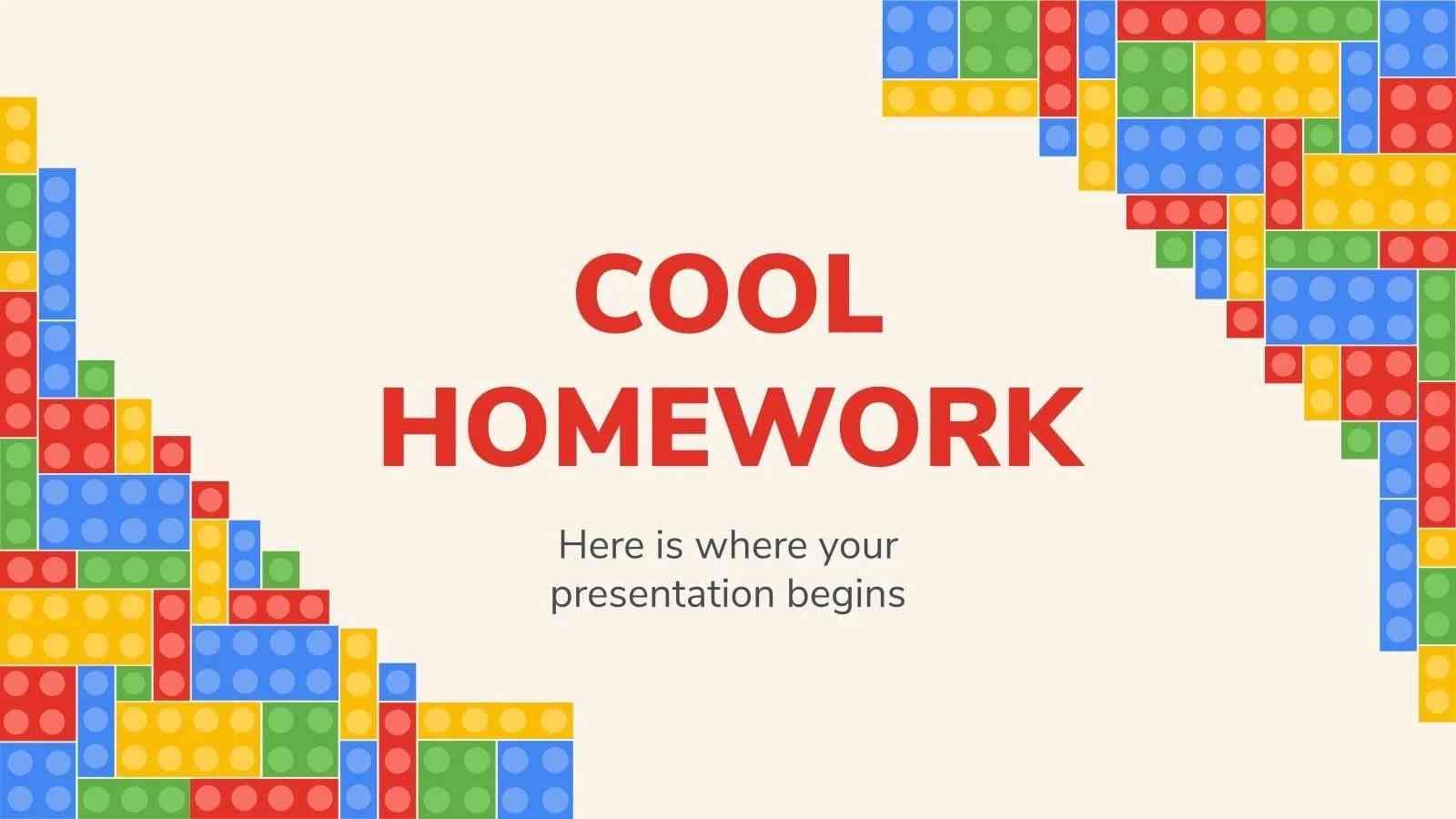
2. Lauper, Colorful Splashes
Lauper is a vibrant free Google Slides template with colorful paint splashes on a black backdrop. It's ideal for informal or pride-themed presentations. You can customize it with various color palettes.
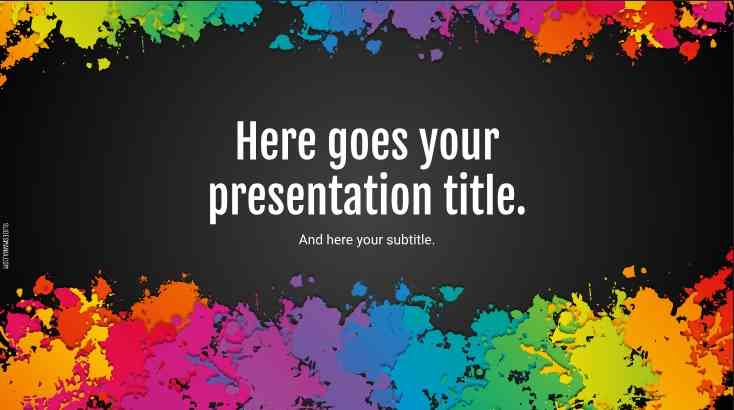
3. Geometrical Shapes and Volume
Explore geometry and volume with this fantastic school Google Slides design idea. It offers paper-like backgrounds, school supplies, geometric shapes, and volume formulas, adaptable for various subjects.
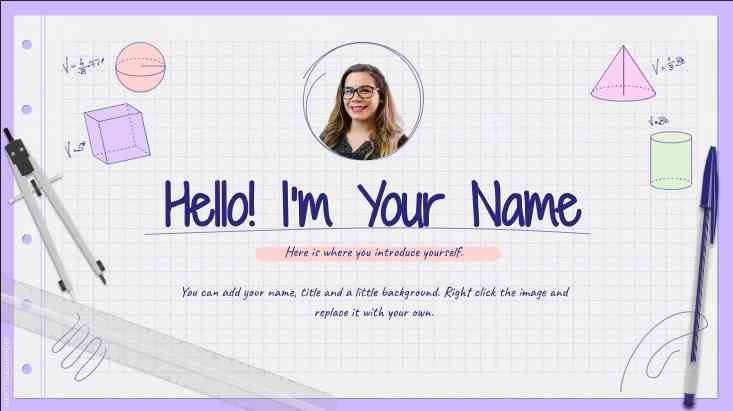
4. London Fashion Week
Elevate your Fashion Week presentation with this modern black-and-white template. Engage your audience with visuals, history, and culture. The template is editable and compatible with Google Slides and PowerPoint.

5. Super Neon Notebook
Embrace a neon future with the Super Neon Notebook Google Slides template. It's designed to mimic a glowing notebook packed with editable resources for diverse situations.
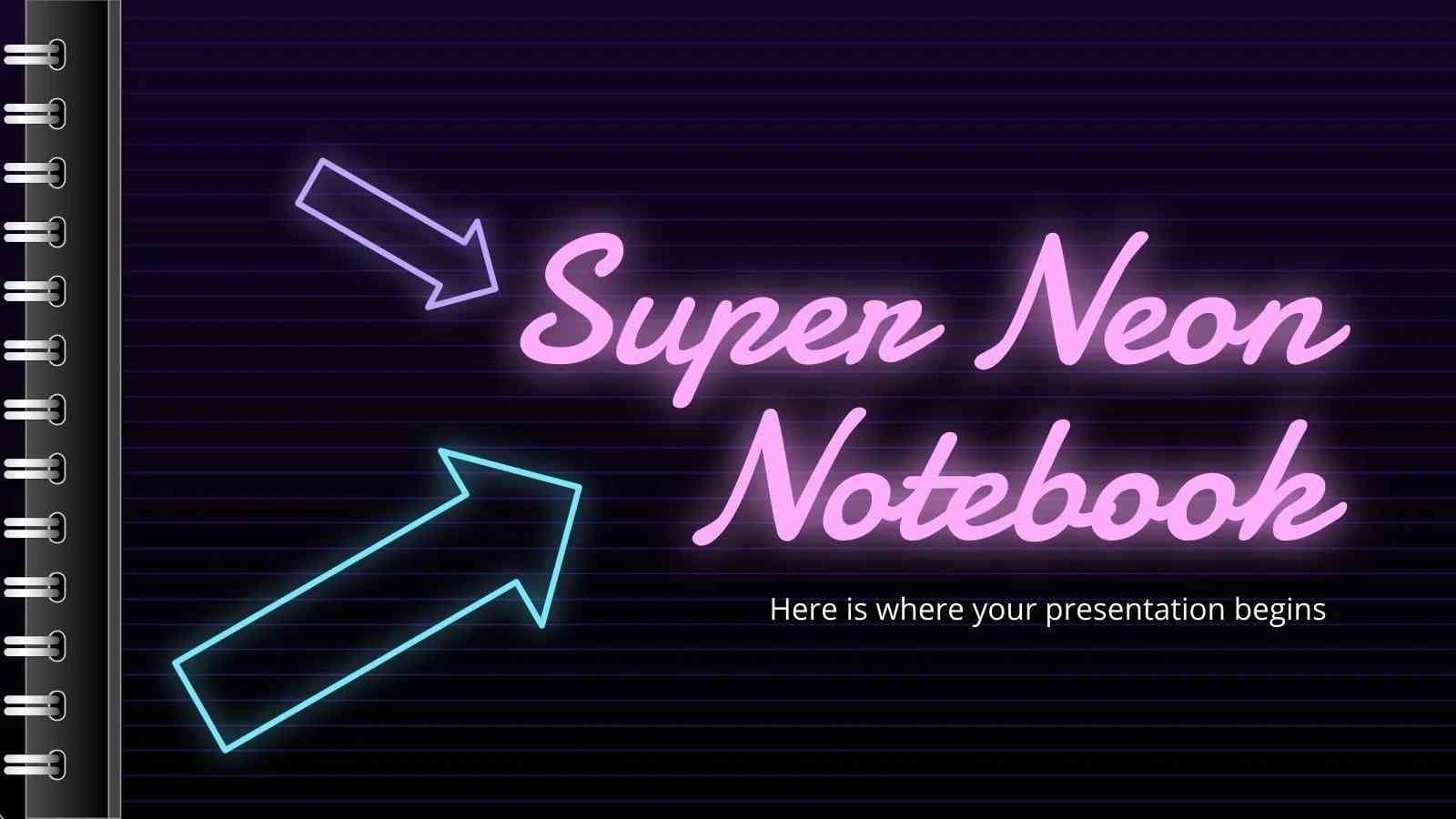
Part 2: 5 Aesthetic Google Slides Themes
Elevate your Google Slides with these aesthetic themes you can use for free. Discover the perfect template for visually stunning presentations for your audience.
1. Cherry Blossom
Experience the allure of the Cherry Blossom Google Slides Theme. This aesthetic Google Slides theme is ideal for both business and personal projects. You can customize and enhance your visuals with beautiful cherry blossom infographics suitable for luxury presentations.

2. Color Palette
Discover the Best Google Slides Color Palette for eye-catching presentations. The template is customizable and offers five exciting color palettes. It streamlines differentiation within your Google Slides.
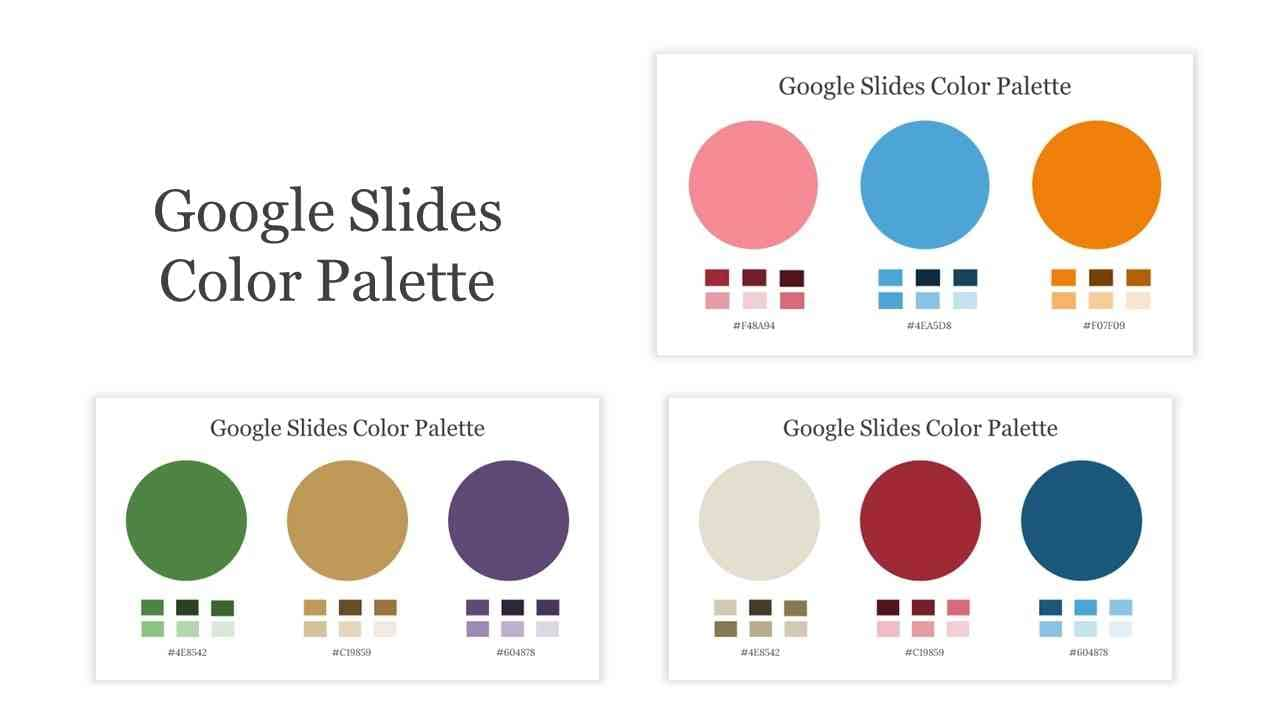
3. Social Media Marketing Plan
Transform your social media marketing strategy using the Google Slide idea below. It's crafted for marketers with a modern, aesthetic template in pastel, brown, and green hues to elevate your presentations.

4. Wedding Planner Marketing Plan
Craft a stunning wedding marketing strategy with the Elegant Wedding Planning Google Slides Template. The lavender-and-white design is perfect for event planners and wedding coordinators.

5. LGBT Pride Day
Illuminate your LGBT Pride Day initiatives using a Y2K-inspired Google Slides idea. It's best for retro aesthetics, empowering marketing teams with a rainbow-hued canvas for impactful messaging.
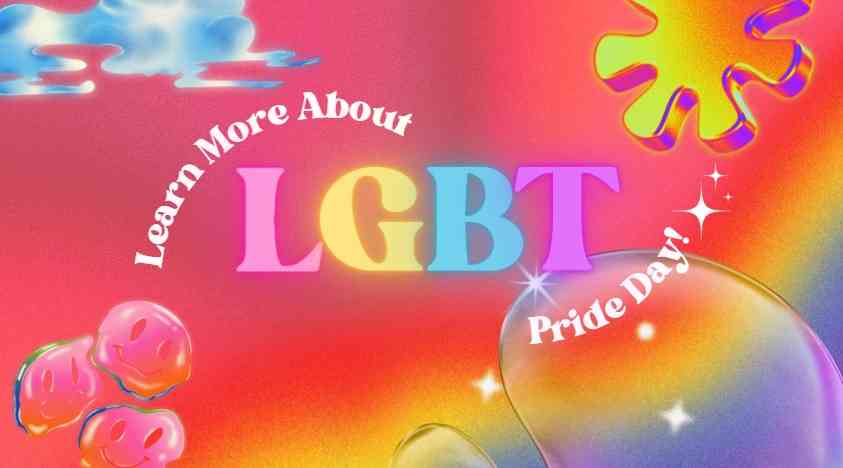
Part 3: 5 Minimalist Google Slides Themes
The section below focuses on simplicity by using a minimalist approach to your Google Slides themes. Elevate your presentations with a clean, understated design.
1. Elegant Lines
Present your project convincingly with the Elegant Lines Pitch Deck. The minimalist Google Slides theme uses gray backgrounds, dual fonts, and 30 versatile slides. The template is Ideal for Google Slides and even PowerPoint.
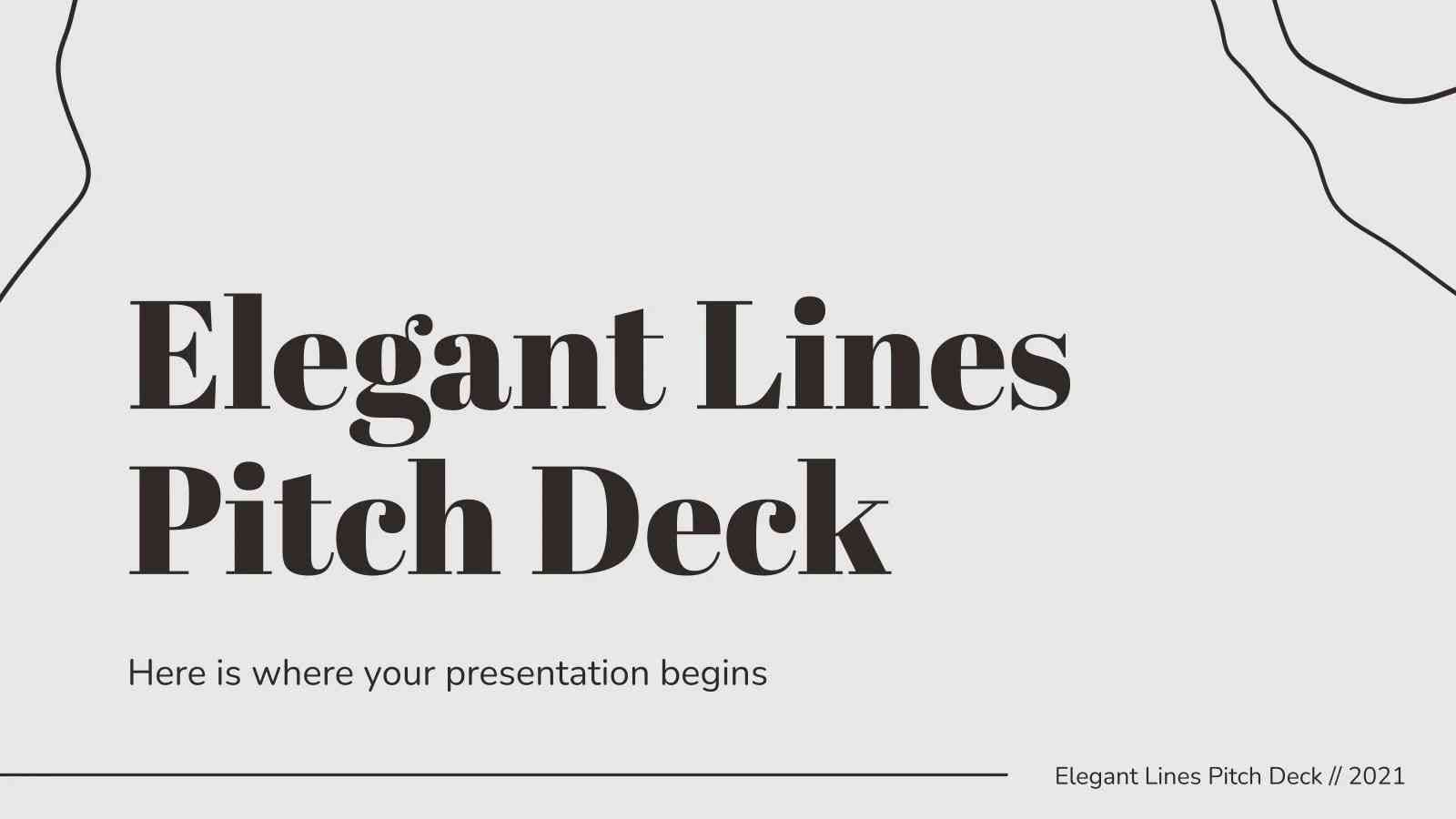
2. Visualism
The minimalist Google Slides theme below offers 30+ unique slides, smart layouts, and free web fonts. Each slide has full editability, making it ideal for various business presentations.
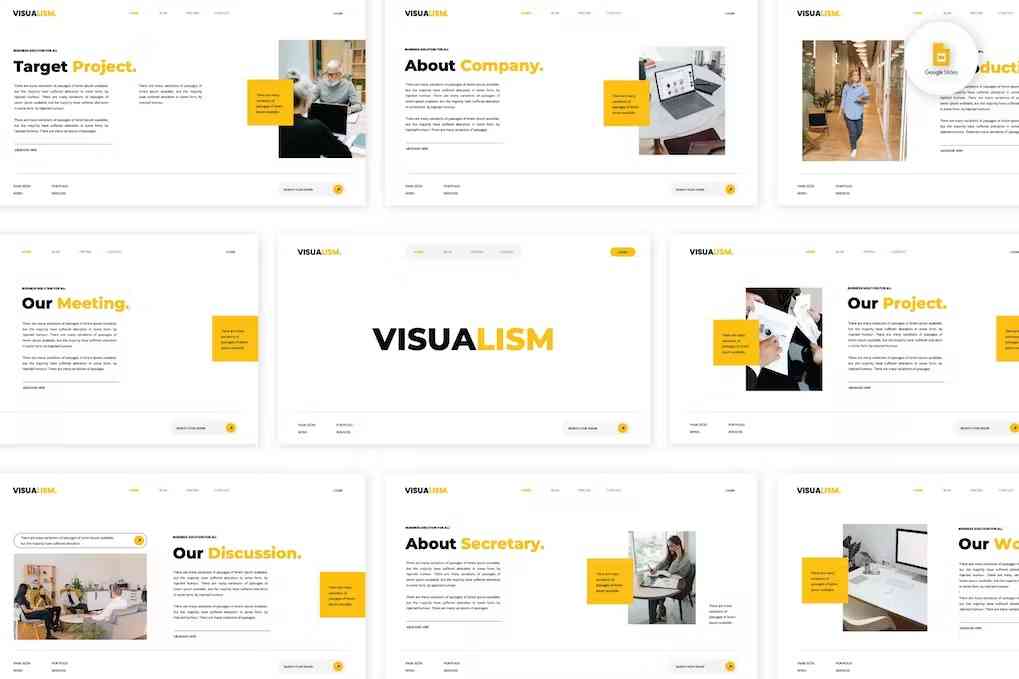
3. Red News Headlines
Create a unique newsletter with this minimalist Google Slides theme. With red and black hues that convey professionalism and trust, it's suitable for various news topics.
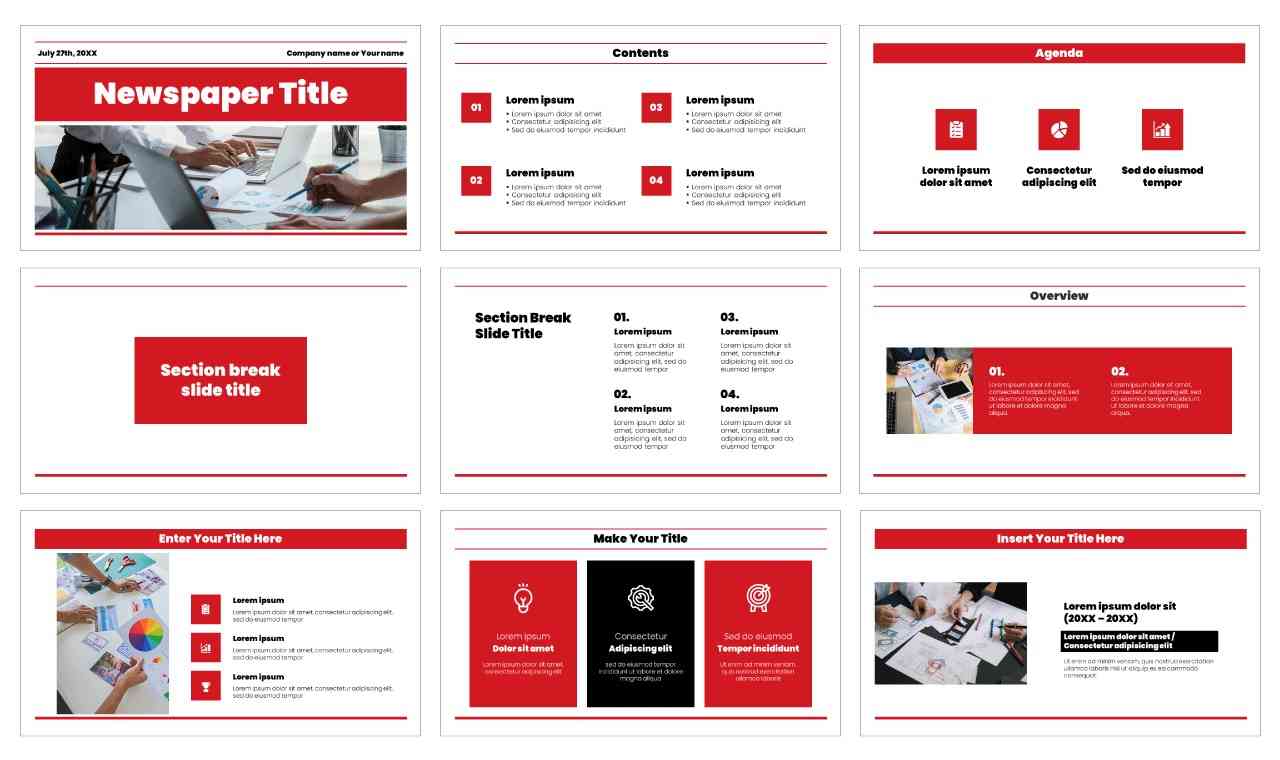
4. Annual Report
Streamline your annual report with a minimalist annual report Google Slides theme. The minimalist design prioritizes your message, while the blue and pink color scheme conveys trust and passion.
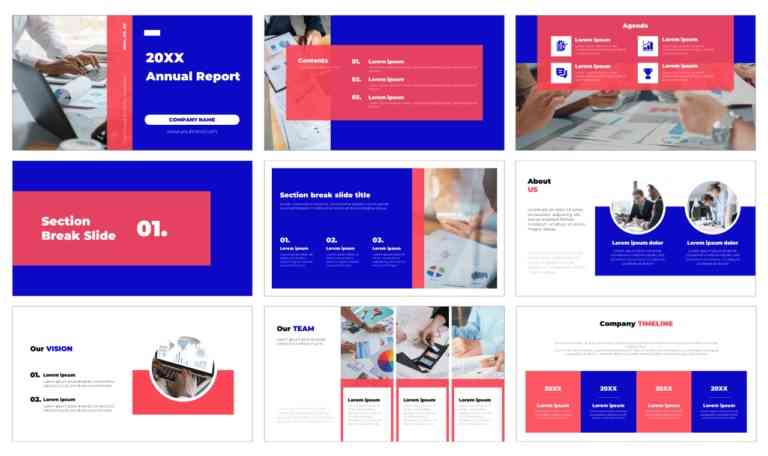
5. Modern Company Profile
Use the template below to create a modern and professional company profile presentation on Google Slides. The template perfectly showcases your company and its services, featuring a concrete background and geometric elements.
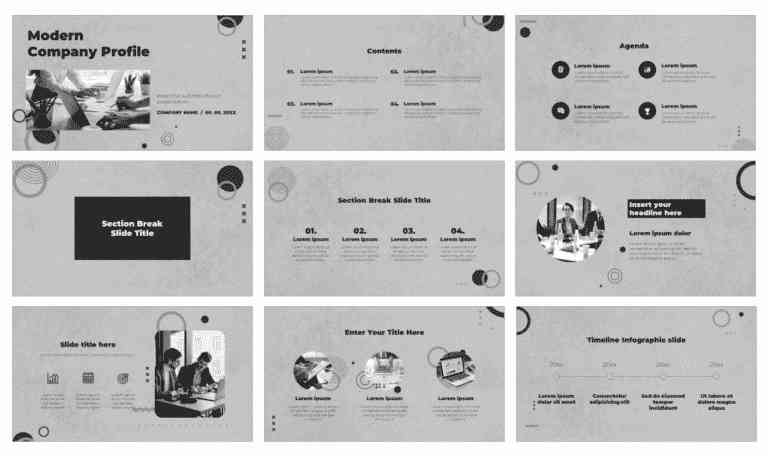
Part 4: 5 Christmas Themes for Google Slides
Celebrate the holiday season with these 5 Google Slides Christmas themes. These themes will help you create stunning presentations for any Christmas occasion.">
1. Merry Christmas Template
The Merry Christmas template has customizable designs featuring holiday icons and dreamy images. It uses festive colors for a holiday ambiance.
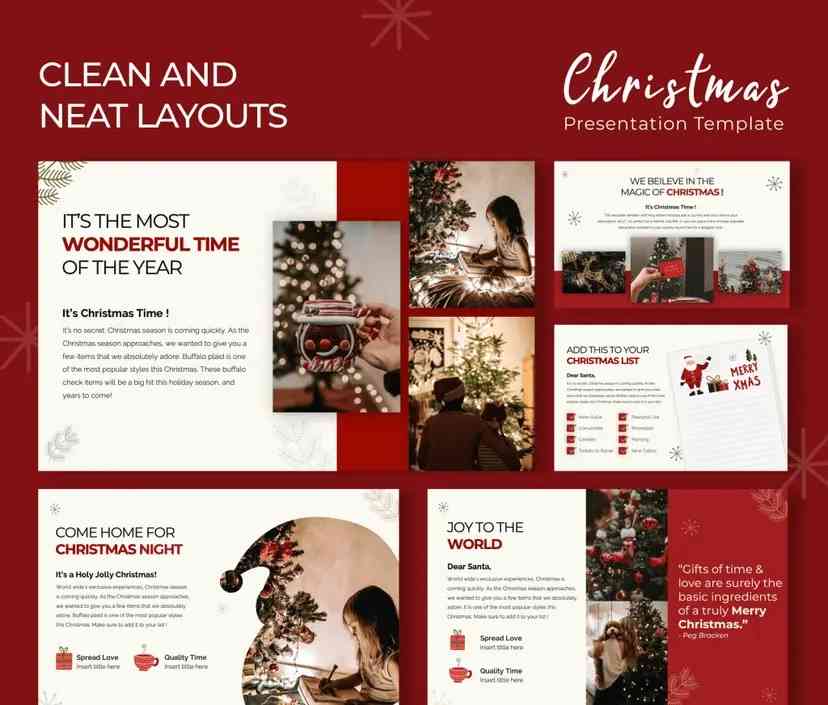
2. Retro Christmas Eve
This retro-style Christmas Google Slide template features vibrant colors. It's perfect for Christmas-themed presentations, marketing products, and planning activities. Customize every element to meet your specific requirements easily.

3. Dark Fun Christmas
Cute Santa and bright Christmas lights on a dark blue background make this Google Slides theme stand out. Perfect for any presentation, it's sure to bring holiday cheer to your audience.

4. Green Simple Christmas
Celebrate the most special time of the year with the Green and Simple Google Slides theme. Use it to tell your Christmas story or prepare a presentation for any holiday event.
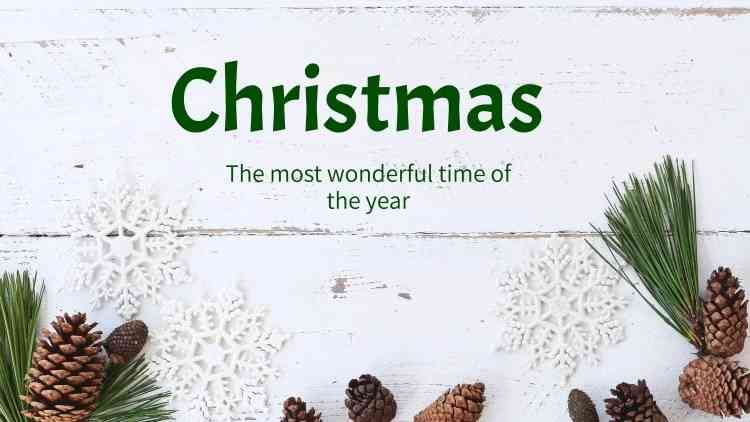
5. Gold Merry Christmas
Celebrate the New Year using a custom Gold Christmas theme for Google Slides. It's perfect for marketing campaigns or greeting loved ones.

Part 5: Some Great Google Slides Design Ideas
Incorporating these design ideas can elevate your Google Slides presentations. Whether you're a novice or an experienced presenter, these strategies can help you create compelling and impactful slides.
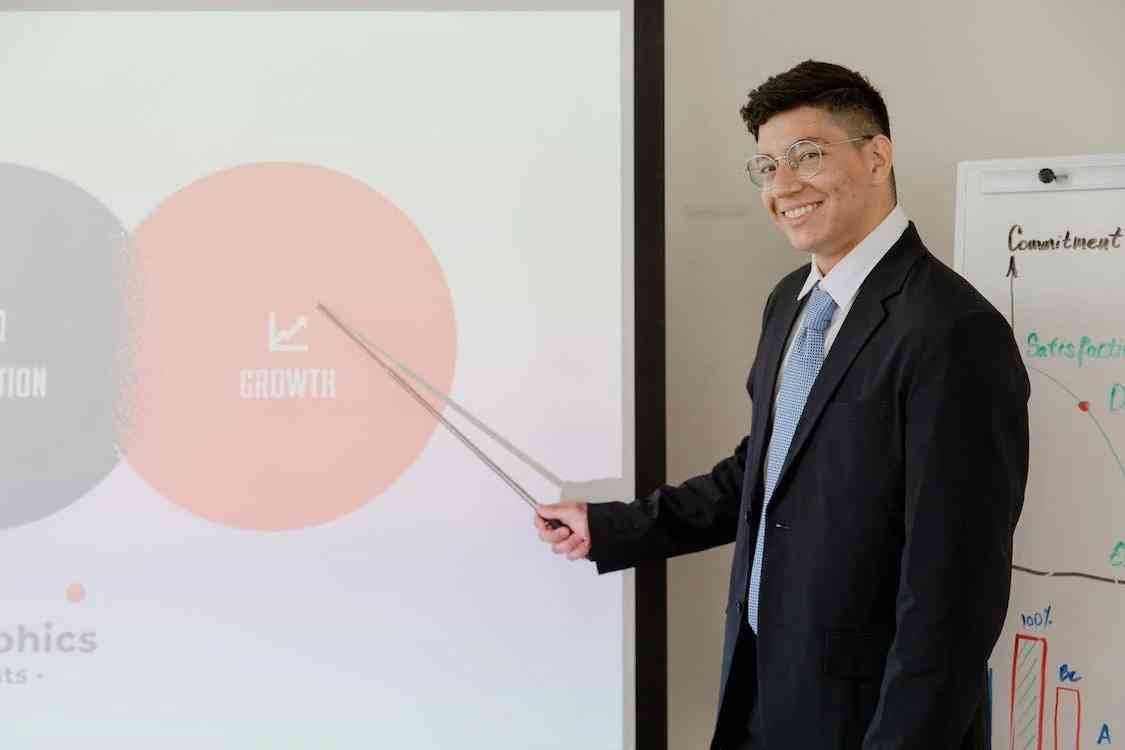
Try templates in Microsoft
While Google Slides offers a wide range of templates, you can also use templates from Microsoft. It can be a great option if you're looking for more specific or professional-looking templates. To use a Microsoft template in Google Slides, download the template and then open it in Google Slides.">
Learn How Experts Do
One of the best ways to improve your Google Slides design skills is to learn from the experts. You can also watch videos of expert presenters to see how they use Google Slides to create engaging presentations.
More Infographic, Less Words
Infographics are a great way to present complex information in a visually appealing way. They can also help to make your presentations more memorable. When creating infographics, use high-quality images and charts and keep your text concise and to the point.
Highlight Call-to-Action
Every presentation should have a clear call to action. Use contrasting colors, larger fonts, or even animation to draw attention to the desired action, guiding your audience's focus where you want it.
Choose the Proper Fonts and Colors
Fonts and colors can play a big role in your presentation's overall look and feel. Choose fonts that are easy to read and complement your overall design. You should also use colors consistent with your branding that will help engage your audience.
Part 6: Try Wondershare Presentory for the Interesting Presentation
Presentory empowers presenters to create engaging and professional presentations with ease. It's a user-friendly app that uses AI to help users create, live stream, and record virtual presentations. Presentory is an excellent alternative to Google Slides for unique ideas that leave a lasting impression on your audience.
Key Features
Presentory is well suited for presentations if you run out of Google Slides design ideas. Below are its key features.
- Import multiple source materials. Presentory supports importing images, videos, and PPTs to enrich your content.
- Various types of font resources. Much like editing aesthetically pleasing Google Slides themes, Presentory offers various font resources. You can choose the perfect font for your presentation.
- Beautification effects. The platform includes a variety of beautification effects so you can look your best in your presentations.
- AI keying. Use AI for background removal during camera presentations, with support for color customization.
- Third-party Apps Compatibility. Presentory supports popular conferences and live broadcasts like Zoom and Google Meet.
- DIY teleprompter. Enjoy the flexibility of a DIY Teleprompter with adjustable window size, font customization, and scroll play functionality.
- Noise reduction. Presentory provides crystal-clear audio quality with built-in noise reduction features.
- Filter effects. The tool includes a variety of filter effects that you can use to enhance your presentations.