PowerPoint presentations tend to communicate ideas in a concise manner. Captivating slides enhances the content delivery and prepares a presenter well for the task. From the audience’s point of view, eye-catching PowerPoint grabs attention. It keeps the audience engaged and active to listen. There are times when you need an advanced resource to create a presentation in a shorter time.
Artificial intelligence chatbot PPT can get the job done in no time. At its roots, ChatGPT is an AI chatbot that can analyze and converse in human language. Therefore, it can create effortless presentation content with the right prompts. In this article, we will explore how to create ChatGPT slides for different presentation topics.
In this article
Part 1. The Benefits of Using ChatGPT for PowerPoint Presentations
ChatGPT for PowerPoint was developed to help users find and integrate information into slides. It can respond to complex queries with accuracy. Moreover, it provides a completely personalized experience. This tool aims to save time and resources for its users. You can read and explore some of the benefits of the ChatGPT PPT presentation below:
1. Content Generation and Research Assistance
To create a PowerPoint presentation, ChatGPT can generate content as per your requirements. It provides a wide range of content from any sphere. You can get introductions, explanations, key points, and detailed notes. It can also write a critical analysis on any topic. Also, it can generate customized presentation goals with creativity.
Researching and reading articles individually for a presentation can be time-consuming. ChatGPT can gather statistics and provide up-to-date details. It can summarize research findings and elaborate them in bullets with references. Moreover, it can access several research platforms and bring multiple source data. Surprisingly, it can proofread content and suggest revisions.
2. Language Translation and Visual Design Ideas
Being a versatile tool, ChatGPT supports multiple languages. For international audiences, it can translate slides and content into any language. It ensures that your content is conveyed clearly with the right tone. Moreover, the generated translations are of high quality and error-free. Additionally, translations are more accurate than other translating tools.
To create appealing presentations, visual aids are necessary elements in PPT. ChatGPT deals with text primarily, but it can suggest relevant elements. Likewise, chart types, color schemes, fonts, and layouts. Furthermore, it suggests designing ideas that enhance your brand identity and logo. It lets you brainstorm ideas that best suit your presentation purpose and theme.
3. Time Efficiency and Narration
Instead of spending hours in research and content searching, try ChatGPT. You will get the whole presentation material by providing a title or outline. While ensuring the accuracy of your information, it contains a quick fact checker. Simply insert data, and it will highlight misinformation and errors. Also, you can save time to rehearse the content delivery factor of the presentation.
To engage your audience, ChatGPT slides provide suggestions to structure your presentations. It advises story plots, slide sequences, and topics to be covered. Also, it helps in storytelling techniques and encourages adding real-life examples. Thus, the presentation proves relatable and memorable for the crowd. Moreover, it avoids using complex language and jargon to enhance readability.
4. Speaker's Aid and Feedback
Presentations can also be delivered in various formats, like recorded or live videos. ChatGPT can also generate speaking notes for presenters. It enables them to keep time track and cover all important points. To record voiceovers for presentation videos, it can generate valuable scripts. The generated content also maintains your speech delivery time.
Constructive feedback is essential as it helps with progress and learning. ChatGPT can suggest revisions and give feedback, such as clear, coherent, and relevant content of the presentation. Moreover, it ensures polished content by checking spelling errors. The generated content is grammatically free, which further saves time in manual editing.
Part 2. Steps to Create PowerPoint Presentations with ChatGPT
Creating PowerPoint presentations with ChatGPT is like getting cooked food with perfect spices. Now you are aware of how ChatGPT slides are proving beneficial. Let's discover some steps to make a PowerPoint presentation with this AI technology:
Step 1Defining the Presentation Topic and Objectives
The first and basic step is to define a good and relevant topic. It's suggested to do some research on the audience. Knowing their expertise and preferences can help in defining an interesting topic. Later on, identify objectives and goals to be achieved at the end. Make the purpose of communication clear so that the relevant knowledge can be added.
Step 2Outlining the Main Points and Structure
You can directly instruct ChatGPT to create an outline of the presentation. It will generate a well-structured and organized outline. In this way, you can get a structure and, later on, generate detailed content accordingly. It will be a concise input or question. Moreover, you can specify things while commanding. However, select data that you want to add and skip other extra points.
Step 3Generating Content with ChatGPT
Enter detailed instructions in the chat bar and press “Enter” from your keyboard. Further, adjust input and provide more guidelines about your desired content. You will get the detailed data and simply paste it into your document. Plus, you can ask AI to formulate content into your desired slide format. Afterward, refine and polish your text by keeping it clear and logical.
Step 4Incorporating Visuals and Design Elements
In the final step, add visual aids to make slides engaging and impactful. Microsoft PowerPoint contains themes, images, graphs, and other elements. ChatGPT can also suggest suitable designs and elements according to the topic. It describes visuals you should use and gives ideas on creating them. Furthermore, it suggests font size, color, animations, and transitions as needed.
Part 3. Fine-tuning Your Content to the Audience
ChatGPT is a valuable tool, but it's important to verify that goals align with content. After getting information, read and verify certain aspects. The content might be slightly different from your expected audience. Hence, it's suggested to tune your data before making presentation slides. Below are some tips to fine-tune your data according to your listeners.
1. Editing and Refining the Generated Text
After getting the content, it is suggested to review and read carefully. Ensure the language is clear, and the overall message can be conveyed. Also, ensure that the text is culturally appropriate. Avoid using ambiguous words or unclear statements. Simplify complex terms and break them in an explanatory way. You can also ask any peer to give feedback.
2. Ensuring Coherence and Clarity
Artificial intelligence can never match human intelligence. Thus, the generated content might contain discrepancies. To avoid this, check grammar, spelling, and specific terminologies. Ensure that the text is coherent and it's making a logical flow. Also, the data must contain transitional phrases to guide the listeners. In addition, the examples and case studies in the data must relate to the context.
Part 4. Tips for a Successful Presentation Using ChatGPT-Generated Content
Bring life into your presentation with artificial intelligence chatbot PPT. You can create impactful data within seconds. However, it's important to correctly use this AI technology for the finest experience. Thus, below are some tips to follow for a successful presentation with ChatGPT:
1. Rehearsing and Familiarizing With the Content
Practice, Practice, and Practice. A useful tip is to rehearse your presentation until you achieve the flow. It's a proven fact that practice boosts confidence because you remember the material. In addition, avoid memorizing content word by word, understand concepts, and deliver naturally. You can record yourself during a rehearsal. It enables you to keep time track and improve body language.
2. Ensuring a Balanced Mix of Human Input and AI-generated Text
Consider ChatGPT as an AI technology, not your replacement. It can never match the cognitive insights of humans. Therefore, brainstorm certain examples and scenarios instead of solely relying on AI. Keep in mind that your audience might also know about this tool. Thus, polish content with a human touch and add personal experience. By doing that, nobody can get a gesture that is AI-generated.
3. Adapting and Customizing the Presentation to the Audience's Needs
A crucial step is to customize the presentation according to the audience. In this regard, remove information that might not contribute to their understanding. Furthermore, add interactive elements associated with the audience's level. For instance, if you are going to present in school, then a simple presentation will not work. One must add games, videos, and creative moving elements.
Part 5: How to Elevate Your Presentations with AI-powered Tools
Technology is rapidly growing for human ease. Same as AI-powered tools are revolutionizing in many fields. After creating content, you just need to make PPT slides effortlessly. Therefore, like ChatGPT slides, a powerful tool exists to create presentation slides. Wondershare Presentory is an AI-driven tool that generates PowerPoint presentations.
Despite traditional formats, this AI tool lets you record video or live-stream presentations. In that video, you can adjust brightness, remove blemishes, and apply makeup to your face. It contains rich resources of text, stickers, and emojis. Moreover, it has multiple animations and transitions that add motion to slides. You can also remove and change the background in video presentations.
Key Features of Wondershare Presentory
This AI-powered presentation maker is specially designed to facilitate sectors. Such as education, marketing, business, and other information-sharing purposes. Read below to learn the amazing features of this dynamic AI tool:
1. AI Generated Content
Clearly, ChatGPT can create content only, and you have to add text to slides manually. With Presentory, AI-generated text is automatically added to slides in a structured manner. You just have to prompt the appropriate command, and it will show all the required material. After finalizing the content, it will be added to slides with AI. It has access to various research datasets that ensure accuracy.
2. Stunning Templates with Polished Designs
Apart from creating content, it contains stunning slide templates. They are designed to be suitable according to every niche. The “Cartoon-toddler” template is suitable for school kids. As well as, the “Modern-profession” is preferable for business, and you can change the background and layout of any scene. You can also add a variety of transitions and animations into elements.
3. Present Like a Pro
Get rid of traditional presentation methods and incorporate dynamic experience. This powerful AI tool lets you present online and record videos with one click. You can stream it on any popular platform. Plus, there is a Teleprompter option that allows you to read the script while presenting. It helps you keep track and remember key points without getting noticed.
4. Cloud Services
This AI tool provides you with a secure and user-friendly experience. You can share projects and videos on your device and on the cloud as well. Surprisingly, you can collaborate with teammates and work on projects freely. Also, you can start working on any device using a single account. This cloud service allows you to leave the project saved and start working from where you left it.
A Walk-through of Using Wondershare Presentory
In this article, we have explained the AI tool to make PowerPoint presentations. Also, we have discussed its key features. Now, read further to explore how to use this tool step-by-step:
Step 1Get Presentory and Explore Create with AI
Go to the official website of Wondershare Presentory. Download and sign in for free by just using your email address. After reaching the main interface, click "Create with AI" and enter the editing window.
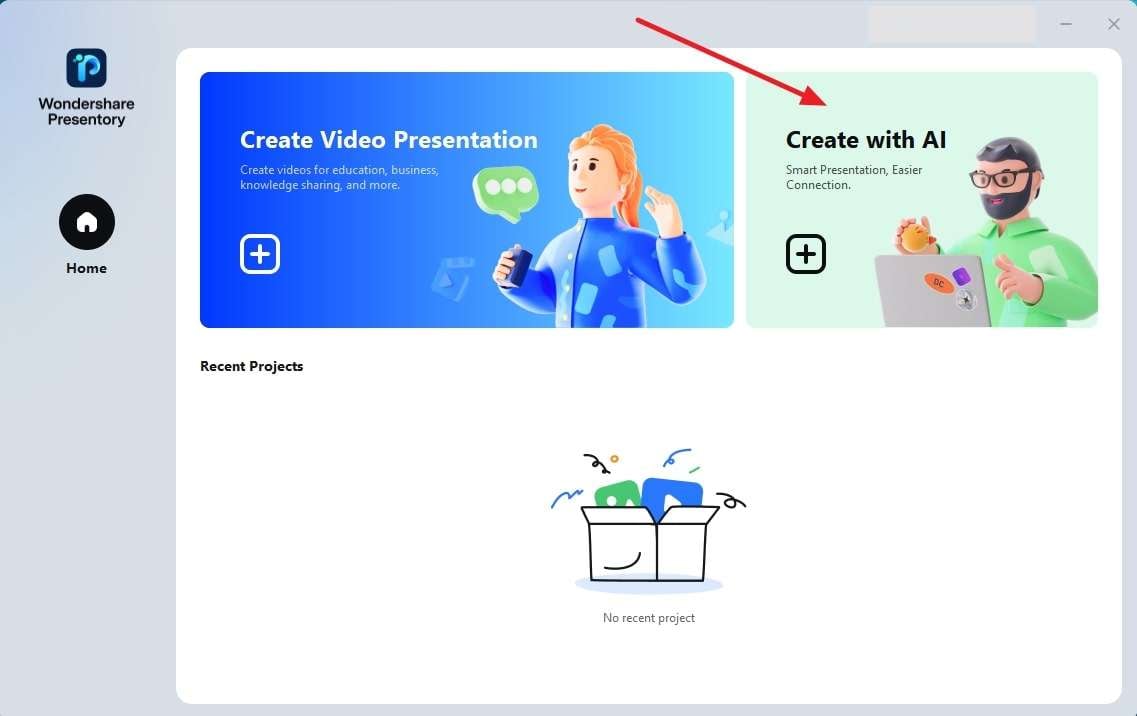
Step 2Enter the Title and Generate Content
In the Presentory AI window, there will be a text box called "Type a topic here.” Enter your topic, title, or keywords to get the desired written text. When you get generated content, hit the “Continue” button at the bottom-right corner.
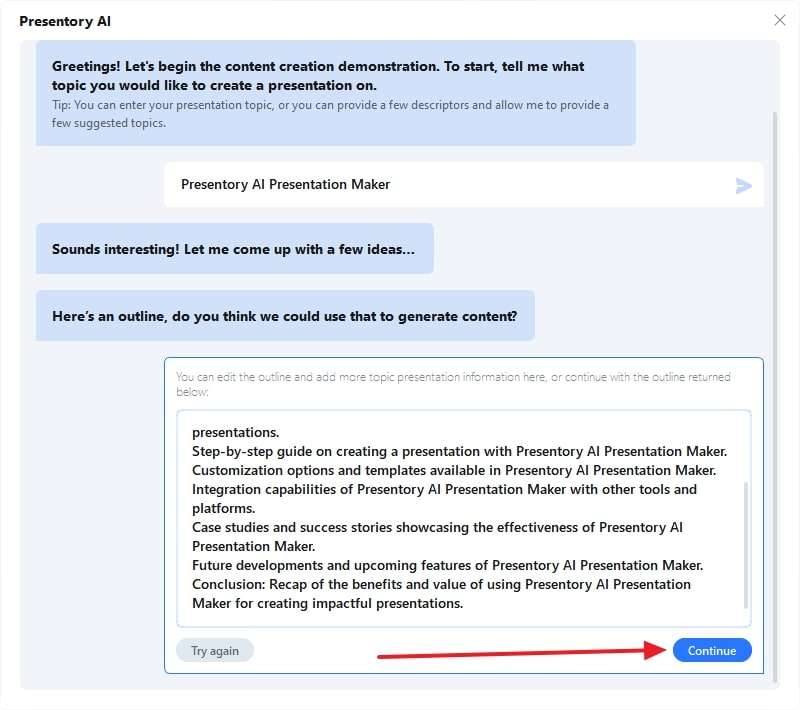
Step 3Select the Theme and Adjust the Content
Another window will be open for you to select your preferred theme. There will be four stunning templates; choose as you need and click the "Continue" button. Now, your AI-generated content will be added to slides with coherence.
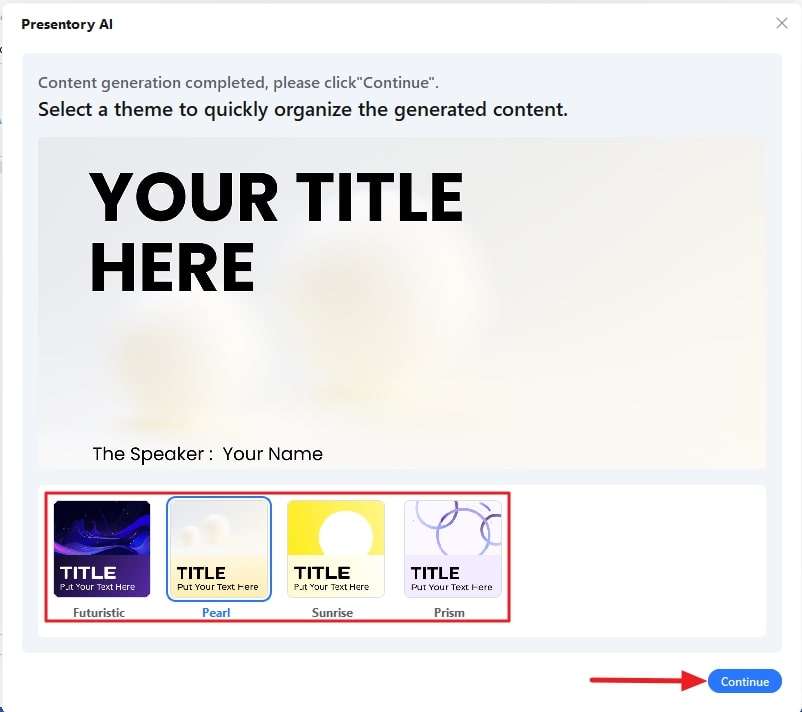
Step 4Edit Visual Elements and Export Project
Make changes, review, and add visual elements from its resources. After finalizing the presentation, head to the top bar and click the “Project” option. Then, select the "Save Project As" option from the drop-down menu. Thus, the project will be saved at your desired location in the device.
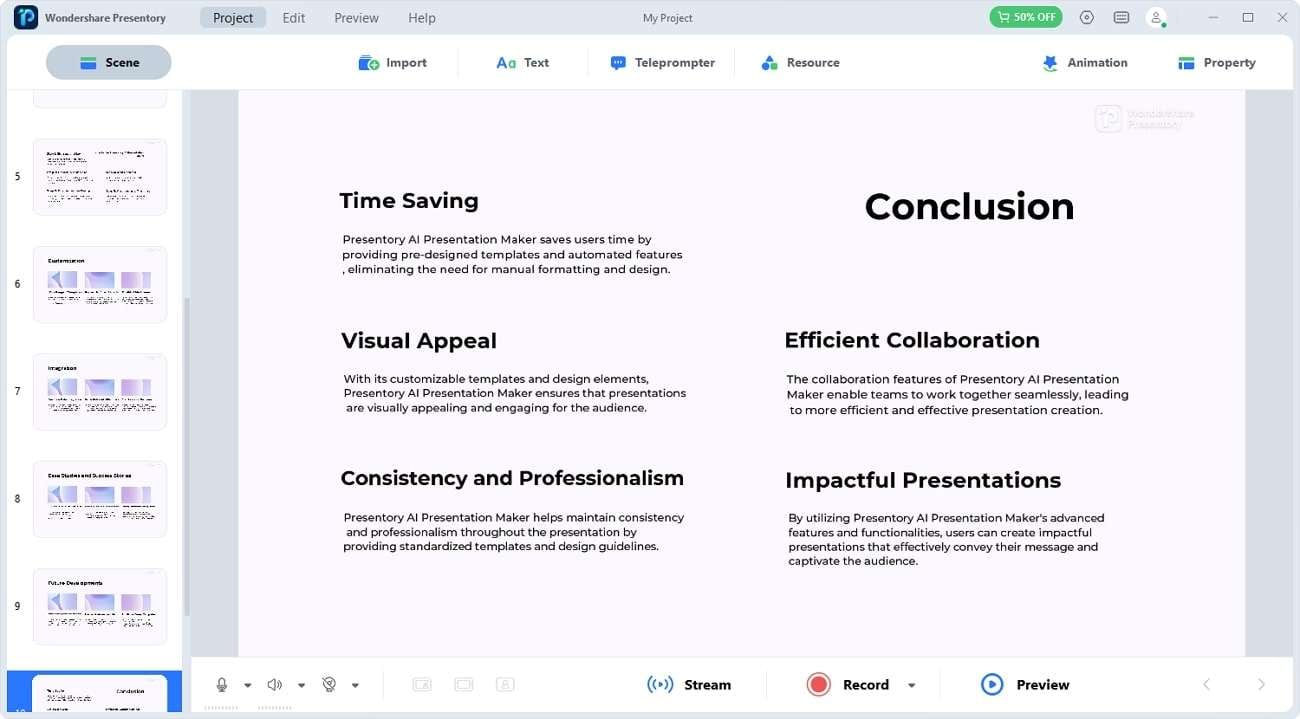
Frequently Asked Questions
We have discussed the benefits of creating presentation content. Also, we have highlighted an amazing AI-powered tool to make presentation slides. However, for a better understanding related to this unique tool, read the FAQs below:
1. Can ChatGPT generate PowerPoint slides?
No, ChatGPT can only generate content for slides. To make PowerPoint slides, you can use Wondershare Presentory. By just entering a topic, it can generate slide content. Also, it can put content in slides automatically with a suitable structure.
2. Is there a ChatGPT for PowerPoint?
Yes, there is a tool named ChatGPT for PowerPoint. It can automatically add images to your slides and many more. Moreover, you can download it for free to use with MS PowerPoint.
3. How do I use ChatGPT for presentations?
Firstly, identify your goals and objectives, then select a topic. Put concise commands and get an outline. Then, prompt detailed commands from the outline and content will be generated.