The use of animations and transitions dates back to its embodiment in videos. These basic concepts diversified from video content generation. The use of animations and transitions eventually directed into presentations. Top platforms such as Google Slides are recognized among the simplest options in the market. Transitions and animation in Google Slides help create some unique designs for presentations.
With a clear understanding of how animation and transitions work, a focus on their implementation will also be considered. Thoroughly read this article to create the perfect transition and Google Slides animation.
In this article
Part 1. What is Google Slides?
Users had focused their entire attention on Microsoft PowerPoint in the previous decade. However, there were many competitive tools working to overtake this presentation software. Google was successful in binding Google Slides, a cloud-based presentation tool with similar features. While it took the internet by storm, there were many reasons why Google Slides was a primary presentation tool replacement.
While being a free service, Google Slides offers every presentation tool that can be used to create professional content. It features a comprehensive list of templates to create pragmatic designs. Following its diverse feature set, Google Slides includes composed animations and transitions. Transition and animation in Google Slides have been another highlight of this presentation tool.
Key Parameters of Google Slides To Notice
1. Collaboration in Real-Time
Unlike Microsoft PowerPoint, Google Slides offers a direct collaboration system. Users can easily edit their ideas on a single platform to avoid all kinds of inconvenience. All edits are evident to the users who are collaborating with the presentation.
2. Linking Slides
Google Slides offers a unique function of linking slides instead of pasting entire data into a presentation. Not only is this a unique function, but it also helps users create a composed and clean presentation.
3. Embedding Connections With Other Applications
Google offers other platforms, such as Sheets and Docs, which can be connected for sharing information. Instead of searching through data, you can connect to other applications and embed charts or data.
4. Work Even When Offline
Google Slides can operate for its users even if there is no internet connection. They can create, access, and edit the entire presentation offline.
Part 2. How To Add Animations on Google Slides?
Google Slides offers comprehensive presentation features, as described above. When it comes to adding Google Slides animation, it follows a straightforward procedure. Adding such animations is simple, which can be understood with the steps provided below:
Step 1. As you open your browser, continue to access the official website of Google Slides. On reaching out to a new window, select a template that you find appropriate. You will be redirected to a new screen where you can edit the presentation in Google Slides.
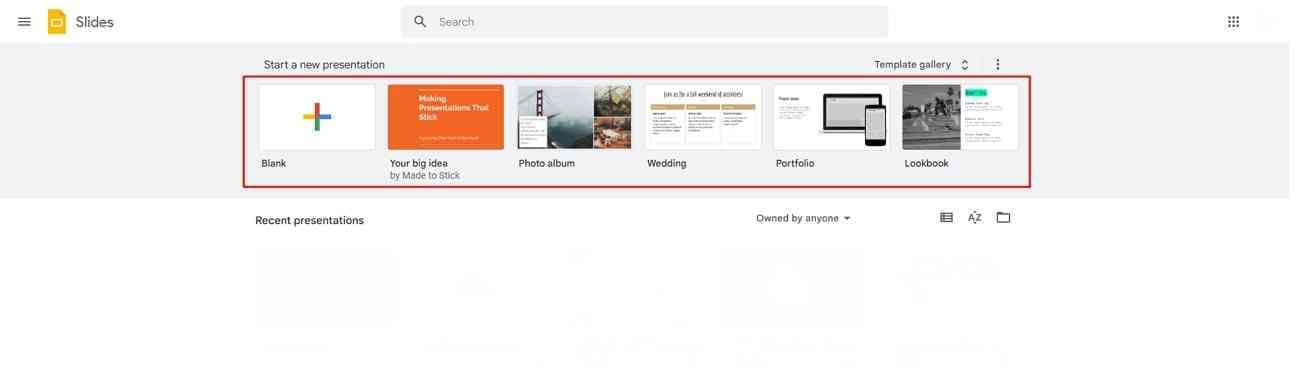
Step 2. With the presentation canvas on display, you can add objects and text using the options on the top. Continue to select any object for adding the animations to the slides, and access the "Insert" tab. On selecting "Animation," a new pop-up window appears on the right column of the screen.
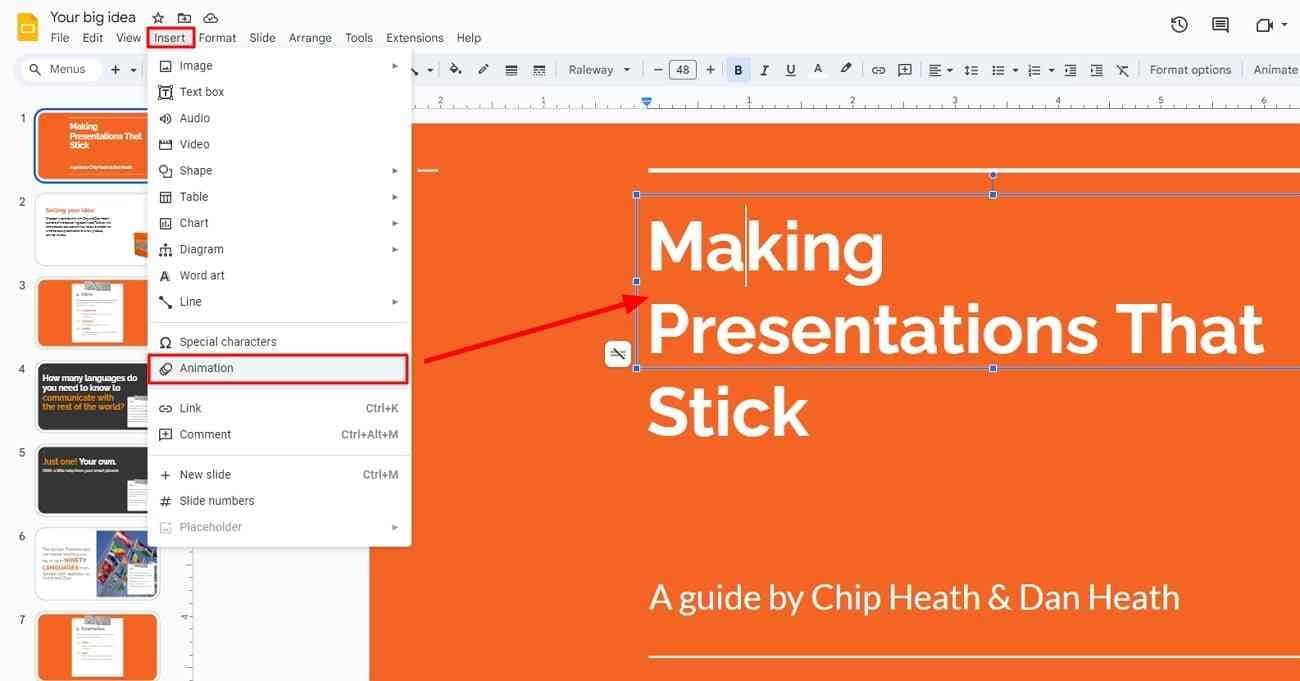
Step 3. Navigate under the “Object Animations” section to open the advanced options. Change the animation type along with the visibility, and activate the "By paragraph" option. If you wish to add more animations, select the "+Add animation" button and click "Play" to preview the results.
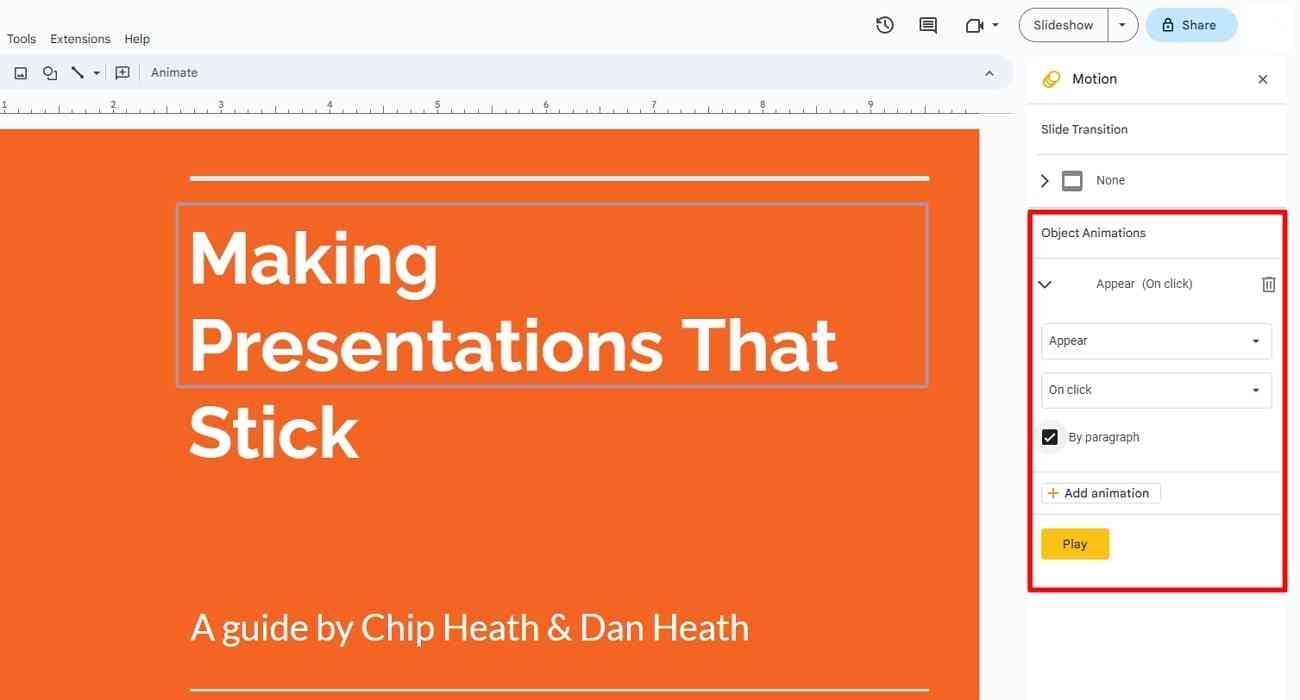
Part 3. How To Add Transitions on Google Slides?
You can also include transitions in your Google Slides presentations besides adding animations. Using transitions, in particular, makes them more composed and directive. Transition Google Slides is an easy process, which can be added using the directions provided below:
Step 1. On opening a presentation slide on Google Slides, continue to select the “Transition” button at the top.
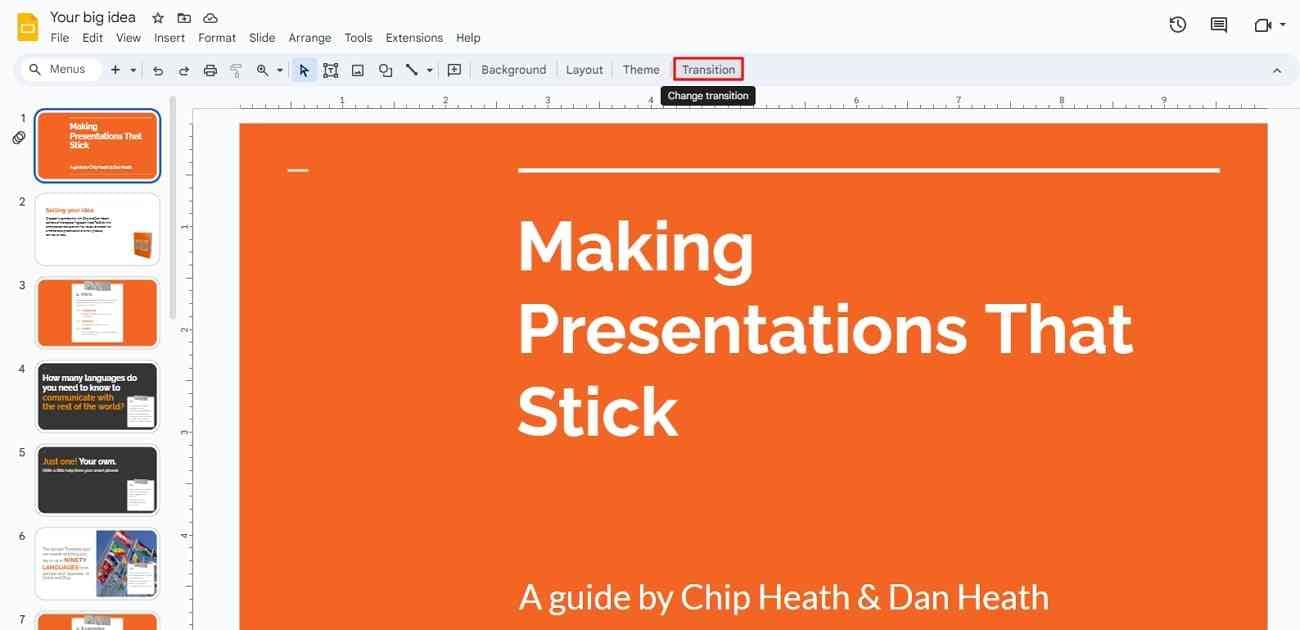
Step 2. As a new panel opens on the right, change the transition type with the options on the drop-down. On selecting any appropriate transition, change the speed using the sliders. Use the "Apply to all slides" button to apply it across the presentation.
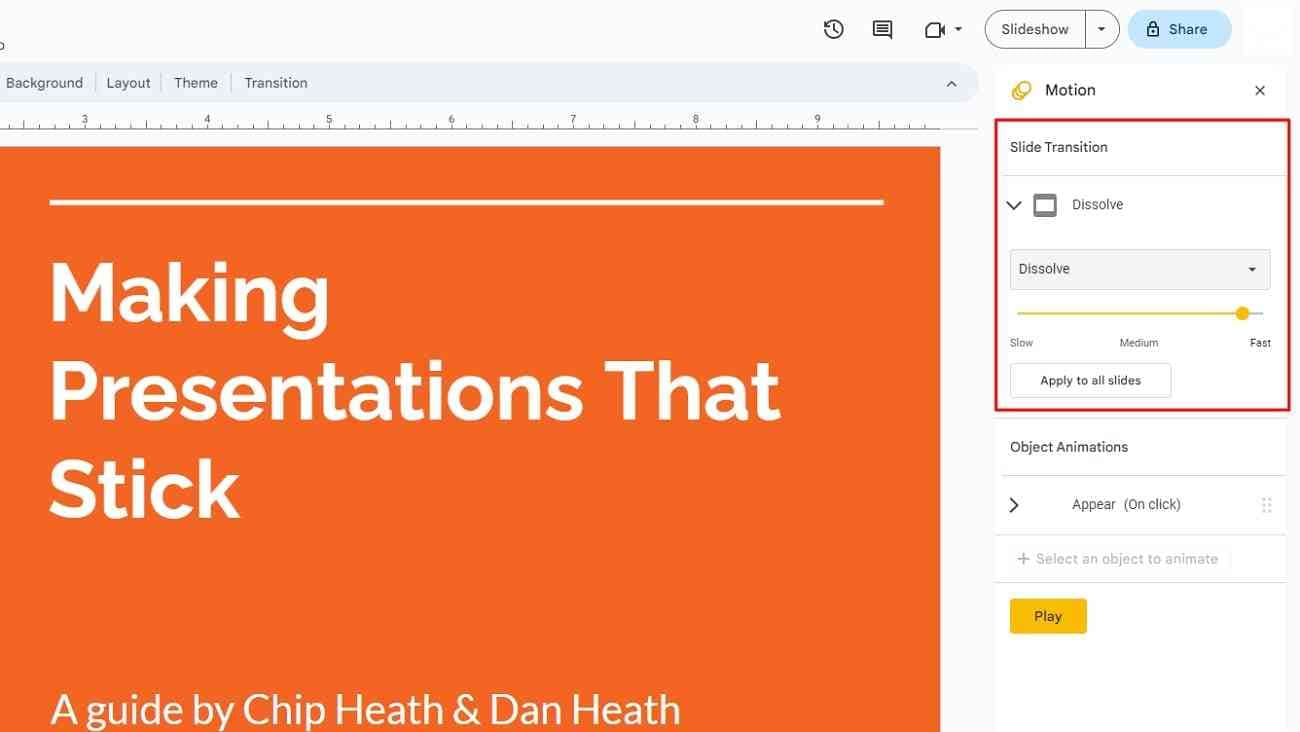
Part 4. Best Alternative To Google Slides on PC
AI has been assisting the global community on many different levels. From basic content generation to image creation, multiple AI functionalities have been introduced. Among the development of AI, the creation of presentations has also been automated with specific technology. Those who find creating presentations using Google Slides challenging can consider using Wondershare Presentory.
Presentory is an AI-based tool that helps create AI presentations. From adding Google Slides animation to transitions, Presentory is an innovative solution. The AI presentation software offers a complete system of AI functions. The presentation generation includes creating, streaming, and recording virtual presentations. With popular templates, users can easily estimate the intuitive operations Presentory offers.
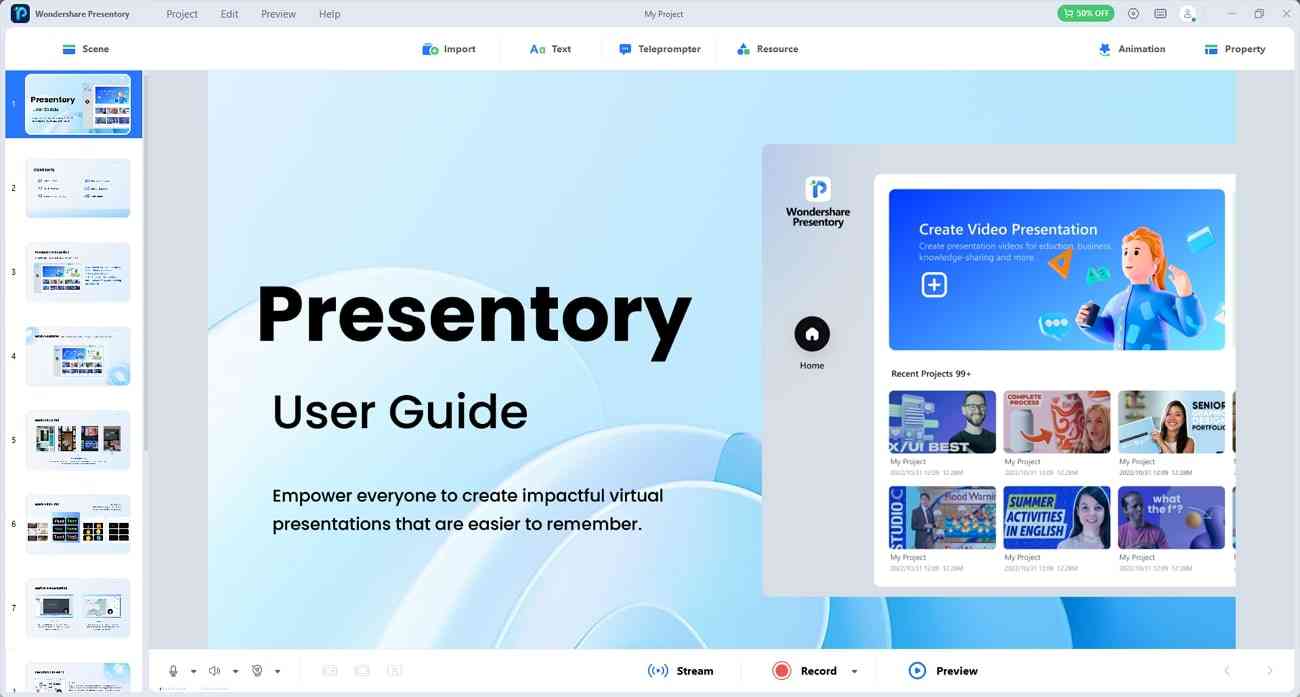
Prominent Features Offered by Presentory
1. AI-Generated Presentation Project
You can generate an entire presentation with the help of its AI functionalities. The platform will generate a complete AI presentation by providing a topic as input.
2. Rich Animations and Transition Effects
The animations and transitions offered by Presentory are not simple. Its unique and advanced animations and transitions can be applied across every slide. However, the animations and transitions of Presentory are not basic in visuals.
3. Rich Template Resource
Presentory features dedicated AI options for creating unique presentations. Its diverse preset templates help create the perfect presentation with AI. These templates can be customized across the platform without any difficulty.
4. One-Click For Recording and Streaming
This AI presentation tool is not only designed for creating presentations but also for recording them. Presentory utilizes microphone and webcam integrations for streaming presentations. These recorded or streamed presentations can be directed to different social platforms.
5. Cloud Services
While the tool offers AI services, it is also integrated with cloud services. You can find a 1GB storage, 200MB file size sharing limit, and password authentication in Presentory. Following this, the tool also offers a 512MB file size upload limit with the option of featuring video link access with expiry control.
Conclusion
Google Slides is an absolute source for creating quick and compelling presentation slides. With the details offered involving Google Slides transition and animations, you are now aware of these features. This article has also covered an overview of applying these features on Google Slides. For effective results, you are advised to use an AI-based solution.
Presentory offers a unique set of presentation features integrated with AI. The tool makes presentations easy for you and provides a complete system to manage them. Those seeking quick presentation creation should opt for Presentory for effective results.