Google Slides has recently emerged as a powerful alternative to Microsoft PowerPoint. With this online tool, you can create captivating presentations with tens of templates and themes to make your work stand out. Besides using the built-in templates, you can also import Google Slides themes from PowerPoint and other third-party downloads.
So, in this guide, we will learn how to import slide themes on this cloud-based presentation tool and some helpful resources to download engaging templates. We'll also discuss the best alternative to Google Slides for creating an award-winning video presentation template.
In this article
Part 1. How to Import a Theme on Google Slides
Importing a slide theme on Google Slide can give you more control over your presentation work. This option allows you to overhaul a slide deck or import a slide with original content, saving you the time and energy of creating a slide from scratch.
Follow the steps below to import a slide on Google Slides presentation:
Step 1. Let's assume you already have your presentation work open on Google Slides. In that case, click the File button, then choose Import slides to open the importation window.

Step 2. You'll see the following options to import a theme on Google Slides:
- Recent: Under this tab, Google Slides will save all your recent template designs for easier access when creating more presentations.
- Upload: This is the option for uploading a slide template from your local storage.
- My Drive: Choose this option to upload templates saved on your Google Drive account.
- Shared with me: Here, you'll find all shared templates from your contacts.
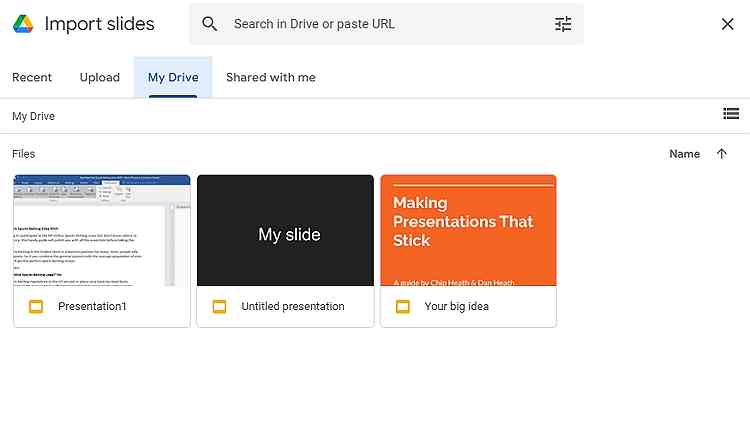
Step 3. Click the Upload tab, then tap Browse to find a slide you want to upload on Google Slides presentation. Alternatively, drag and drop the template on Google Slides.
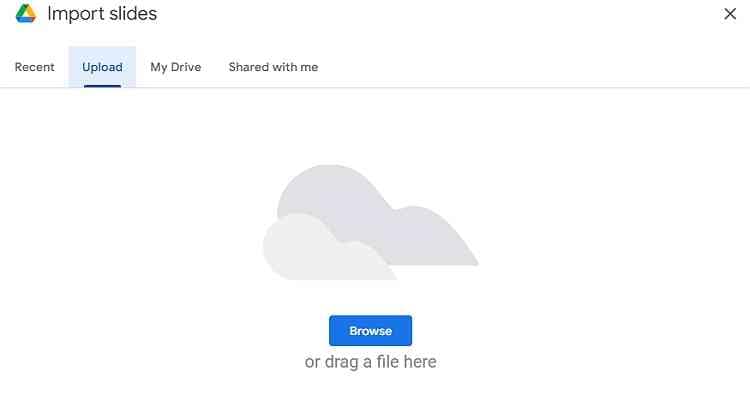
Step 4. Select the template you want to upload before clicking Import slides to add it as a new slide to your presentation. It's that simple!
Note: Sometimes, you may also want to import a theme to Google Slides. To do that, tap the Import theme button at the bottom-right corner, then browse for the theme you wish to upload.
Part 2. Top 3 free Google Slides themes websites to inspire your presentation
Now that you know how to import themes, let's learn where to find themes to import for Google Slides. Below are the top 3 sites:
1. Smile Templates
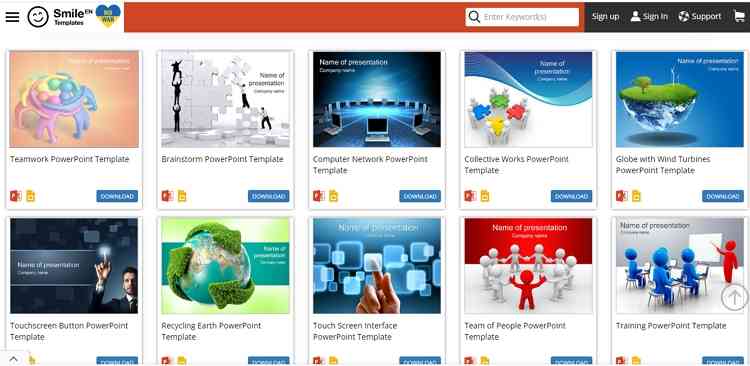
If you have been looking for a website to download Google Slide and PowerPoint templates for free, consider Smile Templates. Although it's not the most elegant website, the available free templates should impress any casual or professional user. On this site, you'll find hundreds of templates for any category, including legal, military, science, education, business, etc. Just select a category to download the slides. But remember that most slides are for purchase, which is okay if you're looking for unique and professional presentation slides.
2. Presenter Media
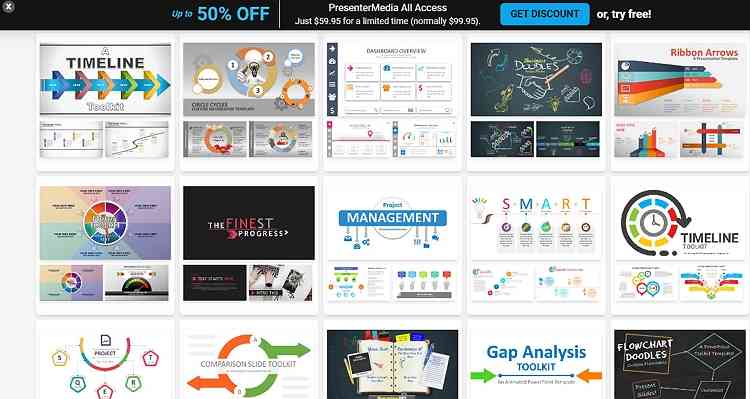
If you didn't find what you want on Smile Templates, consider Presenter Media. On this website, you will pay a pocket-friendly subscription fee to get unlimited access to thousands of animated Google Slides templates and themes to breathe life into your presentations. The editable templates are straightforward to customize with unique fonts, layouts, colors, backgrounds, and more. As expected, the templates cover many business designs, including education, health, science, business, and more. You will download all the templates in PPTX format, which should easily open on Google Slides.
3. SlidesCarnival

SlidesCarnival is another excellent resource to get unique Google Slides themes and templates for any use. The available templates are designed by professionals, giving users all the elements they need to communicate effectively and impress their audience. Here, you can download the PowerPoint presentation templates and use them online on Google Slides. You can use the templates in fields like business, education, and marketing. The website also offers beautiful themes for medical, technology, games, nature, and other presentations.
Bonus tip: Best alternative to Google Slides to present your ideas
Google Slides is a convenient and simple-to-use program to create smashing presentations online. However, the program is slightly limited, especially regarding the number of free templates and themes. In addition, sometimes, you may not have a stable internet connection to create your presentations online.
Fortunately, you can count on Wondershare Presentory to handle all your presentation needs. It's an AI-backed program that lets you generate professional-grade video presentation templates on your PC. You will find over 2,000 templates for uses like education, sports, healthcare, business, etc. This tool also lets you customize your presentations with unique texts, rich animations, and transition effects. Moreover, you can record your facecam in the presentation and live stream your creation to Skype, YouTube, Discord, Slack, etc.
Follow these steps to create a video presentation template on Presentory:
step1Install and run the program.
Head over to the Wondershare Presentory official website to download and install the program on your PC. After installing the file, run the software.
step2Choose the creation mode
With this presentation program, you can create a video template for Google Slides or PowerPoint from scratch or let the AI tool do all the heavy lifting. Let's go with the Create Video Presentation option, allowing you to upload your downloaded slides.
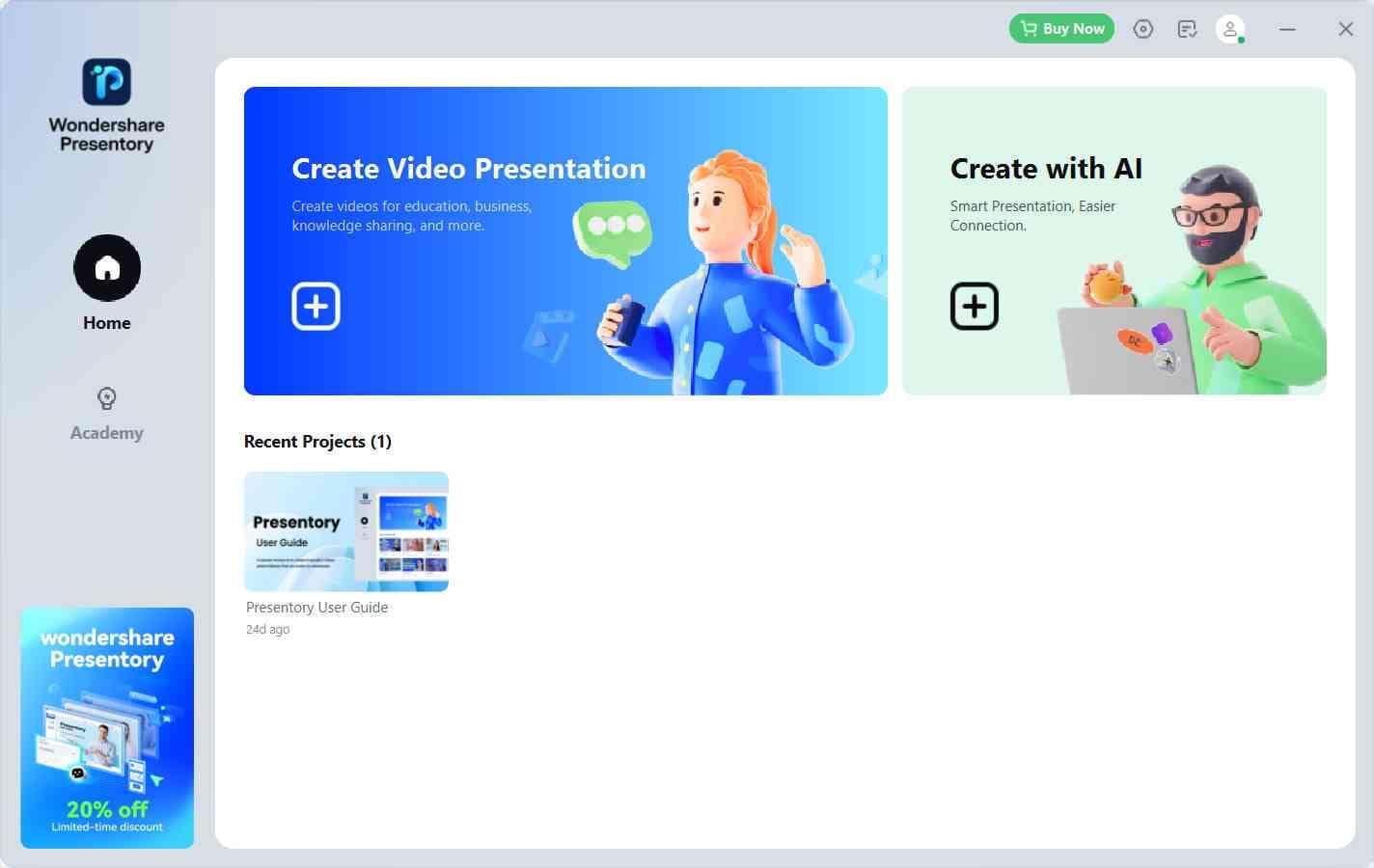
step3Choose a template and start a new project
Next, select a presentation template from the available options. You can also click Import from PowerPoint to upload your downloaded slides.
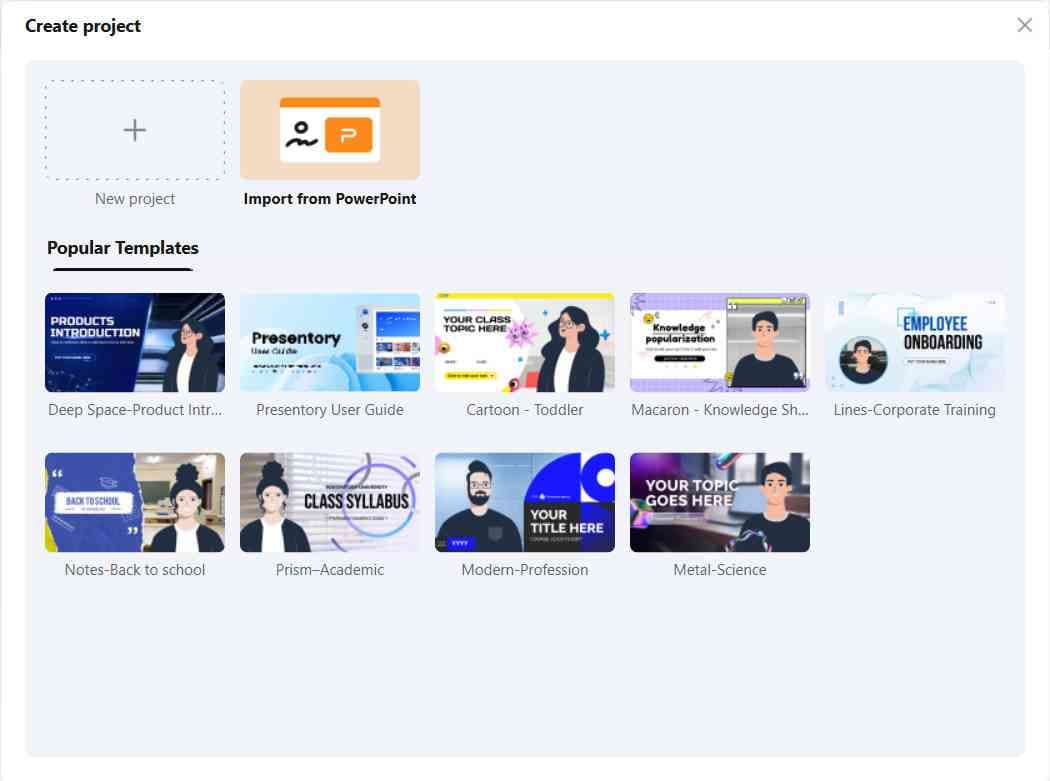
step4Customize the video template
After opening your template, customize it with your preferred heading, title, subheading, etc. While doing that, choose the appropriate font color, font type, text size, line spacing, opacity, etc. Presentory also lets you customize your presentation with beautiful text animations and change the slide background.
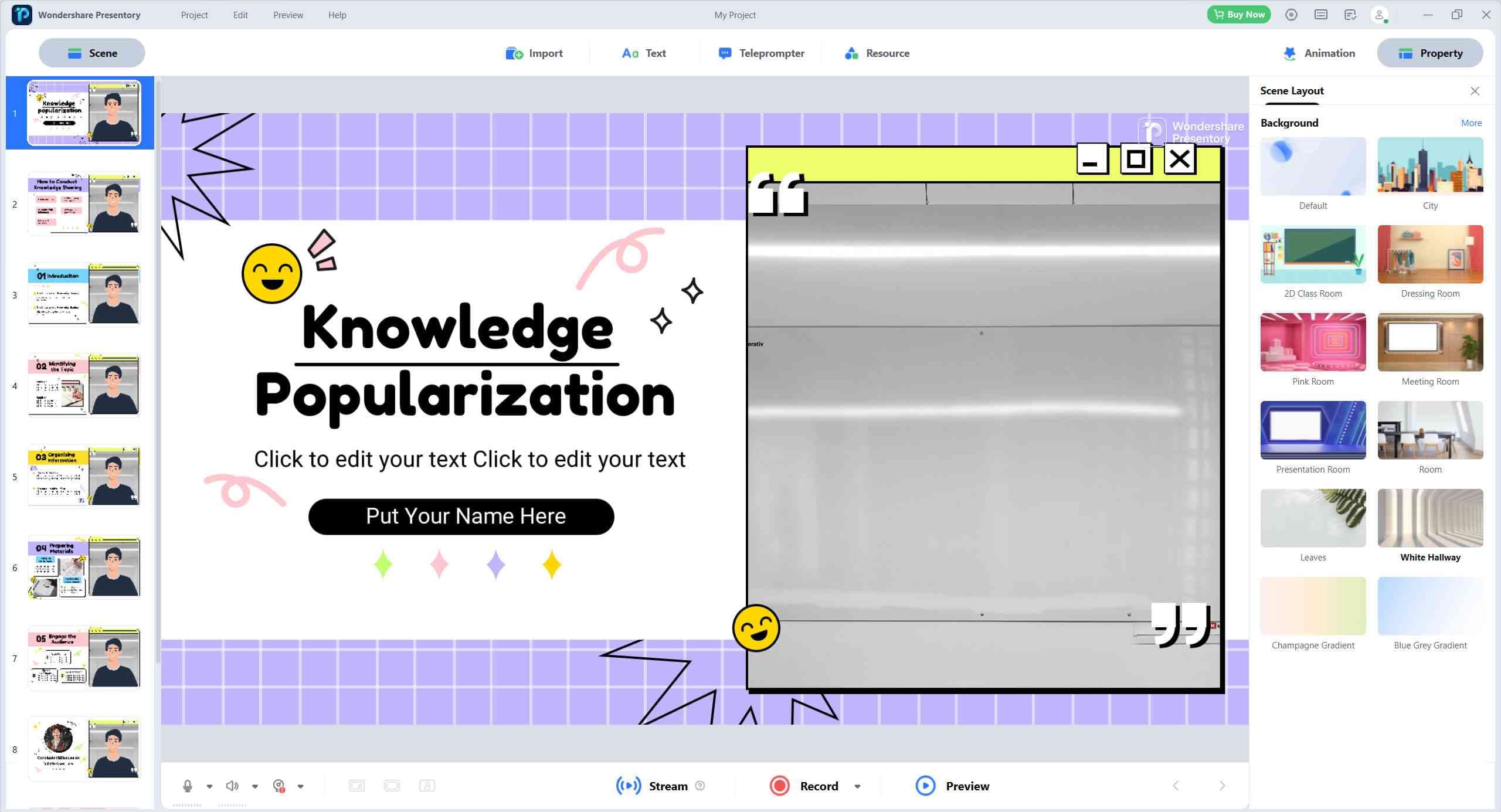
step5Record and save the templaterun the program
If everything looks clean and polished, click the Record button to create your video presentation. After recording the Google Slide template, edit the video by trimming or muting before naming and exporting it to your preferred folder path.

Conclusion
We hope that you have picked up several helpful tips from this guide. Remember to read our top 10 websites to get free and aesthetic Google Slide templates for any project. And yes, use Wondershare Presentory to create the coolest video presentation in the room. It won't disappoint!